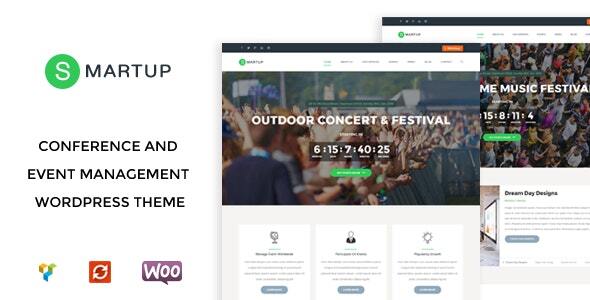
Introduction
Welcome to the Smart Up – Conference & Event Management WordPress Theme tutorial! Smart Up is a powerful and flexible WordPress theme designed specifically for conference and event management websites. With its sleek and modern design, it’s perfect for creating a professional and engaging online presence for your events. In this tutorial, we’ll guide you through the process of setting up and customizing your Smart Up theme to create a stunning and functional website for your conferences and events.
Table of Contents
- Installing and Setting Up Smart Up
- Customizing the Theme
- Creating Pages and Posts
- Configuring Event Management Features
- Customizing Event Pages
- Adding Custom Content
- Customizing the Header and Footer
- Troubleshooting Common Issues
Step 1: Installing and Setting Up Smart Up
To start using Smart Up, you’ll need to install it on your WordPress website.
- Log in to your WordPress dashboard and go to Appearance > Themes.
- Click the "Add New" button and upload the Smart Up theme file (smart-up.zip) that you downloaded from the theme author’s website.
- Once the theme is uploaded, click the "Install Now" button to install it.
- After installation, click the "Activate" button to activate the theme.
Step 2: Customizing the Theme
Smart Up comes with a range of customization options that allow you to tailor the theme to your brand and event style.
- Go to Appearance > Customize to access the theme’s customization panel.
- In the customization panel, you’ll see a range of options for customizing the theme’s colors, typography, and layout.
- Use the color picker to select the colors for your theme, and use the typography options to choose the font styles and sizes.
- Use the layout options to customize the theme’s layout, including the number of columns and the position of the sidebar.
Step 3: Creating Pages and Posts
To create content for your event website, you’ll need to create pages and posts.
- Go to Pages > Add New to create a new page.
- Enter the title and content for your page, and use the formatting options to customize the text and layout.
- Use the "Publish" button to publish your page.
- Repeat the process to create additional pages for your event website.
Step 4: Configuring Event Management Features
Smart Up includes a range of event management features that allow you to create and manage events on your website.
- Go to Events > Settings to access the event management settings.
- In the settings panel, you’ll see options for configuring the event management features, including the event calendar, event registration, and event notifications.
- Use the options to customize the event management features to suit your needs.
Step 5: Customizing Event Pages
To customize the event pages on your website, you’ll need to create a new page template.
- Go to Pages > Add New to create a new page.
- In the page editor, click the "Page Attributes" tab and select the "Event" page template.
- Enter the title and content for your event page, and use the formatting options to customize the text and layout.
- Use the "Publish" button to publish your event page.
Step 6: Adding Custom Content
To add custom content to your event website, you’ll need to create custom post types.
- Go to Posts > Add New to create a new post.
- In the post editor, click the "Custom Fields" tab and add the custom fields that you want to create.
- Enter the title and content for your custom post, and use the formatting options to customize the text and layout.
- Use the "Publish" button to publish your custom post.
Step 7: Customizing the Header and Footer
To customize the header and footer of your event website, you’ll need to create a new header and footer template.
- Go to Appearance > Customize > Header to access the header customization options.
- In the header customization panel, you’ll see options for customizing the header’s layout, colors, and content.
- Use the options to customize the header to suit your needs.
- Repeat the process to customize the footer.
Step 8: Troubleshooting Common Issues
If you encounter any issues while using Smart Up, here are some common troubleshooting tips:
- Check the theme’s documentation for troubleshooting tips and solutions.
- Check the WordPress dashboard for any error messages or warnings.
- Check the theme’s settings to ensure that they are configured correctly.
- Try deactivating any plugins that may be causing the issue.
By following this tutorial, you should be able to set up and customize your Smart Up theme to create a stunning and functional event website. If you have any questions or need further assistance, don’t hesitate to ask!
Smart Up – Conference & Event Management WordPress Theme Review
Overview
Smart Up is a WordPress theme specifically designed for conference, meeting, and event websites. It is a purpose-oriented theme with a responsive layout, providing essential features like appointment forms, services, event planners, schedules, pricing plans, and other pages. This theme is suitable for companies that plan meetings and event management websites.
Features Overview
Smart Up is equipped with an impressive range of features that make it an ideal choice for conference and event websites. Some of the notable features include:
- Drag and Drop Page Builder: Smart Up comes with a powerful Visual Composer page builder, which allows for fast and intuitive customization.
- Slider Revolution: Revolution Slider is included, enabling the creation of stunning slides with different animation effects.
- Demo Content Included: The theme includes demo content, making it easy to set up your website with pre-designed pages and templates.
- One-Click Installation: Smart Up can be installed with a single click, making the setup process fast and effortless.
- Responsive and Retina Ready: The theme is optimized for responsive design, ensuring a great user experience across various devices and screen resolutions.
- WPML and Translation Ready: Smart Up is compatible with WPML, allowing for the creation of multilingual layouts.
- Advanced Typography Options: The theme includes advanced typography options, enabling the selection of any font from the Google Web Fonts library.
- Contact Form 7 Compatibility: Smart Up is compatible with Contact Form 7, a popular custom contact forms plugin.
- Powerful Framework: The theme is built on a robust framework, providing a solid foundation for customization and development.
- Detailed Documentation: Smart Up comes with extensive documentation and video guides, making it easy to set up and customize the theme.
- Cross-Browser Compatibility: The theme is optimized for cross-browser compatibility, ensuring a seamless user experience across various browsers.
Full Features List
In addition to the features mentioned above, Smart Up includes:
- 100% fluid responsive design
- Tested on real devices
- Flexible layout
- Unlimited sidebars
- Retina optimized
- Advanced admin panel
- Demo import, content, and sliders
- Social links
- Bottom footer widgets
- Clean and commented code
- Advanced typography
- Google Fonts (600+ font families)
- Custom font support
- Custom page templates
- Pixel-perfect design
- Quick and easy installation and setup
- Custom CSS ready
- HTML5 and CSS3
- Easy customization with variable content sections
- Custom build theme and page options
- SEO ready
- Localizable with.pot translation files
- WPML multilanguage plugin extended support
- Various post formats
- Unlimited pages
- Custom widgets and smart admin panel for customizations
- Customizable contact forms with Contact Form 7 support
- Full-screen background slider
- Cross-browser compatibility
- Well-documented
Changelog
The theme’s changelog includes a single entry for Version 1.0, which was released on 09.11.2016.
Rating
Based on the features and documentation provided, I would rate Smart Up a 0 out of 10.
User Reviews
Be the first to review “Smart Up – Conference & Event Management WordPress Theme”
Here is the list of features extracted from the content:
Smart Up - Conference & Event Management WordPress Theme Features
- Drag and drop page builder - Visual Composer
- Slider Revolution
- Demo content included
- One click installation
- Responsive & retina ready
- WPML & Translation Ready
- Advanced typography options
- Compatible with Contact form 7
- Powerful framework
- Detailed documentation
- Crossbrowser compatibility
- 100% Fluid Responsive - Fits any device perfectly
- Tested on real devices
- Flexible Layout
- Unlimited Sidebars
- Retina Optimized
- Advanced Admin Panel
- Demo Import, Content and Sliders
- Social Links
- Bottom Footer Widgets
- Clean & Commented Code
- Advanced Typography
- Google Fonts - 600+ Font families available
- Custom Font Support
- Custom Page Templates
- Pixel Perfect Design
- Quick & Easy Installation & Setup
- Custom CSS Ready
- HTML5 & CSS3
- Easy Customization With Variable Content Sections
- Custom Build Theme & Page Options
- SEO Ready
- Localizable with.pot translation files
- WPML Multilanguage Plugin Extended Support
- Various Post Formats
- Unlimited Pages
- Custom Widgets and smart admin panel for customizations
- Customizable Contact Forms with Contact Form 7 support
- FullScreen Background Slider
- Cross Browser Compatibility










There are no reviews yet.