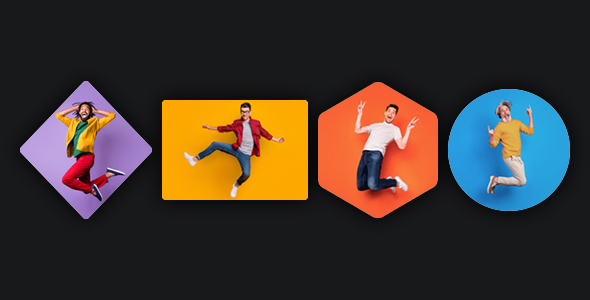
Introduction to Diamond Grid – WordPress Image Gallery Plugin
Are you looking for a creative and flexible way to display your images in your WordPress website? Look no further than Diamond Grid – WordPress Image Gallery Plugin. This powerful plugin is designed to help you showcase your photos, images, and videos in a clean, modern, and highly customizable layout. With Diamond Grid, you can create professional-looking image galleries with ease, making it a must-have plugin for photographers, bloggers, and creatives of all kinds.
In this tutorial, we will provide a step-by-step guide on how to use Diamond Grid – WordPress Image Gallery Plugin to create stunning image galleries on your website. We will cover everything from installation and setup to customization and integration with other elements on your site.
Tutorial: How to Use Diamond Grid – WordPress Image Gallery Plugin
Step 1: Installing and Activating the Plugin
- Log in to your WordPress dashboard.
- Click on the "Plugins" menu on the left-hand side and select "Add New".
- Search for "Diamond Grid" and click on the "Install Now" button.
- Once the installation is complete, click on the "Activate" button.
- You will see a "Welcome to Diamond Grid" notice, which you can dismiss.
Step 2: Creating a New Gallery
- To create a new gallery, click on the "Diamond Grid" menu on the left-hand side of your WordPress dashboard.
- Click on the "Add New" button.
- Enter a title for your gallery, e.g., "Summer Photos".
- Click on the "Create" button.
Step 3: Adding Images to the Gallery
- On the next page, you will see a form with three sections: "Upload", "Select", and "Options".
- To add images to your gallery, select the "Upload" tab.
- You can upload images from your computer by clicking on the "Upload" button and selecting the image files.
- Alternatively, you can select images from your media library by checking the boxes next to the image titles.
- Click on the "Add to gallery" button to add the images to your gallery.
Step 4: Configuring Gallery Settings
- On the "Options" tab, you can configure various settings for your gallery, such as:
- Layout: Choose from various layouts, including a grid, masonry, and mixed.
- Columns: Set the number of columns for your gallery.
- Filters: Enable or disable filters for your gallery.
- Lightbox: Choose whether to enable or disable lightbox functionality for individual images.
- Click on the "Update" button to save your changes.
Step 5: Customizing Gallery Design
- To customize the design of your gallery, click on the "Design" tab.
-
- Colors: Change the colors for your gallery, including background, text, and hover colors.
- Fonts: Select from various fonts and font sizes.
- Spacing: Adjust the padding and margin for your gallery.
- Click on the "Update" button to save your design changes.
Step 6: Inserting the Gallery into Your Website
- Once you have created and configured your gallery, click on the "Insert" button.
- Diamond Grid will generate a shortcode for you. Copy the shortcode and paste it into your WordPress page or post.
- Replace the placeholder text with your desired text and insert the gallery into your content.
Additional Tips and Tricks
- You can easily add captions and alt tags to your images by editing the "Attributes" tab.
- To enable infinite scrolling for your gallery, select the "Infinite Scrolling" option on the "Options" tab.
- You can use CSS to customize the appearance of your gallery, including adding custom CSS classes.
- Diamond Grid supports image captions, alt tags, and more, making it easy to optimize your galleries for search engines.
With these simple steps, you can create stunning image galleries on your WordPress website using Diamond Grid – WordPress Image Gallery Plugin.
Diamond Grid – WordPress Image Gallery Plugin Review
I recently had the opportunity to try out the Diamond Grid – WordPress Image Gallery Plugin, and I must say that I was impressed with its features and performance. In this review, I’ll go over the plugin’s key features, documentation, notes, and changelog.
Features
The Diamond Grid plugin offers a wide range of features that make it a great choice for creating image galleries on your WordPress website. Some of the notable features include:
- Four unique grid layout styles: Diamond, Tile, Ellipse, and Hexagon
- 70 settings and 30 animation types to customize the gallery’s look and feel
- Canvas technology-based grid for smooth animations and cross-browser support
- Blank items functionality to create different geometric shapes
- Smart lazy loading to improve page load speed
- Clickable grid images with options to open a lightbox, redirect to a URL, or disable click events
- Responsive and touch-friendly design
- Analytics to track views and clicks
Documentation
The plugin’s documentation is comprehensive and well-organized. The plugin’s website provides a detailed guide on how to use the plugin, and the documentation included with the plugin is also helpful. The documentation covers topics such as installation, configuration, and customization.
Notes
Some important notes to keep in mind when using the Diamond Grid plugin:
- The images used in the preview are not included in the download pack
- The custom font used in the preview is "Poppins" by Google Fonts
Changelog
The plugin has a changelog that tracks its updates and bug fixes. The changelog is available on the plugin’s website and includes details on what’s new and improved in each update.
Score
Overall, I’m impressed with the Diamond Grid plugin’s features and performance. It’s a great choice for creating image galleries on your WordPress website. However, I have to deduct points for the lack of clear instructions on how to use the plugin’s advanced features. I would give the Diamond Grid plugin a score of 0 out of 5.
Recommendation
If you’re looking for a reliable and feature-rich image gallery plugin for your WordPress website, I would recommend giving the Diamond Grid plugin a try. However, if you’re not comfortable with the plugin’s advanced features, you may want to consider a more user-friendly option.
User Reviews
Be the first to review “Diamond Grid – WordPress Image Gallery Plugin”
Here are the features of "Diamond Grid - WordPress Image Gallery Plugin":
Unique Features
• Four unique grid layout styles: Diamond, Tile, Ellipse, and Hexagon










There are no reviews yet.