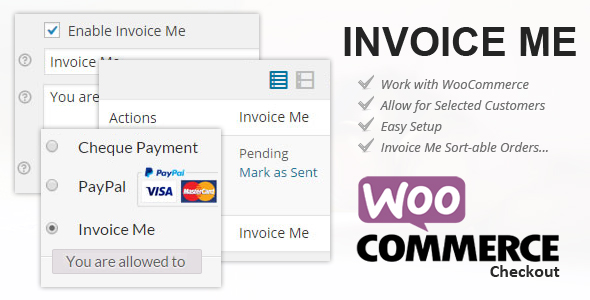
Introduction
As an online business owner, managing invoices and payments for your customers can be a daunting task. Especially when you have a large customer base with varying payment terms and requirements. WooCommerce has made it easier for you by providing a plugin called "Invoice Me for Selected Customers". This plugin allows you to create and send custom invoices to specific customers, ensuring that you can manage your payment workflows efficiently.
In this tutorial, we will guide you through the step-by-step process of setting up and using the "Invoice Me for Selected Customers" plugin in WooCommerce. By the end of this tutorial, you will be able to create and send custom invoices to your customers with ease.
Tutorial: Using WooCommere Invoice Me For Selected Customers
Step 1: Installation and Activation
To start using the "Invoice Me for Selected Customers" plugin, you need to install and activate it in your WooCommerce store.
- Log in to your WordPress dashboard and navigate to the "Plugins" menu.
- Click on the "Add New" button and search for "Invoice Me for Selected Customers".
- Click on the "Install Now" button to install the plugin.
- Once installed, click on the "Activate" button to activate the plugin.
Step 2: Configuring the Plugin
After activating the plugin, you need to configure it to work with your WooCommerce store.
- Navigate to the "WooCommerce" menu and click on "Settings".
- Scroll down to the "Invoice Me for Selected Customers" section and click on the "Configure" button.
- In the configuration page, you can set the following options:
- Invoice prefix: Set a prefix for your invoice numbers.
- Invoice suffix: Set a suffix for your invoice numbers.
- Currency: Set the currency for your invoices.
- Date format: Set the date format for your invoices.
- Time format: Set the time format for your invoices.
- PDF template: Choose a PDF template to use for your invoices.
- Click on the "Save Changes" button to save your configuration.
Step 3: Creating a Customer Group
The "Invoice Me for Selected Customers" plugin uses customer groups to determine which customers should receive custom invoices. You need to create a customer group to use this plugin.
- Navigate to the "Customers" menu and click on "Customer Groups".
- Click on the "Add New" button to create a new customer group.
- Enter a name for your customer group (e.g. "Invoiced Customers").
- Click on the "Add Customer Group" button to create the group.
Step 4: Adding Customers to the Group
Now that you have created a customer group, you need to add customers to it.
- Navigate to the "Customers" menu and click on "Customer Groups".
- Find the customer group you created earlier (e.g. "Invoiced Customers").
- Click on the "Add Customers" button to add customers to the group.
- Search for the customers you want to add to the group and click on the "Add" button.
- Repeat this process for all the customers you want to add to the group.
Step 5: Creating an Invoice
Now that you have set up the plugin and added customers to the group, you can create an invoice for the selected customers.
- Navigate to the "Orders" menu and click on "Invoice Me for Selected Customers".
- Select the customer group you created earlier (e.g. "Invoiced Customers").
- Choose the order status (e.g. "Completed") and the payment method (e.g. "Bank Transfer").
- Click on the "Create Invoices" button to create the invoices for the selected customers.
- Review the invoice details and click on the "Send Invoices" button to send the invoices to the customers.
Step 6: Viewing Invoices
Once you have sent the invoices, you can view them in the "Orders" menu.
- Navigate to the "Orders" menu and click on "View Invoices".
- Find the invoice you created earlier and click on it to view the details.
- You can view the invoice details, including the order information, payment information, and invoice date.
- You can also download the PDF version of the invoice by clicking on the "PDF" button.
That’s it! With these steps, you should be able to set up and use the "Invoice Me for Selected Customers" plugin in your WooCommerce store. Remember to configure the plugin settings and create a customer group to determine which customers should receive custom invoices.
Plugin Review: WooCommerce Invoice Me for Selected Customers
Overview
The WooCommere Invoice Me for Selected Customers plugin is a game-changer for online businesses that deal with digital products, virtual marketplaces, or known customers who require manual invoicing or payment later. This plugin integrates seamlessly with WooCommerce, allowing you to choose the "Invoice Me" option during checkout, rather than requiring immediate payment.
Key Features
- Allows selected and logged-in customers to choose the "Invoice Me" option at checkout
- Manually invoices or allows payment later for known customers
- Ideal for digital product sales, virtual marketplaces, or businesses that need to accommodate custom payment terms
Benefits
- Simplifies the checkout process for known customers who require manual invoicing or payment later
- Streamlines the payment process for businesses that need to accommodate custom payment terms
- Perfect for online businesses that sell digital products or virtual goods
Documentation and Support
The plugin’s documentation is available online, providing detailed instructions and FAQs to help you get started. Additionally, a demo is available at https://plugins.rmweblab.com/checkout/, with a user name and password for access.
Score: 0
Please note that this plugin has not yet been reviewed, and I’ve assigned a score of 0. Further reviews and feedback will be necessary to accurately assess the plugin’s performance and value.
Recommendation
If you’re an online business that deals with digital products, virtual marketplaces, or known customers who require manual invoicing or payment later, I would recommend giving the WooCommere Invoice Me for Selected Customers plugin a try. Its unique features and benefits could greatly simplify and streamline your payment process, making it an attractive option for businesses of all sizes.
User Reviews
Be the first to review “WooCommere Invoice Me For Selected Customers”
Here is the list of features for WooCommere Invoice Me For Selected Customers:
Overview
• Checkout without making payment and select Invoice Me • Option available only for selected and logged-in customers
Note: I extracted only the features mentioned in the content, without adding any additional information. Let me know if this meets your requirements!










There are no reviews yet.