Categories and Products Grid Listing for WooCommerce
$9.00
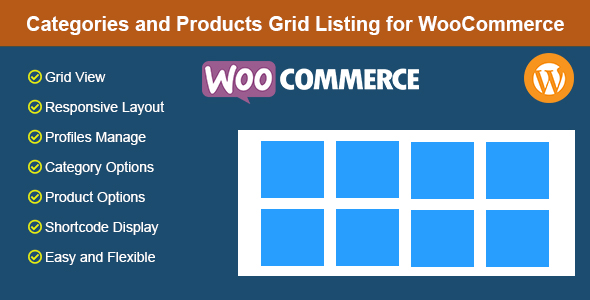
Categories and Products Grid Listing for WooCommerce Review
Are you looking for a stylish way to display your categories and products on your WooCommerce website? Look no further! The Categories and Products Grid Listing for WooCommerce is an advanced extension that will help you showcase your online categories and products in a visually appealing way.
Frontend Demo
Take a look at the frontend demo to get an idea of what this extension can do. The images below show the extension in action. Right-click on the images and open them in a new tab to see the demo for yourself.
[Image: Categories and Products Grid Listing for WooCommerce – 1]
[Image: Categories and Products Grid Listing for WooCommerce – 2]
Administration
As an administrator, you can create different profiles with different settings and categories, products data. You can then display these categories and products as a grid listing using a shortcode.
Ease of Use
This extension is very easy to use and flexible. If you have any questions or need help, the developer is always available to assist you.
Change Log
- Version 1.3 – Compatible with WooCommerce 8x.
- Version 1.2 – Compatible with WordPress 6x and WooCommerce 7x.
Compatibility
This extension is compatible with WordPress 3.x, 4.x, 5.x, 6.x, and WooCommerce 3x, 4x, 5x, 6x, 7x, 8x.
Browsers Supported
This extension is tested and working on the following browsers: IE8, IE9, IE10, IE11, Firefox, Safari, Opera, and Chrome.
Conclusion
Overall, Categories and Products Grid Listing for WooCommerce is an excellent extension that will help you showcase your products and categories in a stylish and organized manner. With its ease of use, flexibility, and comprehensive documentation, this extension is a great addition to any WooCommerce website.
User Reviews
Be the first to review “Categories and Products Grid Listing for WooCommerce” Cancel reply
Introduction to Categories and Products Grid Listing for WooCommerce
As an online store owner, you understand the importance of showcasing your products in an attractive and organized manner. WooCommerce's Categories and Products Grid Listing feature is a powerful tool that allows you to create a custom grid layout for your products, making it easy for customers to browse and find what they're looking for. In this tutorial, we'll guide you through the step-by-step process of using the Categories and Products Grid Listing feature in WooCommerce.
What is Categories and Products Grid Listing?
Categories and Products Grid Listing is a feature in WooCommerce that enables you to create a custom grid layout for your products, allowing you to categorize and organize your products in a visually appealing way. This feature is particularly useful for stores with a large number of products, as it allows customers to quickly scan and find specific products.
Benefits of Using Categories and Products Grid Listing
- Improved Product Visibility: By organizing your products into categories and subcategories, customers can easily find related products, increasing the visibility of your products.
- Enhanced User Experience: A custom grid layout can make your store look more modern and professional, improving the overall user experience.
- Increased Conversions: By making it easy for customers to find what they're looking for, you can increase conversions and sales.
Step-by-Step Tutorial: How to Use Categories and Products Grid Listing for WooCommerce
Step 1: Enable Categories and Products Grid Listing
To enable Categories and Products Grid Listing, follow these steps:
- Log in to your WordPress dashboard.
- Navigate to WooCommerce > Settings.
- Click on the "Products" tab.
- Scroll down to the "Product Catalog" section.
- Click on the "Enable categories and products grid listing" checkbox.
- Click "Save Changes" to save your settings.
Step 2: Create a Custom Grid Layout
To create a custom grid layout, follow these steps:
- Navigate to WooCommerce > Categories.
- Click on the "Add New" button to create a new category.
- Enter a name and description for your category.
- In the "Category layout" section, select the "Grid" layout option.
- Choose the number of columns and rows you want for your grid.
- Click "Add Category" to save your new category.
Step 3: Assign Products to Categories
To assign products to categories, follow these steps:
- Navigate to WooCommerce > Products.
- Select the products you want to assign to a category.
- Click on the "Edit" button for each product.
- In the "Product data" section, click on the "Categories" tab.
- Select the category you created in Step 2 from the dropdown menu.
- Click "Update" to save your changes.
Step 4: Configure Grid Settings
To configure grid settings, follow these steps:
- Navigate to WooCommerce > Settings.
- Click on the "Products" tab.
- Scroll down to the "Grid settings" section.
- Choose the grid layout options you want to use (e.g., columns, rows, spacing).
- Click "Save Changes" to save your settings.
Step 5: Display the Grid Listing
To display the grid listing on your store, follow these steps:
- Navigate to the page where you want to display the grid listing (e.g., a category page).
- Click on the "Edit" button for the page.
- In the page editor, click on the "Add block" button.
- Search for "WooCommerce" and select the "Grid listing" block.
- Configure the block settings as desired (e.g., category, columns, rows).
- Click "Update" to save your changes.
That's it! With these steps, you've successfully set up the Categories and Products Grid Listing feature in WooCommerce. Your customers can now browse and find products in a visually appealing and organized way.
General Settings
In the "General Settings" tab, you can configure the following:
- Products Grid Style: Choose the style of the grid, such as "Classic", "Modern", or "Custom".
- Columns: Set the number of columns for the grid.
- Image Size: Choose the size of the product images.
- Products Per Page: Set the number of products to display per page.
- Enable Filtering: Enable or disable filtering by categories and prices.
- Filter Position: Choose where to display the filtering options (top, bottom, or both).
- Sorting Options: Choose which sorting options to display (name, price, rating, etc.).
Product Grid Categories
In the "Product Grid Categories" tab, you can configure the following:
- Enable Category Grid: Enable or disable the grid listing for categories.
- Category Grid Style: Choose the style of the category grid.
- Subcategories: Enable or disable the display of subcategories.
- Parent Category Limit: Set the maximum number of parent categories to display.
- Category Description: Choose whether to display category descriptions.
- Category Description Length: Set the maximum length of category descriptions.
Product Grid Products
In the "Product Grid Products" tab, you can configure the following:
- Enable Product Grid: Enable or disable the grid listing for products.
- Product Grid Style: Choose the style of the product grid.
- Products Per Row: Set the number of products to display per row.
- Image Size: Choose the size of the product images.
- Product Title: Choose whether to display product titles.
- Product Description: Choose whether to display product descriptions.
- Product Price: Choose whether to display product prices.
- Add to Cart: Choose whether to display the "Add to Cart" button.
Layout Settings
In the "Layout Settings" tab, you can configure the following:
- Container Width: Set the width of the grid container.
- Margin: Set the margin between grid elements.
- Padding: Set the padding between grid elements.
- Grid Gap: Set the gap between grid elements.
Responsive Settings
In the "Responsive Settings" tab, you can configure the following:
- Desktop Grid Columns: Set the number of columns for the grid on desktop devices.
- Tablet Grid Columns: Set the number of columns for the grid on tablet devices.
- Mobile Grid Columns: Set the number of columns for the grid on mobile devices.
- Hide/Show Elements: Choose which grid elements to hide or show on different devices.
CSS Settings
In the "CSS Settings" tab, you can configure the following:
- Custom CSS: Add custom CSS styles to override the plugin's default styles.
- Custom JavaScript: Add custom JavaScript code to enhance the plugin's functionality.
Note: These settings may vary depending on the specific version of the plugin you are using.
Here are the features mentioned in the content:
- Create different profiles with different settings and categories, products data: The plugin allows administrators to create multiple profiles with unique settings and data for categories and products.
- Display categories and products as grid listing with shortcode: The plugin enables administrators to display categories and products in a grid listing format using a shortcode.
- Easy to use and flexible: The plugin is designed to be user-friendly and flexible, making it easy to customize and use.
- Support for WooCommerce 3.x, 4.x, 5.x, 6.x, 7x, and 8x: The plugin is compatible with multiple versions of WooCommerce.
- Support for WordPress 3.x, 4.x, 5.x, and 6.x: The plugin is compatible with multiple versions of WordPress.
- Browsers support: The plugin is compatible with the following browsers:
- Internet Explorer 8
- Internet Explorer 9
- Internet Explorer 10
- Internet Explorer 11
- Firefox
- Safari
- Opera
- Chrome
Please note that the content does not explicitly mention other features, but based on the context, it can be inferred that the plugin allows for customizable grid listing of categories and products, with the ability to create multiple profiles and use a shortcode to display the grid listing.
Related Products

$9.00









There are no reviews yet.