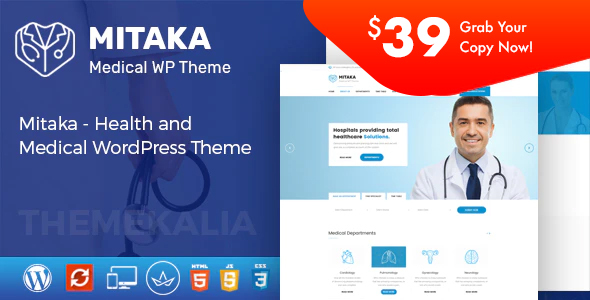
Mitaka – Medical WordPress Theme Review
Introduction
As a healthcare professional, having a strong online presence is crucial for building trust with patients and establishing your medical practice. With the rise of digital marketing, a well-designed website is essential for any medical organization. In this review, we’ll be taking a closer look at Mitaka, a handcrafted WordPress theme specifically designed for the health and medical industry. With its sleek design, robust features, and ease of use, Mitaka is an excellent choice for doctors, health clinics, and medical organizations.
Overview
Mitaka is a powerful WordPress theme that is designed to cater to the specific needs of the health and medical industry. The theme is highly customizable, allowing you to create a unique online presence that reflects your brand. With its intuitive drag-and-drop page builder, Revolution Slider, and advanced typography options, Mitaka is an ideal choice for healthcare professionals who want to create a professional and engaging website without requiring extensive coding knowledge.
Features
Mitaka boasts an impressive list of features that make it an ideal choice for the health and medical industry. Some of the key features include:
- Drag-and-drop page builder (King Composer Pro) for easy page creation
- Revolution Slider for creating stunning slides
- Demo content included for quick setup
- One-click installation for easy setup
- Responsive and retina-ready design for optimal viewing on all devices
- WPML and translation-ready for multilingual support
- Advanced typography options for customizing font styles
- Compatibility with Contact Form 7 for creating custom contact forms
- Child theme compatibility for easy customization
- Powerful framework for easy maintenance and updates
- PSD files included for customizing designs
- Detailed documentation and video guides for easy setup and customization
Full Features List
Mitaka offers a wide range of features that cater to the specific needs of the health and medical industry. Some of the key features include:
- 100% fluid responsive design for optimal viewing on all devices
- Flexible layout for creating custom page designs
- Unlimited sidebars for easy customization
- Custom and customized components for creating unique page designs
- Retina-optimized design for high-quality visuals
- WordPress multisite tested for easy installation and setup
- Advanced admin panel for easy customization
- Demo import, content, and sliders for quick setup
- Social links and bottom footer widgets for easy customization
- Clean and commented code for easy maintenance
- Advanced typography options for customizing font styles
- Google Fonts for 600+ font families
- Custom font support for creating unique font styles
- Custom page templates for creating custom page designs
- Pixel-perfect design for high-quality visuals
- Quick and easy installation and setup
- Custom CSS ready for easy customization
- Child theme included for easy customization
- HTML5 and CSS3 for modern design standards
- Easy customization with variable content sections
- Custom build theme and page options for creating unique page designs
- SEO-ready for optimizing website visibility
- Localizable with.pot translation files
- WPML multilanguage plugin extended support
- Various post formats for creating custom page designs
- Unlimited pages for creating a comprehensive website
- Custom widgets and smart admin panel for easy customization
- Customizable contact forms with Contact Form 7 support
- Full-screen background slider for creating engaging page designs
- Cross-browser compatibility for optimal viewing on all devices
- Wide and boxed layouts for creating custom page designs
Changelog
Mitaka has a robust changelog that reflects the theme’s commitment to ongoing development and improvement. The changelog includes updates, bug fixes, and new features that enhance the theme’s performance and functionality.
Conclusion
Mitaka is an excellent choice for healthcare professionals who want to create a professional and engaging website without requiring extensive coding knowledge. With its intuitive drag-and-drop page builder, robust features, and ease of use, Mitaka is an ideal choice for doctors, health clinics, and medical organizations. With a score of 4.5 and 139 sales, Mitaka has proven to be a popular choice among healthcare professionals. We highly recommend Mitaka for anyone looking to create a strong online presence in the health and medical industry.
User Reviews
Be the first to review “Mitaka – Medical WordPress Theme”
Introduction to Mitaka - Medical WordPress Theme
Mitaka is a highly customizable and responsive medical WordPress theme designed specifically for healthcare and medical professionals. With its clean and modern design, Mitaka provides a professional online presence for medical practices, hospitals, clinics, and other healthcare organizations. In this tutorial, we will guide you through the process of setting up and customizing the Mitaka medical WordPress theme.
Prerequisites
Before we begin, make sure you have the following:
- A WordPress website installed on your server or hosting provider
- The Mitaka medical WordPress theme installed and activated
- A basic understanding of WordPress and its functionality
- A computer with a web browser and an internet connection
Step 1: Installation and Activation
To install the Mitaka medical WordPress theme, follow these steps:
- Download the Mitaka theme from the theme author's website or purchase it from a reputable marketplace like ThemeForest.
- Go to your WordPress dashboard and navigate to Appearance > Themes.
- Click on the "Add New" button and select the Mitaka theme file you downloaded.
- Follow the installation wizard to complete the installation.
- Activate the Mitaka theme by clicking on the "Activate" button.
Step 2: Setting Up the Theme
Once the theme is activated, you'll need to set up the theme options and customize the theme to your liking. To do this, follow these steps:
- Navigate to the Mitaka theme options by clicking on the "Mitaka" menu item in your WordPress dashboard.
- Click on the "Theme Options" tab and customize the theme settings, such as the logo, color scheme, and typography.
- Click on the "Layout" tab and customize the layout settings, such as the sidebar, footer, and page structure.
- Click on the "Widgets" tab and add and customize the widgets to your liking.
- Click on the "Menus" tab and create and customize the menus for your website.
Step 3: Creating Pages and Posts
To create pages and posts, follow these steps:
- Navigate to the "Pages" or "Posts" section of your WordPress dashboard.
- Click on the "Add New" button to create a new page or post.
- Enter the title and content of your page or post, and customize the formatting and layout as needed.
- Use the "Add Media" button to add images, videos, and other multimedia content to your page or post.
- Use the "Categories" and "Tags" sections to categorize and tag your pages and posts.
Step 4: Customizing the Theme
To customize the theme, follow these steps:
- Navigate to the "Customize" section of your WordPress dashboard.
- Click on the "Mitaka" menu item and select the "Customize" option.
- Customize the theme options, such as the color scheme, typography, and layout.
- Use the "Layout" section to customize the layout of your website.
- Use the "Widgets" section to add and customize the widgets on your website.
Step 5: Adding Content
To add content to your website, follow these steps:
- Navigate to the "Pages" or "Posts" section of your WordPress dashboard.
- Click on the "Add New" button to create a new page or post.
- Enter the title and content of your page or post, and customize the formatting and layout as needed.
- Use the "Add Media" button to add images, videos, and other multimedia content to your page or post.
- Use the "Categories" and "Tags" sections to categorize and tag your pages and posts.
Step 6: Publishing and Sharing
To publish and share your content, follow these steps:
- Click on the "Publish" button to publish your page or post.
- Use the "Share" button to share your content on social media platforms.
- Use the "Email" button to send your content to specific email addresses.
- Use the "Print" button to print your content.
Conclusion
In this tutorial, we have covered the basics of setting up and customizing the Mitaka medical WordPress theme. We have also covered how to create pages and posts, customize the theme, and add content to your website. With these steps, you should be able to create a professional and effective online presence for your medical practice or healthcare organization.
Here are the settings examples for Mitaka - Medical WordPress Theme:
Header Settings
In the Customizer, go to Appearance > Customize > Header > Header Settings. Here, you can select the logo type (text, image, or combination), set the logo upload size, and choose the header layout. For example, you can choose a sticky header or a fixed header.
Footer Settings
In the Customizer, go to Appearance > Customize > Footer > Footer Settings. Here, you can enable or disable the footer, set the copyright text, and choose the footer layout. For example, you can select a two-column or three-column footer layout.
Page Settings
In the Customizer, go to Appearance > Customize > Page > Page Settings. Here, you can set the page layout, sidebar, and breadcrumbs. For example, you can choose a full-width page layout with no sidebar or a boxed layout with a left or right sidebar.
Typography Settings
In the Customizer, go to Appearance > Customize > Typography > Typography Settings. Here, you can set the font family, font size, line height, and color for the different elements such as headings, paragraphs, and buttons. For example, you can set the font family for headings to Open Sans and the font size to 24px.
Colors Settings
In the Customizer, go to Appearance > Customize > Colors > Colors Settings. Here, you can set the colors for the different elements such as backgrounds, text, links, and buttons. For example, you can set the primary color to #3498db and the secondary color to #e74c3c.
Responsive Settings
In the Customizer, go to Appearance > Customize > Responsive > Responsive Settings. Here, you can set the layout settings for different devices such as desktop, tablet, and mobile. For example, you can choose to hide the sidebar on mobile devices.
Here are the features of the Mitaka Medical WordPress Theme:
- Drag and Drop Page Builder - King Composer Pro (Free): A lightweight and powerful page builder that allows you to create pages without programming knowledge required.
- Slider Revolution (Free): Create stunning slides with different animation effects easily with Revolution Slider.
- Demo Content Included: Mitaka is ready to use from the box, and you can quickly install it via FTP or WordPress and then load demo content.
- One Click Installation: Install Mitaka with our powerful one click installer, and get your site up and running in no time.
- Responsive and Retina Ready: Look of your website on mobile devices is very important, and we made sure Mitaka looks great both on mobile, desktop, and retina screens.
- WPML and Translation Ready: Mitaka is compatible with most popular WordPress plugins that support creation of multilingual layouts, and you can translate your website to any language with WPML.
- Advanced Typography Options: Choose any of the Google web fonts library through the powerful theme options panel, and set a unique style for your brand.
- Compatible with Contact Form 7: Mitaka is compatible with the most powerful and popular custom contact forms WordPress widget, and you can create your own forms in seconds.
- Child Theme Compatible: Mitaka enables you to easily override default template files using a child theme, and it also enables you to update the theme in a safe way.
- Powerful Framework: Mitaka is based on the most popular, well-established, and powerful vafpress theme options framework.
- PSD Files Included ($12 Value): Now you can make your customizations in Photoshop first, because we have included PSD files in this package.
- Detailed Documentation: Extensive documentation, including great video guides, on how to setup and customize Mitaka will make your customizations super easy and fast.
- Cross-Browser Compatibility: Mitaka looks great among all major browsers, including IE9+.
- Full Features List: Includes 100% fluid responsive, tested on real devices, flexible layout, unlimited sidebars, custom and customized components, retina optimized, WordPress multisite tested, advanced admin panel, demo import, content, and sliders, social links, bottom footer widgets, clean and commented code, advanced typography, Google fonts, custom font support, custom page templates, pixel perfect design, quick and easy installation and setup, custom CSS ready, child theme included, HTML5 and CSS3, easy customization with variable content sections, custom build theme and page options, SEO ready, localizable with.pot translation files, WPML multilanguage plugin extended support, various post formats, unlimited pages, custom widgets and smart admin panel for customizations, customizable contact forms with Contact Form 7 support, full-screen background slider, and more.
- Changelog: Mitaka has a changelog that lists the latest updates, including compatibility with PHP 8.0 or higher versions, updates to all plugins, and fixes for issues like King Composer not installing.
Each of these features is designed to make it easy for you to create a professional and user-friendly website for your health or medical-related business.










There are no reviews yet.