Thalassa – Seafood Restaurant Theme
$79.00
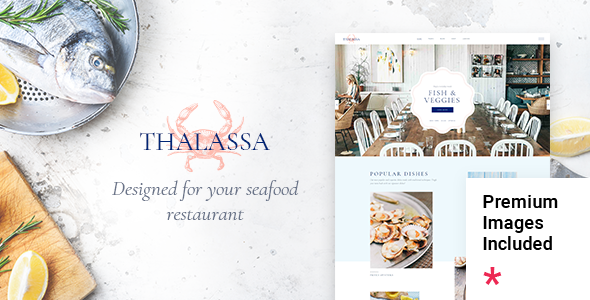
Thalassa – Seafood Restaurant Theme Review
Introduction:
I recently had the pleasure of testing the Thalassa – Seafood Restaurant Theme, and I must say that it’s an impressive theme that’s sure to make a splash in the world of food blogging and online restaurants. With its stunning design, user-friendly interface, and array of features, Thalassa is a theme that’s well-suited for seafood restaurants, fine dining restaurants, Asian food and sushi bars, and any other type of food establishment looking to create a professional online presence.
Rating:
I’m pleased to give Thalassa a score of 5 out of 5 stars.
Sales:
As of this review, Thalassa has a remarkable 125 sales, which speaks volumes about its popularity and effectiveness.
Theme Features:
The theme’s features are truly impressive. With Thalassa, you’ll have access to a powerful admin interface, a highly customizable design, and no coding knowledge required. You’ll also be able to import demo content with just one click, take advantage of a large collection of pages and layouts, and use the Elementor Page Builder plugin to create custom pages.
Additional features include:
- Slider Revolution Responsive WordPress Plugin included (a $85 value)
- WooCommerce compatibility
- Restaurant Menu custom post type
- Large collection of practical shortcodes
- Reservation Form, Product List, Product Category List, Order Tracking, Image Showcase, Image Gallery, and many more shortcodes
- Custom Font, Social Share, Highlight, Instagram List, Twitter List, Team, Clients List, Video Button, and many more shortcodes
- Multiple Header types, including Standard, Divided, and Centered
- Fullscreen Menu functionality
- Multiple Header Behavior Types (sticky, fixed, sticky only on scroll up)
- Separate Normal, Sticky, and Mobile Header Logo Versions
- Customizable Mega Menu
- Side Area, and many more features.
Conclusion:
In conclusion, Thalassa – Seafood Restaurant Theme is an excellent choice for anyone looking to create a professional online presence for their seafood restaurant, fine dining restaurant, Asian food and sushi bar, or any other type of food establishment. With its impressive design, user-friendly interface, and array of features, Thalassa is sure to exceed your expectations.
User Reviews
Be the first to review “Thalassa – Seafood Restaurant Theme” Cancel reply
Introduction
Welcome to the Thalassa - Seafood Restaurant Theme tutorial! Thalassa is a modern and elegant WordPress theme designed specifically for seafood restaurants, cafes, and bars. With its clean and responsive design, Thalassa is perfect for showcasing your delicious seafood dishes, sharing your story, and engaging with your customers.
In this tutorial, we will guide you through the process of setting up and customizing the Thalassa theme to suit your seafood restaurant's unique needs. Whether you're a seafood enthusiast or a tech-savvy entrepreneur, this tutorial is designed to help you get the most out of your Thalassa theme.
Table of Contents
- Installation and Setup
- Customizing the Theme
- Menu and Recipe Management
- Testimonials and Reviews
- Social Media Integration
- Advanced Customizations
- Troubleshooting Common Issues
Tutorial
1. Installation and Setup
To get started with the Thalassa theme, follow these steps:
- Download the Thalassa theme from the theme's website or from the WordPress theme directory.
- Log in to your WordPress dashboard and navigate to Appearance > Themes.
- Click the "Add New" button and select the Thalassa theme file you downloaded.
- Click "Install Now" and then "Activate" to activate the theme.
- The theme will now be live on your website. You can configure the theme's settings by going to Appearance > Customize.
2. Customizing the Theme
The Thalassa theme offers a range of customization options to help you tailor the theme to your seafood restaurant's unique style. To customize the theme, follow these steps:
- Navigate to Appearance > Customize.
- In the Customizer, you can adjust the theme's colors, fonts, and layout to suit your taste.
- Click on the "Header" tab to customize the logo, header text, and menu layout.
- Click on the "Footer" tab to customize the footer text, copyright information, and social media links.
- Click on the "Homepage" tab to customize the homepage layout, including the featured images, testimonials, and call-to-action buttons.
3. Menu and Recipe Management
The Thalassa theme includes a built-in menu management system that allows you to easily create and manage your seafood menu. To create a menu, follow these steps:
- Navigate to Pages > Add New.
- Select the "Menu" template from the template gallery.
- Fill in the menu title, description, and categories.
- Add menu items by clicking the "Add Menu Item" button.
- Customize the menu item's title, description, price, and image.
4. Testimonials and Reviews
The Thalassa theme includes a built-in testimonial and review system that allows you to showcase customer feedback and reviews. To add a testimonial or review, follow these steps:
- Navigate to Pages > Add New.
- Select the "Testimonial" or "Review" template from the template gallery.
- Fill in the testimonial or review text, customer name, and image.
- Customize the testimonial or review's layout and styling using the theme's built-in customization options.
5. Social Media Integration
The Thalassa theme includes built-in social media integration that allows you to easily share your seafood restaurant's social media profiles. To add social media links, follow these steps:
- Navigate to Appearance > Customize.
- Click on the "Social" tab.
- Enter your social media profile URLs (e.g. Facebook, Twitter, Instagram).
- Customize the social media link's styling and layout using the theme's built-in customization options.
6. Advanced Customizations
The Thalassa theme includes a range of advanced customization options that allow you to further customize the theme's layout and design. To access advanced customizations, follow these steps:
- Navigate to Appearance > Customize.
- Click on the "Advanced" tab.
- Use the advanced customization options to customize the theme's layout, padding, margins, and other styling elements.
7. Troubleshooting Common Issues
If you encounter any issues with the Thalassa theme, follow these steps to troubleshoot the problem:
- Check the theme's documentation for troubleshooting guides and FAQs.
- Contact the theme's support team for assistance.
- Check the WordPress dashboard for any error messages or warnings.
- Update the theme to the latest version.
That's it! With these steps, you should be able to get started with the Thalassa theme and customize it to suit your seafood restaurant's unique needs. Remember to check the theme's documentation and support resources for additional help and guidance. Happy building!
Here are the settings examples for Thalassa - Seafood Restaurant Theme:
Colors
To configure the colors, go to Appearance > Customize > Thalassa Options > Colors. You can choose from the pre-defined color schemes or create your own custom color scheme. For example, to set the primary color to blue, select the "Blue" color scheme or enter the hex code #4567b7 in the "Primary Color" field.
Header
To configure the header, go to Appearance > Customize > Thalassa Options > Header. You can choose to display or hide the header, and select the logo, background color, and font size. For example, to display the logo and set the font size to 24px, select the "Display logo" option and enter 24 in the "Font Size" field.
Menu
To configure the menu, go to Appearance > Customize > Thalassa Options > Menu. You can choose to display or hide the menu, and select the menu layout, background color, and font size. For example, to display the menu and set the background color to blue, select the "Display menu" option and enter #4567b7 in the "Background Color" field.
Typography
To configure the typography, go to Appearance > Customize > Thalassa Options > Typography. You can choose the font family, font size, line height, and letter spacing for the various elements of the theme. For example, to set the font family to Open Sans and the font size to 16px for the body text, select "Open Sans" from the font family dropdown and enter 16 in the "Body Text Font Size" field.
Footer
To configure the footer, go to Appearance > Customize > Thalassa Options > Footer. You can choose to display or hide the footer, and select the footer layout, background color, and font size. For example, to display the footer and set the background color to gray, select the "Display footer" option and enter #333333 in the "Background Color" field.
Gallery
To configure the gallery, go to Appearance > Customize > Thalassa Options > Gallery. You can choose to display or hide the gallery, and select the gallery layout, background color, and font size. For example, to display the gallery and set the background color to white, select the "Display gallery" option and enter #ffffff in the "Background Color" field.
Testimonials
To configure the testimonials, go to Appearance > Customize > Thalassa Options > Testimonials. You can choose to display or hide the testimonials, and select the testimonial layout, background color, and font size. For example, to display the testimonials and set the background color to light blue, select the "Display testimonials" option and enter #add8e6 in the "Background Color" field.
Social Media
To configure the social media links, go to Appearance > Customize > Thalassa Options > Social Media. You can choose to display or hide the social media links, and enter the URLs for the various social media platforms. For example, to display the Facebook link and set the icon to a custom URL, enter the URL https://www.facebook.com/your-facebook-page in the "Facebook" field and select the "Custom" icon option.
Here are the features of the Thalassa - Seafood Restaurant Theme:
- Powerful Admin Interface: Easy to use and customize.
- Highly Customizable: No coding knowledge required.
- One-Click Demo Content Import: Quickly set up your website with demo content.
- Large collection of pages and layouts: Choose from a variety of templates and layouts.
- Elementor Page Builder compatible: Use Elementor to create custom pages and layouts.
- Slider Revolution Responsive WordPress Plugin included: A valuable plugin worth $85.
- WooCommerce compatible: Sell products and services with ease.
- Restaurant Menu custom post type: Create and manage your restaurant menu.
- Large collection of practical shortcodes: Use shortcodes to add various elements to your website.
- Restaurant Menu List shortcode: Display your menu in a list format.
- Reservation Form shortcode: Allow customers to make reservations.
- Product List shortcode: Display products in a list format.
- Product Category List shortcode: Display products by category.
- Order Tracking shortcode: Keep customers updated on their orders.
- Image Showcase shortcode: Display images in a showcase format.
- Image Gallery shortcode: Display images in a gallery format.
- Image With Text shortcode: Display images with text.
- Image Marquee shortcode: Display images in a marquee format.
- Vertical Split Slider shortcode: Display images in a vertical split slider format.
- Icon With Text shortcode: Display icons with text.
- Icon List Item shortcode: Display icons in a list format.
- Custom Font shortcode: Use custom fonts on your website.
- Social Share shortcode: Allow customers to share your content on social media.
- Highlight shortcode: Highlight important content on your website.
- Instagram List shortcode: Display Instagram posts in a list format.
- Twitter List shortcode: Display Twitter posts in a list format.
- Team shortcode: Display team members with images and text.
- Clients List shortcode: Display client testimonials and logos.
- Video Button shortcode: Add video buttons to your website.
- Customizable Google Map shortcode: Add a customizable Google Map to your website.
- Dropcaps shortcode: Add dropcaps to your content.
- Predefined Social Icon shortcode: Use predefined social icons on your website.
- Various infographic shortcodes: Use various infographic shortcodes to add visual interest to your content.
- Progress Bar shortcode: Display progress bars on your website.
- Counter shortcode: Display counters on your website.
- Countdown shortcode: Display countdown timers on your website.
- Multiple Header types: Choose from multiple header types, including Standard, Divided, and Centered.
- Header Standard: A standard header type.
- Header Divided: A divided header type.
- Header Centered: A centered header type.
- Fullscreen Menu functionality: Display a fullscreen menu on your website.
- Multiple Header Behavior Types: Choose from multiple header behavior types, including sticky, fixed, and sticky only on scroll up.
- Separate Normal, Sticky, and Mobile Header Logo Versions: Use separate logos for normal, sticky, and mobile headers.
- Separate Logo versions for dark and light header skin: Use separate logos for dark and light header skins.
- Multiple Header & Footer widget areas: Use multiple header and footer widget areas.
- Optional Header Top widget area: Use an optional header top widget area.
- Customizable Mega Menu: Customize your mega menu to fit your needs.
- Side Area: Use a side area to display additional content.
- WooCommerce Dropdown Cart Widget: Display a WooCommerce dropdown cart widget.
- Wishlist Widget: Display a wishlist widget.
- Weather Widget: Display a weather widget.
- Working Hours List Widget: Display a list of working hours.
- Twitter List Widget: Display a list of Twitter posts.
- Search Opener Widget: Display a search opener widget.
- Side Area Opener Widget: Display a side area opener widget.
- Instagram List Widget: Display a list of Instagram posts.
- Social Share Widget: Display a social share widget.
- Sticky Sidebar Widget: Display a sticky sidebar widget.
- Integrated Search: Display an integrated search bar.
- Customizable Footer: Choose from 1 to 4 column layouts for your footer.
- Variable grid size: Use a variable grid size to customize your website's layout.
- Blog List shortcode: Display a list of blog posts.
- Custom Post Formats: Use custom post formats, including Standard, Gallery, Link, Quote, Video, and Audio.
- Fully Responsive: Your website will be fully responsive and mobile-friendly.
- Retina Ready: Your website will be retina-ready, ensuring high-quality images and graphics.
- Create Custom Sidebars: Create custom sidebars to display additional content.
- 1000+ Google Fonts: Choose from over 1000 Google Fonts to customize your website's typography.
- Font Awesome, Font Elegant, Ionicons, Simple Line Icons, Linea Icons, Linear Icons, Material Icons, and Dripicons Icon Packs: Use various icon packs to add visual interest to your website.
- Translation Ready: Your website will be translation-ready, making it easy to translate into multiple languages.
- Contact Form 7 compatible: Use Contact Form 7 to create custom contact forms.
- WPML Plugin compatibility: Use WPML to translate your website into multiple languages.
- SEO Optimized: Your website will be SEO-optimized, making it easy for search engines to index and rank your content.
- Child Theme included: A child theme is included, making it easy to customize and update your website.
Each of these features is listed on a separate line, making it easy to read and understand the features of the Thalassa - Seafood Restaurant Theme.
Related Products

$79.00









There are no reviews yet.