The Corps – Multi-Purpose WordPress Theme
$59.00
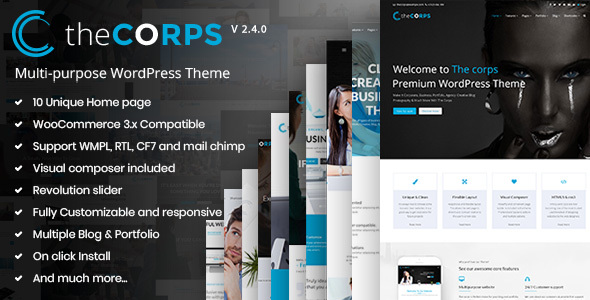
Review of The Corps – Multi-Purpose WordPress Theme
I am thrilled to share my review of The Corps, a highly-rated and feature-rich WordPress theme designed for various types of businesses, including corporate, business, portfolio, creative, blog, agency, and more. With its powerful features, user-friendly interface, and stunning designs, The Corps is an excellent choice for anyone looking to create a professional and visually appealing website.
Key Features and Highlights
- Compatibility: The Corps is compatible with WordPress 5.6+, WooCommerce 6.1+, and GDPR Ready, ensuring a seamless integration with popular plugins and e-commerce solutions.
- Responsive Design: The theme features a fully responsive design, making it look great on various devices, including desktops, laptops, tablets, and mobile phones.
- Page Builder: The Corps comes with Visual Composer, a popular page builder plugin that allows you to create stunning pages without coding knowledge.
- Slider Revolution: The theme includes Slider Revolution, a powerful slider plugin that enables you to create modern and responsive slider presentations.
- WooCommerce Support: The Corps is fully compatible with WooCommerce, making it an excellent choice for e-commerce websites.
- 100+ Pre-Built Pages: The theme offers over 100 pre-built pages, including homepages, inner pages, and e-commerce templates, which can be easily customized to suit your needs.
- Advanced Portfolio Options: The Corps features advanced portfolio options, including classic, Grid, Masonary, and from 1 to 5 column options, making it easy to showcase your work.
- Mega Menu: The theme includes a powerful Mega Menu feature, allowing you to create wide or normal sub-menus.
- Child Theme Compatible: The Corps includes a basic child theme, making it easy to customize and extend the theme’s functionality.
Ease of Use
The Corps is incredibly easy to use, even for those with limited technical expertise. The theme’s intuitive interface and drag-and-drop page builder make it simple to create stunning pages without coding knowledge.
Customization Options
The Corps offers an impressive range of customization options, including:
- Unlimited color options
- Advanced blog options
- Customizable portfolio options
- Custom inner page header backgrounds
- Multiple header styles
- Sticky header
- Parallax effect backgrounds
Performance and Speed
The Corps is optimized for speed and performance, ensuring that your website loads quickly and efficiently.
Support and Documentation
The Corps comes with professional support and extensive documentation, including video tutorials, online guides, and a knowledge base.
Rating and Sales
The Corps has an impressive rating of 4.91 out of 5 stars and has sold over 393 copies, indicating its popularity and effectiveness.
Conclusion
The Corps is an excellent choice for anyone looking to create a professional, visually appealing, and user-friendly website. Its powerful features, ease of use, and customization options make it an ideal theme for various types of businesses. With its competitive pricing and impressive rating, The Corps is definitely worth considering for your next WordPress project.
User Reviews
Be the first to review “The Corps – Multi-Purpose WordPress Theme” Cancel reply
Introduction
The Corps is a powerful and versatile WordPress theme designed for businesses, organizations, and individuals who need a professional and modern website. With its flexible layout, customizable design, and user-friendly interface, The Corps is perfect for creating a website that showcases your brand, products, and services. In this tutorial, we will guide you through the process of setting up and using The Corps theme, so you can create a stunning website that meets your needs.
Getting Started with The Corps
Before we dive into the tutorial, make sure you have the following:
- A WordPress website installed on your domain or local machine
- The Corps theme installed and activated on your WordPress website
- A basic understanding of WordPress and its terminology (e.g., pages, posts, menus, widgets)
Step 1: Configuring the Theme Settings
- Log in to your WordPress dashboard and navigate to Appearance > Customize.
- Click on the "Theme Settings" tab and fill in the required information:
- Theme Name: Enter the name of your website or business.
- Tagline: Enter a brief description of your website or business.
- Logo: Upload your logo image.
- Favicon: Upload your favicon image.
- Click "Save & Publish" to save your theme settings.
Step 2: Creating a Home Page
- Create a new page in your WordPress dashboard by clicking on Pages > Add New.
- Give your page a title, such as "Home".
- Add a brief description of your website or business in the page content area.
- Use the Visual Editor to add text, images, and other elements to your page.
- Click "Publish" to save your page.
Step 3: Creating a Menu
- Navigate to Appearance > Menus in your WordPress dashboard.
- Click on "Create a New Menu" and give it a name, such as "Main Menu".
- Add menu items by clicking on "Add to Menu" and selecting the pages, categories, or custom links you want to add.
- Use the drag-and-drop interface to reorder your menu items.
- Click "Save Menu" to save your menu.
Step 4: Adding Widgets
- Navigate to Appearance > Widgets in your WordPress dashboard.
- Drag and drop widgets into the available widget areas, such as the sidebar or footer.
- Configure the widget settings, such as the title and content.
- Click "Save" to save your widgets.
Step 5: Customizing the Design
- Navigate to Appearance > Customize > Design in your WordPress dashboard.
- Use the design options to customize the layout, colors, and typography of your website.
- Click "Save & Publish" to save your design changes.
Step 6: Adding Content
- Create new pages, posts, or custom posts to add content to your website.
- Use the Visual Editor to add text, images, and other elements to your content.
- Click "Publish" to save your content.
Step 7: Configuring Page Templates
- Navigate to Appearance > Customize > Page Templates in your WordPress dashboard.
- Select a page template from the available options, such as a blog page or portfolio page.
- Configure the page template settings, such as the layout and content.
- Click "Save & Publish" to save your page template changes.
Step 8: Configuring Theme Options
- Navigate to Appearance > Customize > Theme Options in your WordPress dashboard.
- Configure the theme options, such as the layout, colors, and typography.
- Click "Save & Publish" to save your theme options changes.
Conclusion
Congratulations! You have now completed the tutorial on how to use The Corps WordPress theme. With these steps, you should be able to create a professional and modern website that showcases your brand, products, and services. Remember to experiment with the theme settings and design options to customize your website to your liking.
Here are the settings examples for The Corps - Multi-Purpose WordPress Theme:
Logo Settings
To configure the logo settings, go to Appearance > Customize > Logo. Here, you can upload your logo image and choose the logo height.
Header Settings
To configure the header settings, go to Appearance > Customize > Header. Here, you can choose the header layout, select the background color, and set the padding.
Menu Settings
To configure the menu settings, go to Appearance > Customize > Menu. Here, you can select the menu location, set the menu style, and choose the menu item spacing.
Footer Settings
To configure the footer settings, go to Appearance > Customize > Footer. Here, you can select the footer layout, set the footer height, and choose the copyright text.
Color Scheme Settings
To configure the color scheme settings, go to Appearance > Customize > Color Scheme. Here, you can select the primary color, secondary color, and background color for the theme.
Typography Settings
To configure the typography settings, go to Appearance > Customize > Typography. Here, you can select the font family, font size, and line height for the theme.
Responsive Settings
To configure the responsive settings, go to Appearance > Customize > Responsive. Here, you can set the responsive layout for different devices and choose the breakpoint sizes.
Widgets Settings
To configure the widgets settings, go to Appearance > Customize > Widgets. Here, you can add and arrange widgets in the widget areas of the theme.
Breadcrumbs Settings
To configure the breadcrumbs settings, go to Appearance > Customize > Breadcrumbs. Here, you can select the breadcrumb style and set the breadcrumb separator.
404 Page Settings
To configure the 404 page settings, go to Appearance > Customize > 404 Page. Here, you can upload a custom 404 page image and set the 404 page title and text.
Here are the features of The Corps - Multi-Purpose WordPress Theme:
Compatibility
- Compatible with WordPress 5.6+
- Compatible with WooCommerce 6.1+
- GDPR Ready
Main Features
- Visual Composer Page Builder (included free)
- Slider Revolution Responsive WordPress Plugin (included free)
- WooCommerce Ready
- 100% WPML Multilingual Plugin Ready
- Translation Ready
- One-click DEMO data importer
- Contact Form 7 ready
- RTL Support
- Cross-Browser Compatibility
- Responsive Layout
- MailChimp Support
- Unlimited Colors options
- Advanced Blog Options
- Advanced Portfolio Options
- Mega menu
- Powerful Bootstrap v3+ framework
- Retina Ready
- 10 Stunning Home Page Options
- Well Documented
- Child Theme Compatible
- Auto Update
Easy to Use
- No coding knowledge required
- Visual Composer (No additional license needed, you save $34)
- Very easy page building per drag and drop
- 100+ pre-built pages for quick start
- Flexible easy-to-use page options
- Enhanced intuitive portfolio and gallery management
- Very detailed online documentation
- Create stunning website without touching a line of code
Other Features
- Custom Inner page header Backgrounds
- Customizable
- Multiple Header Styles
- Sticky Header
- Built with HTML5 and CSS3
- Parallax Effect
- Tons of Pages options
- Fast Performance
- Responsive Carousels
- Professional and fast 5-star support
Changelog
The theme has a detailed changelog with updates and fixes for each version, including:
- Version 2.4.0 - Added new options in Theme Options > Team Settings
- Version 2.1.3.2 - Updated bundled plugins to the latest version
- Version 2.1.3.1 - Updated bundled plugins to the latest version
- Version 2.1.3 - Fixed theme options repeater field not working with the latest version of WordPress
- Version 2.1.2 - Fixed broken theme options field for the latest version of the Redux framework plugin
- Version 2.1.1.1 - Various minor code/formatting improvements and fixes
- Version 2.1.1 - Updated bundled plugins with latest version
- Version 2.1.0 - Added Theme options export and import option
- Version 2.0.0 - Added Font Awesome 5 support
- Version 1.2.0 - Updated bundled plugins to the latest versions for WordPress 5.x compatibility
- Version 1.1.2 - Fixed translation function
- Version 1.1.1 - Added check where no data is available in mega menu
- Version 1.1.0 - Added WooCommerce 3.x compatibility
- Version 1.0.6 - Added support to display multiple popup gallery in single page
- Version 1.0.5 - Include Envato Toolkit plugin to update theme automatically
- Version 1.0.4 - Added child-theme support
- Version 1.0.3 - Option for enabling/disabling the mobile sticky menu
- Version 1.0.2 - WPML compatibility
- Version 1.0.1 - Additional sample-data for other home pages
- Version 1.0 - Initial Release
Related Products

$59.00







.png?w=300&resize=300,300&ssl=1)

There are no reviews yet.