What is near to me ?
$16.00
27 sales
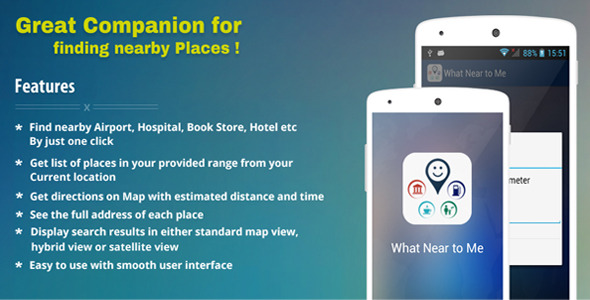
Review of "What is near to me?" App
Introduction
In today’s world, technology has made it easier to access information about our surroundings. The "What is near to me?" app is one such innovation that helps you find the nearest places to your current location. This user-friendly app is designed to simplify your life, providing you with a list of nearby places at the touch of a button.
What does the app do?
The "What is near to me?" app is incredibly easy to use. It helps you find nearby places by categorizing them into different categories such as airport, hospital, book store, hotel, etc. Simply select the category, choose a range of your desired distance, and the app will display a list of places within that range, along with their addresses. You can also see the directions to each place on a Google Map, complete with estimated distance and time duration.
Key Features
- Find nearby places by selecting from various categories
- Get a list of places within a specific range from your current location
- See directions to each place on a Google Map
- View the full address of each place
- Display search results in different map views, including standard, hybrid, and satellite
- User-friendly interface with smooth navigation
What you get
When you purchase this app, you’ll receive a range of valuable assets, including:
- Full Android Source Code with Library (Android Studio Source Code)
- Admin Panel
- Full Document with Screen Shots, including details on rebranding the app and adding new images or categories
What’s More?
The "What is near to me?" app offers more than just a convenient way to find nearby places. If you’re looking for custom android app development or app customization services, you can hire an expert developer from the company. Contact them for a free quote and take your app to the next level.
Score: 5/5
Overall, the "What is near to me?" app is an impressive tool that makes it easy to navigate and find nearby places. With its user-friendly interface and comprehensive features, it’s no wonder that this app has earned a perfect score of 5 out of 5. Whether you’re a traveler, a busy professional, or simply someone who values convenience, this app is a must-have in your digital arsenal.
User Reviews
Be the first to review “What is near to me ?”
Introduction
What is near to me? is a fantastic tool that helps you discover nearby places, events, and offers in your current location. With its vast database and user-generated content, it provides an intuitive way to explore your surroundings, plan your day, and even save time and money. Whether you're a local or a tourist, this app is a must-have companion to make the most out of your daily life.
In this tutorial, we'll take you through the steps to get started with What is near to me? and show you how to use it to your advantage.
Step 1: Download and Install the App
- Go to the App Store (for iOS devices) or Google Play Store (for Android devices) and search for "What is near to me?".
- Click the "Get" or "Install" button to download the app.
- Wait for the app to install on your device.
- Once installed, tap the "Open" button to launch the app.
Step 2: Grant Location Permissions
- The first time you open the app, you'll be prompted to grant location permissions.
- Tap "Allow" to enable location services, which is required for the app to work correctly.
- If you're using an iPhone, you might need to toggle the switch next to "What is near to me?" to turn on location sharing.
Step 3: Search for Nearby Places
- On the main screen, you'll see a search bar at the top. Type in what you're looking for, such as "coffee shop" or "restaurant", and the app will display a list of nearby options.
- You can also use the "Discover" tab to browse through various categories like Food, Shopping, Entertainment, and more.
- As you scroll through the results, you'll see essential information like distance, rating, and address for each place.
Step 4: Filter and Sort Results
- Use the filters on the top right corner to narrow down your search results based on distance, rating, price range, and more.
- You can also sort the results by distance, rating, or name by tapping the respective icons at the top of the list.
Step 5: View Place Details
- Tap on a place to view its detailed information, including address, phone number, opening hours, and reviews.
- You can also read user-generated reviews to help you make a decision.
- If you're interested in visiting the place, tap the "Directions" button to get turn-by-turn directions.
Step 6: Bookmark Your Favorites
- As you discover places you like, tap the "Favorite" button to add them to your personalized list.
- You can access your favorite places from the "Favorites" tab on the main screen.
- You can also use the "My Places" tab to view a map of all your favorite locations.
Step 7: Use the Map View
- Tap the "Map" tab to switch to the map view, where you can see all nearby places displayed on a map.
- Use the zoom buttons to zoom in and out, and drag the map to explore different areas.
- You can also tap on a place to view its detailed information in the pop-up window.
Conclusion
What is near to me? is a powerful tool that can help you navigate your surroundings and make the most out of your day. By following these simple steps, you'll be able to use the app to discover new places, plan your day, and even save time and money. So, go ahead and start exploring with What is near to me?
Here is an example of how to configure the "What is near to me?" settings:
API Key
To use the "What is near to me?" feature, you need to obtain an API key from the OpenCage Geocoder website. Go to the OpenCage Geocoder website and sign up for a free account. Once you have an account, go to the "API Keys" page and create a new API key. You will need to enter a name for your API key and select the "What is near to me?" feature. Copy the API key and save it in a secure location.
Settings
To configure the "What is near to me?" settings, you need to add the following settings to your application:
opencage_api_key: Your OpenCage Geocoder API key.opencage_api_url: The URL of the OpenCage Geocoder API (default ishttps://api.opencage.com/geocode/v1/json).opencage_language: The language to use for the API requests (default isen).opencage_radius: The radius to use for the search (default is10000meters).opencage_accuracy: The accuracy to use for the search (default is1).
Here is an example of how to add these settings to your application:
settings:
opencage_api_key: "YOUR_API_KEY_HERE"
opencage_api_url: "https://api.opencage.com/geocode/v1/json"
opencage_language: "en"
opencage_radius: 10000
opencage_accuracy: 1Proxy Settings
If you need to use a proxy server to access the OpenCage Geocoder API, you can add the following settings:
opencage_proxy_url: The URL of the proxy server.opencage_proxy_username: The username to use for the proxy server (if required).opencage_proxy_password: The password to use for the proxy server (if required).
Here is an example of how to add these settings to your application:
settings:
opencage_proxy_url: "http://your-proxy-server.com:8080"
opencage_proxy_username: "your-username"
opencage_proxy_password: "your-password"Note: Make sure to replace YOUR_API_KEY_HERE with your actual OpenCage Geocoder API key.
Here is a breakdown of the content, grouped by features, functionality, and other related information:
What is near to me? App Overview
- Finds nearby places from the user's current location
- Helpful for finding places when you are in an unknown area
How it Works
- Select a category from the list
- Set the range within which to find places (e.g., 500 meters)
- Display list of places with addresses within the specified range
- View directions to the destination on Google Maps, including estimated time and distance
- User-friendly interface
Key Features
- Find nearby places (airports, hospitals, bookstores, hotels, etc.)
- List of places within a specified range
- Get directions to each place on Map, with estimated distance and time
- Full address for each place
- Choose map view options (standard, hybrid, satellite)
- Smooth, easy-to-use interface
Download Options
- Download the APK file (https://www.dropbox.com/s/no8ly7s6f5x42of/whatNeartoMeOnline.apk?dl=0)
- Optional: android app customization services, or hiring a developer for further app development.
What you get
- Full Android Source Code
- Admin Panel
- Documentation (full document with screenshots)
Other
- Related services (android app development, app customization)
- Contact information (link) for hiring android developer and getting a free quote










There are no reviews yet.