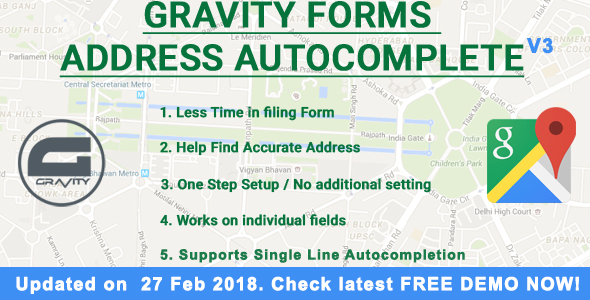
Gravity Forms Address Autocomplete Review
I’m excited to share my review of the Gravity Forms Address Autocomplete plugin, which has a remarkable score of 4.88. This plugin is designed to enhance the functionality of Gravity Forms, a popular WordPress form builder, by adding an address autocomplete feature to the forms.
Installation and Configuration
The plugin is easy to install and configure. You can choose from two methods to install the plugin: either via the WordPress dashboard or by uploading the zip file. Once installed, you’ll need to activate the plugin and configure it to your liking.
How to Use
Using the plugin is straightforward. First, ensure that you have Gravity Forms installed on your WordPress site. Then, log in to your WordPress dashboard, go to Forms > Select a form to edit, and click on the address field you want to turn into autocomplete. Enable the "Enable Autocomplete/Suggest with Google Places API" option, and that’s it! The address field will now turn into an autocomplete field.
Key Features
The plugin offers several key features, including:
- Autocomplete address suggestions using Google Places API
- Ability to restrict suggestions to a specific country
- Support for Gravity Forms 2.5
- Easy installation and configuration process
Configuring the API Key
In some cases, you may need to obtain a Google browser API key to use the plugin. To do this, go to the Google Cloud Console and enable the Google Maps JavaScript API. Once you have the API key, add it to the plugin settings.
Change Log
The plugin has a regular change log, with the latest update being version 2.0, which added an interface to add an API key for Google Maps and an option to restrict suggestions to a specific country.
Conclusion
Overall, I’m impressed with the Gravity Forms Address Autocomplete plugin. It’s easy to use, integrates well with Gravity Forms, and offers some useful features. If you’re looking to add an address autocomplete feature to your Gravity Forms, this plugin is definitely worth considering.
Rating: 4.88/5
Recommendation: I highly recommend this plugin to anyone using Gravity Forms and looking to add an address autocomplete feature to their forms. With its ease of use and useful features, it’s a great addition to any WordPress site.
User Reviews
Be the first to review “Gravity Forms Address Autocomplete”
Introduction to Gravity Forms Address Autocomplete
Gravity Forms is a popular WordPress plugin used to create and manage forms on websites. One of the most useful features of Gravity Forms is its ability to integrate with various third-party services, including address autocomplete functionality. In this tutorial, we will explore how to use Gravity Forms Address Autocomplete to enhance the user experience and improve the accuracy of address forms on your website.
What is Gravity Forms Address Autocomplete?
Gravity Forms Address Autocomplete is a powerful feature that allows users to quickly and accurately input their addresses using Google's Places API. This feature is especially useful for businesses that require users to input their addresses on contact forms, order forms, or any other type of form that requires a physical location.
Benefits of Using Gravity Forms Address Autocomplete
- Faster Form Completion: Address Autocomplete saves users time and effort by providing a list of suggested addresses as they type. This makes form completion faster and more efficient.
- Improved Accuracy: By providing suggested addresses, users are less likely to input incorrect addresses, which reduces the risk of errors and improves form submission accuracy.
- Enhanced User Experience: Address Autocomplete creates a seamless and intuitive user experience, making your forms more user-friendly and enjoyable to use.
Getting Started with Gravity Forms Address Autocomplete
To use Gravity Forms Address Autocomplete, you will need to:
- Install and Activate Gravity Forms: If you haven't already, install and activate Gravity Forms on your WordPress website.
- Create a Gravity Form: Create a new form using the Gravity Forms plugin or edit an existing one.
- Add an Address Field: Add an address field to your form. You can do this by clicking the "Add Field" button and selecting "Address" from the field types.
- Configure the Address Field: Configure the address field by setting the "Autocomplete" option to "Yes". You can also adjust other settings, such as the "Auto-Complete Delay" and "Invalid Address Message".
Configuring Gravity Forms Address Autocomplete Settings
To configure the Address Autocomplete settings, follow these steps:
- Go to the Form Settings: In the Gravity Forms plugin, go to the "Form Settings" page by clicking on the "Settings" icon () next to the form title.
- Scroll Down to the Address Field: Scroll down to the address field and click on the "Edit" button () next to it.
- Set the Autocomplete Option: In the "Field Options" section, set the "Autocomplete" option to "Yes".
- Adjust Additional Settings: You can also adjust additional settings, such as the "Auto-Complete Delay" (the time it takes for the autocomplete suggestions to appear) and "Invalid Address Message" (the message displayed if the user enters an invalid address).
Tips and Tricks
- Use the Address Autocomplete Only for Specific Countries: To improve performance and reduce the number of unnecessary API requests, you can specify a list of countries for which the autocomplete functionality should be enabled.
- Test the Address Autocomplete: Test the Address Autocomplete functionality by filling out your form and checking that the autocomplete suggestions are displaying correctly.
- Monitor API Requests: Monitor your API requests to ensure that the Address Autocomplete feature is not causing any performance issues.
Conclusion
Gravity Forms Address Autocomplete is a powerful feature that can improve the user experience and accuracy of address forms on your website. By following this tutorial, you should now be able to configure and use Gravity Forms Address Autocomplete to create a seamless and intuitive user experience for your visitors.
Here is a complete settings example:
API Key
To get started with Gravity Forms Address Autocomplete, you need to enter your API Key in the settings. You can obtain your API key by signing up for a free account on https://us1.nutanix.com/. Once you have obtained your API key, enter it in the API Key field in the Gravity Forms Address Autocomplete settings.
Label
The Label setting is used to customize the label that appears on the Gravity Forms form. For example, you can enter "Address" in this field to change the label to "Address".
Address Fields
You need to specify the fields that Gravity Forms Address Autocomplete should consider when searching for addresses. The Address Fields setting allows you to choose the fields that you want to use for search. For example, you can select "Postal Code", "City", and "Country" to search for addresses based on postal code, city, and country.
Additional Settings
The Additional Settings field allows you to customize the behavior of Gravity Forms Address Autocomplete. For example, you can set the maxSuggestions property to 5 to limit the number of search results to 5.
Modal Options
The Modal Options field allows you to customize the modal window that appears when a user clicks on a search result. For example, you can set the modalSize property to "lg" to make the modal window larger.
Autocomplete Field
The Autocomplete Field setting allows you to specify the field that Gravity Forms Address Autocomplete should populate with search results. For example, you can select a dropdown field to populate the dropdown with search results.
Here are the features mentioned in the content:
- Gravity Forms 2.5 Support: The plugin is now compatible with Gravity Forms 2.5.
- Autocomplete Address Field: The plugin turns any Gravity Forms address field into an autocomplete field.
- Google Places API: The plugin uses the Google Places API to suggest addresses as users type.
- Customization: The plugin can be customized by sending an email to the developer.
- Easy Installation: The plugin can be installed via WordPress's built-in plugin installer or by manually uploading the plugin files.
- Method 1: Installation method via WordPress plugin installer.
- Method 2: Installation method by uploading the plugin files and activating them.
- Frontend Demonstration: The plugin provides a frontend demonstration of the autocomplete field in action.
- Google Browser API Key: The plugin requires a Google Browser API key in certain cases.
- Configurable API Key: The API key can be configured in the plugin settings.
- Restrict Suggestions to Country: The plugin provides an option to restrict autocomplete suggestions to a specific country.
- Change Log: The plugin has a change log that tracks updates and changes made to the plugin.
Let me know if you'd like me to extract any specific information from this content!










There are no reviews yet.