jQuery Infinite Slide Menu Plugin
$6.00
64 sales
LIVE PREVIEW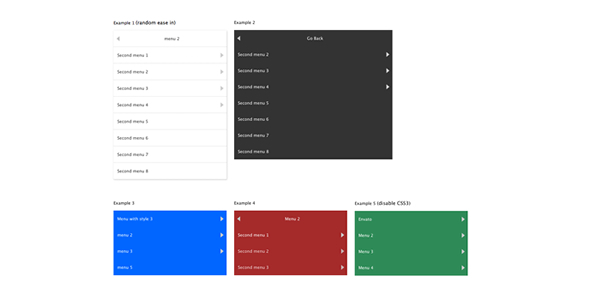
Review of jQuery Infinite Slide Menu Plugin
Introduction
In this review, I will be taking a closer look at the jQuery Infinite Slide Menu Plugin, a powerful and flexible plugin that allows you to create infinite slide menus for your website. With its impressive list of features and customization options, this plugin is a great choice for anyone looking to add a dynamic and engaging menu to their website.
Features
The jQuery Infinite Slide Menu Plugin comes with a wide range of features that make it a powerful tool for creating custom menus. Some of the key features include:
- Infinite menu support: With this plugin, you can create menus that seem to go on forever, with no limits to the number of items you can add.
- CSS3 driven animation: The plugin uses CSS3 animations to create smooth and fluid transitions between menu items, giving your menu a professional and polished look.
- Optional animation transition: You can choose from a variety of animation transitions, including bounce, fade in, and more, to add an extra layer of visual interest to your menu.
- Auto height: The plugin includes five different auto height styles, and you can even customize your own to fit your specific needs.
Recommendations For You
If you’re interested in exploring more plugins like the jQuery Infinite Slide Menu Plugin, I recommend checking out the jQuery OneByOne Slider Plugin. This plugin allows you to create custom sliders with a variety of transitions and effects, and is a great choice for anyone looking to add a dynamic and engaging slider to their website.
Credit
The Animate.css library, which is used in the jQuery Infinite Slide Menu Plugin, was created by Dan Eden. The plugin has a rating of 3 out of 5 stars, indicating a solid and reliable product.
Conclusion
The jQuery Infinite Slide Menu Plugin is a powerful and flexible tool that allows you to create custom menus with ease. With its wide range of features and customization options, this plugin is a great choice for anyone looking to add a dynamic and engaging menu to their website. While it may not be perfect, the plugin is a solid choice for anyone looking for a reliable and easy-to-use menu plugin.
User Reviews
Be the first to review “jQuery Infinite Slide Menu Plugin” Cancel reply
Introduction to the jQuery Infinite Slide Menu Plugin
The jQuery Infinite Slide Menu Plugin is a popular and elegant way to create a sliding menu that keeps expanding to the right, providing quick access to a large number of menu items, without the need for scrolling pages or multiple dropdowns. This type of menu is commonly used in modern designs to provide a clean and intuitive interface for users to navigate through a website or mobile app.
In this tutorial, we'll explain how to use the jQuery Infinite Slide Menu Plugin to create a stunning and functional slider menu. We'll cover the basic elements of the plugin, its options, and basic usage. By the end of this tutorial, you'll be able to build a responsive and interactive menu that smoothly slides to the right, ideal for large datasets or categorized content.
Prerequisites
- Basic knowledge of HTML, CSS, and JavaScript.
- jQuery library available in your project (if not included, download and link it to your document).
- The jQuery Infinite Slide Menu Plugin (either from a CDN or by downloading a local copy).
Step-by-Step Tutorial
Loading the Plugin
To use the Infinite Slide Menu Plugin, you need to enqueue the script in your HTML file. Simply add the following code before the closing BODY tag:
<script src="//cdnjs.cloudflare.com/ajax/libs/jquery__/jquery.min.js"></script>
<script src("//cdn.jsdelivr.net/jquery.infinitslidemenu../infinitslidemenu.min.js"></script>Assuming you're using the latest version. Replace __ with the appropriate number.
Basic Markup
Define your menu structure using an unordered list. The plugin will automatically detect elements inside the list and create the layout. Here's a basic example to get you started:
<aside id="menu">
<nav>
<ul>
<li>Menue Item 1</li>
<li>Menue Item 2</li>
<li>Menue Item 3</li>
... // Add more menu items here, or load dynamically
</nav>
</aside>Remember to assign an ID to your menu container (in this case, id='menu').
Initializing the Slider
Add the following code to your JavaScript files (or in a separate scripts tag) to initialize the slider:
$('#menu').infinitesubmenu({
// Optional values:
// animationOptions: 'easeOutExponential',
// slideButtonClass: 'my-slideButton-class',
// autoExpand: true,
// expansionDuration: 300,
// });The infinitesubmenu function is called on the menu element itself. The options listed above modify the plugin's behavior:
animationOptions: Specify easing or animation options (e.g. CSS easing properties like 'easeOutExponential' or jQuery UI Animator).slideButtonClass: Add a custom class to the slide handle.autoExpand: Automatically expand the menu whenever it's visible.expansionDuration: Set duration of the expansion animation.
Setting Custom Options
If you want more control over the plugin, you can directly manipulate the options before initializing:
var settings = {
animationOptions: 'easeOutExponential',
slideButtonClass: 'my-slideButton-class',
expansionDuration: 300,
autoCollapse: false
};
$('#menu').infinitesubmenu(settings);
/* Alternatively, use the following with defaults */
$('#menu').infinitesubmenu({
// Use defaults
}).infinitesubmenu($.extend(true, {}, $.infinitesubmenu.defaults, settings));Optional Configuration
You can customize the plugin in several ways:
-
Custom Transition Function: Create a custom transition function like so:
$.extend(true, $.infinitesubmenu, { transition: function(oldValue, newValue, duration) { // custom transition logic } }); - Custom CSS: Use provided classes and CSS to style or extend the plugin's design.
Finishing Touches
Now add your styles to the CSS file with classes like .inf-sidemenu, .infinity-slider, .slide-button-<direction>, and .drop-<direction> to customize.
- Add your own easing options for smooth transitions.
- Update your styles with the new UI classes.
Troubleshooting or Further Customization
If unexpected behavior occurs, consult the plugin API and examples, or explore [jQuery Infinite Slide Menu Plugin source code](https://github.com/LeandroLFC/jquery infinitesubmenu).
Code Summary
Here's a complete code implementation to get you started:
<div id="menu">
<nav>
<ul>
<li>Menue Item 1</li>
...
</nav>
</div>
...
<script>
$('#menu').infinitesubmenu({
slideButtonClass: 'my-slide-button-classes',
expansionDuration: 300,
});
</script>
<style>
/* Custom CSS */
</style>This tutorial should give you an in-depth understanding of how to apply the jQuery Infinite Slide Menu Plugin to your site or application. Remember to examine the official documentation and API for more resources, and explore the world of progressive enhancements with jQuery!
Here is a complete settings example for the jQuery Infinite Slide Menu Plugin:
Menu Settings
$('#myMenu').infiniteSlideMenu({
menu: [
{
id: 'home',
text: 'Home',
link: '#'
},
{
id: 'about',
text: 'About',
link: '#about'
},
{
id: 'contact',
text: 'Contact',
link: '#contact'
}
]
});Slide Settings
$('#myMenu').infiniteSlideMenu({
slides: [
{
id: 'slide1',
text: 'Slide 1',
content: '<p>Welcome to slide 1</p>'
},
{
id: 'slide2',
text: 'Slide 2',
content: '<p>Welcome to slide 2</p>'
},
{
id: 'slide3',
text: 'Slide 3',
content: '<p>Welcome to slide 3</p>'
}
]
});Slide Layout Settings
$('#myMenu').infiniteSlideMenu({
layout: 'vertical', // or 'horizontal'
slideWidth: 300, // width of each slide
slideHeight: 200, // height of each slide
gap: 10 // gap between slides
});Animation Settings
$('#myMenu').infiniteSlideMenu({
animation: 'slide', // or 'fade'
speed: 500, // animation speed
easing: 'easeInOut' // animation easing
});Trigger Settings
$('#myMenu').infiniteSlideMenu({
trigger: '#myTrigger', // id of the trigger element
triggerText: 'Show Menu', // text of the trigger element
triggerActiveClass: 'active' // class to add to the trigger element when menu is active
});Other Settings
$('#myMenu').infiniteSlideMenu({
autoPlay: true, // auto-play slides
loop: true, // loop through slides
pauseOnHover: true, // pause animation on hover
disableTouch: false // disable touch gestures
});Here are the features of the jQuery Infinite Slide Menu Plugin:
- Infinite menu support: You can add an unlimited number of menus to the plugin.
- CSS3 driven animation: The plugin uses CSS3 animations, and you can disable them if needed.
- Optional animation transition: The plugin provides a range of animation transitions, including:
- bounce
- bounceIn
- fadeIn
- fadeInLeft
- fadeInRight
- bounce
- shake
- tada
- swing
- wobble
- wiggle
- pulse
- flipInX
- flipInY
- rotateIn
- rotateInDownLeft
- rotateInDownRight
- rotateInUpLeft
- rotateInUpRight
- twirlIn
- Auto height: The plugin provides 5 different auto height styles, and you can also customize it to suit your needs.
Note that this plugin also recommends another related plugin, jQuery OneByOne Slider Plugin, which is available on CodeCanyon.










There are no reviews yet.