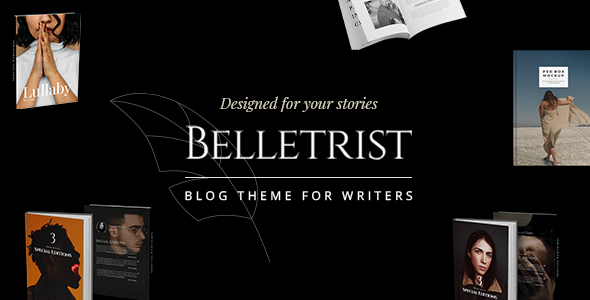
Belletrist – Blog Theme for Writers
Introduction
As an author or writer, a blog theme that is both functional and visually appealing is essential for showcasing your writing skills and connecting with your audience. One such theme that stands out from the crowd is Belletrist, designed specifically for modern writer blog websites and bookstores. With its beautiful assortment of single post and blog list variations, full Elementor Page Builder compatibility, and numerous other features, Belletrist is the perfect tool for writers looking to establish an online presence. In this review, we’ll delve into the features, pros, and cons of the Belletrist theme to help you determine whether it’s the right choice for your writing journey.
Features
Belletrist boasts an impressive array of features, including:
- Easy-to-use powerful admin interface
- One-click import of demo site
- 9 predesigned homepages
- Practical inner pages
- Elementor Page Builder plugin compatibility
- Slider Revolution Responsive WordPress Plugin included (worth $29)
- Compatible with WooCommerce plugin for e-commerce
- Large collection of custom shortcodes
- Blog list shortcode
- Customizable blog layouts
- Custom post formats (audio, video, standard, gallery, link, quote)
- Portfolio list shortcode
- Social share functionality
- Author list shortcode
- Vertical split slider shortcode
- And many more!
Score and Sales
With an impressive score of 4.2, the Belletrist theme has generated 458 sales, indicating that it has been well-received by many writers and bloggers.
Design and Customization
The Belletrist theme boasts a clean and modern design that is both visually appealing and easy to customize. With its compatibility with Elementor, creating a unique and personalized website is easier than ever. The theme also features a range of customization options, including typography, layout, and color schemes, allowing you to tailor it to your brand and style.
Content and Functionality
The content on the Belletrist theme is also noteworthy, with a range of features such as blog list, portfolio list, author list, and social share functionality. This makes it easy to showcase your work, share your writing, and connect with your audience.
Support and Documentation
If you have any questions or need help using the Belletrist theme, don’t worry! The developers have created a comprehensive Knowledge Base, Help Center, and Qode Video Tutorials to help you get started and overcome any technical issues.
Conclusion
In conclusion, Belletrist is an excellent choice for writers and bloggers looking for a modern, versatile, and easy-to-use theme. With its comprehensive feature set, customization options, and excellent support, it’s no wonder the theme has generated 458 sales and an impressive score of 4.2. Whether you’re just starting out or are an established author, Belletrist has everything you need to create a professional online presence and connect with your audience. Give it a try and see for yourself!
Rating: 4.2
Sales: 458
User Reviews
Be the first to review “Belletrist – Blog Theme for Writers”
Introduction to Belletrist - Blog Theme for Writers
Are you a writer looking for a blog theme that captures the essence of your creative craft? Look no further than Belletrist, a beautifully designed theme specifically tailored for writers. With its elegant and sophisticated design, Belletrist is the perfect platform to showcase your writing, share your stories, and connect with fellow writers and readers.
In this tutorial, we'll guide you through the process of setting up and customizing your Belletrist blog theme. We'll cover everything from installing the theme to customizing its various elements, such as typography, colors, and layout. By the end of this tutorial, you'll have a stunning blog that reflects your unique writing style and personality.
Getting Started with Belletrist
Before we dive into the tutorial, make sure you have the following:
- A WordPress.com account (self-hosted or hosted)
- The Belletrist theme installed on your WordPress site
- A basic understanding of WordPress and its features
If you're new to WordPress, don't worry! We'll cover the basics of setting up your site and installing the theme.
Step 1: Installing the Belletrist Theme
To install the Belletrist theme, follow these steps:
- Log in to your WordPress dashboard.
- Click on the "Appearance" tab on the left-hand menu.
- Click on the "Themes" tab.
- Click on the "Add New" button.
- Click on the "Upload Theme" button.
- Select the Belletrist theme file (zip file) from your computer.
- Click "Install Now" and wait for the theme to install.
Step 2: Activating the Belletrist Theme
Once the theme is installed, follow these steps to activate it:
- Go back to the "Appearance" tab.
- Click on the "Themes" tab.
- Click on the "Activate" button next to the Belletrist theme.
Step 3: Customizing the Belletrist Theme
Now that the theme is installed and activated, let's dive into customizing it. We'll cover the following elements:
- Typography
- Colors
- Layout
- Header and footer
Typography
Belletrist comes with a clean and modern typography system. To customize the typography, follow these steps:
- Go to the "Appearance" tab.
- Click on the "Customize" button.
- Click on the "Typography" tab.
- Choose your preferred font family, font size, and line height.
- Click "Save & Publish" to apply the changes.
Colors
Belletrist allows you to customize the theme's colors to match your personal style. To customize the colors, follow these steps:
- Go to the "Appearance" tab.
- Click on the "Customize" button.
- Click on the "Colors" tab.
- Choose your preferred primary color, secondary color, and accent color.
- Click "Save & Publish" to apply the changes.
Layout
Belletrist offers a variety of layout options to suit your writing style. To customize the layout, follow these steps:
- Go to the "Appearance" tab.
- Click on the "Customize" button.
- Click on the "Layout" tab.
- Choose your preferred layout option (e.g., single column, dual column, etc.).
- Click "Save & Publish" to apply the changes.
Header and Footer
Belletrist allows you to customize the header and footer sections of your blog. To customize the header and footer, follow these steps:
- Go to the "Appearance" tab.
- Click on the "Customize" button.
- Click on the "Header" or "Footer" tab.
- Choose your preferred header or footer layout option.
- Click "Save & Publish" to apply the changes.
Conclusion
Congratulations! You've successfully set up and customized your Belletrist blog theme. With its elegant design and customizable elements, Belletrist is the perfect platform to showcase your writing and connect with fellow writers and readers. Remember to experiment with different typography, colors, and layout options to make your blog truly unique. Happy writing!
Here are the settings examples for Belletrist - Blog Theme for Writers:
Site Title and Tagline
To configure the site title and tagline, go to Appearance > Customize > Site Identity. Here, you can enter your desired site title and tagline.
Header Image
To add a header image, go to Appearance > Customize > Header Image. Here, you can upload your desired header image.
Footer Text
To add footer text, go to Appearance > Customize > Footer Text. Here, you can enter your desired footer text.
Social Media Links
To add social media links, go to Appearance > Customize > Social Links. Here, you can enter your desired social media links.
Blog Categories
To configure blog categories, go to Appearance > Customize > Blog Categories. Here, you can select the categories you want to display on your blog.
Blog Archives
To configure blog archives, go to Appearance > Customize > Blog Archives. Here, you can select the archive layout and format you want to use.
Commenting System
To configure the commenting system, go to Appearance > Customize > Comments. Here, you can select the commenting system you want to use and configure its settings.
Related Posts
To configure related posts, go to Appearance > Customize > Related Posts. Here, you can select the number of related posts you want to display and configure its settings.
Author Bio
To add an author bio, go to Appearance > Customize > Author Bio. Here, you can enter your desired author bio.
Here are the features of Belletrist - Blog Theme for Writers that I was able to extract from the given content:
General Features
- Compatible with WordPress and Elementor
- Beautiful and modern design
- Template for all modern writer blog websites and bookstores
Layouts and Pagination
- 9 predesigned homepages
- Inner pages
- Large collection of custom shortcodes
- Various blog list variations
- Different blog single loop variations
- Posts with multiple layouts ( audio, video, standard, gallery, link, quote )
- Multiple customizable layouts for portfolio lists
- 3 pagination types (standard, load more, infinite scroll)
Shortcodes and Sections
- Blog List shortcode
- Blog Single Loop shortcode
- Blog Masonry List shortcode
- Event List shortcode
- Author List shortcode
- Vertical Split Slider shortcode
- Portfolio List shortcode
- Standard pagination
- Load More pagination
- Infinite Scroll pagination
- Enable Category Filter on portfolio lists
- Category List shortcode
- Product List shortcode
- Product Category List shortcode
- Highlight shortcode
- Interactive Link Showcase shortcode
- Image Gallery shortcode
- Custom Slider shortcode
- Various infographic shortcodes
- Progress Bar shortcode
- Counter shortcode
- Countdown shortcode
- Instagram List shortcode
- Icon List Item shortcode
- Team List shortcode
- Clients List shortcode
- Testimonials List shortcode
Header
- 4 Header types (standard, minimal, centered, vertical sliding)
- Multiple Header behaviors (normal, hover, click)
- Logo support for Mobile Header
- Options for separate logos for light and dark headers
Footer
- Customizable footer areas
- Support for widgets
- Multiple layout options
Compatibility and Extras
- Compatible with Woocommerce and WPML
- Support for Contact Form 7 and translations
- Retina ready, responsive design, and child theme
Note that there are some additional points mentioned in the update logs, but those are specific updates and not typically considered part of the theme's featured list.










There are no reviews yet.