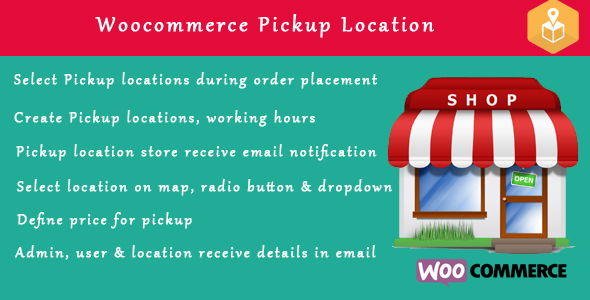
Woocommerce Pickup Locations Review
I am thrilled to share my review of the Woocommerce Pickup Locations plugin, which allows store owners to define various pickup points and enable customers to pick up their products at these locations. With a discounted price for a limited time, this plugin is a must-have for any Woocommerce store owner looking to enhance the customer experience.
Features and Benefits
The Woocommerce Pickup Locations plugin offers a wide range of features that make it an essential tool for any online store. Some of the key features include:
- Creating unlimited pickup locations
- Defining pickup locations on a map
- Specifying contact details, email, and working hours for each pickup location
- Allowing customers to choose a pickup location and specify a date/time of arrival
- Receiving order confirmation emails with pickup location details
- Allowing multiple pickup location submissions using CSV upload
- Displaying all pickup locations on a map, making it easy for customers to select the nearest location
- Shortcodes to display all pickup locations on a Google map
- Search functionality on the Google map
Version History
The plugin has undergone several updates, with significant changes in version 4.1.1. Some of the notable changes include:
- Day-wise time scheduling for pickup locations
- Pickup slot management to maintain social distancing
- Auto-detection of the closest pickup location
- Pickup fees management
- Pickup time slots management
Screenshots and Demo
The plugin offers a comprehensive demo and screenshots to give you a better understanding of its features and functionality. The demo allows you to experience the plugin firsthand, while the screenshots provide a visual representation of the plugin’s interface and functionality.
Conclusion
The Woocommerce Pickup Locations plugin is an excellent tool for any online store looking to enhance the customer experience and improve logistics. With its wide range of features, ease of use, and affordable pricing, this plugin is a must-have for any Woocommerce store owner. I highly recommend trying out the demo and purchasing the plugin to experience its benefits firsthand.
Rating
I give the Woocommerce Pickup Locations plugin a score of 4 out of 5 stars. The plugin’s features, ease of use, and flexibility make it an excellent choice for any online store. However, some users may find the initial setup process to be a bit complicated, which is the only reason I didn’t give it a perfect score.
Get Your Copy Now
Don’t miss out on this limited-time offer! Grab your copy of the Woocommerce Pickup Locations plugin now and start enhancing your customers’ experience.
User Reviews
Be the first to review “Woocommerce Pickup Locations (Local Pickup) wordpress plugin”
Introduction to WooCommerce Pickup Locations (Local Pickup) Plugin
Are you tired of shipping costs eating into your profits? Do you want to give your customers more flexibility and convenience when it comes to picking up their orders? Look no further than the WooCommerce Pickup Locations (Local Pickup) plugin! This plugin allows you to set up local pickup points for your customers to collect their orders, reducing shipping costs and increasing customer satisfaction.
In this tutorial, we'll walk you through the step-by-step process of setting up and using the WooCommerce Pickup Locations (Local Pickup) plugin. By the end of this tutorial, you'll be able to create and manage pickup locations, assign them to orders, and track the status of your customers' pickups.
Setting up the WooCommerce Pickup Locations (Local Pickup) Plugin
Before we dive into the tutorial, make sure you have the following:
- A WordPress website with WooCommerce installed
- The WooCommerce Pickup Locations (Local Pickup) plugin installed and activated
Step 1: Creating a Pickup Location
To create a new pickup location, follow these steps:
- Log in to your WordPress dashboard and navigate to WooCommerce > Settings > Pickup Locations.
- Click the "Add New Pickup Location" button.
- Enter a name for your pickup location in the "Name" field.
- Enter the address of your pickup location in the "Address" field.
- Select the country and state/province from the dropdown menus.
- Enter the zip/postcode of your pickup location.
- Set the "Available from" and "Available to" dates for your pickup location (optional).
- Click the "Add Pickup Location" button to save your new pickup location.
Step 2: Assigning a Pickup Location to an Order
To assign a pickup location to an order, follow these steps:
- Log in to your WordPress dashboard and navigate to WooCommerce > Orders.
- Find the order you want to assign a pickup location to and click on it.
- Click the "Edit" button next to the "Shipping" section.
- Select the pickup location you created earlier from the "Pickup Location" dropdown menu.
- Click the "Update" button to save your changes.
Step 3: Tracking the Status of a Pickup
To track the status of a pickup, follow these steps:
- Log in to your WordPress dashboard and navigate to WooCommerce > Orders.
- Find the order you want to track the status of and click on it.
- Click the "View" button next to the "Pickup" section.
- You will see the status of the pickup, including whether it has been picked up or not.
- You can also update the status of the pickup by clicking the "Update" button and selecting a new status.
Step 4: Managing Pickup Locations
To manage your pickup locations, follow these steps:
- Log in to your WordPress dashboard and navigate to WooCommerce > Settings > Pickup Locations.
- You will see a list of all your pickup locations.
- You can edit or delete a pickup location by clicking the corresponding buttons.
- You can also add a new pickup location by clicking the "Add New Pickup Location" button.
Conclusion
That's it! With these steps, you should now be able to set up and use the WooCommerce Pickup Locations (Local Pickup) plugin to give your customers more flexibility and convenience when it comes to picking up their orders. By reducing shipping costs and increasing customer satisfaction, this plugin can help you grow your business and increase your profits.
General Settings
Under the "General" tab, you can configure the plugin's general settings. Here, you can:
- Enable/Disable the plugin: Check the box to enable the plugin, or uncheck it to disable it.
- Set the pickup location default status: Choose whether the pickup location should be set to "Enabled" or "Disabled" by default.
- Set the pickup location default timezone: Choose the timezone that will be used for the pickup locations.
Pickup Locations
Under the "Pickup Locations" tab, you can configure the pickup locations. Here, you can:
- Add a new pickup location: Click the "Add New" button to add a new pickup location.
- Edit an existing pickup location: Click the "Edit" button next to an existing pickup location to edit its details.
- Delete a pickup location: Click the "Delete" button next to an existing pickup location to delete it.
Pickup Location Details
When adding or editing a pickup location, you can configure the following details:
- Pickup Location Name: Enter a name for the pickup location.
- Pickup Location Address: Enter the address of the pickup location.
- Pickup Location Phone: Enter the phone number of the pickup location.
- Pickup Location Email: Enter the email address of the pickup location.
- Pickup Location Hours: Enter the hours of operation for the pickup location.
- Pickup Location Description: Enter a description of the pickup location.
Shipping Methods
Under the "Shipping Methods" tab, you can configure the shipping methods for the pickup locations. Here, you can:
- Add a new shipping method: Click the "Add New" button to add a new shipping method.
- Edit an existing shipping method: Click the "Edit" button next to an existing shipping method to edit its details.
- Delete a shipping method: Click the "Delete" button next to an existing shipping method to delete it.
Shipping Method Details
When adding or editing a shipping method, you can configure the following details:
- Shipping Method Name: Enter a name for the shipping method.
- Shipping Method Description: Enter a description of the shipping method.
- Shipping Method Cost: Enter the cost of the shipping method.
- Shipping Method Duration: Enter the duration of the shipping method.
Order Notes
Under the "Order Notes" tab, you can configure the order notes for the pickup locations. Here, you can:
- Add a new order note: Click the "Add New" button to add a new order note.
- Edit an existing order note: Click the "Edit" button next to an existing order note to edit its details.
- Delete an order note: Click the "Delete" button next to an existing order note to delete it.
Order Note Details
When adding or editing an order note, you can configure the following details:
- Order Note Title: Enter a title for the order note.
- Order Note Text: Enter the text of the order note.
- Order Note Display: Choose whether to display the order note on the order page or not.
Here are the features of Woocommerce Pickup Locations (Local Pickup) plugin:
- Create unlimited pickup locations: Store owners can create multiple pickup locations and manage them easily.
- Show pickup location based on products in cart: Customers can select a pickup location based on the products in their cart.
- Define pickup location on map: Pickup locations can be defined on a Google map, allowing customers to select the nearest location.
- Define contact details, email, working hours etc for each pickup location: Each pickup location can have its own contact details, email, and working hours.
- Define various settings related to pickup points: Settings such as cost, where to display pickup points, and whether to show map or not can be customized.
- Allows customer to choose pickup point and specify the date/time of arrival: Customers can choose a pickup point and specify the date and time of arrival.
- Pickup location will receive email on order confirmation: The pickup location will receive an email notification when an order is confirmed.
- Order details will have all the details about pickup location, date/time: Order details will include information about the pickup location, date, and time.
- Allows you to define marker image on Google map: A marker image can be defined for each pickup location on the Google map.
- Allows multiple pickup location submission using csv upload: Multiple pickup locations can be submitted using a CSV file.
- Display all pickup location on map so user can select nearest location easily: All pickup locations can be displayed on a map, making it easy for customers to select the nearest location.
- Shortcode to display all pickup locations on Google map: A shortcode can be used to display all pickup locations on a Google map on any page.
- Search on google map: Customers can search for pickup locations on the Google map.
- Plugin can also be used to display all your stores location or any address on Google map using shortcodes: The plugin can be used to display all store locations or any address on a Google map using shortcodes.
- Search within radius in map for nearest store: Customers can search for the nearest store within a specific radius on the map.
- Add pickup price based on the min order price condition: A pickup price can be added based on the minimum order price condition.
- Set min and max. time per order: Minimum and maximum time per order can be set.
- Day wise time: Day-wise start and end time for each store location can be set.
- Pickup slot: A pickup slot can be specified for each store location to maintain social distancing.
- Auto detect closest location: The pickup location will be loaded with the nearest store available on the checkout page load.
- Pickup Fees: Pickup fees can be defined for each pickup location.
- Pickup time slots: Time intervals between pickup slots can be set (e.g., 10, 20, 30 minutes).
- Holidays: Vacation/holidays can be added for each pickup location.
Note: This list is based on the features mentioned in the content and may not be exhaustive.

$28.00









There are no reviews yet.