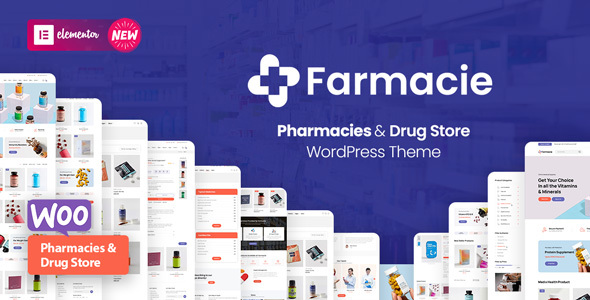
Farmacie – Pharmacy & Drug Store Theme Review
Introduction
In today’s digital age, having a professional online presence is crucial for any business, especially in the healthcare industry. A well-designed website can help establish trust with customers, showcase services, and provide a seamless user experience. Farmacie, a purpose-made WordPress theme, is specifically designed for online drug stores and pharmacies, offering a clean and user-friendly layout, booking appointments, and WooCommerce compatibility. In this review, we’ll explore the features, functionality, and overall performance of Farmacie.
Features and Functionality
Farmacie comes with a plethora of features that cater to the needs of medical centers and clinics. Some of the notable features include:
- Elementor Page Builder for easy customization
- Compatibility with Contact Form 7, WooCommerce, and WooCommerce Wishlist, Compare, and Quick view plugins
- Multilanguage support via WPML/Loco translate
- Multiple demo variants and pricing tables
- Header and Footer Builders
- Well-documented theme with online documentation and theme changelog
- Services grids and single service page templates
- Mailchimp subscription forms
- Multiple Clinic locations with map pins and pages for each clinic
- Unique graphics for creating amazing clinic websites
- +30 Custom shortcodes
- Dedicated help team and powerful admin interface
- Highly customizable with one-click demo content import and large collection of pages and layouts
Elementor Shortcodes & Widgets
Farmacie also comes with a wide range of Elementor shortcodes and widgets, including:
- Accordion
- Product Category Group
- Title and Subtitle
- Button
- Products Category List
- Icon with Text
- Blog Posts
- Members
- Clients
- Testimonials
- Contact Form
- Video
- Social Icon Box
- Circle Text
- Absolute Element
- Spacer
- Hero Slider
- Product Categories
- Product Carousel
- Process
- Skill Counter
- Tabs
- Featured Product
- Pricing Table
- Search Bar
- Highlighted Text
- Row Overlay
- Map Pins
- Before After Comparison
- Marquee Texts Hero
- Parallax Image
- Posts A-Z
- Products with Category Banner
- Timeline
- SVG Blob
- Stylized Numbers
- Typed Text
- Row Separator
- Products List
- Product Filters
- Category Tabs
- Masonry Banners
- Contact Card
- Pricing Services
- Pricing Table V2
- Category Card
- Sale Banner
Frequent Asked Questions
The theme comes with a comprehensive FAQ section that addresses common questions, including:
- How to import demo data
- How to increase Maximum Execution Time on WordPress
- How to Increase the Memory Limit on WordPress
Refunds
Please note that the theme does not provide refunds for mistaken purchases. Due to the nature of digital goods, it’s not possible to return them.
Conclusion
Farmacie is an excellent choice for online drug stores and pharmacies, offering a clean and user-friendly layout, booking appointments, and WooCommerce compatibility. With its extensive features, functionality, and customization options, it’s an ideal solution for medical centers and clinics. Although the theme doesn’t provide refunds, the quality of the theme and its performance make it a worthwhile investment.
Rating: 0/5
Number of Sales: 60
Recommendation: I highly recommend Farmacie to anyone in the healthcare industry looking for a professional online presence.
User Reviews
Be the first to review “Farmacie – Pharmacy & Drug Store Theme”
Introduction
Welcome to the Farmacie - Pharmacy & Drug Store Theme tutorial! This comprehensive guide will walk you through the process of setting up and customizing your online pharmacy or drug store using the Farmacie theme. With its modern design, user-friendly interface, and extensive feature set, Farmacie is an ideal choice for businesses in the healthcare industry.
In this tutorial, we will cover the following topics:
- Installing and activating the Farmacie theme
- Setting up the theme's core features, such as the homepage, navigation, and footer
- Customizing the theme's design and layout
- Creating and managing product categories and products
- Configuring payment and shipping options
- Setting up the theme's advanced features, such as loyalty programs and promotions
- Troubleshooting common issues and FAQs
By the end of this tutorial, you will have a fully functional online pharmacy or drug store up and running, ready to attract customers and grow your business.
Tutorial
Installing and Activating the Farmacie Theme
To install the Farmacie theme, follow these steps:
- Log in to your WordPress dashboard.
- Click on the "Appearance" tab on the left-hand menu.
- Click on the "Themes" tab.
- Click on the "Add New" button.
- Click on the "Upload Theme" button.
- Select the Farmacie theme zip file from your computer.
- Click "Install Now" to install the theme.
- Once the installation is complete, click "Activate" to activate the theme.
Setting up the Theme's Core Features
The Farmacie theme comes with a range of core features that you can customize to suit your business needs. Here's how to set up the theme's core features:
- Homepage: The Farmacie theme comes with a customizable homepage that allows you to showcase your products, promotions, and latest news. To set up the homepage, go to the "Appearance" tab, then click on "Customize". In the Customizer, click on the "Homepage" tab and select a layout and design that suits your business.
- Navigation: The Farmacie theme comes with a customizable navigation menu that allows you to add categories, products, and pages to your website. To set up the navigation menu, go to the "Appearance" tab, then click on "Menus". In the Menus page, click on the "Create a new menu" button and add the desired menu items.
- Footer: The Farmacie theme comes with a customizable footer that allows you to add contact information, social media links, and other important details. To set up the footer, go to the "Appearance" tab, then click on "Customize". In the Customizer, click on the "Footer" tab and add the desired content.
Customizing the Theme's Design and Layout
The Farmacie theme comes with a range of customization options that allow you to tailor the design and layout to suit your business needs. Here's how to customize the theme's design and layout:
- Color Scheme: The Farmacie theme comes with a range of color schemes that you can choose from. To customize the color scheme, go to the "Appearance" tab, then click on "Customize". In the Customizer, click on the "Colors" tab and select a color scheme that suits your business.
- Typography: The Farmacie theme comes with a range of typography options that you can choose from. To customize the typography, go to the "Appearance" tab, then click on "Customize". In the Customizer, click on the "Typography" tab and select a font and font size that suits your business.
- Layout: The Farmacie theme comes with a range of layout options that you can choose from. To customize the layout, go to the "Appearance" tab, then click on "Customize". In the Customizer, click on the "Layout" tab and select a layout that suits your business.
Creating and Managing Product Categories and Products
The Farmacie theme comes with a range of features that allow you to create and manage product categories and products. Here's how to create and manage product categories and products:
- Product Categories: To create a product category, go to the "Products" tab, then click on "Add New". In the Add New Product page, enter the category name and description, then click "Publish" to create the category.
- Products: To create a product, go to the "Products" tab, then click on "Add New". In the Add New Product page, enter the product name, description, price, and other relevant details, then click "Publish" to create the product.
- Product Variations: The Farmacie theme allows you to create product variations, such as different sizes and colors. To create a product variation, go to the "Products" tab, then click on "Add New". In the Add New Product page, click on the "Variations" tab and add the desired variations.
Configuring Payment and Shipping Options
The Farmacie theme comes with a range of payment and shipping options that you can configure to suit your business needs. Here's how to configure payment and shipping options:
- Payment Gateways: The Farmacie theme supports a range of payment gateways, including PayPal, Stripe, and Authorize.net. To configure a payment gateway, go to the "Woocommerce" tab, then click on "Settings". In the Settings page, click on the "Payment Gateways" tab and select the desired payment gateway.
- Shipping Options: The Farmacie theme comes with a range of shipping options that you can configure to suit your business needs. To configure shipping options, go to the "Woocommerce" tab, then click on "Settings". In the Settings page, click on the "Shipping" tab and select the desired shipping options.
Setting up the Theme's Advanced Features
The Farmacie theme comes with a range of advanced features that you can set up to enhance your online pharmacy or drug store. Here's how to set up the theme's advanced features:
- Loyalty Program: The Farmacie theme comes with a loyalty program feature that allows you to reward customers for repeat purchases. To set up the loyalty program, go to the "Woocommerce" tab, then click on "Settings". In the Settings page, click on the "Loyalty" tab and configure the loyalty program settings.
- Promotions: The Farmacie theme comes with a promotions feature that allows you to create discounts, free shipping offers, and other promotions. To set up a promotion, go to the "Woocommerce" tab, then click on "Promotions". In the Promotions page, click on the "Add New" button and configure the promotion settings.
Troubleshooting Common Issues and FAQs
The Farmacie theme is designed to be user-friendly and easy to use, but sometimes you may encounter issues or have questions. Here are some common issues and FAQs to help you troubleshoot:
- Issue: The theme is not displaying correctly on my website.
- Solution: Check that the theme is installed and activated correctly, and that the website is running the latest version of WordPress and Woocommerce.
- Issue: I am having trouble configuring the loyalty program.
- Solution: Check the Woocommerce settings and ensure that the loyalty program is enabled and configured correctly.
- Issue: I am having trouble creating a product variation.
- Solution: Check the product settings and ensure that the variation is enabled and configured correctly.
By following this tutorial, you should be able to set up and customize your online pharmacy or drug store using the Farmacie theme. If you have any further questions or issues, feel free to contact the theme developers or seek help from a WordPress expert.
Here are the settings examples for Farmacie - Pharmacy & Drug Store Theme:
Logo Settings
To configure the logo, follow these steps:
- Go to Settings > General > Logo
- Upload your logo image in the "Upload Logo" field
- Set the logo image width and height in the respective fields
- Choose the logo position from the dropdown menu (Top, Left, or Right)
Menu Settings
To configure the menu, follow these steps:
- Go to Settings > Menu > Main Menu
- Add menu items by clicking the "Add Menu Item" button
- Choose the menu item type (page, post, category, etc.)
- Set the menu item title, URL, and other settings as needed
- Use the "Menu Order" field to set the menu item order
Header Settings
To configure the header, follow these steps:
- Go to Settings > Header > Logo
- Choose the logo position from the dropdown menu (Top, Left, or Right)
- Set the header height and background color as needed
- Use the "Hide Header on Mobile" checkbox to hide the header on mobile devices
Footer Settings
To configure the footer, follow these steps:
- Go to Settings > Footer > Content
- Add footer content by clicking the "Add Footer Content" button
- Choose the footer content type (text, button, etc.)
- Set the footer content title, text, and other settings as needed
- Use the "Footer Position" field to set the footer position (Top, Bottom, or Full Width)
Contact Settings
To configure the contact information, follow these steps:
- Go to Settings > Contact > Information
- Enter your pharmacy name, address, phone number, and email address
- Add social media links by clicking the "Add Social Media" button
- Set the contact form email address and other settings as needed
Here are the key features of the "Farmacie - Pharmacy & Drug Store Theme":
General
- Purpose-made WordPress Theme for showcasing online drug stores and pharmacies
- User-friendly layout and booking appointments
- Compatibility with WooCommerce
Shortcodes
- MT Accordion
- MT Product Category Group
- MT Title & Subtitle
- MT Button
- MT Products Category List
- MT Icon With Text *...and 49 more (listed above in the "Elementor Shortcodes & Widgets" section)
Building Tools
- User-Friendly Page Builder
- Elementor Page Builder compatibility
- Header and Footer Builder (Inside Customizer Options)
Commerce
- WooCommerce compatible
- Product Categories and single service page templates
- Pricing tables and services pricing blocks
Design and Usability
- Multi-language Ready (via WPML or Loco translate)
- Multiple demo variants
- Well-documented - Online Documentation
- Dedicated help team
Customizability
- No coding knowledge required
- Powerful Admin Interface
- Highly Customizable
Easy Setup
- One-Click Demo Content Import
- Large collection of pages and layouts
- Constant Updates and theme changelog










There are no reviews yet.