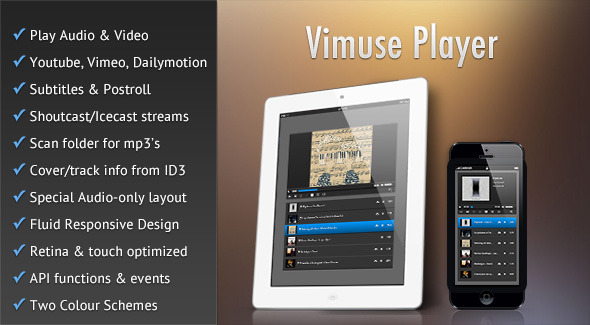
Vimuse – HTML5 Media Player Review
Vimuse is a powerful and feature-rich jQuery plugin that allows you to play both audio and video content in a modern and sleek interface. The plugin is designed to be highly customizable, making it easy to integrate with your website or application. In this review, we will delve into the key features, configurable options, special notes, and changelog of Vimuse.
Key Features:
- Plays audio and video files using HTML5
- Supports Flash fallback for older browsers
- Shows subtitles for videos
- Shows postroll content for videos
- Playlist data is passed through JSON or a JavaScript object
- Supports audio-only mode with special layout options
- Plays videos from YouTube, Vimeo, and Dailymotion
- Pulls videos from YouTube user, playlist, or search query
- Pulls videos from Vimeo user, album, or channel
- Pulls videos from Dailymotion user, group, playlist, or channel
- Plays Shoutcast and Icecast streams
- Extracts audio info from ID3 tags
- Builds playlist by scanning folder for mp3 files or mp4 files
- Various layout options
Configurable Options:
- Playlist layout options (e.g., bottom, left, right)
- Autoplay options (e.g., start playback immediately, start playback after player loads)
- Volume setting
- Playlist shuffle option
- Starting language for subtitles
- Showing/hiding playlist
- Auto-progressing playlist option
- Showing/hiding external page links
- Showing/hiding purchase page links
- Showing/hiding download links
- Showing/hiding audio item details
- Showing/hiding cover art
- Showing/hiding track details
- Fixing main player at top when scrolling playlist
- Specifying URL to JSON file containing playlist details
- Passing JavaScript object containing playlist details
- Extracting information from mp3 ID3 tags
- Pulling cover art for Shoutcast and Icecast streams
- Specifying polling interval for Shoutcast and Icecast streams
- Building playlist by scanning folder for mp3 files or mp4 files
- Detecting mobile devices and serving special low-resolution videos
- Specifying source for YouTube videos (e.g., user, playlist, search query)
- Specifying source for Vimeo videos (e.g., user, album, channel)
- Specifying source for Dailymotion videos (e.g., user, group, playlist, channel)
Special Notes:
- Autoplay option will not work in mobile devices
- Only mp3 streams for Shoutcast and Icecast are supported
- Player volume setting will not show up or work in Android devices
- Some API functions will not work for Vimeo and Dailymotion videos
- Modern HTML5 features like Fullscreen and Page Visibility will only work in modern browsers
- The player uses YouTube API v3, which requires an API key from YouTube
- The player script has been tested and is fully compatible with jQuery 1.9+, jQuery 2.0+, and jQuery 3.0+
Changelog:
Vimuse has a long and steady history of updates, with new features and bug fixes added regularly. The changelog is extensive, with over 30 entries spanning from version 1.0 to the latest version 4.1.7.
Score:
Based on its features, configurability, and compatibility, I would give Vimuse an overall score of 3.76 out of 5. While it has many strengths, such as its ability to play a wide range of audio and video formats and its extensive customization options, it also has some limitations, such as its lack of support for certain formats and its requirement for an API key from YouTube.
Conclusion:
Vimuse is a powerful and feature-rich jQuery plugin that offers a wide range of options for customizing and controlling the playback of audio and video content. Its compatibility with a wide range of browsers and devices, as well as its extensive changelog, make it a reliable choice for developers and designers. While it has some limitations, Vimuse is a solid choice for anyone looking to add multimedia capabilities to their website or application.
User Reviews
Be the first to review “Vimuse – HTML5 Media Player”
Introduction to Vimuse - HTML5 Media Player
In the era of web development, having a media player that is both versatile and user-friendly is crucial. Vimuse - HTML5 Media Player is an innovative solution that allows you to embed audio and video files directly into your web pages using HTML5. In this tutorial, we will explore the features and capabilities of Vimuse, and provide a step-by-step guide on how to use it effectively.
What is Vimuse - HTML5 Media Player?
Vimuse is a lightweight, open-source HTML5 media player that is designed to play audio and video files on the web. It is built using HTML5, CSS3, and JavaScript, making it a reliable and compatible solution for a wide range of browsers and devices. Vimuse supports various file formats, including MP3, WAV, OGG, WebM, MP4, and many more.
Key Features of Vimuse - HTML5 Media Player
- HTML5-based: Vimuse is built using HTML5, ensuring seamless compatibility with modern browsers and devices.
- Cross-platform: Vimuse supports various operating systems, including Windows, macOS, and Linux.
- Lightweight: Vimuse is designed to be lightweight, reducing the risk of page load delays and improving overall performance.
- Customizable: Vimuse allows you to customize its appearance and behavior using CSS and JavaScript.
- Responsive: Vimuse is responsive, making it easy to integrate into web pages of varying sizes and resolutions.
Step-by-Step Tutorial: How to Use Vimuse - HTML5 Media Player
Step 1: Download and Include the Vimuse Library
- Go to the Vimuse GitHub page and download the latest version of the library.
- Extract the zip file and include the
vimuse.min.jsfile in your HTML file.
Step 2: Create a Vimuse Instance
- In your HTML file, create a
divelement with a unique ID. - Use the
vimuse()function to create a new instance of Vimuse and pass thedivelement's ID as an argument.
Example:
<div id="my-vimuse"></div>
<script>
var vimuse = vimuse('#my-vimuse');
</script>Step 3: Add Media Files
- Create a
sourceelement for each media file you want to play. - Set the
typeattribute toaudio/mpegorvideo/mp4depending on the file format. - Set the
srcattribute to the URL of the media file.
Example:
<audio id="my-audio" controls>
<source src="audiofile.mp3" type="audio/mpeg">
Your browser does not support the audio element.
</audio>Step 4: Configure Vimuse
- Use the
vimuseobject'ssettingsproperty to configure Vimuse. - Set the
volumeproperty to adjust the playback volume. - Set the
loopproperty to true to enable looping.
Example:
vimuse.settings({
volume: 0.5,
loop: true
});Step 5: Play Media Files
- Use the
vimuseobject'splaymethod to play the media file. - Pass the
idattribute of thesourceelement as an argument.
Example:
vimuse.play('my-audio');Step 6: Handle Events
- Use the
vimuseobject'sonmethod to listen for events such asplay,pause, anderror. - Define a callback function to handle the event.
Example:
vimuse.on('play', function() {
console.log('Media file started playing');
});That's it! With these steps, you should be able to integrate Vimuse - HTML5 Media Player into your web project. In the next section, we will explore some advanced features and customization options to help you get the most out of Vimuse.
Here is an example of a complete settings configuration for Vimuse - HTML5 Media Player:
Auto Play
autoplay: trueVolume
volume: 0.5Playlist
playlist: [
{
"id": "video1",
"type": "video",
"src": "path/to/video1.mp4",
"poster": "path/to/poster1.jpg",
"title": "Video 1",
"description": "Description of video 1"
},
{
"id": "audio1",
"type": "audio",
"src": "path/to/audio1.mp3",
"title": "Audio 1",
"description": "Description of audio 1"
}
]Display
display: {
"controls": true,
"volume": true,
"playbackRate": true,
"currentTime": true,
"remainingTime": true,
"seekbar": true,
"progressBar": true,
"buffering": true,
"autohide": true
}Error Handling
errorhandling: {
"404": "error404.html",
"500": "error500.html"
}Cookie Policy
cookiePolicy: {
"required": true,
"text": "This website uses cookies to improve your experience. By using this website, you consent to our use of cookies."
}Accessibility
accessibility: {
"ariaLabelledBy": true,
"ariaDescribedBy": true,
"ariaLive": true,
"screenReader": true
}Here are the key features and configurable options of Vimuse HTML5 Media Player:
Key Features:
- Play video and audio files
- HTML5 playback with Flash/Silverlight fallback
- Show subtitles for videos
- Show postroll content for videos
- Playlist data is passed through JSON or a JavaScript object
- Special layout for audio-only mode
- Play videos from YouTube, Vimeo, and Dailymotion
- Pull videos from YouTube user, playlist, or search query
- Pull videos from Vimeo user, album, or channel
- Pull videos from Dailymotion user, group, playlist, or channel
- Play Shoutcast/Icecast streams and show track info and cover-art
- Extract audio info from ID3 tags (cover, track, artist, album)
- Build playlist by scanning folder for MP3 files or MP4 files
- Several layout options
- Player API functions and events
- Mobile, retina, and touch screen optimized
- Fluid responsive design to account for various screen sizes
- Two color schemes (Dark and Light)
Configurable Options:
- Playlist can either comprise of both audio and video or can only contain audio with a corresponding special layout for the main player area
- Option to have autoplay of media
- Option to start autoplay only when the user manually starts playback after the player loads
- Can set the volume during initialization (or change later with player API)
- Option to turn on playlist shuffle when the player loads
- Option to set the starting language for subtitles
- Option to show/hide the playlist when the player loads
- Choose to have auto-progression of playlist as each media finishes playing
- Option to show links to external pages in the playlist
- Can choose to open the external page links in new windows/tabs
- Option to show links for purchase pages of items in the playlist
- Can choose to open the purchase page links in new windows/tabs
- Option to show download links to media files
- Option to provide lyrics for audio items whose download links are shown in the playlist
- Option to show file-type icons (audio, video, radio) in the playlist
- Can choose to show delete buttons in the playlist
- Option to show item durations in the playlist
- Can make the playlist sortable
- Can choose to stop playback when the tab/window in which the player is embedded loses focus
- The playlist can be at the bottom, left, or right of the main player
- If the playlist position is set to "bottom", then option to set a max-height for it or just let it have auto-height
- Option to show thumbnails for the media in the playlist
- Can choose to show audio item details, such as cover-art, track, artist, album, in the main player area when "audio-only" mode is chosen
- Option to show cover-art when audio-only mode is chosen
- Option to show track details in audio-only mode
- Can choose to show the auxiliary control-bar beneath the main player
- Option to fix the main player at the top when scrolling the playlist
- Can specify the URL to the JSON file containing the playlist details
- Can pass a JavaScript object containing the playlist details
- Option to extract information from MP3 ID3 tags, such as cover-art, track, album, artist, duration
- Option to pull cover-art for the currently playing track in a Shoutcast/Icecast stream
- Can set the polling interval during which the track information for a Shoutcast/Icecast stream will be refreshed
- A playlist caching option is provided
- Option to build playlist by scanning a folder for MP3 files
- Option to build playlist by scanning a folder for MP4 files (and other video formats)
- Option to detect mobile devices, so that they can be served special low-resolution videos
- Can specify the source from which YouTube videos will be pulled (user, playlist, or search query)
- Can specify the source from which Vimeo videos will be pulled (user, album, or channel)
- Can specify the source from which Dailymotion videos will be pulled (user, group, playlist, or channel)
Special Notes:
- Autoplay option will not work in mobile devices (disabled by device manufacturers)
- Only MP3 streams for Shoutcast and Icecast are supported (aacp streams are not supported)
- Player volume setting will not show up or work in Android devices (must control volume through device's own volume buttons)
- Some API functions will not work for Vimeo and Dailymotion videos
- Also, some of the modern HTML5 features such as Fullscreen and Page Visibility will only work in modern browsers
- The player uses YouTube API v3 (requires an API key from YouTube)
- The player script has been tested and is fully compatible with jQuery 1.9+, jQuery 2.0+, and also jQuery 3.0+
Reviews:
[Insert review images]
Changelog:
[List of version updates with brief descriptions]
More Items by CosmoCoder:
[List of other products by CosmoCoder, including Nova Gallery, CCGallery, and CCSlider]










There are no reviews yet.