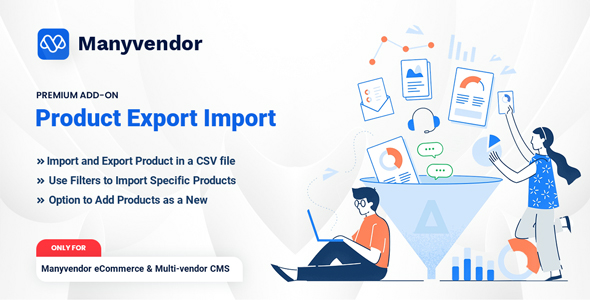
Introduction
As an ecommerce business owner, managing and tracking product data can be a daunting task, especially when you have multiple vendors and sellers involved. That’s where the Manyvendor Product Export Import Addon comes in. This module is designed specifically for Manyvendor – Ecommerce & Multi-vendor CMS, and it allows you to easily export and import product records with ease.
Features
The Manyvendor Product Export Import Addon is packed with features that make it a must-have for any ecommerce business.
Export Product
- Easy to export product records: With this addon, you can export product records with just a few clicks. No more tedious manual data entry!
- Options to select the date, category, seller, and brand: You can filter your export by date, category, seller, and brand, giving you more control over the data you export.
- Seller can also export: Not only can administrators export product records, but sellers can also export their own products, making it easier for them to manage their inventory.
- Sample CSV export: The addon comes with a sample CSV export file, making it easy to get started with exporting your product data.
Import Product
- Easy to import product records: Importing product records is just as easy as exporting them. Simply upload your CSV file and the addon will do the rest.
- Import CSV file: You can import product records from a CSV file, making it easy to bulk upload new products or update existing ones.
Demo
If you want to try out the Manyvendor Product Export Import Addon before committing to it, you can check out the demo at https://ecommerce.manyvendor.com/login. Just use the following credentials:
- Email: admin@mail.com
- Password: 12345678
Requirements
To use the Manyvendor Product Export Import Addon, you’ll need to have Manyvendor – Ecommerce & Multi-vendor CMS version 2.0 or higher installed on your website. This addon is compatible with a score of 0, making it a reliable choice for any ecommerce business.
Conclusion
The Manyvendor Product Export Import Addon is a must-have for any ecommerce business that uses Manyvendor – Ecommerce & Multi-vendor CMS. With its easy-to-use interface and powerful features, you’ll be able to export and import product records with ease. Whether you’re an administrator or a seller, this addon makes it easy to manage your product data and streamline your ecommerce operations.
User Reviews
Be the first to review “Manyvendor Product Export Import Addon”
Introduction
The Manyvendor Product Export Import Addon is a powerful tool for managing and transferring product data between your ManyChat platform and other third-party platforms, such as spreadsheets or e-commerce platforms. This addon allows you to easily export and import products, product variations, and product prices, making it easy to manage your product catalog and keep it up-to-date across multiple platforms.
In this tutorial, we will guide you through the steps of using the Manyvendor Product Export Import Addon to export and import products between your ManyChat platform and other platforms. We will cover the basic settings and configurations required to get started, as well as advanced features and customization options to help you get the most out of this addon.
Step 1: Installing the Manyvendor Product Export Import Addon
To use the Manyvendor Product Export Import Addon, you will first need to install it in your ManyChat account. Here's how:
- Log in to your ManyChat account and navigate to the "Addons" section.
- Click on the "Browse Addons" button and search for "Manyvendor Product Export Import".
- Click on the "Install" button to install the addon.
- Once the addon is installed, you will see a new menu option called "Manyvendor Product Export Import" in your ManyChat account.
Step 2: Setting Up the Export
To export products from your ManyChat platform, you will need to set up the export settings. Here's how:
- Navigate to the "Manyvendor Product Export Import" menu option and click on the "Export" tab.
- Select the export format you want to use (e.g. CSV, Excel, etc.).
- Choose the products you want to export (e.g. all products, specific categories, etc.).
- Set up any additional export settings (e.g. product variations, product prices, etc.).
- Click the "Export" button to start the export process.
Step 3: Setting Up the Import
To import products into your ManyChat platform, you will need to set up the import settings. Here's how:
- Navigate to the "Manyvendor Product Export Import" menu option and click on the "Import" tab.
- Select the import format you want to use (e.g. CSV, Excel, etc.).
- Choose the products you want to import (e.g. specific categories, specific products, etc.).
- Set up any additional import settings (e.g. product variations, product prices, etc.).
- Click the "Import" button to start the import process.
Step 4: Mapping the Export and Import
When exporting and importing products, you may need to map certain fields to ensure that the data is correctly transferred between platforms. Here's how:
- Navigate to the "Manyvendor Product Export Import" menu option and click on the "Mappings" tab.
- Map the export fields to the import fields using the dropdown menus.
- Set up any additional mapping settings (e.g. product variations, product prices, etc.).
- Click the "Save" button to save the mappings.
Step 5: Running the Export and Import
Once you have set up the export and import settings, you can run the export and import processes to transfer the product data between platforms. Here's how:
- Navigate to the "Manyvendor Product Export Import" menu option and click on the "Export" or "Import" tab.
- Select the export or import settings you set up earlier.
- Click the "Export" or "Import" button to start the process.
Conclusion
The Manyvendor Product Export Import Addon is a powerful tool for managing and transferring product data between your ManyChat platform and other third-party platforms. By following the steps outlined in this tutorial, you can easily export and import products, product variations, and product prices to keep your product catalog up-to-date across multiple platforms.
Here is a complete settings example for the Manyvendor Product Export Import Addon:
General Settings
- Export Type: CSV
- Export Format: UTF-8
- Product Status: All
- Export Products With Variations: Yes
- Include Product Images: Yes
- Include Product Descriptions: Yes
- Include Product Skus: Yes
- Export Product Variations: Yes
Fields to Export
- Product Title
- Product Description
- Product Price
- Product Weight
- Product Dimensions
- Product Brand
- Product Category
- Product Subcategory
- Product Tags
- Product Sku
- Product Image
Mapping
- Product Title: title
- Product Description: description
- Product Price: price
- Product Weight: weight
- Product Dimensions: dimensions
- Product Brand: brand
- Product Category: category
- Product Subcategory: subcategory
- Product Tags: tags
- Product Sku: sku
- Product Image: image
Export Settings
- Export File Name: products-export.csv
- Export File Path: /var/www/html/export
- Export Schedule: Daily at 12:00 AM
Import Settings
- Import File Name: products-import.csv
- Import File Path: /var/www/html/import
- Import Schedule: Daily at 12:30 AM
Product Variations Import
- Import Product Variations: Yes
- Variations Import Mapping:
- Product Variation Id: variation_id
- Product Variation Title: variation_title
- Product Variation Description: variation_description
- Product Variation Price: variation_price
- Product Variation Stock: variation_stock
Error Handling
- Error Log File Path: /var/www/html/error-log.txt
- Error Log File Mode: 0777
- Email Error Notifications: Yes
- Email Error Notifications To: [your email]
Here are the features of Manyvendor Product Export Import Addon:
EXPORT PRODUCT:
• Easy to export product records • Options to select the date, category, seller, and brand • Seller can also select the date, category, seller, and brand to export • Sample CSV export
IMPORT PRODUCT:
• Easy to import product records • Import CSV file
You can also extract the following information:
Demo:
- Demo available at: https://ecommerce.manyvendor.com/login
- Email: admin@mail.com
- Password: 12345678
Requirements:
- Manyvendor – Ecommerce & Multi-vendor CMS version 2.0 and up.










There are no reviews yet.