Compact Theme – Super Store Finder
$12.00
200 sales
LIVE PREVIEW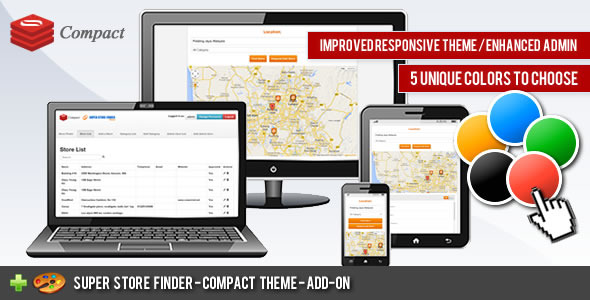
Compact Theme – Super Store Finder Review
As a user of Super Store Finder, I was thrilled to discover the Compact Theme add-on, which promised to enhance the responsive design of the store locator, admin area, and embed page. After installing and testing this theme, I can confidently say that it has exceeded my expectations.
Key Features
The Compact Theme offers several notable features that make it an excellent choice for users seeking a more modern and user-friendly design:
- Improved Responsive Design: The theme’s responsive design ensures that the store locator, admin area, and embed page adapt seamlessly to various screen sizes and devices, providing an optimal user experience.
- Enhanced Admin Area: The admin area has been redesigned with a Bootstrap mobile navigation, making it more intuitive and accessible on mobile devices.
- Integrated Request Add Store Page: The theme integrates the Request Add Store page with the store locator, allowing customers to request the addition of new stores while maintaining a consistent design.
- Responsive Request Add Store Page: The Request Add Store page is now responsive, ensuring that users can easily request new store additions on any device.
- Five Unique Colors and Styles: Users can choose from five different color schemes and styles to customize the theme to their liking.
- Geo Location on Map: The theme includes geo location functionality on the map during the Request Add Store and Add Store processes, making it easier for users to pinpoint locations.
- Improved Responsive Embed Page: The embed page has been optimized for responsive design, allowing users to easily embed the store locator on their website or blog.
Installation and Changelog
The installation process was straightforward, and the theme comes with detailed instructions to ensure a smooth setup. The changelog is regularly updated, reflecting the developer’s commitment to continuous improvement.
Conclusion
The Compact Theme for Super Store Finder is an excellent add-on that has significantly enhanced my experience with the store locator. The responsive design, enhanced admin area, and improved features make it an excellent choice for anyone seeking a more modern and user-friendly design. I would highly recommend this theme to anyone using Super Store Finder.
Rating: 5/5 stars
User Reviews
Be the first to review “Compact Theme – Super Store Finder” Cancel reply
Introduction
The Compact Theme - Super Store Finder is a powerful and user-friendly plugin that allows you to create a compact and customizable store locator on your website. With this plugin, you can easily add a store finder to your website that allows customers to search for nearby stores and get directions to their location. In this tutorial, we will walk you through the step-by-step process of setting up and customizing the Compact Theme - Super Store Finder plugin on your website.
Getting Started
To get started, you will need to have the Compact Theme - Super Store Finder plugin installed on your website. If you haven't installed the plugin yet, you can do so by following these steps:
- Log in to your WordPress dashboard.
- Click on the "Plugins" tab and then click on "Add New".
- Search for "Compact Theme - Super Store Finder" in the search bar and click on the "Install Now" button.
- Once the plugin is installed, click on the "Activate" button to activate it.
Step 1: Configuring the Plugin
After activating the plugin, you will need to configure it to suit your needs. To do this, follow these steps:
- Click on the "Settings" tab in your WordPress dashboard.
- Click on the "Compact Theme - Super Store Finder" tab.
- In the "General" section, you can configure the following settings:
- "Title": Enter a title for your store locator.
- "Description": Enter a description for your store locator.
- "Show Map": Choose whether to show the map on the store locator page.
- "Map Type": Choose the type of map to use (Google Maps, OpenStreetMap, etc.).
- In the "Stores" section, you can configure the following settings:
- "Store List": Choose whether to show the list of stores on the store locator page.
- "Store Grid": Choose whether to show the grid of stores on the store locator page.
- "Store Map": Choose whether to show the map of stores on the store locator page.
- In the "Search" section, you can configure the following settings:
- "Search Field": Choose whether to show the search field on the store locator page.
- "Search Button": Choose whether to show the search button on the store locator page.
- "Search Results": Choose whether to show the search results on the store locator page.
- In the "Directions" section, you can configure the following settings:
- "Directions Button": Choose whether to show the directions button on the store locator page.
- "Directions Modal": Choose whether to show the directions modal on the store locator page.
Step 2: Adding Stores
To add stores to your store locator, follow these steps:
- Click on the "Stores" tab in your WordPress dashboard.
- Click on the "Add New" button.
- Enter the following information for each store:
- "Name": Enter the name of the store.
- "Address": Enter the address of the store.
- "Latitude": Enter the latitude of the store.
- "Longitude": Enter the longitude of the store.
- "Phone": Enter the phone number of the store.
- "Email": Enter the email address of the store.
- "Hours": Enter the hours of operation for the store.
- Click on the "Add Store" button to add the store to your store locator.
Step 3: Customizing the Plugin
To customize the plugin, follow these steps:
- Click on the "Appearance" tab in your WordPress dashboard.
- Click on the "Customize" button.
- In the "Customize" section, you can customize the following settings:
- "Theme": Choose a theme for your store locator.
- "Colors": Choose the colors for your store locator.
- "Fonts": Choose the fonts for your store locator.
- "Layout": Choose the layout for your store locator.
- Click on the "Save & Publish" button to save your changes.
Step 4: Adding the Store Locator to Your Website
To add the store locator to your website, follow these steps:
- Click on the "Pages" tab in your WordPress dashboard.
- Click on the "Add New" button.
- Enter a title for your page and a brief description.
- Click on the "Add Store Locator" button.
- Choose the store locator layout you want to use.
- Click on the "Add Page" button to add the page to your website.
Conclusion
In this tutorial, we have walked you through the step-by-step process of setting up and customizing the Compact Theme - Super Store Finder plugin on your website. With this plugin, you can easily add a store finder to your website that allows customers to search for nearby stores and get directions to their location. By following these steps, you can create a compact and customizable store locator that is easy to use and visually appealing.
Compact Theme Settings Example
General
'theme' => array(
'name' => 'Compact Theme',
'version' => '1.0.0',
'copyright' => 'Super Store Finder'
)Font Family
'font_family' => 'Open Sans',
'font_family_primary' => 'Lato'Colors
'colors' => array(
'background_color' => '#333333',
'background_color_light' => '#444444',
'text_color' => '#999999',
'highlight_color' => '#AAAAAA'
)Border and Shadow
'border_width' => '1px',
'border_radius' => '2px',
'border_color' => '#999999',
'shadow_opacity' => '0.1',
'shadow_radius' => '3px',
'shadow_offset' => '0 2px 0 #999999'Map Settings
'map_height' => '350px',
'map_width' => '350px',
'map_type' => 'ROADMAP',
'map.zoom' => 12Search Input
'search_input_height' => '34px',
'search_input_placeholder' => 'Search Store',
'search_input_size' => '22px'Loader Animation
'loader_animation_duration' => '0.3s',
'loader_animation_opacity' => '0.4'Error Message
'error_message' => 'An error has occurred. Please try again later.',
'error_message_duration' => '2s',
'error_message_opacity' => '0.6'Theme Customizations
'enable_custom_logo' => true,
'custom_logo_size' => '16px',
'custom_logo_margin' => '8px'Here are the features of the Compact Theme - Super Store Finder:
- Improved responsive theme for the store locator
- Enhanced admin area template with bootstrap mobile navigation
- Integrated Request Add Store page with the store locator
- Responsive Request Add Store page
- 5 unique colors and styles to choose from
- Geo location on map during Request Add Store and Add Store
- Improved responsive embed page
- Enhanced Map display
These features are designed to enhance the user experience and improve the functionality of the Super Store Finder application.
Related Products
Always on Display – AOA – Always On AMOLED – Always on display clock widget – Super AMOLED on Screen

$12.00









There are no reviews yet.