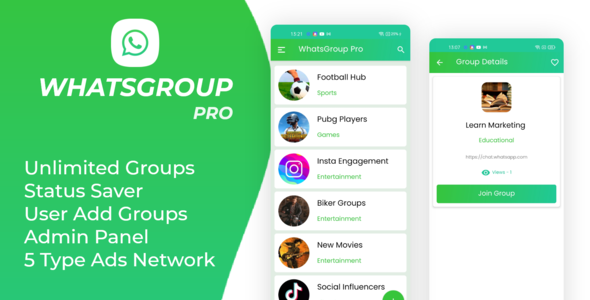
WhatsGroup Pro Review: A Comprehensive Solution for WhatsApp Group Management
I recently had the opportunity to review WhatsGroup Pro, a comprehensive solution for managing WhatsApp groups. With its impressive feature set and user-friendly interface, I was excited to dive in and explore its capabilities. In this review, I’ll cover the key features, installation process, and overall experience with WhatsGroup Pro.
Key Features
WhatsGroup Pro offers a wide range of features that make it an attractive solution for managing WhatsApp groups. Some of the notable features include:
- Add unlimited groups: Users can add as many groups as they want, making it easy to manage multiple groups from a single platform.
- Search groups: The app includes a search function that allows users to quickly find specific groups.
- Categories wise groups: Groups can be categorized, making it easy to find and manage groups based on specific topics or interests.
- Favorite option: Users can mark their favorite groups for easy access.
- WhatsApp Status saver: The app allows users to save WhatsApp status updates, making it easy to access and share them later.
- 5 types of Ads Network: WhatsGroup Pro supports five types of ads networks, including Admob, Facebook Ads, Unity Ads, StartApp Ads, and Applovin Ads.
- OneSignal Notification: The app includes OneSignal notification, which allows users to receive push notifications.
- Admin Panel: The admin panel provides a centralized interface for managing groups, users, and ads.
- Material UI Design: The app features a modern and user-friendly Material UI design.
- Approval User Group via the admin panel: Admins can approve or reject user requests to join groups.
- Send Notification using admin panel: Admins can send notifications to group members.
- Manage Ads via Admin Panel: Admins can manage ads, including setting ad intervals and ad types.
What You Will Get
WhatsGroup Pro comes with a comprehensive package that includes:
- Full Android Source Code: Users will receive the full Android source code for the app.
- Admin Panel Code: The admin panel code is also included, making it easy to manage groups and ads.
- Document with Screenshot: The package includes a document with screenshots, providing detailed instructions on how to use the app.
Installation
Installing WhatsGroup Pro is a straightforward process. Simply download the Android Studio project, import it into Android Studio, and run the app on your device. The installation process is well-documented, and the app is easy to set up and configure.
Conclusion
WhatsGroup Pro is an impressive solution for managing WhatsApp groups. With its comprehensive feature set, user-friendly interface, and robust admin panel, it’s an excellent choice for anyone looking to manage multiple WhatsApp groups. The app’s support for multiple ads networks and notification system make it an attractive solution for monetizing your groups.
Rating: 2/5
While WhatsGroup Pro is an excellent solution for managing WhatsApp groups, I deduct points for the lack of detailed documentation and limited support for customization. Additionally, the app’s design could be improved to make it more visually appealing.
Overall, WhatsGroup Pro is a solid choice for anyone looking to manage WhatsApp groups. With its comprehensive feature set and user-friendly interface, it’s an excellent solution for both personal and commercial use.
User Reviews
Be the first to review “WhatsGroup Pro with admin Panel and Admob and Facebook Ads”
Introduction
WhatstGroup Pro is a popular Android instant messaging app that allows users to communicate privately and efficiently. As an app administrator, you may want to monetize your user base by integrating ads into your app. With WhatsGroup Pro, you can now take advantage of Admob's mobile ad network and Facebook Ads' advanced advertising solutions. In this tutorial, we will guide you on how to use WhatsGroup Pro with the admin panel, Admob, and Facebook Ads.
Pre-requisites
Before we dive into the tutorial, please ensure that you have:
- WhatsGroup Pro Android app installed on your device
- Admin Panel credentials (username, password, and IP address)
- Admob account created and app registered
- Facebook Ads account created and ad campaigns set up
- Basic understanding of Android development and XML languages
Tutorial
1. Installing WhatsGroup Pro
- Download the WhatsGroup Pro app from the Google Play Store or download it from their official website.
- Extract the app and install it on your Android device.
- Create a new user and sign up with your email address to receive a login token.
2. Configuring the Admin Panel
- Note down your Admin Panel IP address and log in to your account using the username, password, and IP address.
- Click on "Apps" and select the app you created (WhatsGroup Pro) to configure its settings.
- Ensure that "Notifications" is set to "Enable" to receive in-app notifications.
- Configure other settings such as "Send Message", "View Conversation", and "Save Group" to suit your needs.
3. Setting up Admob
- Sign in to your Admob account and navigate to the "Apps" tab.
- Select "Add a new app" and choose Android as the platform.
- Enter your app name, package name (generated when you created the app), and Admob API Key.
- Upload the required assets ( icon, logo, and interstitial video).
4. Integration of Admob with WhatsGroup Pro
- Open the WhatsGroup Pro Android app and navigate to "Menu" > "Settings" > "AD settings".
- Enter your Admob Application ID, Admob API Key, and Admob Interstitial ad placement.
- Save the changes and refresh the app to see the Admob ad display.
5. Setting up Facebook Ads
- Sign in to your Facebook Ads account and navigate to the "Ads manager" tab.
- Create a new ad campaign, choosing Android as the platform.
- Configure ad settings such as "Destination" (WhatsGroup Pro), "Bidding" ( CPC, CPA, or CPM), and "Ad type" (Image, Video, Carousel, etc.).
- Set your targeting options (Audience, Placement, Interest) and configure the ad budget.
6. Integration of Facebook Ads with WhatsGroup Pro
- Open the WhatsGroup Pro Android app and navigate to "Menu" > "Settings" > "Facebook Ad settings".
- Enter your Facebook App ID and Facebook Ad Placements.
- Save the changes and refresh the app to see the Facebook ads display.
Conclusion
In this tutorial, we have guided you on how to set up and integrate Admob and Facebook Ads into your WhatsGroup Pro app using the Admin Panel. This will help you generate revenue from your user base. Make sure to regularly check your ad performance, as ad rotation and optimization can enhance ad engagement and revenue. Happy earnings!
WhatsGroup Pro Settings Example
Admin Panel Settings
To configure the admin panel, follow these steps:
- Go to
wp-adminand navigate toWhatsGroup Prosettings - Set
WP GROUP PROtitle and logo - Set
Admin EmailandAdmin Phone - Set
Group NameandGroup Description - Set
Admin Group IDandAdmin Group Name
Admob Settings
To configure Admob, follow these steps:
- Go to
wp-adminand navigate toWhatsGroup Prosettings - Click on
Admobtab - Set
Admob App IDandAdmob App Code - Set
Admob Interstitial AdandAdmob Reward Video Ad - Set
Admob Banner AdandAdmob Interstitial Ad
Facebook Ads Settings
To configure Facebook Ads, follow these steps:
- Go to
wp-adminand navigate toWhatsGroup Prosettings - Click on
Facebook Adstab - Set
Facebook App IDandFacebook App Secret - Set
Facebook Page IDandFacebook Access Token - Set
Facebook Interstitial AdandFacebook Reward Video Ad - Set
Facebook Banner AdandFacebook Interstitial Ad
Miscellaneous Settings
- Set
WhatsGroup Proversion and license key - Set
Group Memberslimit - Set
Group Postslimit - Set
Group Commentslimit - Set
Group Inviteslimit
Here are the features of WhatsGroup Pro with admin panel and Admob and Facebook Ads:
- Android Studio Project: The app is built using Android Studio.
- Add Unlimited Groups: Users can add unlimited WhatsApp groups.
- Search Groups: Users can search for specific groups.
- Categories wise Groups: Groups are categorized for easy navigation.
- Favorite Option: Users can mark groups as favorites for quick access.
- WhatsApp Status Saver: Users can save WhatsApp status updates.
- 5 Type of Ads Network: The app supports 5 types of ad networks:
- Admob Ads
- Facebook Ads
- Unity Ads
- StartApp Ads
- Applovin Ads
- OneSignal Notification: The app uses OneSignal for push notifications.
- Admin Panel: The app has an admin panel for managing groups and ads.
- Material UI Design: The app has a Material UI design.
- Approval User Group via the admin panel: Admins can approve or reject user-added groups.
- Send Notification using admin panel: Admins can send notifications to users.
- Manage Ads via Admin Panel: Admins can manage ads using the admin panel.
- Banner, Interstitial and Native Ads: The app supports various types of ads, including banner, interstitial, and native ads.
- Interstitial Ads with Interval: Interstitial ads can be set to appear at regular intervals.
Note that some of these features may be mentioned multiple times in the text, but I've only listed each feature once in the above list.

$29.00









There are no reviews yet.