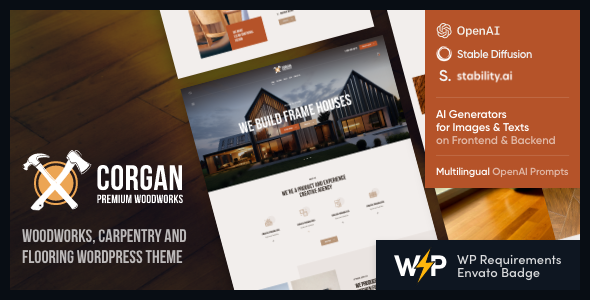
Introduction
Corgan is a powerful and stylish WordPress theme specifically designed for woodworks, carpentry, and flooring businesses. With a minimum of customization, you can create a sleek and modern website for your wood manufacturing, wood crafting, or maintenance services using this theme.
Design & Features
Corgan offers multiple premade pages, including services, products, team, and about pages. It features amazing shortcodes, contact forms, a full WooCommerce store compatibility, and custom icons. This theme is highly customized, with various layout options such as boxed and fullwidth backgrounds, elementor page builder support for users to customize any content easily and edit header and footer layouts.
Advances Features
One of the remarkable elements of Corgan is its power house of tools and features:
Advanced Blog settings: Multiple blog types, flexible layouts, post animations.
Layout: 100% reactive, boxed or fullwidth background and switcher customizable.
Powerful Template Framework with 750 options, customization widgets, and the aid of a AI assistant
Compatible with:
Elementor
Advanced Popups
ThemeUpdater, and all Elegro Crypto Payments compatibility.
Additionally, AI Integration with:
Chatbots
Text generation
Image Generator
User Reviews
Be the first to review “Corgan | Woodwork, Carpentry and Flooring WordPress Theme”
Introduction to Corgan: Woodwork, Carpentry, and Flooring WordPress Theme
Corgan is a responsive WordPress theme designed specifically for woodworkers, carpenters, and flooring professionals who want to showcase their work and services online. With its clean and modern design, Corgan provides a professional platform for building a strong online presence and attracting potential clients. In this tutorial, we will guide you through the process of setting up and customizing the Corgan theme to create a stunning website that effectively represents your business.
Prerequisites
Before starting this tutorial, make sure you have:
- A WordPress website installed on your hosting server.
- A copy of the Corgan theme downloaded and extracted in the
wp-content/themesdirectory of your WordPress installation. - Basic knowledge of WordPress and HTML/CSS.
Getting Started with Corgan
To begin, log in to your WordPress dashboard and go to the Themes section. Click the "Add New" button and select the Corgan theme from the list of available themes.
- Install the Corgan Theme
Click the "Install Now" button to install the Corgan theme. Once the installation is complete, click the "Activate" button to activate the theme.
- Set Up the Theme
After activating the theme, you will be taken to the Corgan theme setup wizard. Follow the wizard's instructions to configure the theme settings, such as:
- Site title and tagline
- Header image and logo
- Background color and pattern
- Font settings
Customizing the Corgan Theme
Now that the theme is set up, let's dive into customizing the layout and design of your website.
Step 1: Customize the Header
The header section of the Corgan theme is designed to be highly customizable. You can change the header image, add a logo, and modify the text elements.
- Go to the WordPress customizer by clicking the "Customize" button in the theme setup wizard or by going to Appearance > Customize in the WordPress dashboard.
- In the customizer, navigate to the "Header" section and click on the "Header Image" tab.
- Upload your own header image or select a default image from the theme.
- Add a logo by uploading an image or using a third-party plugin like Font Awesome.
- Modify the text elements, such as the site title and tagline, by clicking on the "Text" tab.
Step 2: Customize the Homepage
The Corgan theme comes with a custom homepage layout that features a slideshow, services section, and call-to-action buttons. You can customize each section by adding your own content and images.
- In the customizer, navigate to the "Homepage" section and click on the "Slideshow" tab.
- Upload your own slideshow images and add captions and links.
- Add services by clicking on the "Services" tab and adding your own service items.
- Customize the call-to-action buttons by clicking on the "CTA" tab and adding your own text and links.
Step 3: Customize the Inner Pages
The Corgan theme also comes with custom page templates for inner pages, such as services, about, and contact pages. You can customize each page by adding your own content and images.
- In the customizer, navigate to the "Inner Pages" section and click on the "Services" tab.
- Add your own services by clicking the "Add New Service" button.
- Customize the service pages by adding your own content and images.
Step 4: Add Portfolio Items
The Corgan theme is designed to showcase your work and services through a portfolio section. You can add portfolio items by creating custom post types and assigning them to the portfolio category.
- In the WordPress dashboard, go to Posts > Add New and create a new portfolio item.
- Assign the portfolio item to the "Portfolio" category.
- Upload images and add captions and descriptions to each portfolio item.
Step 5: Add Testimonials
The Corgan theme also comes with a testimonials section that allows you to showcase customer reviews and testimonials. You can add testimonials by creating custom post types and assigning them to the testimonials category.
- In the WordPress dashboard, go to Posts > Add New and create a new testimonial item.
- Assign the testimonial item to the "Testimonials" category.
- Upload images and add captions and descriptions to each testimonial item.
Conclusion
Congratulations! You have now completed the Corgan theme tutorial and set up a professional website for your woodwork, carpentry, or flooring business. The Corgan theme is highly customizable, so feel free to experiment with different layouts, designs, and content to create a unique website that showcases your business.
Here are the settings examples on how to configure the Corgan | Woodwork, Carpentry and Flooring WordPress Theme:
Site Information
To configure your site title and tagline, go to Corgan > Theme Options > Site Information. Here, you can enter your Site Title and Tagline. For example: "John's Woodworks" as Site Title and "Handcrafted wooden creations" as Tagline. Hit Save Changes to apply the settings.
Color Scheme
To change the primary and secondary colors of your site, navigate to Corgan > Theme Options > Colors. Here, you can adjust the Primary Color and Secondary Color picker. For example, you can choose #1B1B1B as your Primary Color and #FFC400 as your Secondary Color. Click Save Changes to apply the settings.
Header Styling
To customize your site's header, go to Corgan > Theme Options > Header Styling. Here, you can adjust the height and background color of the header section. For example, you can choose Header Height: 80px and background color: #333333. Hit Save Changes to apply the settings.
Sidebar Styling
To customize the styles of your site's sidebar, navigate to Corgan > Theme Options > Sidebar Styling. Here, you can adjust the color and font size of the sidebar title, navigation, and widgets. For example, you can choose Sidebar Title Color: #2b2b2b and Font Size: 14px. Click Save Changes to apply the settings.
Footer Styling
To customize your site's footer, go to Corgan > Theme Options > Footer Styling. Here, you can adjust the background color, text color, and font size of the footer widgets. For example, you can choose Footer Background: #2b2b2b and Font Size: 12px. Hit Save Changes to apply the settings.
Portfoliio and Projects Layout
To customize the portfolio and project pages, navigate to Corgan > Theme Options > Portfolio and Projects Layout. Here, you can adjust the number of portfolio columns, project columns, and other layout settings. For example, you can choose 3 columns for portfolio and 4 columns for projects. Click Save Changes to apply the settings.
Blog and Posts Style
To customize the blog and posts layouts, go to Corgan > Theme Options > Blog and Posts Style. Here, you can adjust the blog title, breadcrumbs, and post meta settings. For example, you can choose to display the post date, author, and categories. Hit Save Changes to apply the settings.
Here are the features of the Corgan | Woodwork, Carpentry and Flooring WordPress Theme:
Theme Features
- Beautiful premade pages: services, products, team, about
- Contact Forms
- Full WooCommerce store compatibility
- Awesome premade shortcodes
Plugins Compatibility
- Elementor
- Advanced Popups
- AI Engine: ChatGPT Chatbot, Content Generator, GPT 3 & 4, Ultra-Customizable
- Contact Form 7
- Cookie Information | Free WP GDPR Consent Plugin
- elegro Crypto Payment
- MC4WP: Mailchimp for WordPress
- Slider Revolution
- Smash Balloon Instagram Feed
- ThemeREX Addons
- ThemeREX Updater
- TI WooCommerce Wishlist
- WooCommerce
- WPML
Layout Features
- 100% Responsive & Mobile-friendly
- Boxed and Fullwidth page layouts
- Elementor Page Builder support - modify any page content easily
- Customize Header and Footer Layouts in Elementor Page Builder
Advanced Blog Settings
- Multiple Blog Styles
- Flexible Layout Options
- 20+ Post Animations
- Customizable Blog Feed (choose from post types or categories)
- Post views, likes and sharing buttons
- Related Posts Section
Powerful Theme Framework
- Setting Inheritance and Override System
- 750+ Customizer Options
- Custom Post Types
- Custom Widget Sets
- Custom Shortcodes
- Custom Theme Options Panel
- Optimized for best performance
Other Features
- Fontello & Image Icons
- Google Fonts
- Professional Support
- Detailed Documentation
- Regular Updates
- And many more
Clipart
- Images from depositphotos.com, peopleimages.com, and flaticon.com
Fonts
- Google Fonts
Change Log
- The theme has been updated regularly with new features and bug fixes.
Key Features
- Professional design
- One-Click demo installation
- Modern, Flexible, Customizable
- WordPress 4.5+ Tested and Approved
- Built with HTML5 and CSS3 code
- Cross-Browser Compatibility: FireFox, Safari, Chrome
- Slider Revolution & Swiper Slider included
- Retina Images Support
- User menu and Main menu support
- Interactive Ajax Search
- Flexible Colors & Typography

$69.00









There are no reviews yet.