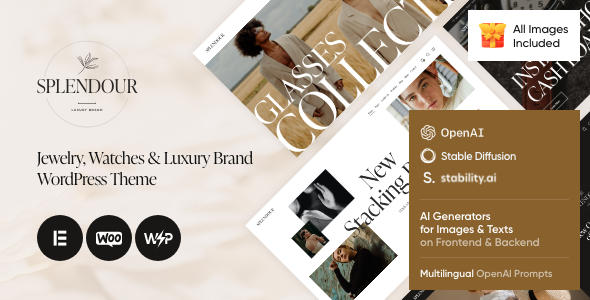
Splendour – Jewelry & Watches WordPress Theme Review
Introduction
Are you looking for a stunning and modern WordPress theme to showcase your jewelry or watch store online? Look no further than Splendour, a premium theme designed specifically for online jewelry and watch stores. With its elegant design, flexible customization options, and seamless integration with WooCommerce, Splendour is the perfect choice for any jewelry or watch store owner.
Key Features
Professional Design: Splendour’s modern and elegant design is sure to impress your customers. The theme features a clean and minimalistic layout, making it easy to navigate and showcase your products.
One-Click Demo Installation: With just one click, you can install the theme’s demo content, saving you hours of time and effort.
Flexible Customization: Splendour offers a wide range of customization options, including colors, typography, and layouts, allowing you to tailor the theme to your brand’s unique style.
WooCommerce Compatibility: Splendour is fully compatible with WooCommerce, making it easy to set up and manage your online store.
Responsive Design: The theme is fully responsive, ensuring that your website looks great on all devices, from desktops to mobile phones.
Elementor Page Builder Support: Splendour is compatible with Elementor, a popular page builder plugin that allows you to create custom layouts and designs.
AI Helper: The theme includes an AI helper that can assist with basic theme customization, including title, tagline, logo, colors, and more.
Plugins Compatibility: Splendour is compatible with a wide range of plugins, including Contact Form 7, Mailchimp for WordPress, Slider Revolution, and more.
Change Log
The theme has a long list of updates, including bug fixes, new features, and compatibility updates. Some of the notable updates include:
- Version 1.15: Added AI Helper Image Generator and Media Library, support for Flowise AI API, and more.
- Version 1.14: Added Top 5 Visited Pages for Dashboard Widget, Popup alignment for Hotspot shortcode, and more.
- Version 1.13: Fixed CSS, JS, and PHP fixes for shortcodes and widget layouts.
- Version 1.12: Fixed CSS, JS, and PHP fixes for shortcodes and widget layouts.
- Version 1.11: Added Switcher shortcode, Squeeze images shortcode, and more.
Rating and Sales
Splendour has a rating of 4.5 out of 5 stars and has sold 176 copies. With its impressive features and user-friendly interface, it’s no wonder that this theme is a popular choice among jewelry and watch store owners.
Conclusion
Splendour is a fantastic WordPress theme for jewelry and watch stores, offering a range of features and customization options that make it easy to set up and manage your online store. With its modern design, flexible customization options, and seamless integration with WooCommerce, Splendour is the perfect choice for any jewelry or watch store owner.
User Reviews
Be the first to review “Splendour – Jewelry & Watches WordPress Theme”
Introduction
Welcome to the Splendour - Jewelry & Watches WordPress Theme tutorial! Splendour is a beautifully designed WordPress theme specifically created for jewelry and watch stores. With its sleek and modern layout, it's perfect for showcasing your luxurious products and enhancing your online presence. In this tutorial, we'll guide you through the process of setting up and customizing your Splendour theme, so you can get started with creating a stunning online store for your jewelry or watch business.
Step 1: Installation and Setup
Before we dive into the customization process, let's get started with installing and setting up your Splendour theme.
- Log in to your WordPress dashboard and go to the Appearance tab.
- Click on the "Themes" button and select "Add New."
- Upload the Splendour theme zip file and click "Install Now."
- Activate the theme by clicking the "Activate" button.
- Splendour comes with a demo content, so you can easily import the demo data by going to the Customizer (Settings > Customizer) and clicking on the "Import Demo" button.
Step 2: Customizing the Theme
Now that you've installed and set up your Splendour theme, let's dive into customizing it to fit your needs.
- Header Section: Go to the Customizer (Settings > Customizer) and click on the "Header" tab. You can customize the logo, navigation menu, and social media links here.
- Navigation Menu: In the "Menu" tab, you can add or remove menu items, and reorder them as needed. You can also add custom links, pages, or categories to the menu.
- Hero Section: The Hero section is the main image area on your homepage. You can upload a custom image or use the demo image provided with the theme. Go to the "Hero" tab in the Customizer and click on the "Upload" button to upload your image.
- Footer Section: In the "Footer" tab, you can customize the copyright text, social media links, and other footer elements.
- Color Scheme: Go to the "Colors" tab and choose from the pre-defined color schemes or create your own custom color scheme.
- Typography: In the "Typography" tab, you can customize the font family, font size, and font color for your website.
- Custom CSS: If you want to add custom CSS code to your website, go to the "Additional CSS" tab and add your code.
Step 3: Adding Products
Now that you've customized your theme, let's add some products to your online store.
- Product Page: To add a new product, go to the "Products" tab and click on the "Add New" button. Fill in the product details, including the title, description, price, and images.
- Product Variations: If you have products with different variations (e.g., different sizes or colors), you can create product variations in the "Variations" tab.
- Product Gallery: You can add multiple images to each product by uploading them to the "Product Gallery" tab.
- Product Reviews: Allow customers to leave reviews for your products by enabling product reviews in the "Reviews" tab.
Step 4: Creating Pages
In this step, we'll create some essential pages for your online store.
- About Us: Create an "About Us" page by going to the "Pages" tab and clicking on the "Add New" button. Fill in the page details, including the title, content, and images.
- Contact Us: Create a "Contact Us" page by going to the "Pages" tab and clicking on the "Add New" button. Fill in the page details, including the title, content, and contact form.
- Shipping and Return Policy: Create a "Shipping and Return Policy" page by going to the "Pages" tab and clicking on the "Add New" button. Fill in the page details, including the title, content, and policy details.
Step 5: Customizing WooCommerce
If you plan to sell physical products, you'll need to customize WooCommerce settings.
- Product Categories: Go to the "Products" tab and create product categories for your products. This will help customers browse and filter products easily.
- Product Tags: Create product tags to help customers find products with specific keywords.
- Payment and Shipping Methods: Configure payment and shipping methods to accept payments and ship products to customers.
Conclusion
That's it! With these steps, you've successfully installed and customized your Splendour - Jewelry & Watches WordPress Theme. You've also added products and created essential pages for your online store. Remember to regularly update your theme and plugins to ensure your website stays secure and up-to-date. If you have any further questions or need assistance with customizing your theme, feel free to ask. Happy selling!
Here are the settings examples for Splendour - Jewelry & Watches WordPress Theme:
General Settings
To configure the general settings, go to Appearance > Customize > Splendour Settings > General. Here, you can set the site title, tagline, and logo. For example, you can set the site title to "My Jewelry Store" and the tagline to "Your one-stop destination for jewelry and watches".
Color Scheme
To configure the color scheme, go to Appearance > Customize > Splendour Settings > Color Scheme. Here, you can select the primary and secondary colors for your site. For example, you can select a primary color of #00698f and a secondary color of #f7f7f7.
Typography
To configure the typography, go to Appearance > Customize > Splendour Settings > Typography. Here, you can select the font family, font size, and line height for your site. For example, you can select the font family "Open Sans" and set the font size to 16px.
Header Settings
To configure the header settings, go to Appearance > Customize > Splendour Settings > Header. Here, you can select the header layout, set the logo, and configure the header top bar. For example, you can select the "Default" header layout and set the logo to a custom image.
Footer Settings
To configure the footer settings, go to Appearance > Customize > Splendour Settings > Footer. Here, you can select the footer layout, set the copyright text, and configure the footer bottom bar. For example, you can select the "Default" footer layout and set the copyright text to "Copyright 2023 My Jewelry Store".
Portfolio Settings
To configure the portfolio settings, go to Appearance > Customize > Splendour Settings > Portfolio. Here, you can select the portfolio layout, set the portfolio categories, and configure the portfolio filter. For example, you can select the "Masonry" portfolio layout and set the portfolio categories to "Jewelry" and "Watches".
Blog Settings
To configure the blog settings, go to Appearance > Customize > Splendour Settings > Blog. Here, you can select the blog layout, set the blog categories, and configure the blog filter. For example, you can select the "Default" blog layout and set the blog categories to "News" and "Trends".
404 Page Settings
To configure the 404 page settings, go to Appearance > Customize > Splendour Settings > 404 Page. Here, you can set the 404 page title, content, and image. For example, you can set the 404 page title to "Page Not Found" and the content to "Sorry, the page you are looking for does not exist".
Here are the features of the Splendour - Jewelry & Watches WordPress Theme:
General Features
- Modern and elegant design
- Perfect for online jewelry stores, watch stores, repair shops, custom jewelry services, and other eCommerce corporate business companies
- Fully responsive and Retina-ready
- Optimized for best performance
- Professional design
- One-Click demo installation
- Modern, Flexible, Customizable
- WordPress 4.5+ Tested and Approved
- Built with HTML5 and CSS3 code
- Cross-Browser Compatibility: FireFox, Safari, Chrome
Layout Features
- 100% Responsive and Mobile-friendly
- Boxed and Fullwidth page layouts
- Elementor support - modify any page content easily
- Customize Header and Footer Layouts in Elementor Page Builder
Advanced Blog Settings
- Multiple Blog Styles
- Flexible Layout Options
- 20+ Post Animations
- Customizable Blog Feed (choose from post types or categories)
- Post views, likes, and sharing buttons
- Related Posts Section
Powerful Theme Framework
- Setting Inheritance and Override System
- 750+ Customizer Options
- Custom Post Types
- Custom Widget Sets
- Custom Shortcodes
- Custom Theme Options Panel
- Optimized for best performance *...and many more!
Plugins Compatibility
- Elementor
- Contact Form 7
- Cookie Information | Free WP GDPR Consent Plugin
- MC4WP: Mailchimp for WordPress
- Slider Revolution
- elegro Crypto Payment
- Image Hotspot by DevVN
- Smash Balloon Instagram Feed
- WooCommerce
- TI WooCommerce Wishlist
- ThemeREX Addons
- ThemeREX Updater
- Advanced Popups
Clipart
- FREE
Fonts
- Google Fonts
Change Log
- 22.04.2024 - Version 1.15 - Update
- 03.01.2024 - Version 1.14 - Update
- 31.10.2023 - Version 1.13 - Update
- 04.10.2023 - Version 1.12 - Update
- 11.09.2023 - Version 1.11 - Update
- 18.07.2023 - Version 1.9 - Update
- 12.05.2023 - Version 1.8 - Update
- 04.04.2023 - Version 1.7 - Update
- 20.03.2023 - Version 1.6 - Update
- 08.03.2022 - Version 1.5 - Update
- 31.10.2022 - Version 1.4 - Update
- 13.10.2022 - Version 1.3 - Update
- 20.07.2022 - Version 1.2 - Update
- 06.07.2022 - Version 1.0 - Release

$69.00









There are no reviews yet.