FlexTabs: Responsive Tabs to Accordion
$8.00
161 sales
LIVE PREVIEW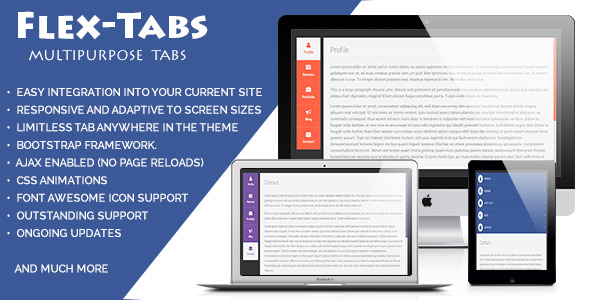
Review of FlexTabs: Responsive Tabs to Accordion
Introduction
FlexTabs is a highly customizable and responsive navigation tabs plugin that allows you to easily add tabs to your website, blog, or ecommerce site. With its clean design and commented code, FlexTabs is a great solution for anyone looking to add a professional-looking tabbed navigation system to their website.
About FlexTabs
FlexTabs is a CSS3 and jQuery plugin that is designed to be easy to implement and customize. It is perfect for showing any content, video, price, or data tables, forms, or other elements. With FlexTabs, you can create a tabbed navigation system that is responsive and adaptive to various screen sizes.
Features
One of the standout features of FlexTabs is its ease of customization. With a clean design and commented code, it is easy to make changes to the plugin to fit your design and color scheme. Additionally, FlexTabs is compatible with Bootstrap v3 and can be used with various layouts, including vertical and horizontal tabs.
Other features of FlexTabs include:
- Responsive and adaptive design
- Compatible with various screen sizes
- Can display any content, video, form, or other elements
- Easy to customize
- Cross-browser compatibility
- Clean HTML, JavaScript, and CSS code
- Valid XHTML code
- Uses Font Awesome
Support
If you have any questions or need assistance with FlexTabs, the developer is available to provide support via email or contact form.
Score: 3.14
Overall, FlexTabs is a great plugin for anyone looking to add a responsive and customizable tabbed navigation system to their website. With its ease of use and customization options, it is a great solution for developers and non-developers alike.
User Reviews
Be the first to review “FlexTabs: Responsive Tabs to Accordion” Cancel reply
Introduction to FlexTabs: Responsive Tabs to Accordion
In today's fast-paced digital age, creating responsive and user-friendly interfaces has become a crucial aspect of web development. Responsive design allows your website to adapt seamlessly to different screen sizes, devices, and browsers, ensuring a consistent user experience across platforms. One of the most effective ways to implement responsive design is by using tabs, which provide a clean and organized way to present content. In this tutorial, we'll explore how to use FlexTabs: Responsive Tabs to Accordion, a versatile and highly customizable plugin, to create stunning tabbed content that adapts to any screen size or device.
What are FlexTabs: Responsive Tabs to Accordion?
FlexTabs: Responsive Tabs to Accordion is a popular jQuery plugin that provides an innovative way to display tabbed content on your website. This plugin allows you to easily create responsive tabs that can be customized to fit your design needs. FlexTabs offers a range of features, including:
- Responsive design: FlexTabs automatically adjusts the layout and design based on the screen size and device.
- Animated transitions: The plugin provides smooth animated transitions between tabs, making the user experience even more engaging.
- Customizable: You can customize the appearance and behavior of the tabs by modifying the plugin's CSS and JavaScript settings.
- Accordion-style interface: FlexTabs allows you to collapse or expand the content sections, just like an accordion, making it perfect for displaying multiple pieces of content.
Getting Started with FlexTabs: Responsive Tabs to Accordion
Before we dive into the tutorial, make sure you have the following:
- A basic understanding of HTML, CSS, and JavaScript.
- A code editor or IDE (Integrated Development Environment).
- A text editor to write the HTML and CSS code.
Now, let's start by creating the HTML structure for our FlexTabs:
<!-- The container element that will hold the tabs -->
<div class="container">
<!-- The tabs navigation -->
<ul class="nav">
<li><a href="#tab1">Tab 1</a></li>
<li><a href="#tab2">Tab 2</a></li>
<li><a href="#tab3">Tab 3</a></li>
</ul>
<!-- The tabs content -->
<div class="content">
<div id="tab1" class="active">
<!-- Tab 1 content goes here -->
</div>
<div id="tab2">
<!-- Tab 2 content goes here -->
</div>
<div id="tab3">
<!-- Tab 3 content goes here -->
</div>
</div>
</div>The above code creates a basic structure with a container element, a navigation bar with tabs, and a content area with individual tabs. In the next section, we'll add the required CSS styles to make the tabs look presentable.
Adding CSS Styles
Create a new file called style.css and add the following code:
/* Add styles to the container and tabs navigation */
.container {
padding: 20px;
border-bottom: 1px solid #ccc;
text-align: center;
}
.nav {
display: flex;
justify-content: space-around;
list-style: none;
padding: 0;
margin: 0;
border-bottom: 1px solid #ccc;
}
.nav li {
font-size: 18px;
font-weight: bold;
cursor: pointer;
}
.nav a {
color: #337ab7;
text-decoration: none;
}
.active {
color: #337ab7;
border-bottom: 2px solid #337ab7;
}
/* Add styles to the tabs content */
.content {
display: flex;
flex-direction: column;
align-items: center;
padding: 20px;
border: 1px solid #ccc;
}
.content div {
display: block;
padding: 20px;
}
The above CSS code adds basic styling to the container, navigation bar, and content area. It also highlights the active tab by changing its color and border-bottom.
Adding JavaScript and Initializing the FlexTabs Plugin
Create a new file called script.js and add the following code:
// Initialize the FlexTabs plugin
$(document).ready(function () {
$(".nav").flextabs({
animation: "slideLeft",
animationDuration: 350,
animationEase: "linear",
animationQueue: true
});
});The above code initializes the FlexTabs plugin by calling the flextabs method on the navigation bar and passing in various options to customize the behavior of the plugin.
Customizing FlexTabs
Now that you've set up the basic structure and styles for your FlexTabs, you can customize its behavior and appearance by modifying the JavaScript options. Here are some additional options you can add:
animation: Change the animation style by settinganimation: "fade",animation: "slideTop", oranimation: "flip".animationDuration: Set the duration of the animation by settinganimationDuration: 200, for example.animationEase: Change the ease of the animation by settinganimationEase: "easeIn"oranimationEase: "easeOut".activeClass: Set the class to add to the active tab by settingactiveClass: "active-tab".
Tips and Tricks
- Use the
animationQueueoption to enable or disable queueing of animations. - Customize the font sizes, colors, and backgrounds to match your design.
- Use the
flexCSS property to arrange the tabs horizontally or vertically. - Consider adding a loading indicator to display when the content is loading.
By following this tutorial, you've successfully implemented FlexTabs: Responsive Tabs to Accordion on your website. This plugin offers a range of features and customization options, allowing you to create engaging and responsive tabbed content that enhances the user experience.
Here is an example of a complete settings for FlexTabs: Responsive Tabs to Accordion:
Accordion Configuration You can configure the accordion settings using the "accordion" property. Here is an example:
accordion: {
openStyle: 'expand', // collapse or expand
closeIcon: '*', // close icon
expandIcon: '›', // expand icon
iconSize: '12px',
iconColor: '#666666',
arrowDirection: 'rtl' // ltr or rtl
},Responsive Configuration You can configure the responsive settings using the "responsive" property. Here is an example:
responsive: {
tablet: {
enable: true,
width: 600, // pixel width
breakpoint: true // boolean
},
phone: {
enable: true,
width: 300, // pixel width
breakpoint: true // boolean
},
},Tab Settings Configuration You can configure the tab settings using the "tabs" property. Here is an example:
tabs: {
direction: 'vertical', // horizontal or vertical
spacing: 10, // pixel width
hoverEffect: 'change-color', // change-color or none
hoverColor: '#666666' // hover color
},Trigger Configuration You can configure the trigger settings using the "trigger" property. Here is an example:
trigger: {
type: 'hover', // click or hover
clickFunction: function(index) {
console.log(`Tab ${index} clicked.`);
}
},HTML Configuration You can configure the HTML structure using the "html" property. Here is an example:
html: '<i class="fa fa-plus" style="margin-right: 5px;"></i>',Style Configuration You can configure the style settings using the "style" property. Here is an example:
style: {
default: {
background: '#f6f6f6',
border: 'none',
borderRadius: '4px'
}
},Here is the complete settings example:
{
accordion: {
openStyle: 'expand',
closeIcon: '*',
expandIcon: '›',
iconSize: '12px',
iconColor: '#666666',
arrowDirection: 'rtl'
},
responsive: {
tablet: {
enable: true,
width: 600,
breakpoint: true
},
phone: {
enable: true,
width: 300,
breakpoint: true
}
},
tabs: {
direction: 'vertical',
spacing: 10,
hoverEffect: 'change-color',
hoverColor: '#666666'
},
trigger: {
type: 'hover',
clickFunction: function(index) {
console.log(`Tab ${index} clicked.`);
}
},
html: '<i class="fa fa-plus" style="margin-right: 5px;"></i>',
style: {
default: {
background: '#f6f6f6',
border: 'none',
borderRadius: '4px'
}
}
}Here are the features of FlexTabs: Responsive Tabs to Accordion:
- Clean design and commented code: FlexTabs has a clean design and well-structured code that is easy to read and understand.
- Easy to customize: FlexTabs is easy to customize to fit any design and color scheme.
- Fits into any website, blog, ecommerce or other site: FlexTabs can be used on any type of website or platform.
- Can display any content, video, form or other elements: FlexTabs can display a wide range of content, including videos, forms, and more.
- Responsive and adaptive to various screen sizes: FlexTabs is responsive and adaptive to different screen sizes and devices.
- Compatible with Bootstrap v3: FlexTabs is compatible with Bootstrap v3, making it easy to integrate into existing projects.
- Ultimate different tabs layouts: FlexTabs offers multiple tabs layouts, including vertical and horizontal options.
- Easy to customize: FlexTabs is easy to customize, allowing users to tailor the design to their specific needs.
- Cross-browser compatibility: FlexTabs is compatible with multiple browsers, ensuring a seamless user experience.
- Clean HTML, Javascript & CSS Code: FlexTabs uses clean and well-structured code that is easy to read and maintain.
- Clean Design: FlexTabs has a clean and modern design that is visually appealing.
- Valid XHTML Code: FlexTabs uses valid XHTML code, ensuring compatibility with different browsers and devices.
- Uses Font Awesome: FlexTabs uses Font Awesome, a popular icon font, for added visual appeal.
- And much more!: FlexTabs has many other features and benefits that make it a powerful and flexible solution.
Note that some of these features are repeated or mentioned in different ways throughout the content, but I've tried to condense them into a single list of distinct features.
Related Products

$8.00









There are no reviews yet.