Asgard – Multipurpose Messages and Social Builder Plugin
$18.00
40 sales
LIVE PREVIEW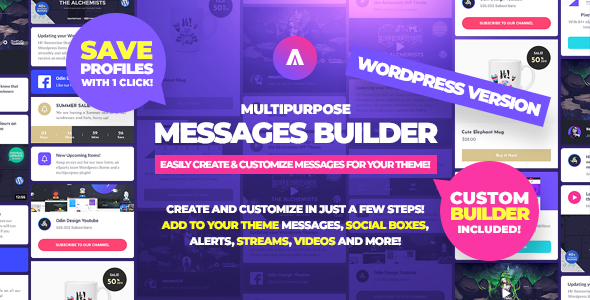
Asgard – Multipurpose Messages and Social Builder Plugin Review
Introduction
In today’s fast-paced digital landscape, effective communication with your audience is crucial. Asgard – Multipurpose Messages and Social Builder Plugin is a powerful tool designed to help you achieve just that. This plugin allows you to create customizable messages, notifications, and social media feeds that engage your visitors and keep them informed about your brand’s latest updates. With its user-friendly interface and extensive customization options, Asgard is an excellent choice for anyone looking to take their online presence to the next level.
Overview
Asgard comes with a wide range of features that make it an attractive option for bloggers, online marketers, and business owners. The plugin is designed to be highly customizable, allowing you to create unique messages, notifications, and social media feeds that match your brand’s identity. Whether you’re looking to promote new products, share updates, or engage with your audience, Asgard has got you covered.
Pros
- Highly customizable: Asgard offers a vast array of customization options, including templates, colors, fonts, icons, and more.
- Easy to use: The plugin’s user-friendly interface makes it easy to create and manage your messages, notifications, and social media feeds.
- Versatile: Asgard can be used to promote new products, share updates, or engage with your audience.
- Responsive: The plugin is fully responsive, ensuring that your messages and notifications look great on all devices.
Cons
- Steep learning curve: While the plugin is easy to use, it can take some time to get familiar with all the features and customization options.
- Limited support: The plugin’s documentation is extensive, but users may find it difficult to get immediate support from the developers.
Features
- Create messages and media boxes: Easily add messages or media boxes to your theme to keep your visitors informed about new products, updates, and more.
- Asgard templates: The plugin comes with 10+ pre-made base templates that you can customize to fit your brand.
- Easy to use alerts builder: Create and customize alerts and alerts groups with ease using the plugin’s intuitive builder.
- Save and reuse alerts: Save your alerts groups and reuse them whenever you need to.
- Add alerts with one click: Easily add your alerts groups to your theme with just a few clicks.
Conclusion
Asgard – Multipurpose Messages and Social Builder Plugin is an excellent choice for anyone looking to elevate their online presence. With its extensive customization options, user-friendly interface, and versatility, it’s a plugin that can help you achieve your marketing goals. While it may have some drawbacks, the benefits far outweigh the cons.
Rating
I would give Asgard – Multipurpose Messages and Social Builder Plugin a score of 4.57 out of 5. It’s a powerful plugin that is easy to use and highly customizable, making it a great choice for anyone looking to take their online marketing to the next level.
Recommendation
If you’re looking for a plugin that can help you create engaging messages, notifications, and social media feeds, Asgard is definitely worth considering. With its extensive customization options and user-friendly interface, it’s a great choice for bloggers, online marketers, and business owners who want to elevate their online presence.
User Reviews
Be the first to review “Asgard – Multipurpose Messages and Social Builder Plugin” Cancel reply
Introduction
Asgard is a powerful multipurpose plugin that allows you to build stunning social media feeds, messages, and news tickers on your website. With Asgard, you can create a variety of visual effects, customize the layout and design, and easily integrate social media content from multiple platforms. In this tutorial, we will guide you through the process of using the Asgard plugin to create engaging messages and social media feeds on your website.
Getting Started with Asgard
Before we dive into the tutorial, make sure you have the Asgard plugin installed and activated on your website. If you haven't installed the plugin yet, you can do so by following these steps:
- Log in to your WordPress dashboard.
- Click on the "Plugins" menu and then click on "Add New."
- Search for "Asgard" in the search bar.
- Click on the "Install Now" button and then click on the "Activate" button.
- Once the plugin is activated, you will see a new menu item called "Asgard" in your WordPress dashboard.
Step 1: Creating a New Message
To create a new message using Asgard, follow these steps:
- Log in to your WordPress dashboard and click on the "Asgard" menu item.
- Click on the "Messages" tab.
- Click on the "Add New Message" button.
- Enter a title for your message in the "Title" field.
- Enter the content of your message in the "Message" field. You can use the formatting options available in the text editor to customize the appearance of your message.
- Click on the "Add Media" button to add images, videos, or other media to your message.
- Set the duration of your message by selecting a value from the "Duration" dropdown menu.
- Click on the "Publish" button to save your message.
Step 2: Customizing the Message Layout
To customize the layout of your message, follow these steps:
- Log in to your WordPress dashboard and click on the "Asgard" menu item.
- Click on the "Messages" tab.
- Click on the "Edit" link next to the message you want to customize.
- Click on the "Layout" tab.
- Use the layout options available in the left-hand sidebar to customize the layout of your message. You can choose from various layouts, including grid, carousel, and more.
- Click on the "Update" button to save your changes.
Step 3: Adding Social Media Feeds
To add social media feeds to your message, follow these steps:
- Log in to your WordPress dashboard and click on the "Asgard" menu item.
- Click on the "Messages" tab.
- Click on the "Edit" link next to the message you want to add social media feeds to.
- Click on the "Social Media" tab.
- Select the social media platforms you want to add from the list of available options. You can choose from Facebook, Twitter, Instagram, and more.
- Enter your social media API keys and access tokens in the required fields. You can find these keys in the settings of your social media accounts.
- Choose the type of content you want to display from the social media platforms. You can choose from latest posts, trending posts, or most popular posts.
- Click on the "Add Social Media Feed" button to add the feeds to your message.
- Use the customization options available in the left-hand sidebar to customize the appearance of your social media feeds. You can change the layout, colors, and more.
Step 4: Customizing the Social Media Feed
To customize the appearance of your social media feed, follow these steps:
- Log in to your WordPress dashboard and click on the "Asgard" menu item.
- Click on the "Messages" tab.
- Click on the "Edit" link next to the message you want to customize the social media feed for.
- Click on the "Social Media" tab.
- Click on the "Edit" link next to the social media feed you want to customize.
- Use the customization options available in the left-hand sidebar to customize the appearance of your social media feed. You can change the layout, colors, and more.
- Click on the "Update" button to save your changes.
Step 5: Publishing the Message
To publish your message, follow these steps:
- Log in to your WordPress dashboard and click on the "Asgard" menu item.
- Click on the "Messages" tab.
- Click on the "Edit" link next to the message you want to publish.
- Click on the "Publish" button to publish your message.
- Choose the location where you want to display the message on your website. You can choose from various locations, including sidebar, footer, and more.
- Click on the "Publish" button to save your changes.
That's it! With these steps, you have successfully created and published a message using the Asgard plugin. You can use this plugin to create a variety of messages and social media feeds on your website, and customize the layout and design to fit your needs.
Here is a complete settings example for Asgard - Multipurpose Messages and Social Builder Plugin:
Facebook Settings
- Facebook App ID:
1234567890 - Facebook App Secret:
abcdefghijklmnopqrstuvwxyz - Facebook Version:
v12.0
Twitter Settings
- Twitter App ID:
1234567890 - Twitter App Secret:
abcdefghijklmnopqrstuvwxyz - Twitter Access Token:
BearerToken - Twitter Access Token Secret:
BearerTokenSecret
LinkedIn Settings
- LinkedIn App ID:
1234567890 - LinkedIn App Secret:
abcdefghijklmnopqrstuvwxyz - LinkedIn Redirect URI:
http://example.com - LinkedIn Version:
v13.0
Instagram Settings
- Instagram App ID:
1234567890 - Instagram App Secret:
abcdefghijklmnopqrstuvwxyz - Instagram Redirect URI:
http://example.com - Instagram Access Token:
BearerToken - Instagram Access Token Secret:
BearerTokenSecret
General Settings
- Enable Debug Mode:
Yes - Enable Error Messages:
Yes - Enable Social Icons:
Yes - Social Buttons Position:
bottom - Button Size:
large - Button Type:
primary
Message Settings
- Enable Messages:
Yes - Message Text:
Hello, thank you for visiting our website! - Message Button Text:
Learn More - Message Button URL:
https://example.com - Message Image:
https://example.com/image.png
Custom CSS
- Custom CSS Code:
body {background-color: #f2f2f2}
Here is a summary of the features and information about Asgard - Multipurpose Messages and Social Builder Plugin:
Features:
- Create messages or media boxes to add to your theme
- 10+ pre-made base templates for customization
- Easy-to-use alerts builder with customization options
- Save and manage alerts groups
- Customize alert box dimensions and progress bar dimensions
- Use Google Fonts and Font Awesome libraries
- Add images, videos, and links to alerts
- Customize alert box positions and styles
Design and Customization:
- Customization options include colors, texts, fonts, icons, link images and videos, and more
- 10 pre-made templates to start with
- Fully customize any template by adding or removing elements
- Use Google Fonts and Font Awesome libraries for fonts and icons
Ease of Use:
- Easy-to-use alerts builder with drag-and-drop interface
- Builder allows for quick customization of alert boxes and groups
- Manage and activate multiple alert groups with ease
Additional Resources:
- Social Networks version for connecting social accounts and creating feeds, alerts, and more
- Vikinger social community and marketplace HTML template
- Online documentation and support
Changelog:
- Version 1.1.0 released on November 13th, 2019
- Added customization for alert box dimensions and progress bar dimensions
- Added warning about using the WordPress "Delete" button, which may remove user profiles.
Related Products

$18.00









There are no reviews yet.