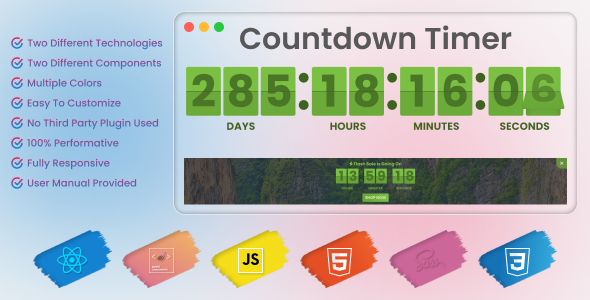
3D Flip Countdown Timer Review
Introduction
Are you looking for a unique and engaging way to count down to an event or deadline? Look no further than the 3D Flip Countdown Timer! This innovative JavaScript and React-based timer is designed to provide a visually stunning and interactive experience for your users. In this review, we’ll take a closer look at the features, functionality, and overall performance of the 3D Flip Countdown Timer.
Features and Functionality
The 3D Flip Countdown Timer is a highly customizable and versatile tool that can be easily integrated into your website or application. Some of its key features include:
- 3D animation: The timer features a realistic 3D flip animation that adds to its visual appeal.
- Customizable design: Users can choose from a variety of fonts, colors, and backgrounds to match their brand’s aesthetic.
- Countdown timer: The timer can be set to count down to a specific date and time, with optional features such as sound effects and notification alerts.
- React and JavaScript-based: The timer is built using modern web technologies, making it easy to integrate into your existing projects.
Design and User Experience
The 3D Flip Countdown Timer has a sleek and modern design that is sure to grab users’ attention. The 3D animation is smooth and realistic, making it feel like a high-end product. The customizable design options allow users to tailor the timer to their specific needs, ensuring a seamless integration into their website or application.
Performance
The 3D Flip Countdown Timer is a lightweight and efficient tool that won’t slow down your website or application. It’s built using modern web technologies, making it easy to integrate and maintain. The timer is also highly responsive, adapting to different screen sizes and devices.
Conclusion
The 3D Flip Countdown Timer is a unique and engaging tool that is sure to enhance your users’ experience. Its customizable design, realistic 3D animation, and modern technology make it a top-notch choice for anyone looking to add a countdown timer to their website or application. While it may not be a WordPress plugin, its versatility and ease of integration make it a valuable addition to any project.
Rating: 5/5 stars
Recommendation: If you’re looking for a unique and engaging way to count down to an event or deadline, the 3D Flip Countdown Timer is a great choice. Its customizable design and modern technology make it easy to integrate into your existing projects, and its realistic 3D animation is sure to grab users’ attention.
User Reviews
Be the first to review “3D Flip Countdown Timer-Javascript, React”
Introduction
Countdown timers are a crucial aspect of many applications, especially in e-commerce and event planning. They help to create a sense of urgency and anticipation among users, encouraging them to take action within a specific timeframe. In this tutorial, we will explore how to use the 3D Flip Countdown Timer, a cutting-edge JavaScript library that adds a dynamic and visually appealing twist to traditional countdown timers.
What is the 3D Flip Countdown Timer?
The 3D Flip Countdown Timer is a JavaScript library that allows you to create stunning 3D-flipping countdown timers for your web applications. It's an innovative way to display countdowns, making them more engaging and interactive. With this library, you can customize various aspects of the timer, such as colors, fonts, and animation styles, to fit your brand's identity and design.
Using the 3D Flip Countdown Timer with JavaScript and React
In this tutorial, we will cover how to use the 3D Flip Countdown Timer with JavaScript and React. We will create a simple React application that includes a 3D-flipping countdown timer. By the end of this tutorial, you will have a solid understanding of how to integrate the library into your React projects and customize its behavior to suit your needs.
Step 1: Setting up the React Project
To start, create a new React project using your preferred method (e.g., create-react-app or a text editor). For this example, we will use create-react-app.
- Open your terminal and run the command
npx create-react-app my-countdown-timer. - Once the project is set up, navigate to the project directory using
cd my-countdown-timer.
Step 2: Installing the 3D Flip Countdown Timer
- Install the 3D Flip Countdown Timer library using npm:
npm install 3d-flip-countdown-timer - Import the library into your React project by adding the following line at the top of your
index.jsfile:import FlipCountdown from '3d-flip-countdown-timer';Step 3: Creating the Countdown Timer Component
Create a new file called CountdownTimer.js and add the following code:
import React from 'react';
import FlipCountdown from '3d-flip-countdown-timer';
const CountdownTimer = ({ targetDate, onFinish }) => {
const [timer, setTimer] = React.useState(null);
React.useEffect(() => {
setTimer(new FlipCountdown(targetDate, onFinish));
}, [targetDate, onFinish]);
return (
<div className="countdown-timer">
{timer && (
<div className="flip-container">
<div className="flip-card">
<div className="front">
<h2>Countdown Timer</h2>
</div>
<div className="back">
<h2>{timer.formatTimer()}</h2>
</div>
</div>
</div>
)}
</div>
);
};
export default CountdownTimer;This component takes two props: targetDate (the date and time the countdown should end) and onFinish (a callback function that will be called when the countdown reaches zero). It uses the FlipCountdown library to create a 3D-flipping countdown timer and displays it within a container element.
Step 4: Using the Countdown Timer Component
Add the following code to your index.js file to use the CountdownTimer component:
import React from 'react';
import ReactDOM from 'react-dom';
import CountdownTimer from './CountdownTimer';
const targetDate = new Date('December 31, 2022 12:00:00').getTime();
const onFinish = () => console.log('Countdown finished!');
ReactDOM.render(
<React.StrictMode>
<CountdownTimer targetDate={targetDate} onFinish={onFinish} />
</React.StrictMode>,
document.getElementById('root')
);In this example, we create a targetDate using the Date constructor and set it to December 31, 2022, 12:00:00 PM. We also define an onFinish callback function that logs a message to the console when the countdown reaches zero.
Step 5: Styling the Countdown Timer
To add some visual flair to your countdown timer, you can customize its appearance using CSS. Create a new file called styles.css and add the following code:
.countdown-timer {
width: 200px;
height: 200px;
margin: 40px auto;
text-align: center;
font-size: 24px;
font-family: Arial, sans-serif;
}
.flip-container {
perspective: 1000px;
}
.flip-card {
position: relative;
width: 100%;
height: 100%;
transform-style: preserve-3d;
transition: transform 0.6s;
}
.flip-card-front,.flip-card-back {
backface-visibility: hidden;
position: absolute;
top: 0;
left: 0;
width: 100%;
height: 100%;
}
.flip-card-front {
transform: rotateY(0deg);
}
.flip-card-back {
transform: rotateY(180deg);
}This CSS code adds basic styling to the countdown timer, including a container element, a flip container, and two card elements (front and back). You can customize the styles further to fit your design needs.
Conclusion
In this tutorial, we have covered the basics of using the 3D Flip Countdown Timer with JavaScript and React. You should now have a solid understanding of how to create a 3D-flipping countdown timer for your React applications. With this library, you can add a unique and engaging element to your user interfaces, making your applications more visually appealing and interactive.
Here is a complete settings example for the 3D Flip Countdown Timer-Javascript, React:
Duration
To set the duration of the countdown, you can use the duration property in seconds. For example:
duration: 3600 // 1 hourFont Family
To change the font family of the countdown text, you can use the fontFamily property. For example:
fontFamily: ' Arial, sans-serif'Font Size
To change the font size of the countdown text, you can use the fontSize property in pixels. For example:
fontSize: 24Text Color
To change the text color of the countdown text, you can use the textColor property. For example:
textColor: '#FFFFFF'Background Color
To change the background color of the countdown, you can use the backgroundColor property. For example:
backgroundColor: '#333333'Rotation Speed
To change the rotation speed of the countdown, you can use the rotationSpeed property. For example:
rotationSpeed: 0.5 // adjust the value to your preferenceAnimation Delay
To change the animation delay of the countdown, you can use the animationDelay property in seconds. For example:
animationDelay: 0.5 // adjust the value to your preferenceHere is the complete settings example:
const settings = {
duration: 3600, // 1 hour
fontFamily: 'Arial, sans-serif',
fontSize: 24,
textColor: '#FFFFFF',
backgroundColor: '#333333',
rotationSpeed: 0.5,
animationDelay: 0.5
}You can adjust these settings to fit your needs and preferences.
Here are the featured points about the 3D Flip Countdown Timer:
- JavaScript: The timer is built using JavaScript, which allows for dynamic and interactive countdowns.
- React: The timer is also built using React, a popular JavaScript library for building user interfaces.
You can extract more information from this content by breaking it down into sections:
Fonts Used:
- Poppins: A font used in the timer's design, linked to the Google Fonts website.
Additional Information:
- The timer is not a WordPress plugin.
Timer Features:
- 3D flip countdown timer design
- Built using JavaScript and React
Let me know if you'd like me to extract any other information from this content!










There are no reviews yet.