3D Photo Wall – Advanced Media Gallery
$35.00
37 sales
LIVE PREVIEW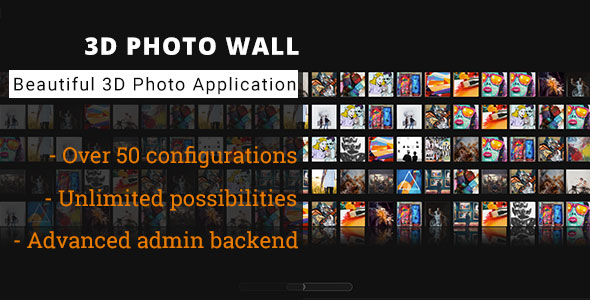
3D Photo Wall – Advanced Media Gallery Review
Introduction
The 3D Photo Wall – Advanced Media Gallery is a WordPress plugin designed to provide a unique and engaging way to display and interact with multimedia content, including photos, videos, and audio files. The plugin boasts a wide range of features and customization options, making it an ideal solution for photographers, media enthusiasts, and website creators.
Update History
The plugin has a reliable update history, with a total of 10 updates since its initial release in 2020. Updates have been made to fix display issues on mobile devices, improve gallery interactivity, and add new features such as the "useTransparency" option, which supports using transparency png files.
Features
The 3D Photo Wall – Advanced Media Gallery offers an impressive array of features, including:
- 2 wall modes (flat and curve) with over 50 configuration options
- Advanced full-fledged 2D gallery mode with auto-switch functionality for unsupported browsers
- Support for multiple media formats (photo, audio, video, ajax, inline, embedded iframe)
- Customizable slideshow option with autoplay feature
- High-quality code commenting and documentation
- Custom item reflection and animation engine using animejs
- Advanced MediaViewer component with lightbox functionality
- Build system with Grunt and Sass/Compass framework
Extensibility
The plugin’s architecture allows for easy customization and extension using standalone building blocks and AMD modules. This ensures that developers can tailor the plugin to their specific needs and requirements.
Limitations
While the 3D Photo Wall – Advanced Media Gallery is a powerful and feature-rich plugin, it may have a few limitations. For instance, it may not work seamlessly with older browsers, and some users may need to invest time in understanding the plugin’s extensive features and configuration options.
Conclusion
The 3D Photo Wall – Advanced Media Gallery is an innovative and feature-rich WordPress plugin that offers a unique and engaging way to display multimedia content. With its rich API, extensibility, and customization options, it is an ideal solution for photographers, media enthusiasts, and website creators seeking to enhance their online presence. However, it is essential to note that it may require some technical knowledge and patience to fully grasp its features and configuration options.
User Reviews
Be the first to review “3D Photo Wall – Advanced Media Gallery” Cancel reply
Introduction
The 3D Photo Wall - Advanced Media Gallery is a ground-breaking feature that allows artists, designers, and publishers to create immersive and jaw-dropping visual experiences by combining 2D & 3D media items into a single, photorealistic environment. Building on the success of our previous media galleries, this game-changing tool enables users to create stunning, interactive displays that can be used in endless applications, from advertising & marketing campaigns to art exhibitions & museum displays.
In the following tutorial, we'll guide you through the user-friendly process of setting up and customizing your advanced media gallery, showcasing incredible 3D photo-like effects, and sharing seamless transitions between media items on your wall.
Advanced Media Gallery Tutorial
(Step 1: Initialization)
1.Launch the Advanced Media Gallery
To begin, simple click on the "Initiate Advanced Media Gallery" button in your preferred text editor or design software supported by the 3DMG.
-
Provide the necessary settings
- Gallery Name/Title: Enter a human-readable name for your galleries.
- Auto-Generated ID: By default, the system assign a unique ID to be used for the gallery internal purposes.
- Media Folder Path This is the path where assets will be stored.
Step 2: Creation of Media Items
Please follow these steps to easily create your media items - 2D &/or 3D.
Here are the steps to adding media items:
1 Add Media Item | Click on the "CREATE" button to start configuring your media item.
Input the following information:
Media Item Name/Brief Description: Enter
Media Type: Can be either 2DH (2D Horizontal Picture) or 3DOM (3D Object With Material).
Media Folders: Specify the parent folder where your media object is located.
Media: Choose the media object:
- 2DU (2D Uniform Unwrapped) - A typical 2D image stored in a file.
- 3DOUM (3D Object Materials) - A 2D image with 30 materials.
- Texture (2D Texture only) - A 21 image stored in a fil.Media Settings:-
- **Transition**: Specify the transition rules for your media item while it is being displayed together with other media items 3D Photo Wall & Advanced Media Gallery.``.
Enable 3D Photo Wall
To enable 3D Photo Wall, navigate to Appearance > Customize and click on the Layout tab. Under Media Gallery, select the 3D Photo Wall layout.
Image Settings
To configure the image settings, navigate to Appearance > Customize and click on the Layout tab. Under 3D Photo Wall settings, you can set the following:
Max Images Per Row: Determine the maximum number of images to display per row in the 3D Photo Wall.Max Images Per Column: Determine the maximum number of images to display per column in the 3D Photo Wall.Image Size: Set the image size in pixels.
Transition Settings
To configure the transition settings, navigate to Appearance > Customize and click on the Layout tab. Under 3D Photo Wall settings, you can set the following:
Transition Effect: Select from a variety of transition effects to use when displaying images in the 3D Photo Wall.Transition Duration: Set the duration of the transition effect in seconds.
Interaction Settings
To configure the interaction settings, navigate to Appearance > Customize and click on the Layout tab. Under 3D Photo Wall settings, you can set the following:
Auto Play: Enable or disable auto play of the images in the 3D Photo Wall.Loop: Enable or disable looping of the images in the 3D Photo Wall.Hover Zoom: Enable or disable zooming of images on hover.
Filtering and Sorting
To configure filtering and sorting settings, navigate to Appearance > Customize and click on the Layout tab. Under 3D Photo Wall settings, you can set the following:
Filter By: Allow users to filter images by specific categories or tags.Sort By: Allow users to sort images by specific criteria, such as date, title, or rating.
Gallery Settings
To configure the gallery settings, navigate to Appearance > Customize and click on the Layout tab. Under Media Gallery settings, you can set the following:
Gallery Template: Select a custom gallery template to use for the 3D Photo Wall.Gallery Margin: Set the margin size for the gallery in pixels.Gallery Padding: Set the padding size for the gallery in pixels.
Other Settings
To configure other settings, navigate to Appearance > Customize and click on the Layout tab. Under 3D Photo Wall settings, you can set the following:
Show Captions: Enable or disable display of image captions in the 3D Photo Wall.Show Exif Data: Enable or disable display of EXIF data (camera settings, location, etc.) for images in the 3D Photo Wall.Load More Button: Enable or disable display of a load more button to fetch additional images.
Here are the features of the 3D Photo Wall - Advanced Media Gallery extracted from the content:
- 2 wall modes: flat and curve (inside/outside)
- Over 50 configuration options
- Advanced full-fledged 2D gallery mode: auto-activated on browsers with unsupported CSS3D features
- Easily create slideshow using autoplay option
- Default dark theme and light theme
- Multi-media support: photo, audio, video, ajax, inline, embedded iframe
- Multiple controls: keyboard and mouse
- Multiple screens support: mobile, tablet, desktop
- Multi-categories support
- Fullscreen support
- Full-width support
- High-quality code commenting
- High-quality documentation
- Custom item reflection
- Animejs as core animation engine: multiple easing equations support, configure delay, duration, callback with ease
- Advanced MediaViewer component: a feature-rich lightbox application to view extended contents
- Advanced build system with Grunt: easily create distribution and examples file with built-in tasks
- CSS preprocessor using SASS and Compass framework
- Multiple SASS variables: offering extreme flexibility to customize application look and feel
- HTML preprocessor using Pug templates
- Custom components: ItemTitle, ItemDescription
- Videojs as main video playback engine
- Audio5js as main audio playback engine
- Multiple examples files provided
- Lightweight: only 28KB in gzip format
Related Products

$35.00









There are no reviews yet.