AA-Accordion Slider – CSS3 Featured Projects
$6.00
97 sales
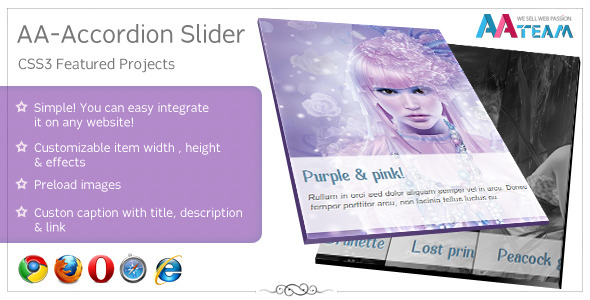
AA-Accordion Slider Review
The AA-Accordion Slider is a CSS3-based featured projects slider that offers a range of customization options and features to enhance the user experience. In this review, we’ll dive into the key features and benefits of this slider, and explore whether it’s a good fit for your website.
Features
The AA-Accordion Slider is packed with a long list of features that make it a powerful and versatile tool. Some of the notable features include:
- Simple Integration: The slider is easy to integrate into any website, making it a great option for developers and non-developers alike.
- Customizable Item Width and Height: Users can customize the width and height of each item to fit their specific needs.
- Preload Images: The slider allows users to preload images, which can improve the overall performance and loading time of the slider.
- Custom Effects: The slider offers a range of custom effects, including easing effects and default easeOutQuad.
- Custom Caption: Users can add custom captions with title, content, and link to each item.
- Black and White Image Effects: The slider offers two image effects: black and white.
- Keyboard Navigation: Users can navigate the slider using their keyboard.
- Animation Speed: The slider’s animation speed is set to 350 by default.
- Start Width and Start After: Users can set the initial width of each item and the delay before the slider starts.
- Pause On Hover: The slider can pause on hover, allowing users to interact with each item.
- Autoplay: The slider can be set to autoplay, with customizable autoplay speed.
- Add Multiple Items: Users can add as many items as they want to the slider.
Pros and Cons
The AA-Accordion Slider has several pros and cons that are worth considering:
Pros:
- Easy to integrate and customize
- Offers a range of features and options
- Can be used to showcase a variety of content, including images, videos, and text
- Responsive design makes it suitable for use on mobile devices
Cons:
- The slider’s design may not be suitable for all types of content or websites
- Some users may find the default animation speed and easing effects too slow or jarring
- The slider’s code may be difficult to modify or customize for advanced users
Score: 4/5
Overall, the AA-Accordion Slider is a solid choice for anyone looking for a customizable and feature-rich slider. While it may not be perfect for every use case, it offers a range of options and features that make it a great option for many websites. With a little creativity and customization, the AA-Accordion Slider can be a powerful tool for showcasing your content and engaging your audience.
User Reviews
Be the first to review “AA-Accordion Slider – CSS3 Featured Projects” Cancel reply
Introduction to the AA-Accordion Slider
The AA-Accordion Slider is a popular CSS3-powered slider that allows you to showcase multiple items, such as images, text, or multimedia content, in a compact and visually appealing way. This slider is ideal for highlighting featured projects, showcasing a portfolio, or presenting a series of testimonials. In this tutorial, we will guide you through the steps to set up and customize the AA-Accordion Slider, ensuring a seamless integration with your website.
Tutorial: How to Use the AA-Accordion Slider
Step 1: Add the Slider HTML Structure
To start, add the following HTML structure to your page:
<div class="aa-accordion-slider">
<div class="aa-slide">
<img src="image1.jpg" alt="Image 1" />
<h2>Slide 1 Title</h2>
<p>Slide 1 Description</p>
</div>
<div class="aa-slide">
<img src="image2.jpg" alt="Image 2" />
<h2>Slide 2 Title</h2>
<p>Slide 2 Description</p>
</div>
<div class="aa-slide">
<img src="image3.jpg" alt="Image 3" />
<h2>Slide 3 Title</h2>
<p>Slide 3 Description</p>
</div>
<!-- Add more slides as needed -->
</div>Replace the image URLs and content with your own.
Step 2: Add the CSS Styles
Add the following CSS styles to your stylesheet:
.aa-accordion-slider {
position: relative;
width: 100%;
height: 300px; /* Adjust the height as needed */
overflow: hidden;
margin: 20px auto;
padding: 20px;
border: 1px solid #ddd;
border-radius: 5px;
box-shadow: 0 0 10px rgba(0, 0, 0, 0.1);
}
.aa-slide {
position: relative;
display: none;
width: 100%;
height: 100%;
padding: 20px;
border-bottom: 1px solid #ddd;
}
.aa-slide img {
width: 100%;
height: 100%;
object-fit: cover;
}
.aa-slide h2 {
font-size: 18px;
font-weight: bold;
margin-top: 10px;
}
.aa-slide p {
font-size: 14px;
color: #666;
margin-top: 10px;
}
.aa-accordion-slider.aa-slide.active {
display: block;
}
.aa-accordion-slider.aa-slide:not(.active) {
display: none;
}These styles will create the basic layout and design of the slider.
Step 3: Add the JavaScript Code
Add the following JavaScript code to your page:
$(document).ready(function() {
var $slider = $(".aa-accordion-slider");
var $slides = $slider.find(".aa-slide");
var currentSlide = 0;
$slider.on("click", ".aa-slide", function() {
var $slide = $(this);
currentSlide = $slides.index($slide);
$slides.removeClass("active");
$slide.addClass("active");
});
setInterval(function() {
currentSlide = (currentSlide + 1) % $slides.length;
$slides.removeClass("active");
$slides.eq(currentSlide).addClass("active");
}, 5000); // Adjust the timeout as needed
});This code will create the slider's interactive functionality and automatic slide switching.
Step 4: Customize the Slider
To customize the slider, you can adjust the CSS styles, add more slides, or modify the JavaScript code to suit your specific needs.
Conclusion
In this tutorial, we have covered the steps to set up and customize the AA-Accordion Slider. With this slider, you can easily showcase your featured projects, portfolio items, or testimonials in a visually appealing and interactive way. Remember to adjust the styles, add more slides, and modify the JavaScript code to fit your specific needs.
Here is a complete settings example for AA-Accordion Slider - CSS3 Featured Projects:
Accordion Settings
accordionWidth: 300px; accordionHeight: 200px; accordionDuration: 1000; accordionDelay: 300;
Slider Settings
slidesToShow: 3; slidesToScroll: 1; autoplay: true; autoplaySpeed: 5000;
Navigation Settings
prevButtonHTML: ''; nextButtonHTML: ''; prevButtonPosition: 'left'; nextButtonPosition: 'right'; prevButtonClass: 'prevButton'; nextButtonClass: 'nextButton';
Animation Settings
animationIn: 'fadeIn'; animationOut: 'fadeOut'; animationSpeed: 1000;
Content Settings
descriptionHTML: '
{{projectDescription}}
'; buttonHTML: 'View Project'; buttonClass: 'btn';Custom CSS
customCSS: '.accordion-slider.slider li { background-color: #f8f8f8; }';
Please note that you need to replace {{projectDescription}} and {{projectURL}} with your actual project description and URL respectively. Also, you need to include Font Awesome library in your project for the navigation buttons.
Here is a summarized version of the features of the AA-Accordion Slider:
- Simple integration: Easy to integrate with any website.
- Customizable: Allows customizing the item width and height.
- Preloading images: Ability to preload images to ensure smooth operation.
- Custom effects: Customizable easing effects and default easeOutQuad.
- Customizable captions: Includes options for title, content, and link.
- Black/White image effects: Can apply black/white effects to images.
- Keyboard navigation: Enables navigation using the keyboard.
- Animation speed control: Can adjust the animation speed to 350 milliseconds.
- Initial width control: Can set the initial width of each item to 500 pixels.
- Delayed start control: Can set a delay before starting the slider, with a range of 1.3 seconds (1300 milliseconds) to 1.6 seconds (1600 milliseconds).
- Pause on hover control: Can pause the slider when hovering over an item.
- Autoplay control: Can set the slider to autoplay, with a customizable speed.
- Add multiple items: Can add as many items to the slider as desired.
Related Products

$6.00







.jpg?w=300&resize=300,300&ssl=1)

There are no reviews yet.