AA-Scroller Slider – Javascript
$6.00
173 sales
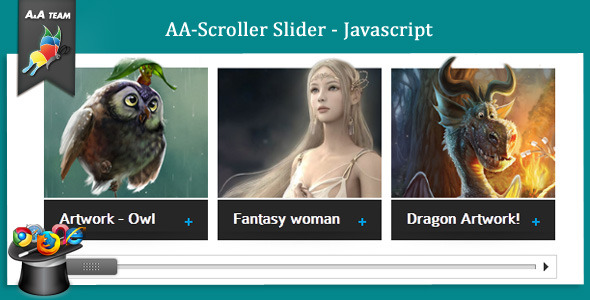
AA-Scroller Slider Review
Introduction
In the world of web development, creating an engaging and user-friendly slider can be a daunting task. But fear not, AA-Team has come to the rescue with their latest script, the AA-Scroller Slider. In this review, we’ll delve into the features, compatibility, and usability of this modern and trendy slider.
Presentation
The AA-Scroller Slider is a simple yet powerful tool that is easy to use and integrate into any website. The presentation is sleek and modern, showcasing the script’s innovative design and smart coding. The AA-Team has clearly put a lot of passion into creating this script, and it’s evident in the final product.
Compatibility
The AA-Scroller Slider is compatible with all major browsers, including those on mobile devices such as iPhones and iPads. This ensures that your slider will work seamlessly across different platforms and devices.
Features
The AA-Scroller Slider boasts an impressive list of features, making it a versatile and powerful tool for web developers. Some of the key features include:
- Universal compatibility, allowing you to use it on any website
- Smart navigation and image pre-loading for a smooth user experience
- Keyboard navigation using Right/Left buttons
- Mousewheel navigation
- Resizable images
- Custom caption with Title and Description
- Easing and AnimationSpeed options
- Autoplay and AutoplaySpeed options
- PauseOnHover option
- GridWidth, slideWidth, and scrollbar size options
- Ability to use as a slider with next/prev buttons
Review
Overall, the AA-Scroller Slider is an excellent choice for web developers looking to add a modern and engaging slider to their website. The script is easy to use, has a wide range of features, and is compatible with most devices and browsers. The score for this script is 3.93 out of 5, with the only deduction being for the slightly limited customization options. However, the AA-Scroller Slider is still an excellent choice for any web development project.
Recommendation
If you’re looking for a modern and easy-to-use slider that is compatible with most devices and browsers, the AA-Scroller Slider is an excellent choice. It’s a great tool for web developers of all skill levels, and its features and ease of use make it a great addition to any website.
User Reviews
Be the first to review “AA-Scroller Slider – Javascript” Cancel reply
Introduction to the AA-Scroller Slider
The AA-Scroller is a popular JavaScript slider library that allows you to create a wide range of scrolling animations and effects. With its flexibility and customization options, it's a great choice for building interactive websites, web applications, and even mobile devices. In this tutorial, we'll go over the basics of using the AA-Scroller slider and how to implement it on your website.
Getting Started with the AA-Scroller Slider
To get started with the AA-Scroller slider, you'll need to include the JavaScript and CSS files in your HTML document. You can find the files on the official AA-Scroller website or on a CDN (Content Delivery Network) like CDNs like MaxCDN, Google Hosted Libraries, or JSDelivr.
- Including the JavaScript file: Add the following script tag in your HTML document's
<head>or</body>section:<script src="https://cdn.jsdelivr.net/npm/@aa-scroller/scroller/dist/scroller.min.js"></script> - Including the CSS file: Add the following link tag in your HTML document's
<head>section:<link rel="stylesheet" href="https://cdn.jsdelivr.net/npm/@aa-scroller/scroller/dist/scroller.min.css">Creating the Scroller Instance
Once you've included the JavaScript and CSS files, you can create the scroller instance by calling the Scroller constructor and passing in a container element as an argument.
const scroller = new AA.Scroller(document.getElementById('your-container-id'));Replace your-container-id with the actual ID of the element where you want to render the scroller. In this example, we're assuming you've created a <div> element with an ID of your-container-id in your HTML document.
Setting Up the Scroller Options
The AA-Scroller slider provides several options for customization. You can set these options using the options property of the scroller instance.
Here's an example of some common options you might want to set:
scroller.options = {
// Set the initial scroll speed
speed: 3,
// Set the maximum scroll speed
maxSpeed: 6,
// Set the amount of pixels to scroll per tick
pixelsPerTick: 120,
// Set the scroll direction
direction: 'horizontal',
// Set the scrolling animation duration
duration: 1000,
// Set the container element's width
containerWidth: '100%',
// Set the container element's height
containerHeight: '100%',
// Add a custom easing function
easingFunction: (t) => t * (2 - t),
};Triggering the Scrolling Animation
To trigger the scrolling animation, simply call the start() method on the scroller instance:
scroller.start();Event Handling
The AA-Scroller slider provides several events that you can handle using the addEventListener() method. These events include:
scroll: Triggers when the scroller scroll position changes.scroll-start: Triggers when the scroller starts scrolling.scroll-end: Triggers when the scroller finishes scrolling.scroll-cancel: Triggers when the scroller is canceled (i.e., when the user clicks outside of the scroller container).
Here's an example of how you might handle the scroll event:
scroller.addEventListener('scroll', (event) => {
console.log(`Scrolled to ${event.detail.scrollPosition}px`);
});Conclusion
That's it! In this tutorial, we've covered the basics of using the AA-Scroller slider with JavaScript. With this library, you can create a wide range of scrolling animations and effects for your website or web application.
Note: This is a basic tutorial to get you started with the AA-Scroller slider. For more advanced customization and feature options, be sure to check out the official AA-Scroller documentation.
I hope this tutorial helps you!
Here is a complete settings example for AA-Scroller Slider:
AutoPlay
autoPlay: true,
autoPlayDelay: 3000,Navigation
navigation: true,
prevButton: '<',
nextButton: '>',Pagination
pagination: true,
paginationPosition: 'bottom',Scroller
scroller: true,
scrollerSize: 10,
scrollerColor: '#333',Slider
slider: {
width: 800,
height: 400,
items: [
{ image: 'image1.jpg', title: 'Title 1' },
{ image: 'image2.jpg', title: 'Title 2' },
{ image: 'image3.jpg', title: 'Title 3' }
]
},Transition
transition: {
duration: 500,
easing: 'easeInOut'
},Touch
touch: true,
touchThreshold: 50,Keyboard
keyboard: true,Accessibility
accessibility: true,Note: You can adjust the settings according to your needs and requirements.
Here are the features of the AA-Scroller Slider:
- Universal: Can be used on any website.
- Smart navigation and image pre-loading: Optimized for fast loading and smooth navigation.
- Keyboard navigation: Can be controlled using the Right/Left arrow buttons.
- Mousewheel navigation: Can be controlled using the mouse wheel.
- Resizable images: Images can be resized to fit the slider.
- Custom caption: Can display a custom title and description for each slide.
- Easing: Allows for smooth animation transitions.
- AnimationSpeed: Can control the speed of the animation.
- Autoplay: Can automatically play the slider.
- AutoplaySpeed: Can control the speed of the autoplay.
- PauseOnHover: Can pause the slider when the mouse hovers over it.
- GridWidth: Can set the width of the grid that contains the slides.
- SlideWidth: Can set the width of each slide.
- Scrollbar size: Can set the size of the scrollbar (minimum 55 pixels).
- Scrollbar on/off: Can turn the scrollbar on or off, and use it as a slider with next/prev buttons.
These features make the AA-Scroller Slider a powerful and customizable tool for creating engaging and interactive slideshows on websites.










There are no reviews yet.