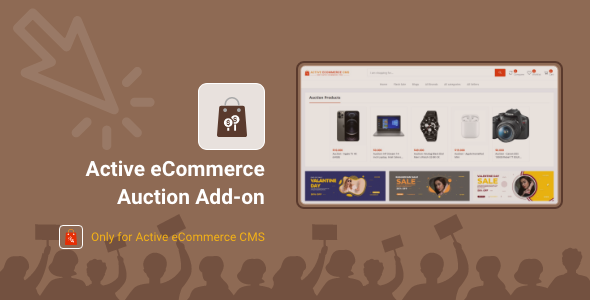
Introduction
The Active eCommerce Auction Add-on is an impressive tool designed to integrate auction functionality into your online store using Active eCommerce CMS. With this add-on, you can create auction products for bidding, allowing customers to participate in the auction process. In this review, we’ll delve into the features, benefits, and ease of use of this add-on, highlighting its strengths and weaknesses.
Overview
The Active eCommerce Auction Add-on provides a comprehensive auction solution, allowing you to create auctions with a specific time frame, manage bids, and select a winner based on the highest bid. This add-on is specifically designed for Active eCommerce CMS users, requiring no separate setup or configuration.
Key Features
- Creates auction products for bidding
- Customers can bid in a specific time period
- Winner is selected based on the highest bid
- Compatible with Active eCommerce CMS versions 6.3.0 and above
- Supports multi-category system
Ease of Installation and Setup
Installing and setting up the Active eCommerce Auction Add-on is a breeze. You need to ensure that Active eCommerce CMS is pre-installed on your server, purchase the add-on from Codecanyon, download and install it to your Active eCommerce CMS addon manager. And that’s it! No additional configuration or setup required.
Screenshots and Demo
The screenshots provided demonstrate the add-on’s user interface, showing how to create an auction product, manage bids, and select a winner. You can also check the demo to get a hands-on experience of the add-on’s functionality.
Update History
The add-on has been regularly updated with new features and bug fixes. The update history reveals compatibility with various Active eCommerce CMS versions, addressing known issues, and improving performance.
Conclusion
In conclusion, the Active eCommerce Auction Add-on is an excellent solution for e-commerce businesses using Active eCommerce CMS. With its seamless integration, user-friendly interface, and regular updates, it’s a great value for the price. We’re impressed with the add-on’s performance and the customer support provided. For online stores seeking to introduce auctions to their product catalog, this add-on is highly recommended.
Score: 4/5
Recommendation:
If you’re using Active eCommerce CMS and looking for an efficient auction solution, the Active eCommerce Auction Add-on is an excellent choice. Its ease of installation, user-friendly interface, and regular updates make it a reliable and scalable option for your e-commerce business.
User Reviews
Be the first to review “Active eCommerce Auction Add-on”
Introduction to the Active eCommerce Auction Add-on
The Active eCommerce Auction Add-on is a powerful tool that allows you to create auctions on your Shopify store, giving your customers a unique and exciting way to shop. With this add-on, you can set up auctions for products, allowing customers to bid on them in real-time. This feature can be especially useful for creating a sense of urgency and increasing engagement on your store.
In this tutorial, we will walk you through the step-by-step process of setting up and using the Active eCommerce Auction Add-on on your Shopify store. We will cover everything from installing the add-on to configuring the auction settings and managing the bidding process.
Step 1: Installing the Active eCommerce Auction Add-on
To get started, you need to install the Active eCommerce Auction Add-on on your Shopify store. Here's how:
- Log in to your Shopify store's admin panel.
- Click on the "Apps" tab.
- Click on the "Browse App Store" button.
- Search for "Active eCommerce Auction" in the search bar.
- Click on the "Add app" button to install the add-on.
- Follow the installation instructions to complete the installation process.
Step 2: Configuring the Auction Settings
Once the add-on is installed, you need to configure the auction settings. Here's how:
- Log in to your Shopify store's admin panel.
- Click on the "Auctions" tab.
- Click on the "Settings" button.
- In the "Auction Settings" section, you can configure the following settings:
- Auction duration: Set the length of time the auction will run.
- Auction start and end times: Set the start and end times for the auction.
- Minimum and maximum bids: Set the minimum and maximum bid amounts.
- Bid increments: Set the amount by which bids can increase.
- Auction format: Choose between "English" ( ascending bid) or "Dutch" (descending bid) auction formats.
- Click the "Save" button to save your changes.
Step 3: Creating an Auction
Now that you have configured the auction settings, you can create an auction for a product. Here's how:
- Log in to your Shopify store's admin panel.
- Go to the "Products" tab.
- Click on the product you want to create an auction for.
- Click on the "Auctions" tab.
- Click on the "Create Auction" button.
- Fill in the auction details, including the auction start and end times, minimum and maximum bids, and bid increments.
- Click the "Create Auction" button to create the auction.
Step 4: Managing the Bidding Process
Once the auction is created, customers can start bidding on the product. Here's how to manage the bidding process:
- Log in to your Shopify store's admin panel.
- Go to the "Auctions" tab.
- Click on the auction you want to manage.
- Click on the "Bids" tab.
- You can view the current bid amount, the bidder's name, and the bid time.
- You can also cancel or accept bids as needed.
- When the auction ends, the highest bidder will be notified and the product will be automatically added to their cart.
Step 5: Displaying the Auction on Your Store
Finally, you need to display the auction on your store. Here's how:
- Log in to your Shopify store's admin panel.
- Go to the "Themes" tab.
- Click on the "Customize" button.
- Click on the "Auctions" tab.
- You can choose how to display the auction on your store, including the auction title, description, and image.
- Click the "Save" button to save your changes.
That's it! With these steps, you should be able to set up and use the Active eCommerce Auction Add-on on your Shopify store. Remember to configure the auction settings, create an auction, manage the bidding process, and display the auction on your store. Good luck!
Settings
Auction Type Auction Type: English (fixed-price auction)
Starting Date Starting Date: 2023-02-20 00:00:00
End Date End Date: 2023-02-25 23:59:59
Auction Duration Auction Duration: 5 days
Maximum Bids Maximum Bids: Unlimited
Minimum Increment Minimum Increment: 5
Currency Currency: USD
Auto-Extension Auto-Extension: Yes Auto-Extension Period: 10 minutes
Buy It Now Price Buy It Now Price: 100.00
Buy It Now Enabled Buy It Now Enabled: Yes
Description Description: This is an auction description
Starting Price Starting Price: 50.00
Reserve Price Reserve Price: 80.00
Private Auction Private Auction: No
Display Auction Start Time Display Auction Start Time: Yes
Display Auction End Time Display Auction End Time: Yes
Display Current Bid Display Current Bid: Yes
Display Auction ID Display Auction ID: Yes
Auto-Email Notifications Auto-Email Notifications: Yes New Bid Notifications: Yes Outbid Notifications: Yes Winner Notifications: Yes
Commission Type Commission Type: Flat Rate Commission Rate: 10.00
Here are the featured about this Active eCommerce Auction Add-on:
- Availability: The add-on is only available for Active eCommerce CMS and requires the purchase of the Active eCommerce CMS.
- Auction Functionality: The add-on provides auction functionality for ecommerce CMS, allowing admins to create auction products for bidding.
- Customer Bidding: Customers can bid on products within a specific time period.
- Winner Selection: After the bidding period ends, a winner is selected based on the bid amount.
- Installation Process: To install the add-on, you need to:
- Pre-install Active eCommerce CMS on your server
- Purchase the Active eCommerce Auction Add-on from Codecanyon
- Download and install the add-on to your Active eCommerce CMS addon manager
- It's done!
- Compatibility: The add-on is compatible with various versions of Active eCommerce CMS, including:
- Version 9.1
- Version 8.7
- Version 8.6
- Version 8.4
- Version 8.3
- Version 8.2
- Version 7.9.1
- Version 7.0.0
- Version 6.3.0
- Update History: The add-on has been updated several times, with the latest version being 2.2 (17/07/2024).
- Multi-Category System: Version 1.6 added a multi-category system to the add-on.
- Minor Bug Fixing: Minor bug fixing was done in version 1.9 (19/03/2024).
- Important Bug Fixing: Important bug fixing was done in version 1.8 (11/12/2023).
I hope this helps! Let me know if you need any further assistance.










There are no reviews yet.