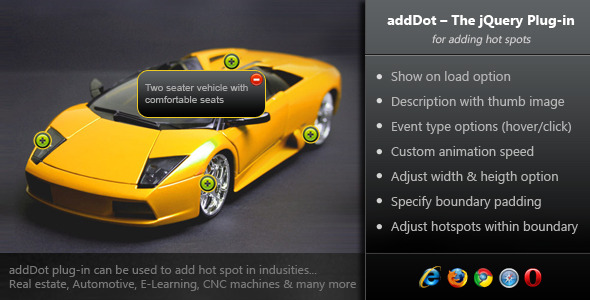
addDot: A Powerful jQuery Plug-in for Adding Hot Spots
In the world of web development, creating engaging and interactive user experiences has become increasingly important. To achieve this, developers rely on various techniques and tools to enhance their websites. One such technique is adding hot spots to images, which can be used in various industries, including Real Estate, Automotive, Medical Domain, Education, and Factory Machinery.
AddDot: The jQuery Plug-in
The addDot jQuery plug-in is an innovative solution for adding hot spots and displaying short descriptions about specific portions of an image. This plug-in is designed to be easy to use, customizable, and flexible, making it suitable for a wide range of applications.
Plug-in Features
The addDot plug-in offers the following features:
- Show on load option
- Description with thumb image
- Event type options (hover/click)
- Custom animation speed
- Adjust width and height option
- Specify boundary padding
- Adjust hotspots within boundary
- Assign numeric, alphabet, and roman values to hotspots
Customization Options
The plug-in also provides a range of customization options, including:
- Property Name: leftPos, topPos, label, thumbImg, showOnLoad, eventType, aniType, aniSpeed, width, height, boundaryPadding, withinBoundary, and btnLabel.
- Data Type: integer, string, boolean.
- Default Value: varied.
- Possible Value: varied.
- Description: varied.
Change Log
The plug-in has undergone several updates, and the change log is available below:
- v1.0.0 – 28th March 2012: First release
- v1.0.1 – 28th March 2012: Added feature to add button label instead of button icon
- v1.0.2 – 5th April 2012: Added functionality to maintain z-index to avoid overlapping of hot spot labels
- v1.0.3 – 12th April 2012: Added feature for open hot spot label direction
- v1.0.4 – 18th April 2012: Added feature for opening only one hot spot label at a time
- v1.0.5 – 2nd June 2012: Changed HTML tag of Label Text from
to
- v1.0.6 – 6th June 2012: Fixed the bug when user has specified width and height both, and adjusted hot spot box width and height calculation.
Score: 4.56
Overall, the addDot jQuery plug-in is an excellent choice for developers looking to enhance their website’s user experience with interactive hot spots. With its wide range of features and customization options, it’s suitable for a variety of industries and applications. While it has its limitations, the plug-in’s updates have addressed several issues, and its developers continue to improve and enhance its functionality.
User Reviews
Be the first to review “addDot – The jQuery Plug-in for Adding Hot Spots”
Introduction
The addDot jQuery plug-in is a powerful tool for adding hotspots to images, allowing you to create interactive elements that respond to mouse hover and click events. This tutorial will walk you through the steps of using the addDot plug-in to add hotspots to your images and create engaging interactive experiences for your users.
What is addDot?
addDot is a jQuery plug-in that allows you to add hotspots to images, enabling you to create interactive elements that respond to mouse hover and click events. Hotspots are regions of an image that can be assigned specific behaviors or actions when hovered over or clicked. With addDot, you can add multiple hotspots to a single image and assign different behaviors to each one.
Getting Started with addDot
Before you start using addDot, make sure you have the following:
- A jQuery library included in your HTML file
- A CSS file to style your hotspots
- A JavaScript file to include the addDot plug-in
- An image to add hotspots to
Step 1: Include the jQuery Library and addDot Plug-in
Include the jQuery library and the addDot plug-in in your HTML file:
<script src="https://code.jquery.com/jquery-3.6.0.min.js"></script> <script src="addDot.js"></script>Step 2: Add the Image to Your HTML File
Add the image to your HTML file using the
<img>tag:<img id="myImage" src="image.jpg" alt="My Image">Step 3: Create the Hotspots
Create the hotspots using the
addDotmethod and specify the hotspot's coordinates, width, and height. You can also assign a behavior or action to each hotspot:$('#myImage').addDot({ hotspots: [ { x: 10, y: 10, w: 50, h: 50, behavior: function() { alert('You hovered over the top-left hotspot!'); } }, { x: 60, y: 60, w: 30, h: 30, behavior: function() { alert('You hovered over the bottom-right hotspot!'); } } ] });In this example, we create two hotspots on the image. The first hotspot is located at coordinates (10, 10) with a width of 50 and height of 50, and it will trigger an alert box when hovered over. The second hotspot is located at coordinates (60, 60) with a width of 30 and height of 30, and it will also trigger an alert box when hovered over.
Step 4: Style the Hotspots
Use CSS to style the hotspots. You can add borders, backgrounds, and other visual effects to make them stand out:
.hotspot { border: 1px solid #000; background-color: #fff; opacity: 0.5; }Step 5: Add Interactivity to the Hotspots
Add interactivity to the hotspots by assigning behaviors or actions to each one. You can use the
behaviorproperty to specify a function that will be executed when the hotspot is hovered over or clicked:$('#myImage').addDot({ hotspots: [ { x: 10, y: 10, w: 50, h: 50, behavior: function() { alert('You hovered over the top-left hotspot!'); } }, { x: 60, y: 60, w: 30, h: 30, behavior: function() { alert('You hovered over the bottom-right hotspot!'); } } ] });In this example, we assign a behavior to each hotspot that will trigger an alert box when the hotspot is hovered over.
Conclusion
In this tutorial, we learned how to use the addDot jQuery plug-in to add hotspots to images and create interactive elements that respond to mouse hover and click events. We covered the basics of adding hotspots, styling them, and assigning behaviors or actions to each one. With addDot, you can create engaging interactive experiences for your users and take your website or application to the next level.
Here is an example of how to configure the addDot jQuery plugin:
Basic Configuration
$(document).ready(function() { $('#myImage').addDot({ // Path to the hot spot image (optional) hotspotImagePath: 'hotspots/hotspot.png', // Path to the highlighted image (optional) highlightedImagePath: 'images/highlighted.png' }); });Hot Spot Configuration
$(document).ready(function() { $('#myImage').addDot({ hotSpots: [ { x: 10, y: 10, width: 20, height: 20, title: 'Hot Spot 1' }, { x: 30, y: 30, width: 20, height: 20, title: 'Hot Spot 2' }, { x: 50, y: 50, width: 20, height: 20, title: 'Hot Spot 3' } ] }); });Event Configuration
$(document).ready(function() { $('#myImage').addDot({ onHotSpotClick: function(hotSpot) { alert('You clicked hot spot ' + hotSpot.title); }, onHotSpotHover: function(hotSpot) { $(this).css('cursor', 'pointer'); }, onHotSpotUnhover: function(hotSpot) { $(this).css('cursor', 'default'); } }); });Animation Configuration
$(document).ready(function() { $('#myImage').addDot({ animationSpeed: 500, animationEasing: 'swing', animationRepeat: true }); });Additional Options
$(document).ready(function() { $('#myImage').addDot({ showHotSpotsOnLoad: true, showHotSpotsOnInit: false, preventDefaultBehavior: true, debugMode: false }); });Note: The actual options and values may vary depending on the version of the addDot plugin you are using.
Here are the key features and information extracted from the content:
Key Features:
- Add hot spots to an image with a short description and thumb image
- Supports various industries such as Real Estate, Automotive, Medical Domain, Education, and Factory Machinery
- Customizable features:
- Show on load option
- Description with thumb image
- Event type options (hover/click)
- Custom animation speed
- Adjust width and height options
- Specify boundary padding
- Adjust hotspots within boundary
- Assign numeric, alphabet, and roman values to hotspots
- Customization options:
- Left and top position options
- Label text and thumb image options
- Show on load option
- Event type options
- Animation type and speed options
- Width and height options
- Boundary padding and adjustment options
Customization Options:
- leftPos: integer (default: 0)
- topPos: integer (default: 0)
- label: string (default: 'Label Text')
- thumbImg: string (default: none)
- showOnLoad: boolean (default: false)
- eventType: string (default: 'click')
- aniType: string (default: 'none')
- aniSpeed: integer (default: 1)
- width: integer (default: none)
- height: integer (default: none)
- boundaryPadding: integer (default: 0)
- withinBoundary: boolean (default: false)
- btnLabel: string (default: none)
Change Log:
- v1.0.0 - First release
- v1.0.1 - Added feature to add button label instead of button icon
- v1.0.2 - Added functionality to maintain z-index to avoid overlapping of hot spot labels
- v1.0.3 - Added feature for open hot spot label direction
- v1.0.4 - Added feature for opening only one hot spot label at a time
- v1.0.5 - Changed HTML tag of Label Text from
to
- v1.0.6 - Fixed bug when user has specified width and height both

$7.00









There are no reviews yet.