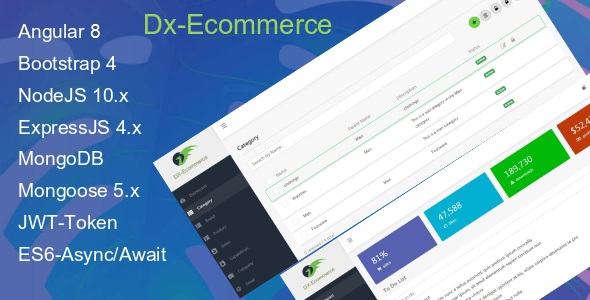
Introduction
This review will focus on the Admin Panel in Angular 8 with NodeJS and MongoDB. This is a basic ecommerce admin panel made using Angular 8, NodeJS, and MongoDB. The purpose of this application is to provide a ready-made platform that can be extended to create a full-fledged ecommerce admin panel.
Review
Overall, I would give this admin panel a score of 3 out of 5.
Pros
- The application is well-structured, with separate folders for the backend and frontend, making it easy to navigate and understand.
- The use of PM2 as a process manager for NodeJS is a great decision, ensuring that the application can handle crashes and loads.
- The inclusion of Auth Guards for authentication and authorization is a welcome addition, providing an extra layer of security for the application.
- The demo URL is available, making it easy to try out the application and see its features in action.
Cons
- The documentation could be improved, with more details provided about the features and how to use them.
- Some of the images provided as a screenshot are low-resolution, making it difficult to see the details of the application.
- There is no information provided about how to customize the application or add new features.
Features
The application has a range of features, including:
- Role and Capabilities Management
- Authentication token-based access
- Authorization-based function access
- Client-side validation
- Multi-image upload for products
- Nested dropdowns in categories
- Email templates ready to use
- Static pages ready to use
- Bootstrap 4-based components
- PM2-based load balancing and process management
Technical Details
The application is built using the following technologies:
- Angular 8
- NodeJS
- MongoDB
- PM2 as a process manager
- Nodemon for development
- Ecosystem.config.js for production
- Bootstrap 4 for styling
Prequisites
The following are the prequisites for running the application:
- Angular CLI 8
- NodeJS 10.15.0
- NPM 6.8.0
- MongoDB
- PM2
- Bootstrap 4
Conclusion
Overall, this is a basic but functional admin panel in Angular 8 with NodeJS and MongoDB. While it has some limitations, it provides a solid foundation for creating a full-fledged ecommerce admin panel. With some customization and addition of new features, this application can become a powerful tool for managing ecommerce data.
Rating: 3/5
User Reviews
Be the first to review “Admin Panel in Angular 8 with NodeJS and MongoDB”
Introduction
Angular is a popular JavaScript framework used for building robust and scalable web applications. One of the key features of Angular is its robust and user-friendly admin panel, which can be used to manage and administer the application's data and settings. In this tutorial, we will learn how to create an admin panel in Angular 8 with NodeJS and MongoDB.
What you will learn
In this tutorial, we will cover the following topics:
- Setting up a new Angular 8 project with NodeJS and MongoDB
- Creating an admin panel with Angular Components and Services
- Authenticating users with JWT (JSON Web Token) and Angular Guards
- Handling CRUD (Create, Read, Update, Delete) operations with MongoDB
- Implementing routing and navigation for the admin panel
Prerequisites
To follow this tutorial, you will need the following:
- NodeJS installed on your system (version 14 or higher)
- MongoDB installed on your system (version 4.2 or higher)
- Angular CLI installed (version 8 or higher)
- A code editor or IDE (such as Visual Studio Code)
Step 1: Create a new Angular 8 project with NodeJS and MongoDB
Open a terminal or command prompt and run the following command to create a new Angular 8 project:
ng new angular-admin-panelFollow the prompts to select the project name, package manager, and other options.
Next, install the required dependencies for NodeJS and MongoDB by running the following command:
npm install express mongoose body-parserCreate a new file called server.js in the project root and add the following code:
const express = require('express');
const mongoose = require('mongoose');
const bodyParser = require('body-parser');
const app = express();
app.use(bodyParser.json());
mongoose.connect('mongodb://localhost:27017/admin-panel', { useNewUrlParser: true, useUnifiedTopology: true });
app.get('/api/data', (req, res) => {
const Data = mongoose.model('Data', { name: String });
Data.find().then(data => res.json(data));
});
app.listen(3000, () => console.log('Server started on port 3000'));This code sets up an Express server and connects to a MongoDB database. It also defines a single endpoint for retrieving data.
Step 2: Create an admin panel with Angular Components and Services
In the Angular project, create a new directory called admin and add the following components:
admin.component.tsadmin.component.htmldata.service.tsdata.model.ts
admin.component.ts
import { Component } from '@angular/core';
import { DataService } from './data.service';
@Component({
selector: 'app-admin',
templateUrl: './admin.component.html',
styleUrls: ['./admin.component.css']
})
export class AdminComponent {
data = [];
constructor(private dataService: DataService) { }
ngOnInit(): void {
this.dataService.getData().then(data => this.data = data);
}
}admin.component.html
<h1>Admin Panel</h1>
<ul>
<li *ngFor="let item of data">{{ item.name }}</li>
</ul>data.service.ts
import { Injectable } from '@angular/core';
import { HttpClient } from '@angular/common/http';
@Injectable({
providedIn: 'root'
})
export class DataService {
constructor(private http: HttpClient) { }
getData(): Promise<any> {
return this.http.get('/api/data').toPromise();
}
}data.model.ts
export interface Data {
_id: string;
name: string;
}These components and services provide a basic admin panel with a list of data fetched from the NodeJS server.
Step 3: Authenticate users with JWT and Angular Guards
Create a new file called auth.service.ts and add the following code:
import { Injectable } from '@angular/core';
import { HttpClient } from '@angular/common/http';
import { BehaviorSubject } from 'rxjs';
@Injectable({
providedIn: 'root'
})
export class AuthService {
private accessToken = new BehaviorSubject<string>('');
get accessToken$(): Observable<string> {
return this.accessToken.asObservable();
}
constructor(private http: HttpClient) { }
login(username: string, password: string): Promise<any> {
return this.http.post('/api/login', { username, password })
.toPromise()
.then(response => {
this.accessToken.next(response.accessToken);
});
}
logout(): Promise<any> {
return this.http.post('/api/logout', {})
.toPromise()
.then(() => {
this.accessToken.next('');
});
}
}This service provides authentication using JWT and stores the access token in a BehaviourSubject.
Create a new file called auth.guard.ts and add the following code:
import { Injectable } from '@angular/core';
import { CanActivate, Router } from '@angular/router';
import { AuthService } from './auth.service';
@Injectable({
providedIn: 'root'
})
export class AuthGuard implements CanActivate {
constructor(private authService: AuthService, private router: Router) { }
canActivate(): boolean {
if (!this.authService.accessToken$.getValue()) {
this.router.navigate(['/login']);
return false;
}
return true;
}
}This guard checks if the user is authenticated before allowing them to access the admin panel.
Step 4: Handle CRUD operations with MongoDB
Create a new file called data.service.ts and add the following code:
import { Injectable } from '@angular/core';
import { HttpClient } from '@angular/common/http';
import { Observable, throwError } from 'rxjs';
import { map, catchError } from 'rxjs/operators';
@Injectable({
providedIn: 'root'
})
export class DataService {
private apiUrl = '/api/data';
constructor(private http: HttpClient) { }
getData(): Observable<any> {
return this.http.get(this.apiUrl).pipe(map(response => response.data));
}
postData(data: any): Observable<any> {
return this.http.post(this.apiUrl, data).pipe(map(response => response.data));
}
putData(id: string, data: any): Observable<any> {
return this.http.put(`${this.apiUrl}/${id}`, data).pipe(map(response => response.data));
}
deleteData(id: string): Observable<any> {
return this.http.delete(`${this.apiUrl}/${id}`).pipe(map(response => response.data));
}
}This service provides CRUD operations for the Data model using the NodeJS server.
Step 5: Implement routing and navigation for the admin panel
Create a new file called app-routing.module.ts and add the following code:
import { NgModule } from '@angular/core';
import { RouterModule, Routes } from '@angular/router';
import { AuthGuard } from './auth.guard';
import { AdminComponent } from './admin/admin.component';
import { LoginComponent } from './login/login.component';
const routes: Routes = [
{ path: 'admin', component: AdminComponent, canActivate: [AuthGuard] },
{ path: 'login', component: LoginComponent },
{ path: '', redirectTo: 'login', pathMatch: 'full' }
];
@NgModule({
imports: [RouterModule.forRoot(routes)],
exports: [RouterModule]
})
export class AppRoutingModule { }This module defines the routing for the admin panel and authenticates users using the AuthGuard.
That's it! You now have a fully functional admin panel in Angular 8 with NodeJS and MongoDB.
Configuring Settings in Angular 8 Admin Panel with NodeJS and MongoDB
I. Setting Up the Environment
The first step is to set up your development environment.
You will need:
- npm package manager (
npm) and a JavaScript runtime, preferably Node.js, installed. - The Angular CLI for building your application (
ng new --minimal) - A package.json file at the root of your project to manage project dependencies.
To do this, install the necessary modules for your development setup. To use the official Angular Cli (which makes things even more easy!), follow this instructions on how to install the tool using npm package manager. And lastly set up our local MongoDB setup for later using.
Here are the features of the Admin Panel in Angular 8 with NodeJS and MongoDB:
- Role and Capabilities Management: Manage roles and capabilities for users.
- Authentication token based access: Use JWT token for authentication and authorization.
- Authorization based function access: Control access to functions based on user roles and capabilities.
- Client side validation: Validate user input on the client-side.
- Multi-image upload in products: Allow multiple images to be uploaded for products.
- Nested dropdowns in category: Use nested dropdowns for category management.
- Email templates ready to use: Pre-built email templates for sending notifications.
- Static pages ready to use: Pre-built static pages for the admin panel.
- Bootstrap 4 based components: Use Bootstrap 4 components for the admin panel.
- PM2 based load balancing and process management: Use PM2 to manage processes and load balancing.
Additionally, the project has the following structure:
- Backend: Contains the NodeJS code for the API.
- Frontend: Contains the Angular 8 code for the admin panel.
- Config: Contains configuration files for the application.
- Tasks: Contains gulp tasks for building and testing the application.
- .eslintrc.json: Contains JavaScript lint configuration.
- .gitignore: Contains gitignore configuration.
- gulpfile.js: Contains gulp task configuration.
- index.js: Contains the entry point for the Express server.
- nodemon.json: Contains nodemon configuration.
- package.json: Contains dependencies and scripts for the application.
Note that the project uses PM2 as a process manager for NodeJS, and nodemon for development mode.

$52.00









There are no reviews yet.