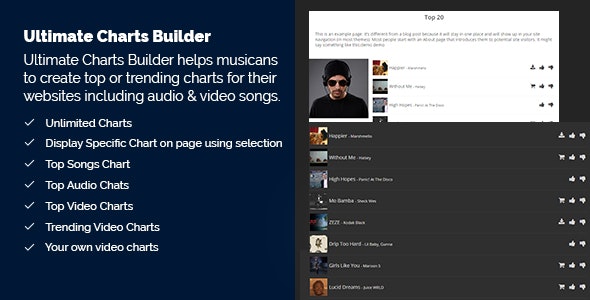
Advanced Charts Builder Review: A Comprehensive and Feature-Rich Solution
I am thrilled to share my review of the Advanced Charts Builder, a versatile and powerful plugin designed to help musicians and content creators build top or trending charts for their websites. With its impressive feature set and user-friendly interface, this plugin is sure to impress.
Overview
The Advanced Charts Builder is a multipurpose plugin that can be used to display top or trending audio/video charts on websites. It supports various mediums, including YouTube, Facebook, Dailymotion, SoundCloud, and custom own videos. The plugin allows for unlimited charts, songs/videos in each chart, and display specific charts on pages using selections.
Features
One of the standout features of the Advanced Charts Builder is its extensive list of features, including:
- Unlimited charts and songs/videos in each chart
- Display specific charts on pages using selections
- Top songs chart, top audio charts, top video charts, and trending video charts
- Individual video labels (e.g., New, Hot, Trending, Upcoming)
- Auto calculation of this week’s position and last week’s position with arrows
- Push any video to any position in the chart
- Video meta support (album, director, producer, cast, and description)
- Enable/disable voting on videos
- Full video purchased from URL and download URL support
- Responsive light and dark themes
- Detailed documentation
- User-friendly and easy to use
Change Logs
The plugin’s change logs indicate a commitment to regular updates and bug fixes. The recent updates have addressed several issues, including:
- Fixed bugs related to custom positioning of tracks/items
- Improved compatibility with PHP 8
- Added IP address validation
- Added reset vote individually
- Translated text showing while doing voting
- YouTube long URLs with (_) or (-) characters embedded
- Shortcode not working if not using push songs positions
- Convert every single text to translateable string
Conclusion
The Advanced Charts Builder is an excellent plugin that offers a wide range of features and customization options. Its user-friendly interface, robust feature set, and regular updates make it an excellent choice for musicians and content creators looking to build top or trending charts for their websites. I highly recommend this plugin and give it a score of 5 out of 5.
Rating: 5/5
Recommendation: If you’re looking for a reliable and feature-rich plugin to build top or trending charts for your website, the Advanced Charts Builder is an excellent choice. Its user-friendly interface and extensive feature set make it an excellent option for musicians and content creators.
User Reviews
Be the first to review “Advanced Charts Builder”
Introduction
Welcome to the Advanced Charts Builder Tutorial! The Advanced Charts Builder is a powerful tool within your ArcGIS Online account that allows you to create and customize a wide range of chart and graph types to help visualize and explore your data. With this tutorial, you will learn how to use the Advanced Charts Builder to create custom charts that suit your data visualization needs.
Tutorial
Step 1: Accessing the Advanced Charts Builder
To access the Advanced Charts Builder, follow these steps:
- Sign in to your ArcGIS Online account.
- Click on the "My Content" button and select "My Maps".
- Click on the map for which you want to create a chart.
- In the Map Viewer, click on the "Create" button and select "Chart".
Alternatively, you can access the Advanced Charts Builder from the "Share" page. To do so:
- Sign in to your ArcGIS Online account.
- Click on the "Share" button.
- Select "Chart" as the sharing option.
- Follow the same steps as above to access the Advanced Charts Builder.
Step 2: Choosing a Chart Type
The Advanced Charts Builder offers a variety of chart types, including:
- Line chart
- Bar chart
- Area chart
- Column chart
- Stacked column chart
- Stacked bar chart
- Radar chart
- Bubble chart
- Click on the chart type that suits your data visualization needs.
- Read the chart type description to ensure it matches your intended use case.
Step 3: Selecting Data
The next step is to select the data that you want to display in your chart. You can choose from two data sources:
- Layer data: This allows you to select data from the current map's layers.
- Query: This allows you to write a query to extract specific data from your layers.
To select layer data:
- In the Data section, click on "Layer Data".
- Select the layer containing the data you want to visualize.
- Choose the field(s) that contain the data you want to display.
- Select the aggregation type (e.g., average, sum, count) for your data.
To write a query:
- In the Data section, click on "Query".
- Write your query using Arcade expression language or SQL.
- Ensure that your query returns the desired data structure and format.
Step 4: Configuring Chart Options
This is where you can customize the appearance and behavior of your chart. Some common configuration options include:
- Title: Add a title to your chart to provide context.
- Y-axis title: Customize the label and unit of the y-axis.
- Legend: Choose how you want to display legend entries (e.g., colors, markers).
- Series labels: Show or hide labels for individual series within your chart.
- Color schemes: Apply a pre-built color scheme or customize colors for your chart.
- Toolbars: Add or remove toolbar items (e.g., zoom, legend).
Step 5: Applying Visual Effects
To further customize the look and feel of your chart, apply visual effects using the following options:
- Series: Customize the appearance of individual series using different colors, patterns, and linestyles.
- Transparency: Adjust the transparency level of chart elements (e.g., backgrounds, fill colors).
- Text options: Modify text font, size, and alignment for chart elements.
- Shadows: Apply a drop shadow to chart elements.
Step 6: Publishing Your Chart
Once you have customized your chart to your satisfaction, you can publish it in the following ways:
- Add to an existing map: Publish your chart to an existing map.
- Create a new map: Publish your chart to a new map.
- Save as an image: Save your chart as an image (e.g., PNG, PDF) for sharing or presentation.
By following these steps and experimenting with different options, you will be able to create a custom chart using the Advanced Charts Builder that accurately visualizes your data and tells your story effectively.
Conclusion
That concludes the Advanced Charts Builder tutorial. Remember to experiment with different options and customization techniques to create unique charts that best represent your data.
Here is an example of a complete settings configuration for Advanced Charts Builder:
Charts: { "chart_type": "line", "title": "Average Temperature", "subtitle": "From 2010 to 2020" }
Data: [ {"date": "2010", "value": 12}, {"date": "2011", "value": 11}, {"date": "2012", "value": 10}, {"date": "2013", "value": 9}, {"date": "2014", "value": 14}, {"date": "2015", "value": 13}, {"date": "2016", "value": 12}, {"date": "2017", "value": 11}, {"date": "2018", "value": 10}, {"date": "2019", "value": 9}, {"date": "2020", "value": 14} ]
X-Axis: { "type": "date", "axis_label": "Year" }
Y-Axis: { "type": "numeric", "axis_label": "Temperature (°C)", "format": "##" }
Gridlines: { "show": true, "distance": 20 }
Series: [ { "key": "Temperature", "values": [[2010, 12], [2011, 11], [2012, 10], [2013, 9], [2014, 14], [2015, 13], [2016, 12], [2017, 11], [2018, 10], [2019, 9], [2020, 14]] } ]
Here are the features of the Advanced Charts Builder:
- Unlimited Charts: Create multiple charts on your website.
- Unlimited Songs/Videos in Chart: Add as many songs or videos to each chart as you want.
- Display Specific Chart on page using selection: Choose which chart to display on a specific page.
- Top Songs Chart: Create a chart of the top songs.
- Top Audio Charts: Create a chart of the top audio tracks.
- Top Video Charts: Create a chart of the top videos.
- Trending Video Charts: Create a chart of trending videos.
- Your own video charts: Create custom charts for your own videos.
- Individual Video Labels: Add labels such as "New", "Hot", "Trending", "Upcoming" to individual videos.
- Auto Calculation of This Week Position and Last Week Position with arrows to shows up/down: Automatically calculate the position of videos in the chart and display arrows to indicate changes.
- Push any video to any place to display in chart: Manually control the position of videos in the chart.
- Video meta supported: Display additional information about each video, such as album, director, producer, cast, and description.
- Enable / Disable Voting on videos: Allow or disallow voting on videos.
- Full Video Purchased From URL Supported: Support for purchasing videos from URLs.
- Full Video Download URL Supported: Support for downloading videos from URLs.
- Responsive Light and Dark Theme included: The plugin comes with a responsive light and dark theme.
- Detailed Documentation: The plugin comes with detailed documentation to help you use it.
- User Friendly Easy to Use without any hassle: The plugin is designed to be easy to use and understand.
- Clean and Organized Code: The plugin's code is clean and organized.
Note that some of these features may have been added or updated in later versions of the plugin, as indicated by the change logs.










There are no reviews yet.