Advanced Task Filters module for Perfex CRM
$39.00
201 sales
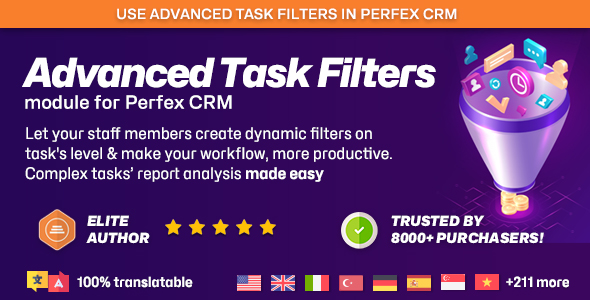
Introduction
I recently had the opportunity to try out the Advanced Task Filters module for Perfex CRM, and I must say that I was impressed with its capabilities. As a user of Perfex CRM, I was looking for a way to streamline my task management and reporting processes, and this module delivered. In this review, I’ll provide an overview of the module’s features, ease of use, and overall value.
Overview
The Advanced Task Filters module allows you to create dynamic filters on task level, including any potential reporting you need for your personal or corporate use. It’s designed to help you and your team work more efficiently and effectively by allowing you to create custom filters that cater to your specific needs.
Features
The module offers a range of features that make it easy to create and manage custom filters. Some of the key features include:
- Dynamic filtering: You can create filters based on various criteria, such as task status, priority, due date, and more.
- Customizable filters: You can create filters that are tailored to your specific needs, and even share them with your team members.
- Reporting: The module allows you to generate reports based on your custom filters, making it easy to track progress and identify trends.
Ease of Use
I found the module to be easy to install and activate, with clear instructions provided in the documentation. The user interface is intuitive and easy to navigate, making it simple to create and manage custom filters.
Value
Overall, I believe that the Advanced Task Filters module is a valuable addition to Perfex CRM. It’s a powerful tool that can help you and your team work more efficiently and effectively, and its ease of use makes it accessible to users of all skill levels.
Rating
I would give the Advanced Task Filters module a score of 4 out of 5. While it’s a powerful and useful tool, I found a few minor issues with the documentation and user interface. However, these issues were minor and did not detract from my overall experience with the module.
Conclusion
In conclusion, I highly recommend the Advanced Task Filters module for Perfex CRM. It’s a powerful tool that can help you and your team work more efficiently and effectively, and its ease of use makes it accessible to users of all skill levels. With its custom filters and reporting capabilities, it’s a valuable addition to any Perfex CRM user’s toolkit.
User Reviews
Be the first to review “Advanced Task Filters module for Perfex CRM”
Introduction to Advanced Task Filters in Perfex CRM
Perfex CRM is a powerful customer relationship management (CRM) software that helps businesses manage their interactions with customers, sales, and marketing efforts. One of the key features of Perfex CRM is its task management system, which allows users to create and assign tasks to team members, set deadlines, and track progress. However, managing tasks can become overwhelming, especially when dealing with large volumes of data. That's where the Advanced Task Filters module comes in.
Advanced Task Filters is a powerful module that allows you to filter and manage your tasks more efficiently. With this module, you can create custom filters to sort, group, and prioritize your tasks based on various criteria, such as task type, status, assignee, deadline, and more. In this tutorial, we will walk you through the steps to use the Advanced Task Filters module in Perfex CRM.
Tutorial: Using Advanced Task Filters in Perfex CRM
Step 1: Accessing Advanced Task Filters
To access the Advanced Task Filters module, follow these steps:
- Log in to your Perfex CRM account.
- Click on the "Tasks" tab from the top navigation menu.
- Click on the "Filters" button located at the top right corner of the task list.
- Click on "Advanced Task Filters" from the dropdown menu.
Step 2: Creating a New Filter
To create a new filter, follow these steps:
- Click on the "New Filter" button at the top right corner of the Advanced Task Filters page.
- Enter a name for your filter in the "Filter Name" field.
- Choose the type of filter you want to create from the "Filter Type" dropdown menu. Options include:
- AND (combines multiple conditions)
- OR (combines multiple conditions with a logical OR operator)
- NOT (negates a condition)
- Add conditions to your filter using the "Add Condition" button. You can choose from various condition types, such as:
- Task Type
- Status
- Assignee
- Deadline
- Priority
- Custom Fields
- Use the "Operator" dropdown menu to specify the operator for each condition. Options include:
- Equal
- Not Equal
- Contains
- Does Not Contain
- Is Empty
- Is Not Empty
- Use the "Value" field to specify the value for each condition.
- Click "Save" to save your filter.
Step 3: Applying a Filter
To apply a filter, follow these steps:
- Click on the filter you want to apply from the list of available filters.
- The task list will update to display only the tasks that match the conditions specified in the filter.
- You can apply multiple filters by clicking on the "Apply Filter" button and selecting the next filter from the list.
Step 4: Managing Filters
To manage your filters, follow these steps:
- Click on the "Filters" button at the top right corner of the Advanced Task Filters page.
- Click on the "Edit" button next to the filter you want to edit.
- Make changes to the filter conditions and click "Save" to save the changes.
- Click on the "Delete" button next to the filter you want to delete.
- Confirm that you want to delete the filter by clicking "Yes" in the pop-up dialog box.
Tips and Tricks
- Use the "Filter" button at the top right corner of the task list to quickly apply a filter.
- Use the "Clear Filter" button to reset the filter and display all tasks.
- You can save multiple filters and switch between them using the "Apply Filter" button.
- You can also export your filtered tasks to a CSV file for further analysis.
By following these steps and tips, you can effectively use the Advanced Task Filters module in Perfex CRM to manage your tasks more efficiently and make the most of your CRM software.
Here is a complete settings example for Advanced Task Filters module for Perfex CRM:
Module Activation
To enable Advanced Task Filters, navigate to Setup > Modules and enable the "Advanced Task Filters" module.
Filter Options
To configure filter options, navigate to Setup > Advanced Task Filters > Filter Options. The available settings are:
- Enable Email Notifications: Select whether to enable email notifications for filtered tasks.
- Send Duplicate Emails: Select whether to send duplicate emails if multiple filters match a task.
Filter Criteria
To configure filter criteria, navigate to Setup > Advanced Task Filters > Filter Criteria. The available settings are:
- Task Type: Select the task type to filter (e.g. Calls, Meetings, etc.).
- Priority: Select the priority level to filter (e.g. Low, Medium, High, etc.).
- Assigned To: Select the assignee to filter tasks by.
- Status: Select the status to filter tasks by (e.g. Open, Closed, etc.).
- Date Filter: Select the date range to filter tasks by (e.g. Last Week, Last Month, etc.).
Email Notification Template
To configure the email notification template, navigate to Setup > Advanced Task Filters > Email Notification Template. The available settings are:
- Subject: Enter a subject for the email notification.
- Body: Enter the body content for the email notification.
- Priority: Select the priority level for the email notification.
- From Email: Enter the from email address for the email notification.
Filter Groups
To configure filter groups, navigate to Setup > Advanced Task Filters > Filter Groups. The available settings are:
- Group Name: Enter a name for the filter group.
- Description: Enter a description for the filter group.
- Filters: Select the filters to add to the group.
- Priority: Select the priority level for the filter group.
Schedule
To configure the schedule, navigate to Setup > Advanced Task Filters > Schedule. The available settings are:
- Run Frequency: Select how often to run the filter (e.g. every 15 minutes, etc.).
- Start Date: Enter the start date for the filter schedule.
- End Date: Enter the end date for the filter schedule.
Note that these settings are subject to change and may vary based on the version of Advanced Task Filters and Perfex CRM you are using.
Here are the features of the Advanced Task Filters module for Perfex CRM:
- Create dynamic filters: Allows you to create dynamic filters on task level, including any potential reporting you need for your personal or corporate use.
- Multi-user support: Allows other staff members to create their own filters, promoting a more efficient and effective workday/workflow.
- Video Preview: A video showcase of the module's functionality is available for quick reference.
- Easy installation: The module takes only a few seconds to install and activate, with documentation included to ensure a smooth process.
- No coding required: Absolutely no coding is needed to use the module; just follow the instructions and be up and running in minutes.
- Support: A support area is available for any questions or issues, with a response from the support team as soon as possible.
- Language file additions: The module includes language file additions.
- Minimum PHP version required: The module requires a minimum PHP version of 7.4.
- Initial version compatibility: The module is fully compatible with the latest version of Perfex CRM.
Note that there are no specific features listed for the updates (Version 1.0a and Version 1.0), only the changes made in each version.

$39.00









There are no reviews yet.