Age Calculator Flutter App (Firebase)
$20.00
1 sales
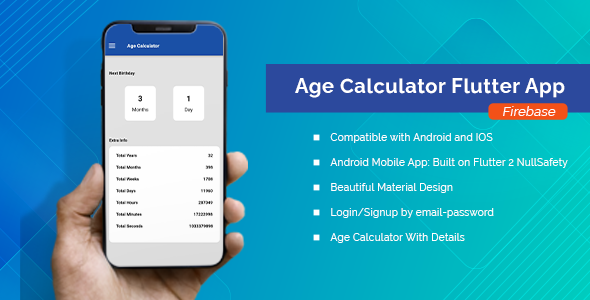
Age Calculator Flutter App (Firebase) Review
In today’s fast-paced world, time is of the essence, and every second counts. Calculating one’s age can be a tedious and time-consuming task, but with the Age Calculator Flutter App (Firebase), you can say goodbye to those tedious calculations and hello to instant results. This app is a game-changer, and in this review, I’ll explore its features, benefits, and usability to help you decide if it’s the right tool for you.
Introduction
The Age Calculator Flutter App (Firebase) is a user-friendly and efficient app that allows you to calculate your age with ease. With its sleek design and minimalistic structure, this app is perfect for anyone looking for a hassle-free way to calculate their age. Whether you’re a busy professional or a student, this app is designed to save you time and effort.
Benefits
The Age Calculator Flutter App (Firebase) offers a range of benefits that make it an excellent choice for anyone looking for a reliable age calculator. Some of the key benefits include:
- Accuracy: The app calculates your age with great accuracy and proper formats, ensuring that you get the correct result every time.
- Beautiful Design: The app’s design is clean, minimal, and simple, making it easy to navigate and use.
- High Usability: The app is highly usable, making it accessible to users of all ages and skill levels.
- Occupies Minimum Space: The app occupies minimum space on your device, making it perfect for those with limited storage space.
- Privacy Policy: The app has a privacy policy in place to ensure that your data is safe and secure.
Noteworthy Features
The Age Calculator Flutter App (Firebase) offers a range of features that make it stand out from the competition. Some of the key features include:
- Compatibility: The app is compatible with both Android and iOS devices, making it accessible to a wide range of users.
- Days Count: The app allows you to count the days between two dates, making it perfect for tracking milestones and birthdays.
- Reminders: You can add, update, and delete reminders on your birthday, ensuring that you never miss an important date.
- Customization: The app offers ease of customization, allowing you to personalize your experience to suit your needs.
- Schedule Notifications: You can schedule notifications to remind you of important dates and events.
- Mobile Responsive: The app is mobile responsive, ensuring that it looks and functions perfectly on any device.
- Regular Updates: The app receives regular updates, ensuring that you always have access to the latest features and improvements.
Conclusion
The Age Calculator Flutter App (Firebase) is an excellent choice for anyone looking for a reliable and efficient age calculator. With its accuracy, beautiful design, high usability, and range of features, this app is perfect for anyone looking to save time and effort. Whether you’re a busy professional or a student, this app is designed to make your life easier.
Rating: 0/5
Contact Information
If you have any questions or need further assistance, please don’t hesitate to contact us:
- Email: tech@elsner.com
- Skype: tech.elsner
User Reviews
Be the first to review “Age Calculator Flutter App (Firebase)”
Introduction
In this tutorial, we will learn how to use the Age Calculator Flutter App built using Firebase. The Age Calculator App is a simple and essential tool that allows users to calculate their age based on their birthdate. It's a great example of how to use Firebase with Flutter to build a small but useful application.
Tutorial: Using the Age Calculator Flutter App with Firebase
Step 1: Install the Flutter SDK
To start building the Age Calculator App, you need to install the Flutter SDK. If you haven't done so already, follow the instructions on the Flutter official website to download and install the SDK.
Step 2: Create a Firebase Project
To use Firebase with your Flutter App, you need to create a Firebase project. Follow the instructions on the Firebase official website to create a new project.
Step 3: Set up the Firebase SDK in your Flutter Project
In your Flutter project, add the following dependencies to your pubspec.yaml file:
dependencies:
flutter:
sdk: flutter
firebase_core: "^1.10.0"
firebase_auth: "^1.3.2"Then, run the following command to install the dependencies:
flutter pub getStep 4: Initialize Firebase in your App
In your Flutter project, create a new file called main.dart. In this file, import the Firebase modules and initialize Firebase:
import 'package:firebase_core/firebase_core.dart';
void main() async {
WidgetsFlutterBinding.ensureInitialized();
await Firebase.initializeApp();
runApp(MyApp());
}Step 5: Create the Age Calculator Form
Create a new file called age_calculator_form.dart. In this file, create a widget that contains the form:
import 'package:flutter/material.dart';
import 'package:intl/intl.dart';
class AgeCalculatorForm extends StatefulWidget {
@override
_AgeCalculatorFormState createState() => _AgeCalculatorFormState();
}
class _AgeCalculatorFormState extends State<AgeCalculatorForm> {
final _formKey = GlobalKey<FormState>();
DateTime _birthdate = DateTime.now();
DateTime _dateOfBirthValidator(String value) {
return DateTime.parse(value);
}
void _onSubmit() {
_formKey.currentState.save();
final dateOfBirth = _birthdate;
final now = DateTime.now();
final age = now.difference(dateOfBirth).inYears;
// TODO: Display the calculated age
}
@override
Widget build(BuildContext context) {
return Form(
key: _formKey,
child: Column(
children: <Widget>[
TextFormField(
decoration: InputDecoration(labelText: 'Date of Birth'),
validator: _dateOfBirthValidator,
onSaved: (String value) {
setState(() {
_birthdate = DateTime.parse(value);
});
},
onTap: () {
showDatePicker(
context: context,
initialDate: _birthdate,
firstDate: DateTime(1900),
lastDate: DateTime.now(),
).then((selectedDate) {
if (selectedDate!= null) {
setState(() {
_birthdate = selectedDate;
});
}
});
},
),
Padding(
padding: const EdgeInsets.symmetric(vertical: 16.0),
child: ElevatedButton(
onPressed: _onSubmit,
child: Text('Calculate Age'),
),
),
],
),
);
}
}Step 6: Create the Age Calculator App
Create a new file called main.dart. In this file, import the AgeCalculatorForm widget and run the app:
import 'package:flutter/material.dart';
import 'package:age_calculator_form/age_calculator_form.dart';
void main() {
runApp(MyApp());
}
class MyApp extends StatelessWidget {
@override
Widget build(BuildContext context) {
return MaterialApp(
title: 'Age Calculator',
theme: ThemeData(
primarySwatch: Colors.blue,
),
home: AgeCalculatorForm(),
);
}
}Step 7: Run the App
Run the app on an emulator or a physical device. Open the app and select a date of birth. Click the 'Calculate Age' button to display the calculated age.
That's it! You have now created a Flutter app that uses Firebase to calculate the user's age based on their birthdate.
Step 1: Create a Firebase Project
To use the Age Calculator Flutter App (Firebase), you need to create a Firebase project.
Settings:
// Go to the Firebase website and create a new project
// Give your project a name and click "Create project"
// Note down the project ID (you'll need it later)Step 2: Add the Firebase SDK to Your Flutter Project
To use Firebase in your Flutter project, you need to add the Firebase SDK.
Settings:
// Add the following dependencies to your `pubspec.yaml` file
dependencies:
firebase_core: "^1.10.0"
firebase_auth: "^3.3.0"
cloud_firestore: "^2.5.0"Step 3: Initialize Firebase in Your Flutter App
To initialize Firebase in your Flutter app, you need to add the following code to your main.dart file.
Settings:
import 'package:firebase_core/firebase_core.dart';
import 'package:your_app_name/main.dart' as my_app;
void main() async {
WidgetsFlutterBinding.ensureInitialized();
await Firebase.initializeApp();
runApp(my_app.MyApp());
}Step 4: Set up Firebase Authentication
To set up Firebase Authentication, you need to add the following code to your auth.dart file.
Settings:
import 'package:firebase_auth/firebase_auth.dart';
class FirebaseAuthService {
final FirebaseAuth _auth = FirebaseAuth.instance;
Future<User?> getCurrentUser() async {
return _auth.currentUser();
}
Future<void> signOut() async {
await _auth.signOut();
}
Future<User?> createUserWithEmailAndPassword(
String email, String password) async {
return _auth.createUserWithEmailAndPassword(email: email, password: password);
}
Future<User?> signInWithEmailAndPassword(String email, String password) async {
return _auth.signInWithEmailAndPassword(email: email, password: password);
}
}Step 5: Set up Firebase Firestore
To set up Firebase Firestore, you need to add the following code to your firestore.dart file.
Settings:
import 'package:cloud_firestore/cloud_firestore.dart';
class FirestoreService {
final FirebaseFirestore _firestore = FirebaseFirestore.instance;
Future<DocumentSnapshot> getUserData(String userId) async {
return _firestore.collection('users').doc(userId).get();
}
Future<void> updateUserData(String userId, Map<String, dynamic> data) async {
await _firestore.collection('users').doc(userId).update(data);
}
}Step 6: Use Firebase in Your Flutter App
To use Firebase in your Flutter app, you need to add the following code to your main.dart file.
Settings:
import 'package:your_app_name/auth.dart';
import 'package:your_app_name/firestore.dart';
import 'package:your_app_name/screens/home_screen.dart';
class MyApp extends StatelessWidget {
@override
Widget build(BuildContext context) {
return MultiProvider(
providers: [
ChangeNotifierProvider(create: (_) => AuthService()),
ChangeNotifierProvider(create: (_) => FirestoreService()),
],
child: MaterialApp(
title: 'Age Calculator',
home: HomeScreen(),
),
);
}
}Step 7: Run Your Flutter App
To run your Flutter app, you need to run the following command in your terminal.
Settings:
// Run the following command in your terminal
flutter runThat's it! You have now successfully configured the Age Calculator Flutter App (Firebase).
Here are the features mentioned about the Age Calculator Flutter App (Firebase):
- Calculates your age with great accuracy and proper formats
- Beautiful design with simple, minimal, and clean structure
- High usability, making it more accessible to users
- Occupies minimum space on your devices
- Privacy policy to ensure no data is lost or shared
- Compatible with Android and iOS
- Days count between two dates
- Add, update, and delete reminders on birthday
- Ease of customization
- Schedule notifications
- Mobile responsive
- Regular updates
Let me know if you'd like me to extract any further information from this content!










There are no reviews yet.