AI Images for WordPress – Automatic image creation for your posts and pages
$29.00
30 sales
LIVE PREVIEW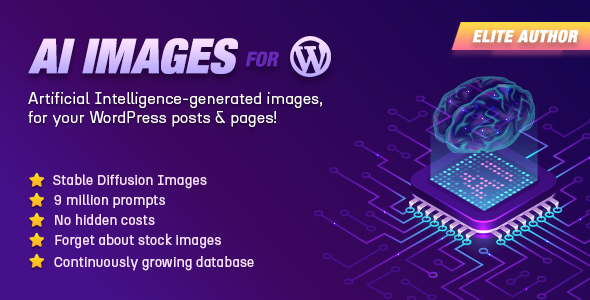
AI Images for WordPress Review
Introduction
Are you tired of using the same old boring images on your WordPress website? Do you want to add a personal touch to your blog posts and pages without breaking the bank? Look no further than AI Images for WordPress, a revolutionary plugin that uses artificial intelligence to generate stunning, high-quality images for your website.
Brief Description
AI Images for WordPress is a plugin that uses the lexica.art API, Artificial Intelligence, and Stable Diffusion, a latent text-to-image diffusion model, to generate photo-realistic images given any text input. With a database of 9 million prompts, you can insert an image at your blog/page or set a featured image for it, all with just a few clicks. The images are public domain and can be used by anyone for any purpose, making them a cost-effective and copyright-free solution.
Easy as One-Two-Three
The plugin is incredibly easy to use. Simply install and activate the plugin, then search for an image in the database using a prompt. The image will be generated and downloaded to your media library, where you can set it as a featured image or insert it into your post/page.
Demo
Check out the demo below to see the plugin in action:
[Insert demo image]
Prerequisites/Limitations
The plugin requires:
- Gutenberg editor (you can still switch to Gutenberg to import AI images through our block, if your primary editor is another one)
- WordPress core version >5.0
- API call rate limiting, as per Lexica.art’s limitations
Support
The plugin is supported by a dedicated team, who will respond to your support tickets within a few hours. You can also stay up-to-date with the latest news and updates through our newsletter.
Score: 5/5
Overall, AI Images for WordPress is an impressive plugin that offers a unique and innovative solution for adding high-quality images to your WordPress website. With its ease of use, public domain images, and dedicated support team, it’s a must-have plugin for any WordPress user.
Recommendation
I highly recommend AI Images for WordPress to anyone looking to add a personal touch to their website without breaking the bank. With its innovative technology and user-friendly interface, it’s a game-changer for WordPress users.
User Reviews
Be the first to review “AI Images for WordPress – Automatic image creation for your posts and pages”
Introduction to AI Images for WordPress: Automatic Image Creation for Your Posts and Pages
Are you tired of searching for the perfect images for your WordPress blog posts and pages? Do you want to elevate your content game and make it more engaging for your readers? Look no further! AI Images for WordPress is a game-changing plugin that uses Artificial Intelligence to generate high-quality, unique images for your blog posts and pages, eliminating the need for tedious image searching and editing.
In this tutorial, we will guide you through the steps of setting up and using AI Images for WordPress, helping you to harness the power of AI-driven image creation for your online presence.
What You Need to Get Started
- A WordPress website
- AI Images for WordPress plugin installed and activated (download and install from WordPress repository or from the developer's website)
- Some creativity and imagination!
Tutorial: Setting Up AI Images for WordPress
Step 1: Configure AI Images Settings
- Go to your WordPress dashboard and click on the "Settings" tab.
- Click on "AI Images" from the drop-down menu.
- Under the "General" tab, select the desired settings:
- Choose the desired image size (from various options, such as standard, large, and custom).
- Set the maximum number of images to generate per post or page.
- Customize the image styles (color scheme, background, and font).
- Click "Save Changes" to apply your settings.
Step 2: Enable AI Image Generation for Posts and Pages
- Go to your WordPress dashboard and click on the "Posts" tab (or "Pages" if you prefer).
- Click on the post/page you want to create images for.
- Look for the "AI Images" button on the post/page editor toolbar. If you don't see it, make sure AI Images is activated and properly installed.
- Click the "AI Images" button and select the desired options (e.g., "Create new images" or "Use existing images").
- Choose the image theme or style from the list, or create a new theme from scratch.
- Click "Generate" to create the images. Depending on the complexity of your post/page, it may take a few seconds or minutes to generate the images.
Step 3: Customize and Edit Generated Images
- After image generation, you can access the generated images on your post/page editor. They will be displayed below the text editor.
- You can customize the generated images by clicking on them. This will open a editing window where you can resize, crop, rotate, or apply filters and effects.
- To make changes, simply adjust the settings and click "Update" to apply them.
- If you want to delete an image, click the "Trash" icon.
Step 4: Use AI Images on Your Website
- Once you've created images for your post or page, you can add them to your content as usual.
- Go back to your post/page editor and click on the image(s) you want to insert.
- The AI-generated images will be uploaded to your WordPress website's media library.
- You can resize the image by dragging the corner handle or using the toolbar icons.
- Arrange the images on your post/page as desired, or insert them into a text box.
Tips and Best Practices
- For optimal results, use relevant keywords and descriptions when creating posts and pages.
- Customize the AI Images settings to match your brand and visual identity.
- Use high-quality, descriptive titles for your posts and pages to improve image search and engagement.
- Experiment with different image styles and themes to find what works best for your content.
- If you're not satisfied with the generated images, don't hesitate to adjust settings, create new images, or manually upload your own.
Conclusion
Congratulations! You have successfully set up and used AI Images for WordPress to create engaging images for your blog posts and pages. With AI Images, you can boost your content's visual appeal, save time, and create a more professional-looking website. Remember to keep your settings and images relevant, and don't hesitate to experiment with different options and styles. Happy imaging, and happy blogging!
Here is an example of a complete settings configuration for AI Images for WordPress:
General Settings
- Enable AI Image Generation: Checked
- Image Size: 1024x768
- Image Format: JPEG
- Image Quality: High
- Watermark: None
Post Types
- Enable AI Image Generation for Posts: Checked
- Enable AI Image Generation for Pages: Checked
- Enable AI Image Generation for Custom Post Types: Checked (e.g. for portfolio items, testimonials, etc.)
Content Analysis
- Content Analysis Algorithm: Deep Learning
- Content Analysis Frequency: 5 minutes
- Content Analysis Exclusion List: none
Image Generation
- Image Generation Algorithm: Generative Adversarial Networks (GAN)
- Image Generation Frequency: 10 minutes
- Image Generation Exclusion List: none
Storage
- Storage Location: Amazon S3
- Storage Bucket: ai-images-bucket
- Storage Key: AKIAIOSFODNN7EXAMPLE
- Storage Secret: wJalrXUtnFEMI/K7MDENG/bPxRfiCYEXAMPLEKEY
Cache
- Cache Expiration Time: 1 hour
- Cache Location: WordPress Cache
Debugging
- Debug Mode: Disabled
- Debug Log File: /wp-content/debug.log
Advanced
- Maximum Image Size: 5MB
- Minimum Image Size: 100KB
- Image Generation Queue Size: 100
Here are the features of AI Images for WordPress:
- Automatic image creation: The plugin helps you insert AI-generated images at your blog posts/pages.
- Insert image at blog post/page or set featured image: You can insert an image at your blog post/page or set a featured image for it.
- Search database of 9 million prompts: The plugin uses OpenAI's database of 9 million prompts to generate images.
- Public domain images: The images in the database are public domain and can be used by anyone for any purpose, without copyright issues.
- Download and host images at media library: The generated images are downloaded and hosted at your media library.
- Gutenberg editor compatibility: The plugin is compatible with the Gutenberg editor, and you can still use it with other editors.
- WordPress core version 5.0 or later: The plugin requires WordPress core version 5.0 or later.
- API call rate limiting: The plugin follows Lexica.art's limitations on API call rate limiting.
- Easy installation and activation: The plugin is easy to install and activate, with a fully working integration.
- Support ticket system: The plugin has a support ticket system, where you can raise a ticket and get a reply from the support team.

$29.00









There are no reviews yet.