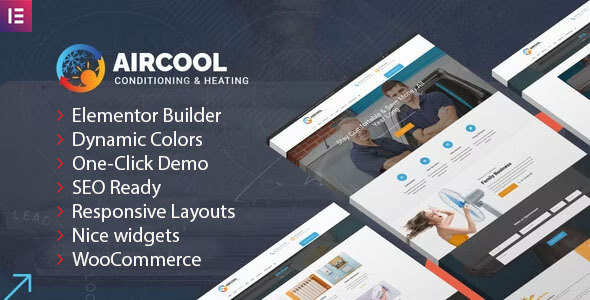
AirCool – Conditioning And Heating WordPress Theme Review
Rating: 4.86/5
Sales: 343
Introduction
In today’s fast-paced digital world, a professionally-made website is no longer a luxury, but a necessity for any business, especially those in the competitive industries like heating and cooling services. AirCool – Conditioning And Heating WordPress theme is a clean, polished, and modern solution that can help you establish a strong online presence, effectively communicate with your clients, and ultimately drive business growth. In this review, we’ll take a closer look at the features, benefits, and limitations of this theme to help you decide if it’s the right fit for your heating and cooling business.
Features and Benefits
One of the standout features of AirCool is its powerful Elementor Page Builder, which allows you to create custom pages without coding skills. The theme is powered by Twitter Bootstrap, which ensures a responsive and visually appealing design that works seamlessly on all devices. The code is also perfectly formatted and commented, making it easy to customize.
The theme includes a range of features that cater to heating and cooling businesses, including:
- A full-width slider on the homepage with text blocks and other important sections
- Shop and gallery pages to showcase products and works
- Blog page to share success stories and company news
- Dynamic color schemes and beautiful layouts
- Fonts from Google Fonts Library and FontAwesome icons
Ease of Use
AirCool is designed to be user-friendly, even for those with no coding experience. The Elementor Page Builder provides a drag-and-drop interface, making it easy to create custom pages and sections. The theme also comes with a comprehensive documentation and video tutorials to help you get started.
Customization Options
The theme offers a range of customization options, including:
- Colors: Choose from a palette of dynamic colors to match your brand
- Fonts: Select from Google Fonts Library to find the perfect font for your business
- Layouts: Experiment with different layouts and sections to create a unique look
- Icons: Use FontAwesome icons to add visual interest to your website
Support
The developer provides excellent support, with a rating of 4.86/5 on the theme’s sales page. The theme comes with a comprehensive documentation and video tutorials, and the developer is available to help with any questions or issues you may have.
Conclusion
AirCool – Conditioning And Heating WordPress theme is an excellent choice for businesses in the heating and cooling industry. Its modern design, powerful Elementor Page Builder, and comprehensive documentation make it easy to create a professional-looking website that effectively communicates your business message. With a rating of 4.86/5 and 343 sales, this theme has been well-received by its users. If you’re looking for a theme that can help you establish a strong online presence, we highly recommend giving AirCool a try.
User Reviews
Be the first to review “AirCool – Conditioning And Heating WordPress theme”
Introduction
Welcome to the AirCool - Conditioning And Heating WordPress theme tutorial! AirCool is a modern and responsive WordPress theme designed specifically for HVAC (Heating, Ventilation, and Air Conditioning) businesses. With its clean and minimalist design, AirCool is perfect for showcasing your company's services, products, and expertise to potential customers. In this tutorial, we will guide you through the process of setting up and customizing the AirCool theme to create a professional and effective website for your HVAC business.
Getting Started
Before we begin, make sure you have the following:
- A WordPress website installed on your hosting server
- The AirCool theme downloaded and installed on your WordPress website
- A basic understanding of WordPress and its dashboard
Step 1: Installing the AirCool Theme
To install the AirCool theme, follow these steps:
- Log in to your WordPress dashboard
- Click on the "Appearance" tab on the left-hand menu
- Click on the "Themes" tab
- Click on the "Add New" button
- Click on the "Upload Theme" button
- Select the AirCool theme file (zip) and click "Install Now"
- Wait for the theme to install, then click "Activate"
Step 2: Setting Up the Theme
Once the theme is installed and activated, let's set up the basic settings:
- Click on the "Customize" button on the top-right corner of the dashboard
- Click on the "Theme Settings" tab
- Enter your company's name, tagline, and logo
- Choose your preferred color scheme and typography
- Set your social media links and contact information
- Click "Save & Publish" to save your changes
Step 3: Creating Pages
Now that the theme is set up, let's create some pages:
- Click on the "Pages" tab on the left-hand menu
- Click on the "Add New" button
- Enter a title for your page (e.g. "About Us")
- Add some content to the page using the WordPress editor
- Click "Publish" to save your changes
- Repeat this process to create other pages (e.g. "Services", "Contact Us", etc.)
Step 4: Customizing the Homepage
The AirCool theme comes with a customizable homepage layout. Let's customize it:
- Click on the "Customize" button on the top-right corner of the dashboard
- Click on the "Homepage" tab
- Choose your preferred layout and widgets
- Add some content to the homepage using the WordPress editor
- Click "Save & Publish" to save your changes
Step 5: Adding Services and Testimonials
The AirCool theme comes with a services and testimonials section. Let's add some content:
- Click on the "Services" tab on the left-hand menu
- Click on the "Add New" button
- Enter a title and description for your service
- Add some icons and images to illustrate your service
- Click "Publish" to save your changes
- Repeat this process to add more services
- Click on the "Testimonials" tab on the left-hand menu
- Click on the "Add New" button
- Enter a testimonial quote and author
- Click "Publish" to save your changes
Step 6: Adding a Blog
The AirCool theme comes with a built-in blog feature. Let's add some blog posts:
- Click on the "Posts" tab on the left-hand menu
- Click on the "Add New" button
- Enter a title and content for your blog post
- Add some images and videos to illustrate your post
- Click "Publish" to save your changes
- Repeat this process to add more blog posts
Conclusion
That's it! You have now completed the AirCool - Conditioning And Heating WordPress theme tutorial. With these steps, you should have a professional and effective website for your HVAC business. Remember to customize the theme to fit your company's brand and style, and don't hesitate to reach out if you have any questions or need further assistance.
Here are the setting examples for AirCool - Conditioning And Heating WordPress theme:
Header Settings To configure the header of the AirCool theme, navigate to Appearance > Customize > Header. Here you can select the logo file, set the logo dimensions, and choose the navigation position.
Footer Settings To customize the footer of the AirCool theme, go to Appearance > Customize > Footer. You can add custom text to the footer, select a layout, and choose what widgets to display.
Responsive Layout Settings To customize the responsive layout of the AirCool theme, go to Appearance > Customize > Responsive Layout. Here you can select the layout width, set the layout for different screen sizes, and choose whether to display the sidebar or not.
Typography Settings To customize the typography of the AirCool theme, go to Appearance > Customize > Typography. Here you can select the font family, font size, and line height for various HTML elements.
Colors Settings To customize the colors of the AirCool theme, go to Appearance > Customize > Colors. Here you can select the primary color, secondary color, and accent color to change the theme's colors.
Blog Settings To customize the blog section of the AirCool theme, go to Appearance > Customize > Blog. Here you can select the layout, set the number of posts to display, and choose what elements to include in the blog posts.
Portfolio Settings To customize the portfolio section of the AirCool theme, go to Appearance > Customize > Portfolio. Here you can select the layout, set the number of projects to display, and choose what elements to include in the portfolio projects.
Static Blocks Settings To add custom static blocks to the AirCool theme, go to Appearance > Customize > Static Blocks. Here you can add custom text or HTML code to display as a block on the front-end of your website.
Here are the features of the AirCool - Conditioning And Heating WordPress theme:
- Elementor Page Builder: A modern visual editor with live drag and drop features, allowing you to modify content without programming skills.
- Responsive design: The template is responsive and looks great on all mobile devices.
- Full-width slider: The homepage features a full-width slider with text blocks and other important sections.
- Shop and gallery pages: You can showcase your products and works on these pages.
- Blog page: Share the stories of your success on this page.
- Powerful theme options: The template is powered by Twitter Bootstrap and Elementor Page Builder, making it easy to customize.
- Commented code: The code is perfectly formatted and commented, making it easy to customize.
- Beautiful layouts: The theme includes beautiful layouts and dynamic color schemes.
- Customizable sections: You can create new pages with beautiful layouts in a few minutes by choosing from an unlimited list of sections.
- Fonts from Google Fonts Library: The template contains fonts from Google Fonts Library.
- FontAwesome icons: The template includes FontAwesome icons.
- Easy to use: No programming skills required, as you can modify all content using the Elementor Page Builder.
Note: Some of these features are mentioned multiple times in the content, but I've only listed each feature once in the above list.

$49.00









There are no reviews yet.