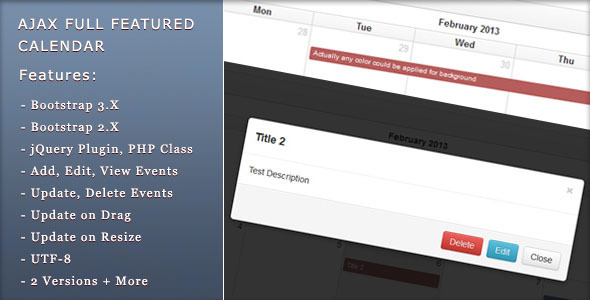
Ajax Full Featured Calendar Review
As one of the most popular calendar solutions on Themeforest, the Ajax Full Featured Calendar is a powerful tool for managing events and calendars in a dynamic and customizable way. With its unique blend of PHP and JavaScript technologies, this plugin is compatible with a wide range of calendars and applications, including FullCalendar and WordPress.
Features
The Ajax Full Featured Calendar offers a vast array of features, including:
- All FullCalendar features, with seamless integration and customization options
- Responsive design, ensuring optimal performance on various devices and screen sizes
- Event management, including adding, editing, deleting, viewing, exporting, and updating
- Auto-embedding of multimedia content (YouTube, Vimeo, DailyMotion, etc.)
- Customizable categories, with filtering and sorting options
- Search events by name, date, or description
- Automatic event updates on resize and drag operations
- Export to ical format for seamless synchronization
- Recurring events with day, week, and month frequencies
- Recurring events management (delete, save, or edit individual or all events)
Customization Options
The plugin provides extensive customization options, including:
- 50+ jQuery options for tailoring the look and feel
- Multipurpose language support, allowing for seamless integration in multilingual projects
- Custom styling for event layout and design
- UTF-8 ready for use with international character sets
- Easy implementation and installation
Examples and Demos
The Ajax Full Featured Calendar offers multiple demos to showcase its features, including:
- Modal view, with simple, integration, and admin panel samples
- Pure PHP, your own creation, and demo versions
Technical Information
- Compatibility: jQuery, FullCalendar, and WordPress
- Technology: PHP and JavaScript
- Version History: Upgraded regularly, with numerous improvements and fixes
Review Score: 4.48
The Ajax Full Featured Calendar is a comprehensive and powerful calendar solution that has earned an impressive rating of 4.48 out of 5. With its rich feature set, customization options, and compatibility with a range of platforms, it’s an excellent choice for anyone looking for a dynamic and interactive calendar solution.
Pros
- Robust and comprehensive feature set
- Excellent customization options
- Compatibility with FullCalendar, WordPress, and more
- Regular updates and fixes
Cons
- May require advanced technical skills for setup and configuration
Overall, the Ajax Full Featured Calendar is a solid choice for anyone looking to manage events and calendars with ease and flexibility. With its impressive feature set, customization options, and regular updates, it’s a top-notch solution that deserves a spot in any serious calendar management toolbox.
User Reviews
Be the first to review “Ajax Full Featured Calendar”
Introduction to Ajax Full Featured Calendar
The Ajax Full Featured Calendar is a popular and widely used JavaScript library for creating interactive and customizable calendars on web pages. It provides a range of features and options to help you create a calendar that meets your specific needs. In this tutorial, we will take you through the steps to install and use the Ajax Full Featured Calendar on your website.
Prerequisites
Before you start, make sure you have a basic understanding of HTML, CSS, and JavaScript. You will also need to have a text editor or IDE installed on your computer, as well as a web development environment set up.
Step 1: Installing the Ajax Full Featured Calendar
To install the Ajax Full Featured Calendar, you can download the latest version from the official website or use a package manager like npm or bower. Once you have downloaded the files, extract them to a directory on your computer.
Step 2: Including the CSS and JavaScript Files
To use the Ajax Full Featured Calendar, you need to include the CSS and JavaScript files in your HTML document. You can do this by adding the following code to the head section of your HTML document:
<link rel="stylesheet" type="text/css" href="calendar/fullcalendar.css" />
<script type="text/javascript" src="calendar/fullcalendar.min.js"></script>Replace "calendar" with the actual directory path where you extracted the Ajax Full Featured Calendar files.
Step 3: Creating the Calendar Container
Create a div element in your HTML document where you want to display the calendar:
<div id="calendar"></div>This div element will serve as the container for the calendar.
Step 4: Initializing the Calendar
To initialize the calendar, you need to call the $('#calendar').fullCalendar() method and pass in the options and events data. Here's an example:
<script type="text/javascript">
$(document).ready(function() {
$('#calendar').fullCalendar({
// options and events data go here
});
});
</script>The options and events data can be customized to suit your specific needs. For example, you can set the default date range, define custom event handlers, and more.
Step 5: Configuring the Calendar Options
The Ajax Full Featured Calendar provides a range of options that you can customize to suit your specific needs. Here are some common options:
defaultDate: sets the default date rangefirstDay: sets the first day of the weekweekends: sets whether to display weekendsevents: sets the events dataeventClick: sets the event click handlerselect: sets the selection handler
Here's an example of how to set some of these options:
$('#calendar').fullCalendar({
defaultDate: '2019-06-01',
firstDay: 1,
weekends: true,
events: [
{
title: 'Event 1',
start: '2019-06-05',
end: '2019-06-06'
},
{
title: 'Event 2',
start: '2019-06-08',
end: '2019-06-09'
}
],
eventClick: function(event) {
alert('You clicked on event ' + event.title);
},
select: function(start, end) {
alert('You selected ' + start + ' to ' + end);
}
});Step 6: Adding Events
To add events to the calendar, you can use the events option and pass in an array of event objects. Each event object should have the following properties:
title: the title of the eventstart: the start date and time of the eventend: the end date and time of the event
Here's an example of how to add events:
$('#calendar').fullCalendar({
events: [
{
title: 'Event 1',
start: '2019-06-05',
end: '2019-06-06'
},
{
title: 'Event 2',
start: '2019-06-08',
end: '2019-06-09'
}
]
});Step 7: Customizing the Calendar Appearance
The Ajax Full Featured Calendar provides a range of options for customizing the calendar appearance. You can change the font size, color, and background color, as well as add custom CSS styles.
Here's an example of how to customize the calendar appearance:
$('#calendar').fullCalendar({
theme: 'blue',
font: 'Arial',
font_size: 12,
font_color: 'white',
background_color: 'black'
});Conclusion
That's it! You have now successfully installed and configured the Ajax Full Featured Calendar on your website. You can customize the calendar options and events data to suit your specific needs. With this tutorial, you should be able to create a calendar that meets your requirements.
Here is an example of a complete settings configuration for the Ajax Full Featured Calendar:
defaultView
defaultView: 'agendaWeek'
firstDay
firstDay: 1
lang
lang: 'en'
weekNumbers
weekNumbers: true
theme
theme: 'professional'
header
header: { left: 'title', center: 'prev,next today', right: 'month,basicWeek,basicDay' }
buttonRender
buttonRender: function(innerHTML, date, mode) { if (mode === 'time') { return ''; } return innerHTML; }
viewRender
viewRender: function(view) { var calendar = $(view).find('.fc-container'); calendar.append(''); }
dayRender
dayRender: function(date, cell) { var $el = $(cell); if (date.getDay() === 0) { $el.addClass('weekend'); } }
events
events: [ { title: 'Event 1', start: '2023-03-01T14:30:00', end: '2023-03-01T15:30:00' }, { title: 'Event 2', start: '2023-03-08T09:00:00', end: '2023-03-08T10:00:00' } ]
eventAfterRender
eventAfterRender: function(event, element, view) { $(element).css('background-color', 'red'); }










There are no reviews yet.