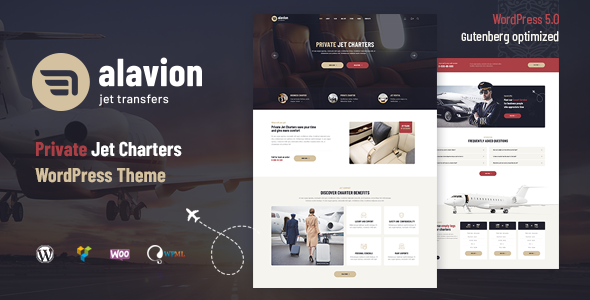
Alavion – Private Jet Charters WordPress Theme Review
Are you looking for a professional and unique WordPress theme to showcase your private jet charter business? Look no further than Alavion, a comprehensive and highly customizable theme designed specifically for the aviation industry. In this review, we’ll delve into the features, design, and functionality of Alavion, as well as its compatibility and usability.
Design and Features
Alavion boasts a sleek and modern design, with a responsive layout that adapts to various devices and screen sizes. The theme includes 20+ unique shortcodes, galleries, blogs, testimonials, products catalog, product page, about, shopping cart, order, and other essential pages. Additionally, it comes with a bundle of premium plugins, including WP Bakery Page Builder, which allows for easy drag-and-drop page creation without requiring coding knowledge.
The theme is translation-ready and compatible with WPML, making it easy to reach a global audience. Alavion also includes a range of features such as typography, headers, icons, lists, tabs, sliders, 404 page, and more.
Theme Features
Some of the notable features of Alavion include:
- Perfect unique design
- Fully responsive
- Amazing parallax effects
- SEO friendly
- Many modern homepage layouts
- Well-organized and valid code
- Google fonts
- WP Bakery Page Builder compatible
- 20+ Custom Elements
- Easy 1-click demo installation
- Font awesome integration
- Careful structure
- Multi-level menu
- Cross-browser compatibility: Safari, FireFox, Chrome, Edge
- Well-documented
- Logo & favicon included
- Bootstrap 3 Grid
- Contact Form 7 support
- MailChimp ready
- Fully customizable content layouts
- Unique shortcodes collection
- Great scroll animations
- Professional and fast support
- Easy color customization
- Image zoom animations
- No coding knowledge required
Fonts and Images
Alavion uses a combination of Font Awesome, Barlow (Google Font), and Merriweather (Google Font) for its typography. The theme also includes a range of images from sources such as Shutterstock, Freepik, Flaticon, Pixabay, and Unsplash.
Change Log
The theme has a regular update schedule, with the latest update (Version 1.1.0) being released on October 28, 2019. The change log includes fixes for contact form plugin and multistep form issues, as well as WordPress 5.6 compatibility added.
Conclusion
Alavion is an excellent choice for anyone looking for a professional and unique WordPress theme for their private jet charter business. With its comprehensive feature set, customizable design, and excellent support, it’s a theme that’s sure to impress. While it may not have a built-in booking system, the theme’s compatibility with WooCommerce and other plugins makes it easy to create an online store and manage bookings.
Rating: 4.81/5
Sales: 492
Overall, Alavion is an excellent choice for anyone looking for a professional and unique WordPress theme for their private jet charter business.
User Reviews
Be the first to review “Alavion – Private Jet Charters WordPress Theme”
Introduction
Welcome to the Alavion - Private Jet Charters WordPress Theme tutorial! Alavion is a premium WordPress theme designed specifically for private jet charter companies, luxury travel agencies, and other aviation-related businesses. With its sleek and modern design, Alavion provides a professional and luxurious online presence for your business. In this tutorial, we will guide you through the process of setting up and customizing your Alavion theme, helping you to create a stunning website that showcases your services and attracts new clients.
Prerequisites
Before starting this tutorial, please make sure you have:
- A working WordPress installation (version 5.0 or later)
- The Alavion - Private Jet Charters WordPress Theme installed and activated
- A basic understanding of WordPress and its core features
Tutorial
Step 1: Setting up the Theme
- Log in to your WordPress dashboard and navigate to the Appearance > Themes section.
- Click on the "Add New" button and select the "Upload Theme" option.
- Choose the Alavion theme file (zip) that you downloaded from the theme provider's website.
- Click "Install Now" and then "Activate" to activate the theme.
Step 2: Customizing the Theme
- To customize the theme, navigate to the Appearance > Customize section.
- In the Customizer, you can adjust various theme settings, such as:
- Logo: Upload your company logo and adjust its position and size.
- Colors: Choose from a range of pre-defined color schemes or create your own custom colors.
- Fonts: Select from a variety of font families and sizes.
- Layout: Choose from different layout options, such as boxed or full-width layouts.
- Click "Save & Publish" to apply your changes.
Step 3: Creating Pages and Posts
- To create a new page, navigate to the Pages > Add New section.
- Enter a title for your page and add content using the WordPress editor.
- To add a new post, navigate to the Posts > Add New section.
- Enter a title for your post and add content using the WordPress editor.
- You can also create custom post types, such as "Services" or "Destinations", to organize your content.
Step 4: Adding Content
- To add content to your pages and posts, use the WordPress editor to create headings, paragraphs, and other elements.
- You can also add images, videos, and other media to your content using the editor.
- To add a call-to-action (CTA) button, navigate to the Visual Editor and click on the "Insert" button.
- Select "Button" and customize the button's text, color, and size.
Step 5: Configuring the Slider
- To configure the slider, navigate to the Appearance > Customize > Slider section.
- Choose from a range of pre-defined slider layouts and customize the slider's settings, such as:
- Slider interval: Set the time interval between slides.
- Transition effect: Choose from a range of transition effects.
- Navigation: Enable or disable slider navigation.
- Click "Save & Publish" to apply your changes.
Step 6: Adding Testimonials
- To add testimonials, navigate to the Testimonials > Add New section.
- Enter a title for your testimonial and add the text and image using the WordPress editor.
- You can also add a rating and category to your testimonial.
- Click "Publish" to save your testimonial.
Step 7: Configuring the Footer
- To configure the footer, navigate to the Appearance > Customize > Footer section.
- Choose from a range of pre-defined footer layouts and customize the footer's settings, such as:
- Copyright text: Enter your company's copyright information.
- Social links: Add links to your social media profiles.
- Contact information: Add your company's contact information.
- Click "Save & Publish" to apply your changes.
Step 8: Launching Your Website
- Once you have completed customizing your theme, click "Publish" to make your changes live.
- Your website is now ready to launch! Make sure to test your website on different devices and browsers to ensure that it looks and functions as expected.
That's it! With these steps, you should now have a fully functional Alavion - Private Jet Charters WordPress Theme website. If you have any questions or need further assistance, please don't hesitate to reach out to the theme provider's support team.
Here are the settings examples for Alavion - Private Jet Charters WordPress Theme:
Header Settings
To configure the header settings, go to Appearance > Customize > Header. Here, you can upload your logo, set the logo width and height, and choose the logo position. You can also set the header background color and image.
Menu Settings
To configure the menu settings, go to Appearance > Customize > Menu. Here, you can add and manage your menu items. You can also set the menu layout and style.
Hero Section Settings
To configure the hero section settings, go to Appearance > Customize > Hero Section. Here, you can upload your hero image, set the hero text and button text, and choose the hero layout.
Services Settings
To configure the services settings, go to Appearance > Customize > Services. Here, you can add and manage your services. You can also set the service layout and style.
Testimonials Settings
To configure the testimonials settings, go to Appearance > Customize > Testimonials. Here, you can add and manage your testimonials. You can also set the testimonial layout and style.
Call to Action Settings
To configure the call to action settings, go to Appearance > Customize > Call to Action. Here, you can set the call to action text, button text, and button color.
Footer Settings
To configure the footer settings, go to Appearance > Customize > Footer. Here, you can add and manage your footer widgets. You can also set the footer layout and style.
Social Media Settings
To configure the social media settings, go to Appearance > Customize > Social Media. Here, you can add and manage your social media links. You can also set the social media layout and style.
Contact Settings
To configure the contact settings, go to Appearance > Customize > Contact. Here, you can add and manage your contact information. You can also set the contact form layout and style.
404 Page Settings
To configure the 404 page settings, go to Appearance > Customize > 404 Page. Here, you can set the 404 page title, text, and image.
Blog Settings
To configure the blog settings, go to Appearance > Customize > Blog. Here, you can set the blog layout, style, and pagination.
Single Post Settings
To configure the single post settings, go to Appearance > Customize > Single Post. Here, you can set the single post layout, style, and meta information.
Page Settings
To configure the page settings, go to Appearance > Customize > Page. Here, you can set the page layout, style, and meta information.

$59.00









There are no reviews yet.