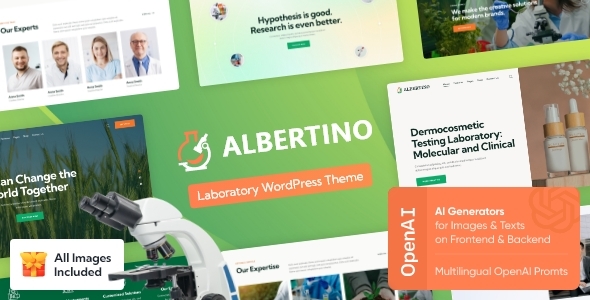
Review of Albertino – Laboratory WordPress Theme
Overview
Albertino is a modern, trendy, and powerful WordPress theme designed specifically for science projects, healthcare companies, physical research and innovation centers, or medical product development. With its fresh and professional design, this theme is perfect for any science-related website. In this review, we’ll dive into the features, functionality, and benefits of Albertino, a theme that has received a rating of 4.26 out of 5 stars and has sold over 669 copies.
Design and Features
Albertino boasts a clean and modern design, with a variety of layout options and customizable elements. The theme includes premade modules for researches, lab members, and projects, as well as powerful donations and shortcodes. The theme is also fully responsive, meaning it will adapt to any device or screen size, ensuring a seamless user experience.
Some of the notable features of Albertino include:
- One-click demo installation
- Modern, flexible, and customizable design
- WordPress 4.0+ tested and approved
- Built with HTML5 and CSS3 code
- Cross-browser compatibility (FireFox, Safari, Chrome)
- Slider Revolution and Swiper Slider included
- Retina images support
- User menu and main menu support
- Interactive Ajax search
- Flexible colors and typography
- Advanced blog settings, including multiple blog styles, flexible layout options, and post animations
Plugins Compatibility
Albertino is compatible with a wide range of plugins, including:
- Elementor
- Slider Revolution
- WooCommerce
- Give
- Advanced Popups
- Cookie Information
- elegro Crypto Payment
- MailChimp for WP
- ThemeREX Addons
- ThemeREX Updater
- WPML
Change Log
The theme has undergone several updates, with the latest version being 2.17. Some of the notable changes include:
- Fix: CSS\JS\PHP fixes (shortcodes\widget layouts)
- Added: Top 5 Visited Pages for Dashboard Widget
- Added: Popup alignment for Hotspot shortcode
- Added: Attribute "playsinline" for video on iOS
- Added: QuickCal plugin compatibility
Conclusion
Albertino is an excellent choice for anyone looking to create a professional and modern science-related website. With its impressive feature set, customizable design, and compatibility with a wide range of plugins, this theme is sure to meet the needs of even the most demanding users. With a rating of 4.26 out of 5 stars and over 669 sales, it’s clear that Albertino is a popular and highly-regarded theme in the WordPress community.
User Reviews
Be the first to review “Albertino – Laboratory WordPress Theme”
Introduction
Albertino - Laboratory WordPress Theme is a versatile and powerful theme designed specifically for creating a professional and modern-looking laboratory or scientific research-based website. With its unique blend of sleek design elements, intuitive layout, and robust features, Albertino is perfect for scientists, researchers, educators, and institutions looking to showcase their work, share their research, and connect with a global audience.
In this tutorial, we will walk you through the process of setting up and customizing your Albertino - Laboratory WordPress Theme, covering the installation, configuration, and customization of the theme.
Getting Started
To get started, you'll need to download and install the Albertino - Laboratory WordPress Theme. You can download the theme from the author's website or purchase it from a reputable theme market.
Once you have the theme, follow these steps to install it:
- Log in to your WordPress dashboard and go to Appearance > Themes.
- Click the "Add New" button and then "Upload Theme".
- Select the Albertino - Laboratory WordPress Theme ZIP file and click "Install Now".
- Activate the theme by clicking the "Activate" button.
Configuring the Theme
After installing and activating the theme, let's start configuring it.
Setting Up the Homepage
To set up the homepage, go to Settings > Reading and select the "Homepage" option.
- Enter a title for your homepage.
- Select the homepage layout from the dropdown menu. You can choose from various layouts, including "Default", "Left Side", "Right Side", and "Full Width".
- Choose the number of blog posts to display on the homepage.
Setting Up the Navigation Menu
To set up the navigation menu, go to Appearance > Menus.
- Click the "Create a New Menu" button.
- Enter a name for your menu and click "Create Menu".
- Add menu items by clicking the "Add to Menu" button and selecting the pages or categories you want to display in your menu.
- Drag and drop the menu items to rearrange them.
Configuring the Blog Layout
To configure the blog layout, go to Appearance > Customize > Blog.
- Choose the blog layout from the dropdown menu. You can choose from various layouts, including "Default", "Left Side", "Right Side", and "Full Width".
- Set the number of blog posts to display per page.
- Choose the blog date format.
Customizing the Theme
Now let's customize the theme to match your needs.
- Go to Appearance > Customize > Colors and choose your theme colors.
- Customize the typography by going to Appearance > Customize > Typography.
- Upload your own logo by going to Appearance > Customize > Logo.
- Add your own icon font by going to Appearance > Customize > Icon Fonts.
Adding Widgets and Shortcodes
Albertino - Laboratory WordPress Theme comes with a range of widgets and shortcodes that can be used to add various elements to your website. To add widgets, go to Appearance > Widgets and drag and drop the widgets you want to add into the widget areas.
For shortcodes, you can use the [albertino_shortcode] syntax followed by the name of the shortcode. For example, to add a button with the text "Learn More", you can use the following shortcode: [albertino_button text="Learn More"].
Conclusion
In this tutorial, we have covered the installation, configuration, and customization of the Albertino - Laboratory WordPress Theme. With these steps, you should be able to create a professional and modern-looking laboratory or scientific research-based website that showcases your work and connects with a global audience.
Remember to regularly update your theme and WordPress core to ensure your website remains secure and up-to-date. If you encounter any issues or have any questions, feel free to reach out to the author's support team or join online communities for WordPress developers and users.
Here are the settings examples for Albertino - Laboratory WordPress Theme:
Header Settings
To configure the header settings, go to Appearance > Customize > Header. Here, you can select the header layout, choose the logo, and set the header background color.
Navigation Menu
To configure the navigation menu, go to Appearance > Customize > Menus. Here, you can create and manage your menu, add menu items, and set the menu location.
Footer Settings
To configure the footer settings, go to Appearance > Customize > Footer. Here, you can select the footer layout, add copyright text, and set the footer background color.
Blog Settings
To configure the blog settings, go to Appearance > Customize > Blog. Here, you can set the blog layout, choose the blog post format, and set the blog post excerpt length.
Single Post Settings
To configure the single post settings, go to Appearance > Customize > Single Post. Here, you can set the single post layout, choose the related posts layout, and set the single post meta display.
Page Settings
To configure the page settings, go to Appearance > Customize > Page. Here, you can set the page layout, choose the page title display, and set the page meta display.
Typography Settings
To configure the typography settings, go to Appearance > Customize > Typography. Here, you can set the font family, font size, line height, and letter spacing for the different HTML elements.
Color Settings
To configure the color settings, go to Appearance > Customize > Colors. Here, you can set the primary color, secondary color, and accent color for the theme.
Background Settings
To configure the background settings, go to Appearance > Customize > Background. Here, you can set the background image, background color, and background repeat for the theme.
Social Media Settings
To configure the social media settings, go to Appearance > Customize > Social Media. Here, you can add your social media links and set the social media icons.
Here are the features of Albertino - Laboratory WordPress Theme:
Features
- Premade modules: researches, lab members, projects
- Powerful Donations
- Dozens of ready-made shortcodes
- Beautiful gallery & layout options
- Professional design
- One-Click demo installation
- Modern, Flexible, Customizable
- WordPress 4.0+ Tested and Approved
- Built with HTML5 and CSS3 code
- Cross-Browser Compatibility: FireFox, Safari, Chrome
- Slider Revolution & Swiper Slider included
- Retina Images Support
- User menu and Main menu support
- Interactive Ajax Search
- Flexible Colors & Typography
- Layout Features:
- 100% Responsive & Mobile-friendly
- Boxed and Fullwidth page layouts
- Elementor Page Builder support
- Customize Header and Footer Layouts in Elementor Page Builder
- Advanced Blog Settings:
- Multiple Blog Styles
- Flexible Layout Options
- 20+ Post Animations
- Customizable Blog Feed (choose from post types or categories)
- Post views, likes and sharing buttons
- Related Posts Section
- Powerful Theme Framework:
- Setting Inheritance and Override System
- 750+ Customizer Options
- Custom Post Types
- Custom Widget Sets
- Custom Shortcodes
- Custom Theme Options Panel
- Optimized for best performance
- Plugins Compatibility:
- Elementor
- Slider Revolution
- Contact Form 7
- Advanced Popups
- Cookie Information | Free WP GDPR Consent Plugin
- elegro Crypto Payment
- MailChimp for WP
- Give
- ThemeREX Addons
- ThemeREX Updater
- WooCommerce
- TI WooCommerce Wishlist
- WPML
- Fonts: Google Fonts
Additional Features
- AI Helper: option to choose the API version for Open AI Assistant
- AI Helper: "Remember on reload" option for "AI Chat" shortcode
- AI Helper: "Permanent" and switcher customization parameters for Dark/Light Switcher shortcode
- AI Helper: parameters "System Prompt", "Max. Tokens" and "Temperature" for Text Generator and AI Chat shortcodes
- Add style: "Simple" for Slider Controls
- Add style: "Outside Top" for Titles in the slides
- Improved compatibility with YITH Wishlist plugin
- Improved compatibility with WPML (translated page editing)
- WooCommerce Cart behavior on mobile devices
- WPML (translated page editing)
Change Log
- 24.08.2024: Fix: CSSJSPHP fixes (shortcodeswidget layouts)
- 22.07.2024: Added: AI Helper: option to choose the API version for Open AI Assistant
- 25.01.2024: Added: Top 5 Visited Pages for Dashboard Widget
- 31.10.2023: Fix: CSSJSPHP fixes (shortcodeswidget layouts)
- 11.09.2023: Added: Switcher shortcode
- 13.07.2023: Fix: CSSJSPHP fixes (shortcodeswidget layouts)
- 22.06.2023: Fix: CSSJSPHP fixes (shortcodeswidget layouts)
- 13.04.2023: Fix: CSSJSPHP fixes (shortcodeswidget layouts)
- 23.03.2023: Fix: CSSJSPHP fixes (shortcodeswidget layouts)
- 10.03.2022: Fix: CSSJSPHP fixes (shortcodeswidget layouts)
- 30.11.2022: Added: WPC Smart Quick View for WooCommerce compatibility
- 03.10.2022: Compatibility with WordPress 6.0x and PHP 8.1
- 01.08.2022: Fix: CSSJSPHP fixes (shortcodeswidget layouts)
- 23.06.2022: Fix: CSSJSPHP fixes (shortcodeswidget layouts)
- 22.03.2022: Fix: CSSJSPHP fixes (shortcodeswidget layouts)
- 10.05.2019: Compatibility with WordPress 5.1x and PHP 7.3
- 27.11.2018: Added: WP GDPR Compliance plugin
- 23.11.2017: Demo data import is updated
- 01.11.2017: Plugins are updated
- 28.06.2016: Improved Demo Data installation and added Google API Key support
- 26.04.2016: Updated WPBakery Page Builder and other plugins to their latest versions










There are no reviews yet.