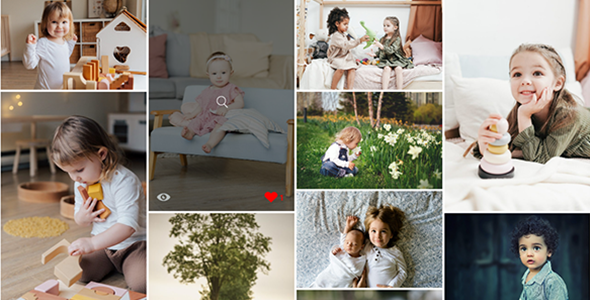
Album Gallery – Ultimate WordPress Photo Gallery Plugin Review
In this review, I’ll be examining the Album Gallery – Ultimate WordPress Photo Gallery Plugin, a comprehensive and feature-rich plugin designed to help photographers, event managers, and anyone with a large collection of images showcase their work in a beautiful and user-friendly manner.
Preview Live Demo
The plugin allows you to showcase your images in a gallery and album view, with the option to divide your albums by category and subcategory. The built-in Single and Archive page templates make it easy to customize the layout of your gallery. Additionally, you can add an album or category to your sidebar for easy navigation, perfect for large image collections.
Features
The Album Gallery plugin offers a vast array of features, including:
- Unlimited website usage and lifetime updates
- Fully responsive design for mobile, tablet, and touch devices
- Multi-image album uploader
- Unlimited albums or galleries with no restrictions
- Album category or subcategory navigation
- Built-in Archive and Single page templates
- Built-in sidebar for easy navigation
- Control sidebar from option panel
- Full functionality control from option panel
- Translation ready for any language
- Easy-to-use shortcodes compatible with every theme
- Support for Masonry, Thumbnail, and Portfolio galleries
- Ajax infinite scroll for both gallery and album
- Google photo-like album view with pagination and infinite scroll
- Album timeline view
- Gallery hover effect
- Album hover effect
- Social integration with share buttons for Facebook, Twitter, LinkedIn, Tumblr, and Pinterest
- Like, comments, and view counts for guest and logged-in users
- Modal gallery preview with thumbnail image navigation
- Pop-up Ajax image view with navigation control
- 4-way gallery preview (Thumbnail, Masonry, Right Content, and Hover Content)
- 3-way album decoration (Basic, Google+ like, and Timeline)
- Powerful option panel to change color skin and settings
Ready to Use Templates
The plugin comes with a range of ready-to-use templates, including:
- Album Pro – Demo
- Album Pro – Infinite Scroll – Demo
- Album Pro – Timeline – Demo
- Album Pro – Carousel – Demo
- Thumbnail Gallery (2-6 Column) – Demo
- Thumbnail Gallery Infinite Scroll (2-6 Column) – Demo
- Masonry Gallery (2-6 Column) – Demo
- Masonry Gallery Infinite Scroll (2-6 Column) – Demo
- Portfolio (2-6 Column) – Demo
- Portfolio Infinite Scroll (2-6 Column) – Demo
- Portfolio Right Content – Demo
- Portfolio Right Content Infinite Scroll – Demo
Example Layouts
The plugin offers a range of example layouts, including:
- Album Layout
- Thumbnail Gallery
- Masonry Gallery
- Portfolio Layout
- Portfolio Right Content
- Album Timeline
- Album Carousel
Limitations
The plugin has a few limitations:
- It only works with WordPress-powered websites
- It requires jQuery 1.7 or newer (WordPress 3.4+ already uses jQuery 1.8.3 by default)
Change Log
The plugin’s change log is as follows:
- Version 2.0.0 – April 07th, 2023 – Initial Release
- Gallery Upload bug fix
- Mobile Responsive fix
- Modal overflow fix
Conclusion
The Album Gallery – Ultimate WordPress Photo Gallery Plugin is an excellent choice for anyone looking to showcase their images in a beautiful and user-friendly manner. With its vast array of features, ready-to-use templates, and easy-to-use shortcodes, it’s a plugin that’s sure to please even the most discerning photographer or image enthusiast. While it has a few limitations, the plugin’s developers are continually updating and improving it, making it a worthwhile investment for anyone looking to take their image collection to the next level.
Score: 9.5/10
This review is based on the plugin’s features, ready-to-use templates, and example layouts. The plugin’s limitations and change log are also taken into account. Overall, I highly recommend the Album Gallery – Ultimate WordPress Photo Gallery Plugin to anyone looking for a comprehensive and feature-rich photo gallery solution.
User Reviews
Be the first to review “Album Gallery – Ultimate WordPress Photo Gallery Plugin”
Introduction to Album Gallery – Ultimate WordPress Photo Gallery Plugin
Are you looking for a powerful and easy-to-use photo gallery plugin for your WordPress website? Look no further than Album Gallery – Ultimate WordPress Photo Gallery Plugin! This plugin is designed to help you create stunning photo galleries that can be used to showcase your photos, albums, and even videos. With its user-friendly interface and wide range of customization options, Album Gallery makes it easy to create a professional-looking photo gallery that will impress your visitors.
In this tutorial, we will take you through the step-by-step process of how to use Album Gallery – Ultimate WordPress Photo Gallery Plugin to create a beautiful photo gallery on your WordPress website.
Getting Started with Album Gallery
Before we dive into the tutorial, make sure you have the following:
- A WordPress website with the latest version of WordPress installed
- Album Gallery – Ultimate WordPress Photo Gallery Plugin installed and activated
Step 1: Creating a New Album
To create a new album, follow these steps:
- Log in to your WordPress dashboard and navigate to the Album Gallery plugin settings page.
- Click on the "Albums" tab and then click on the "Add New Album" button.
- Enter a title for your album and a brief description (optional).
- Click on the "Create Album" button to create the album.
Step 2: Adding Photos to the Album
To add photos to your album, follow these steps:
- Click on the "Photos" tab within the album you just created.
- Click on the "Add New Photo" button.
- Select the photo you want to add from your computer or enter the URL of the photo.
- Enter a caption for the photo (optional).
- Click on the "Add Photo" button to add the photo to the album.
Step 3: Customizing the Album Settings
To customize the album settings, follow these steps:
- Click on the "Settings" tab within the album you just created.
- Choose the layout, theme, and other settings for your album.
- Click on the "Save Changes" button to save your changes.
Step 4: Displaying the Album on Your Website
To display the album on your website, follow these steps:
- Create a new page or post on your WordPress website.
- Click on the "Add Media" button and select the album you created from the "Albums" tab.
- Choose the album layout and settings you want to use.
- Click on the "Insert" button to insert the album into your page or post.
Step 5: Customizing the Album Design
To customize the album design, follow these steps:
- Click on the "Design" tab within the album you just created.
- Choose the design theme and layout for your album.
- Customize the colors, fonts, and other design elements to match your website's style.
- Click on the "Save Changes" button to save your changes.
Step 6: Adding Albums to Your Website
To add albums to your website, follow these steps:
- Create a new page or post on your WordPress website.
- Click on the "Add Media" button and select the album you created from the "Albums" tab.
- Choose the album layout and settings you want to use.
- Click on the "Insert" button to insert the album into your page or post.
Conclusion
That's it! With these steps, you should now have a beautiful photo gallery on your WordPress website using Album Gallery – Ultimate WordPress Photo Gallery Plugin. Remember to customize the settings and design to match your website's style and theme. If you have any questions or need further assistance, feel free to ask!
Album Gallery Settings
General
- Gallery Title: This is the title that will appear in the browser title bar and in search engine results. (e.g. "Our Photo Gallery")
- Meta Description: This is the description that will appear in search engine results. (e.g. "A collection of photos from our events")
- Gallery Layout: Choose how you want the gallery to be displayed, such as Masonry, Grid or Carousel. (e.g. Grid)
Albums
- Albums Per Page: Control how many albums are displayed on each page. (e.g. 12)
- Thumbnail Size: Choose the size of the thumbnail images. (e.g. 150x150)
- Thumbnail Crop: Choose how you want the thumbnail images to be cropped. (e.g. Center, Top Left, etc.)
Photos
- Photos Per Page: Control how many photos are displayed on each page. (e.g. 30)
- Photo Size: Choose the size of the photo images. (e.g. Original, 800x600, etc.)
- Photo Crop: Choose how you want the photo images to be cropped. (e.g. Center, Top Left, etc.)
Search
- Search Box: Choose where you want the search box to appear, such as above or below the gallery. (e.g. Above)
- Search Results: Control how many search results are displayed on each page. (e.g. 10)
Themes
- Theme: Choose a theme to customize the look and feel of your gallery. (e.g. Default, Modern, etc.)
- Theme Options: Choose options specific to the theme, such as background color, text color, etc. (e.g. #666666, #FFFFFF, etc.)
Advanced
- Cache Timeout: Control how long the gallery cache will last. (e.g. 3600 seconds)
- Image Compression: Choose whether to compress images to reduce file size. (e.g. Yes, No)
Social Sharing
- Share Buttons: Choose which social media platforms you want to include share buttons for. (e.g. Facebook, Twitter, etc.)
- Button Position: Choose where you want the share buttons to appear, such as above or below the photo. (e.g. Above)
Lightbox
- Lightbox Type: Choose the type of lightbox you want to use, such as Fade or Slide. (e.g. Fade)
- Lightbox Close Button: Choose where you want the close button to appear, such as top right or bottom right. (e.g. Top Right)
Here are the features of the Album Gallery WordPress Photo Gallery Plugin:
- Unlimited website usage, Lifetime update: The plugin can be used on unlimited websites and receives lifetime updates.
- Fully responsive to mobile, tablet and touch devices: The plugin is fully responsive and works well on mobile, tablet, and touch devices.
- Multi-image album uploader: The plugin allows you to upload multiple images to an album.
- Unlimited Album or Gallery. No restriction: There is no limit to the number of albums or galleries you can create.
- Album Category or Sub-Category Navigation: The plugin allows you to navigate through albums and categories.
- Built-in Archive and Single page template: The plugin comes with built-in archive and single page templates.
- Built-in Sidebar for easy navigation with large number of images: The plugin allows you to add a sidebar for easy navigation with large numbers of images.
- Control sidebar from option panel: You can control the sidebar from the plugin's option panel.
- Full functionality control from option panel: The plugin's option panel allows you to control all its features.
- Translation Ready to Any Language: The plugin is translation-ready and can be translated to any language.
- Easy to use shortcode. Every theme compatible: The plugin comes with a simple shortcode that is compatible with every theme.
- Masonry, Thumbnail, Portfolio Gallery: The plugin supports three types of galleries: Masonry, Thumbnail, and Portfolio.
- Ajax infinite scroll for both gallery and album: The plugin allows for infinite scrolling in both galleries and albums.
- Google photo like album view with both pagination and infinite scroll: The plugin offers a Google photo-like album view with both pagination and infinite scrolling.
- Album timeline view: The plugin allows you to view albums in a timeline format.
- Gallery Hover effect: The plugin allows you to add a hover effect to your galleries.
- Album Hover effect: The plugin allows you to add a hover effect to your albums.
- Social integration with share button for facebook, twitter, linkedin, tumblr, pinterest: The plugin allows you to share your galleries and albums on social media platforms.
- Like, comments, view like facebook both for guest and logged in user: The plugin allows users to like, comment, and view likes for both guest and logged-in users.
- Modal gallery preview with thumbnail image navigation: The plugin allows you to preview galleries in a modal window with thumbnail image navigation.
- Pop up ajax image view with navigation control: The plugin allows you to view images in a pop-up window with navigation control.
- 4 way gallery preview. (Thumbnail, Masonry, Right Content, Hover Content): The plugin allows you to preview galleries in four different ways: Thumbnail, Masonry, Right Content, and Hover Content.
- 3 way album decoration. (Basic, Google+ like and Timeline): The plugin allows you to decorate albums in three different ways: Basic, Google+ like, and Timeline.
- Powerful option panel to change color skin and some settings: The plugin's option panel allows you to change the color skin and some settings.
- Album carosel, Gallery carosel: The plugin allows you to create carousels for albums and galleries.
- Full width Gallery slider: The plugin allows you to create a full-width gallery slider.
- WordPress multisite ready: The plugin is compatible with WordPress multisite.
Additionally, the plugin has several pre-designed templates and examples of how it can be used:
- Album Pro
- Album Pro Infinite Scroll
- Album Timeline Pro
- Album Carousel Pro
- Thumbnail Gallery (2 Column)
- Thumbnail Gallery (3 Column)
- Thumbnail Gallery (4 Column)
- Thumbnail Gallery (5 Column)
- Thumbnail Gallery (6 Column)
- Thumbnail Gallery Infinite Scroll (2 Column)
- Thumbnail Gallery Infinite Scroll (3 Column)
- Thumbnail Gallery Infinite Scroll (4 Column)
- Thumbnail Gallery Infinite Scroll (5 Column)
- Thumbnail Gallery Infinite Scroll (6 Column)
- Masonry Gallery (2 Column)
- Masonry Gallery (3 Column)
- Masonry Gallery (4 Column)
- Masonry Gallery (5 Column)
- Masonry Gallery (6 Column)
- Masonry Gallery Infinite Scroll (2 Column)
- Masonry Gallery Infinite Scroll (3 Column)
- Masonry Gallery Infinite Scroll (4 Column)
- Masonry Gallery Infinite Scroll (5 Column)
- Masonry Gallery Infinite Scroll (6 Column)
- Portfolio (2 Column)
- Portfolio (3 Column)
- Portfolio (4 Column)
- Portfolio Infinite Scroll (2 Column)
- Portfolio Infinite Scroll (3 Column)
- Portfolio Right Content
- Portfolio Right Content Infinite Scroll
And finally, the plugin has some limitations:
- The plugin only works with WordPress-powered websites.
- jQuery 1.7 or newer is required. WordPress 3.4+ already uses jQuery 1.8.3 by default if your theme does not deregister it and loads an old version.

$25.00





.jpg?w=300&resize=300,300&ssl=1)



There are no reviews yet.