Alike – WordPress Custom Post Comparison
$25.00
508 sales
LIVE PREVIEW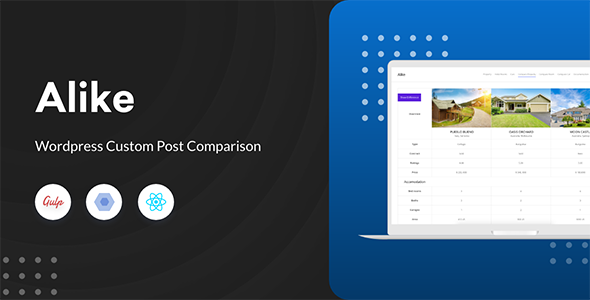
Alike – WordPress Custom Post Comparison Review
Introduction
Alike is a powerful WordPress plugin that allows you to compare multiple posts with ease. With its intuitive interface and flexible customization options, Alike makes it simple to create a post comparison table that meets your specific needs. In this review, we’ll dive into the features, benefits, and limitations of Alike to help you decide if it’s the right plugin for your WordPress site.
Features
Alike offers a wide range of features that make it an excellent choice for creating a post comparison table. Some of the key features include:
- Flexible comparison for WP: Alike allows you to compare posts of any type, including custom post types.
- Works with any post type: Whether you’re using a standard post type or a custom post type, Alike can handle it.
- Two different table design options: Choose from two different table designs to match your site’s aesthetic.
- Customize image thumbnail size: Adjust the image thumbnail size to fit your needs.
- Both hard and soft crop image for thumbnail: Choose between hard and soft cropping options for your image thumbnails.
- Drag & Drop: Easily move columns and rows around using the drag-and-drop feature.
- Customize table heading title: Rename table headings to fit your needs.
- Customize table heading position: Choose where you want to display table headings.
- Star rating icons: Add star ratings to your comparison table.
- WooCommerce products compare: Compare products from your WooCommerce store.
- Property compare: Compare properties from your real estate website.
- Listings compare: Compare listings from your classifieds website.
- Shortcodes available: Use Alike’s shortcodes to easily add the comparison table to your pages and posts.
- Widgets available: Add the comparison table to your sidebar or other widget areas.
- Translation ready: Alike comes with.pot files for easy translation.
- Lifetime updates: Get free lifetime updates with your purchase.
Pros and Cons
Pros:
- Highly customizable: Alike offers a wide range of customization options to fit your specific needs.
- Easy to use: The plugin is easy to set up and use, even for those without extensive WordPress experience.
- Powerful features: Alike offers a wide range of features that make it an excellent choice for creating a post comparison table.
Cons:
- Limited support: Alike’s support team is not always responsive, and some users have reported difficulties in getting help.
- Not suitable for large-scale use: Alike is designed for small to medium-sized websites and may not be suitable for large-scale use.
Conclusion
Alike is an excellent WordPress plugin for creating a post comparison table. Its flexible customization options, powerful features, and ease of use make it an excellent choice for small to medium-sized websites. While it may not be suitable for large-scale use, Alike is a great option for those looking to compare posts in a simple and effective way.
Rating: 3.92/5
Recommendation: If you’re looking for a reliable and easy-to-use post comparison plugin, Alike is a great choice. However, if you’re looking for a plugin that can handle large-scale use or has more advanced features, you may want to consider other options.
User Reviews
Be the first to review “Alike – WordPress Custom Post Comparison” Cancel reply
Introduction
Alike is a WordPress plugin that allows you to compare custom posts in your WordPress website. This plugin is particularly useful for websites that have multiple variations of the same content, such as different product variations, different versions of an article, or different layouts of a page. With Alike, you can easily compare and manage these different variations, making it a valuable tool for content editors, marketers, and developers.
In this tutorial, we will go through the step-by-step process of using the Alike - WordPress Custom Post Comparison plugin. We will cover the installation, setup, and usage of the plugin, as well as some best practices and advanced tips to get the most out of Alike.
Getting Started with Alike
Before we dive into the tutorial, make sure you have the following:
- A WordPress website (self-hosted or hosted on WordPress.com)
- The Alike plugin installed and activated
- A basic understanding of WordPress and its terminology
Step 1: Installing and Activating the Alike Plugin
- Log in to your WordPress website's dashboard.
- Click on the "Plugins" tab in the left-hand menu.
- Click on the "Add New" button.
- Search for "Alike" in the plugin search bar.
- Click on the "Install Now" button for the Alike plugin.
- Once installed, click on the "Activate" button.
- Wait for the plugin to activate.
Step 2: Configuring Alike
- Click on the "Alike" tab in the left-hand menu.
- Click on the "Settings" button.
- In the "Settings" page, you can configure the following:
- Enable/Disable Alike: toggle this switch to enable or disable the plugin.
- Post Type: select the post type(s) you want to compare (e.g., post, page, product, etc.).
- Compare Method: select the method of comparison (e.g., exact match, fuzzy match, etc.).
- Comparison Columns: select the columns you want to compare (e.g., title, content, author, etc.).
- Comparison Settings: customize the comparison settings (e.g., threshold, language, etc.).
- Click "Save Changes" to save your settings.
Step 3: Creating a Comparison
- Go to the post type you want to compare (e.g., a post, page, or product).
- Hover over the post title and click on the "Alike" icon.
- In the "Comparison" page, select the post(s) you want to compare.
- You can also add a new post to compare by clicking on the "Add Post" button.
- Click "Start Comparison" to begin the comparison process.
Step 4: Viewing the Comparison Results
- After the comparison process is complete, you will see a comparison grid with the compared posts.
- In the grid, you can see the differences between the compared posts in the selected columns (e.g., title, content, author, etc.).
- You can also filter the grid by clicking on the "Filter" button and selecting the columns you want to filter by.
- You can also export the comparison results by clicking on the "Export" button.
Step 5: Managing Comparisons
- In the "Alike" tab, you can see a list of all the comparisons you have created.
- You can delete a comparison by clicking on the "Delete" button.
- You can also view the comparison details by clicking on the "View" button.
- You can also search for comparisons by clicking on the "Search" button.
Best Practices and Advanced Tips
- Use the "Compare Method" and "Comparison Columns" settings to customize your comparison to your specific needs.
- Use the "Comparison Settings" to adjust the threshold and language for more accurate comparisons.
- Use the "Filter" button to quickly identify specific differences between compared posts.
- Use the "Export" button to export the comparison results for further analysis or reporting.
- Use the "Delete" button to remove comparisons that are no longer needed.
Conclusion
That's it! With Alike, you can easily compare and manage custom posts in your WordPress website. By following this tutorial, you should now have a good understanding of how to use the Alike plugin and how to get the most out of its features. Remember to experiment with the different settings and options to find the best approach for your specific needs. Happy comparing!
Here is an example of how to configure Alike - WordPress Custom Post Comparison:
Alike Settings
In the Alike settings, you can configure the plugin's behavior. To access these settings, go to Settings > Alike.
- Enabled: Check this box to enable the Alike plugin.
- Post Types: Select the post types you want to compare. You can select multiple post types by holding the Ctrl key while clicking.
- Comparison Options: Choose the comparison options you want to display in the comparison table. You can select multiple options by holding the Ctrl key while clicking.
Comparison Settings
In the Comparison settings, you can configure the comparison table's behavior. To access these settings, go to Settings > Alike > Comparison.
- Table Columns: Choose the columns you want to display in the comparison table. You can select multiple columns by holding the Ctrl key while clicking.
- Column Order: Rearrange the order of the columns by dragging and dropping them.
- Table Style: Choose the table style you want to use. You can select from a variety of styles or create your own custom style.
Post Comparison Settings
In the Post Comparison settings, you can configure how posts are compared. To access these settings, go to Settings > Alike > Post Comparison.
- Comparison Fields: Choose the fields you want to compare between posts. You can select multiple fields by holding the Ctrl key while clicking.
- Comparison Method: Choose the comparison method you want to use. You can select from a variety of methods, including exact match, contains, and starts with.
- Comparison Case: Choose whether you want to compare fields in a case-sensitive or case-insensitive manner.
Taxonomy Comparison Settings
In the Taxonomy Comparison settings, you can configure how taxonomies are compared. To access these settings, go to Settings > Alike > Taxonomy Comparison.
- Taxonomy Types: Choose the taxonomy types you want to compare. You can select multiple taxonomy types by holding the Ctrl key while clicking.
- Term Comparison: Choose how terms are compared between taxonomies. You can select from a variety of options, including exact match, contains, and starts with.
- Term Case: Choose whether you want to compare terms in a case-sensitive or case-insensitive manner.
Date and Time Comparison Settings
In the Date and Time Comparison settings, you can configure how dates and times are compared. To access these settings, go to Settings > Alike > Date and Time Comparison.
- Date Format: Choose the date format you want to use for date comparisons.
- Time Format: Choose the time format you want to use for time comparisons.
- Date and Time Comparison: Choose how dates and times are compared. You can select from a variety of options, including exact match, contains, and starts with.
Additional Settings
In the Additional settings, you can configure additional options for the Alike plugin. To access these settings, go to Settings > Alike > Additional.
- Show Comparison Table: Choose whether you want to display the comparison table on the post edit screen.
- Comparison Table Title: Enter a title for the comparison table.
- Comparison Table Description: Enter a description for the comparison table.
Here is a breakdown of the features of Alike - WordPress Custom Post Comparison:
Flexible Comparison The plugin allows for flexible comparison of posts, supporting multiple post types and up to 5 posts can be compared at a time.
Two Different Themes Two different table design themes are available for comparing data.
Custom Image Thumbnail Size The user can customize the image thumbnail size.
Hard and Soft Crop Image The plugin offers both hard crop and soft crop image options for thumbnails.
Drag & Drop The user can use drag and drop functionality to arrange columns and rows.
Custom Table Heading Title The plugin allows the user to customize the table heading title.
Custom Table Heading Position The user can position the table heading at the top or bottom of the table.
Star Rating Icons The plugin features star rating icons.
WooCommerce Products Comparison The plugin supports comparing WooCommerce products.
Property Comparison The plugin is suitable for comparing properties, such as real estate.
Listings Comparison The plugin can be used for comparing listings, such as job postings.
Shortcodes and Widgets The plugin provides shortcodes and widgets for easy implementation.
Translation Ready The plugin is translation-ready, with.pot files provided.
Lifetime Updates The plugin offers lifetime updates, ensuring that customers always have access to the latest features and bug fixes.
Other Features Other features include:
- Support for custom taxonomy
- Image rendering options
- Show/hide comparison differences
- Custom scrollbars
- Reset / delete builder option data
Changelog Here is the changelog:
- v3.0.1: Fixed frontend js missing issue, design improvement
- v3.0.0: Comparison table builder update, update backend UI, link redirection issue fix, CSS and JS updates, updated documentation
- v2.1.6: Language files update, compatibility check with WordPress and Woocommerce, error notices fix, shortcode parameter issue fix, documentation updated
- v2.1.5: Fixed compare page responsive issue *... (many more updates, going back to v1.0.0, the initial release)
Each version of the plugin addresses specific issues and adds new features.
Related Products

$25.00









There are no reviews yet.