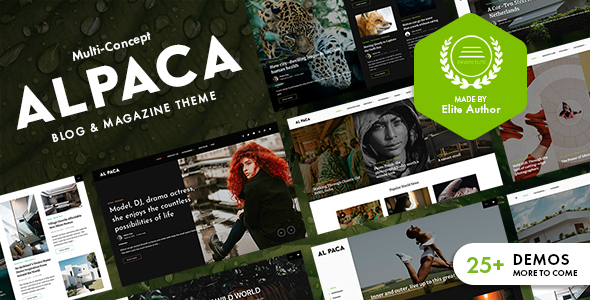
Alpaca – Blog & Magazine WordPress Theme: A Comprehensive Review
Are you looking for a sleek, modern, and responsive WordPress theme that can perfectly showcase your blog or magazine website? Look no further than Alpaca – Blog & Magazine WordPress Theme, a thoughtfully crafted design that can help take your online content to the next level. In this review, we’ll take an in-depth look at the features, functionality, and overall usability of Alpaca to help you decide if it’s the right theme for your next project.
Design and Customization
Alpaca boasts a clean and minimalistic design that can easily be tailored to fit your brand’s unique aesthetic. The theme includes 25 pre-designed demos for different types of modern magazines, allowing you to import a demo with just one click and start customizing your website’s layout and content. You can easily switch between various color schemes, fonts, and font sizes to give your site a personalized look.
The theme also offers a robust set of customizable options through the WordPress Customizer, enabling you to change various theme elements in real-time without requiring coding knowledge.
Features
Alpaca is packed with an impressive array of features, including:
- Responsive Design: The theme is fully responsive, meaning it adapts seamlessly to different screen sizes and devices.
- SEO-Friendly: Alpaca is built with search engine optimization (SEO) in mind, making it easier for your website to rank higher in search results.
- Easy Demo Import: With the click of a button, you can import one of the 25 pre-designed demos and customize your site.
- Header Options: You can easily change the theme’s header style, size, and content to match your needs.
- Navigation Menus: Alpaca supports custom navigation menus, allowing you to add your own items and modify their appearance.
- Widget Support: You can add and customize widget areas throughout the theme.
- Post Reading Time: Estimated reading time is displayed on each article, helping users plan their reading schedule.
- Reading Progress Bar: A reading progress bar shows how much content has been read, motivating users to continue reading.
Pricing and Performance
As a premium theme, Alpaca’s pricing may seem steep, but with a score of 5 and 161 sales, it’s evident that customers find value in its offerings. The theme is supported by Loft Ocean, who offers timely and helpful responses to customer queries.
Overall, Alpaca is a well-rounded and modern WordPress theme suitable for a wide range of blog and magazine websites. Its attention to detail, ease of customization, and robust set of features make it a top choice for anyone seeking a professional online presence. If you’re looking for a theme that can adapt to your unique style and goals, Alpaca is definitely worth considering.
Rating: 5/5
User Reviews
Be the first to review “Alpaca – Blog & Magazine WordPress Theme”
Introduction to Alpaca - Blog & Magazine WordPress Theme
Welcome to the Alpaca - Blog & Magazine WordPress Theme tutorial! Alpaca is a sleek and modern WordPress theme designed specifically for bloggers and online publishers. With its clean and minimalist design, Alpaca is perfect for creating a professional-looking online magazine or blog. In this tutorial, we'll walk you through the steps of setting up and customizing your Alpaca theme to create a stunning online presence.
System Requirements
Before we dive into the tutorial, make sure you have the following:
- A WordPress installation (version 5.0 or higher)
- The Alpaca - Blog & Magazine WordPress Theme installed and activated
- A web hosting service and a domain name
- A basic understanding of WordPress and its functionality
Setting Up Alpaca - Blog & Magazine WordPress Theme
Step 1: Installing the Theme
- Log in to your WordPress dashboard and go to Appearance > Themes.
- Click on the "Add New" button and select "Upload Theme".
- Select the Alpaca - Blog & Magazine WordPress Theme file (zip) you downloaded from the theme provider.
- Click "Install Now" and wait for the theme to be installed.
- Click "Activate" to activate the theme.
Step 2: Configuring the Theme Settings
- Go to Appearance > Customize to access the theme's customization panel.
- In the Customizer, click on the "Alpaca" tab and then click on "Theme Settings".
- Set the theme title, tagline, and logo. You can also upload your own logo or use a custom logo.
- Choose your preferred color scheme and typography.
- Set the layout options (e.g., sidebar, footer, etc.) to your liking.
- Click "Save & Publish" to save your changes.
Step 3: Customizing the Homepage
- Go to Appearance > Customize and click on the "Homepage" tab.
- Choose your preferred homepage layout (e.g., grid, list, etc.).
- Customize the homepage sections (e.g., featured articles, categories, etc.) to your liking.
- Set the number of posts to display on the homepage.
- Click "Save & Publish" to save your changes.
Step 4: Creating a Custom Menu
- Go to Appearance > Menus and create a new menu.
- Add your desired menu items (e.g., categories, tags, etc.).
- Choose the menu location (e.g., top navigation, footer, etc.).
- Click "Save Menu" to save your changes.
Step 5: Adding Widgets to the Sidebar
- Go to Appearance > Widgets and drag and drop the widgets you want to add to the sidebar.
- Configure the widgets as needed (e.g., title, content, etc.).
- Click "Save & Publish" to save your changes.
Step 6: Customizing the Footer
- Go to Appearance > Customize and click on the "Footer" tab.
- Choose your preferred footer layout (e.g., text, icons, etc.).
- Customize the footer text and links to your liking.
- Click "Save & Publish" to save your changes.
Step 7: Creating and Managing Content
- Create new posts and pages as you normally would.
- Use the theme's built-in features (e.g., featured images, excerpts, etc.) to customize your content.
- Use the WordPress editor to format your text and add multimedia content (e.g., images, videos, etc.).
Step 8: Troubleshooting and Maintenance
- Regularly check for theme updates and install them as needed.
- Use the theme's built-in debugging tools (e.g., error logging, etc.) to troubleshoot any issues.
- Regularly back up your WordPress installation and theme files.
That's it! With these steps, you should now have a fully functional Alpaca - Blog & Magazine WordPress Theme. Remember to always follow best practices for security and maintenance to ensure the smooth operation of your WordPress site.
Here are the settings examples for Alpaca - Blog & Magazine WordPress Theme:
General Settings
To configure the general settings, go to Appearance > Customize > General. Here, you can set the site title, tagline, and icon. For example, you can set the site title to "Alpaca Blog" and the tagline to "A modern blog and magazine theme".
Header Settings
To configure the header settings, go to Appearance > Customize > Header. Here, you can set the header layout, logo, and navigation menu. For example, you can set the header layout to "Standard" and upload your logo.
Navigation Menu
To configure the navigation menu, go to Appearance > Customize > Navigation Menu. Here, you can add and manage your menu items. For example, you can add a menu item called "Home" and link it to your homepage.
Blog Settings
To configure the blog settings, go to Appearance > Customize > Blog. Here, you can set the blog layout, post format, and excerpt length. For example, you can set the blog layout to "Grid" and the post format to "Standard".
Magazine Settings
To configure the magazine settings, go to Appearance > Customize > Magazine. Here, you can set the magazine layout, post format, and excerpt length. For example, you can set the magazine layout to "Masonry" and the post format to "Standard".
Footer Settings
To configure the footer settings, go to Appearance > Customize > Footer. Here, you can set the footer layout, copyright text, and social links. For example, you can set the footer layout to "Simple" and add your social links.
Typography Settings
To configure the typography settings, go to Appearance > Customize > Typography. Here, you can set the font family, font size, and line height for the different elements of your website. For example, you can set the font family to "Open Sans" and the font size to "16px".
Color Settings
To configure the color settings, go to Appearance > Customize > Color. Here, you can set the primary color, secondary color, and accent color for your website. For example, you can set the primary color to "#3498db" and the secondary color to "#f1c40f".
Here are the features of the Alpaca - Blog & Magazine WordPress Theme:
- Modern and interesting design: A professional blog & magazine WordPress theme with a modern and unique design.
- Well-structured layouts: Straight lines and right angles, perfect fit for blog & magazine websites with rational and serious content, realistic style, and full of modern sense.
- Rich magazine styles and layouts: Compatible with popular plugins such as WooCommerce, MailChimp for WordPress, Contact Form 7, and more.
- Customizable with WordPress Customizer: Change colors, fonts, and more theme appearance with instant preview.
- Dark mode: Turn off the lights with a toggle to switch the color mode with one click.
- Estimated Reading Time: Add the estimated reading time at the beginning of an article to improve engagement with your readers.
- Reading Progress Bar: Add a reading progress bar to encourage readers to scroll through the entire page.
- Display Article Update Date: Display the last update time of articles to show readers that the content is up-to-date.
- System Font Stack vs Web Fonts: Use system font stack for content by default, or use 900+ Google Fonts.
- Subtle Animations: Add personality and empathy into an otherwise dull interface with subtle animations.
- 25 Pre-Designed Demos: Choose from 25 well-designed pre-made demos.
- Post reading time & Reading progress bar: Display post reading time and reading progress bar.
- Multiple Posts Layouts: Create diversity with multiple posts layouts.
- Engage with readers: Display more related posts after each post to engage with readers.
- Fully responsive design: Retina ready, sharp and beautiful on any device.
- 6 site header layouts: Choose from 6 site header layouts with color choices.
- Light & Dark color schemes: Choose from light & dark color schemes and custom accent color.
- Color switcher: Switch between light and dark color schemes with one click.
- Unlimited colors: Unlimited colors for most elements.
- Smart sticky site header: Sticky site header while scrolling the page.
- Standard pagination, Load More pagination, Infinite Scroll pagination: Choose from three pagination options.
- Options to hide or show post meta: Hide or show post meta.
- 10 Single Post Templates: Choose from 10 single post templates.
- Supported post format: Supported post format: Standard, Gallery, Video, Audio.
- Show views count & like count for each post: Display views count and like count for each post.
- Sticky sidebar while scrolling the page: Sticky sidebar while scrolling the page.
- Options to customize each type of archive pages: Customize each type of archive pages: Category, Tag, Author, Date Based.
- 6 custom widgets: Add additional content and features to widget areas with 6 custom widgets.
- Justified gallery and slider gallery in page/post content: Add justified gallery and slider gallery in page/post content.
- Support for multiple advertizing placement: Support for multiple advertizing placement. Google AdSense ready.
- RTL languages support: Support for RTL languages.
- Built with HTML5 & CSS3: Built with HTML5 & CSS3.
- SEO friendly: Compatible with Yoast SEO.
- Translation ready: Translation ready..pot file included.
- Compatible with WPML and Polylang: Compatible with WPML and Polylang.
- Child theme included: Child theme included.
- Detailed online documentation: Detailed online documentation.
These are the features of the Alpaca - Blog & Magazine WordPress Theme.










There are no reviews yet.