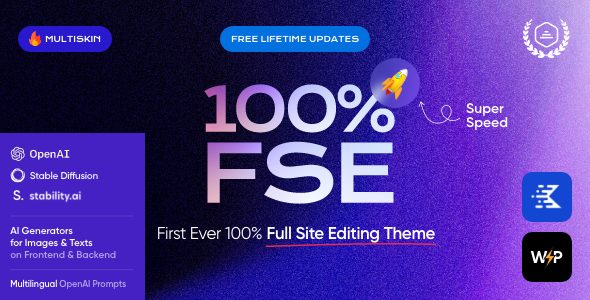
Review: Alright – Full Site Editing Business WordPress Theme
As a business owner, having a professional and responsive website is crucial for establishing credibility and reaching your target audience. With the rise of Full Site Editing (FSE) in WordPress, theme developers have been working hard to create themes that take advantage of this new feature. In this review, we’ll be taking a closer look at the Alright theme, a 100% FSE Business WordPress Theme designed specifically for corporate business websites and business blogs.
First Impression
The Alright theme is a stylish and trendy design that exudes professionalism. With a clean and fresh layout, it’s perfect for showcasing your business’s services and products. The theme is fully responsive, meaning it adapts seamlessly to any device, whether it’s a desktop computer, laptop, tablet, or smartphone.
Key Features
The Alright theme comes with a plethora of features that make it an ideal choice for businesses. Some of the notable features include:
- Gutenberg compatible, making it easy to create and edit content
- Professional design with a solid business design and outstanding layout options
- One-click demo installation, making it easy to set up and start using the theme
- Modern, flexible, and customizable, with 750+ customizer options
- Built with HTML5 and CSS3 code, ensuring fast and efficient loading times
- Cross-browser compatibility, including FireFox, Safari, Chrome, and IE11+
- Retina images support, ensuring crisp and clear visuals
- User menu and main menu support, making it easy to navigate
- Interactive Ajax search, making it easy to find what you’re looking for
Layout Features
The Alright theme also comes with a range of layout features that make it easy to customize your website’s design. Some of the notable features include:
- 100% responsive and mobile-friendly, ensuring your website looks great on any device
- Boxed and full-width page layouts, giving you complete control over your website’s design
- Full Site Editing (FSE) – modify any page content or block with ease
Advanced Blog Settings
For bloggers, the Alright theme also comes with advanced blog settings that make it easy to customize your blog’s design. Some of the notable features include:
- Multiple blog styles, giving you complete control over your blog’s design
- Flexible layout options, allowing you to customize your blog’s layout
- 20+ post animations, making your blog posts come alive
- Customizable blog feed, allowing you to choose from post types or categories
- Post views, likes, and sharing buttons, making it easy to engage with your readers
- Related posts section, helping you to keep your readers engaged
Powerful Theme Framework
The Alright theme is built on a powerful theme framework that makes it easy to customize and extend your website. Some of the notable features include:
- Setting inheritance and override system, allowing you to customize your website’s design
- 750+ customizer options, giving you complete control over your website’s design
- Custom post types, allowing you to create custom content types
- Custom widget sets, allowing you to create custom widgets
- Custom shortcodes, allowing you to create custom code snippets
- Custom theme options panel, making it easy to customize your website’s design
Plugins Compatibility
The Alright theme is also compatible with a range of popular plugins, including:
- Kadence Blocks – Gutenberg Blocks for Page Builder Features
- MailChimp for WordPress
- elegro Crypto Payment
- WooCommerce
- TI WooCommerce Wishlist
Conclusion
In conclusion, the Alright theme is an excellent choice for businesses looking for a professional and responsive WordPress theme. With its 100% FSE design, it’s easy to customize and extend your website’s design. The theme comes with a range of features, including advanced blog settings, layout features, and a powerful theme framework. Overall, I would highly recommend the Alright theme to any business looking to establish a strong online presence.
Rating: 5/5 stars
Sales: 66
User Reviews
Be the first to review “Alright – Full Site Editing Business WordPress Theme”
Introduction
Welcome to the tutorial on using the Alright - Full Site Editing Business WordPress Theme! As a business owner, you're probably looking for a website that effectively showcases your brand, products, or services. With Alright, you can create a stunning and professional-looking website without needing to write a single line of code. This theme is designed with Full Site Editing (FSE) in mind, allowing you to customize every aspect of your website's design and layout with ease.
In this tutorial, we'll take you through the step-by-step process of setting up and customizing your Alright theme, covering topics such as:
- Installing and activating the theme
- Creating a custom layout for your homepage
- Adding and customizing page templates
- Working with the theme's built-in widgets and blocks
- Customizing typography, colors, and spacing
- Optimizing your website for speed and SEO
By the end of this tutorial, you'll have a fully functional and customizable website using the Alright - Full Site Editing Business WordPress Theme.
Setting Up the Alright Theme
Before we dive into customizing the theme, let's start by installing and activating it.
Step 1: Installing the Alright Theme
- Log in to your WordPress dashboard.
- Go to Appearance > Themes > Add New.
- Click the "Upload Theme" button and select the Alright theme zip file from your computer.
- Click the "Install Now" button to install the theme.
- Once installed, click the "Activate" button to make the theme live on your website.
Step 2: Activating the FSE
- Go to the WordPress dashboard and click on the "Settings" icon in the top-right corner.
- Click on "Permalinks" and then click the "Save Changes" button.
- This will enable Full Site Editing on your website.
Customizing the Homepage
The homepage is often the first impression visitors get of your website, so let's create a custom layout that showcases your brand and products.
Step 1: Creating a Custom Layout
- Go to the WordPress dashboard and click on the "Site Editor" icon in the top-right corner.
- Click on "Layout" and then "Create New Layout".
- Name your layout (e.g., "Home Page") and click the "Create" button.
Step 2: Adding Elements to the Layout
- Click on the "Add Block" button to add a block to your layout.
- Choose a block type (e.g., "Header", "Hero", "Features", etc.).
- Configure the block settings as desired.
- Repeat step 2-3 to add multiple blocks to your layout.
Step 3: Customizing the Layout
- Use the drag-and-drop interface to reorder blocks and adjust their size.
- Click on a block to edit its settings.
- Use the "Advanced" tab to access more advanced settings for each block.
Adding and Customizing Page Templates
Page templates allow you to create unique layouts for specific pages on your website. Let's create a custom template for a services page.
Step 1: Creating a Custom Page Template
- Go to the WordPress dashboard and click on the "Site Editor" icon in the top-right corner.
- Click on "Templates" and then "Create New Template".
- Name your template (e.g., "Services Page") and click the "Create" button.
Step 2: Adding Elements to the Template
- Click on the "Add Block" button to add a block to your template.
- Choose a block type (e.g., "Heading", "Text", "Image", etc.).
- Configure the block settings as desired.
- Repeat step 2-3 to add multiple blocks to your template.
Step 3: Customizing the Template
- Use the drag-and-drop interface to reorder blocks and adjust their size.
- Click on a block to edit its settings.
- Use the "Advanced" tab to access more advanced settings for each block.
Working with Widgets and Blocks
Widgets and blocks are reusable elements that can be added to multiple pages and layouts. Let's create a custom widget for a contact form.
Step 1: Creating a Custom Widget
- Go to the WordPress dashboard and click on the "Site Editor" icon in the top-right corner.
- Click on "Widgets" and then "Create New Widget".
- Name your widget (e.g., "Contact Form") and click the "Create" button.
Step 2: Adding the Widget to a Page
- Go to the page where you want to add the widget.
- Click on the "Add Widget" button.
- Choose the widget you created in step 1.
- Configure the widget settings as desired.
Customizing Typography, Colors, and Spacing
The Alright theme offers a range of customization options to help you fine-tune the look and feel of your website.
Step 1: Customizing Typography
- Go to the WordPress dashboard and click on the "Customize" icon in the top-right corner.
- Click on "Typography" and then select the font family, size, and color you prefer.
Step 2: Customizing Colors
- Click on "Colors" and then select the primary and secondary colors for your website.
Step 3: Customizing Spacing
- Click on "Spacing" and then adjust the padding, margin, and gutter width to your liking.
Optimizing for Speed and SEO
Finally, let's optimize your website for speed and SEO.
Step 1: Enabling Gzip Compression
- Go to the WordPress dashboard and click on the "Customize" icon in the top-right corner.
- Click on "Performance" and then toggle on "Gzip Compression".
Step 2: Minifying Files
- Click on "Files" and then toggle on "Minify Files".
Step 3: Optimizing Images
- Click on "Images" and then toggle on "Lazy Load".
Conclusion
That's it! You've successfully set up and customized your Alright - Full Site Editing Business WordPress Theme. With these tutorials, you should be able to create a stunning and professional-looking website that effectively showcases your brand and products. Don't forget to experiment with different layouts, widgets, and blocks to find the perfect combination for your website. Happy designing!
Here are the settings examples for Alright - Full Site Editing Business WordPress Theme:
Navigation
To configure the navigation settings, go to Customize > Navigation. Here, you can select the navigation menu location, add or remove menu items, and reorder the menu items.
Header
To configure the header settings, go to Customize > Header. Here, you can select the header layout, choose the logo, and customize the header text.
Footer
To configure the footer settings, go to Customize > Footer. Here, you can select the footer layout, add or remove widgets, and customize the footer text.
Typography
To configure the typography settings, go to Customize > Typography. Here, you can select the font family, font size, line height, and letter spacing for the headings and body text.
Colors
To configure the colors settings, go to Customize > Colors. Here, you can select the primary color, secondary color, and accent color for the theme.
Layout
To configure the layout settings, go to Customize > Layout. Here, you can select the layout type, add or remove columns, and customize the gutter width.
Custom CSS
To configure the custom CSS settings, go to Customize > Custom CSS. Here, you can add custom CSS code to further customize the theme.
Global
To configure the global settings, go to Customize > Global. Here, you can select the theme mode, hide or show the theme logo, and customize the theme title.
Note: Please refer to the official documentation of Alright - Full Site Editing Business WordPress Theme for more detailed information on each setting.
Here are the features of the Alright - Full Site Editing Business WordPress Theme:
Gutenberg Compatible
GDPR Framework WP Plugin Included
Professional Design
One-Click Demo Installation
Modern, Flexible, Customizable
WordPress 4.5+ Tested and Approved
Built with HTML5 and CSS3 Code
Cross-Browser Compatibility: FireFox, Safari, Chrome, IE11+
Retina Images Support
User Menu and Main Menu Support
Interactive Ajax Search
Flexible Colors & Typography
Layout Features:
- 100% Responsive & Mobile-friendly
- Boxed and Fullwidth page layouts
- Full Site Editing (FSE) - modify any page content or block with ease
Advanced Blog Settings:
- Multiple Blog Styles
- Flexible Layout Options
- 20+ Post Animations
- Customizable Blog Feed (choose from post types or categories)
- Post views, likes and sharing buttons
- Related Posts Section
Powerful Theme Framework:
- Setting Inheritance and Override System
- 750+ Customizer Options
- Custom Post Types
- Custom Widget Sets
- Custom Shortcodes
- Custom Theme Options Panel
- Optimized for best performance
Plugins Compatibility:
- Kadence Blocks - Gutenberg Blocks for Page Builder Features
- MC4WP: Mailchimp for WordPress
- ThemeREX Addons
- TI WooCommerce Wishlist
- WooCommerce
- elegro Crypto Payment
Fontello & Image Icons
Google Fonts
Professional Support
Detailed Documentation
Regular Updates
Clipart:
- FREE - All images are included with the demo content
Change Log:
- Version 1.3 - Update (07.08.2024)
- Version 1.2 - Update (23.04.2024)
- Version 1.1.0 - Update (31.01.2024)
- Version 1.0 - Release (12.10.2017)
Note that some of these features may be mentioned multiple times in the content, but I have only listed each feature once in the above list.

$69.00









There are no reviews yet.