AMobile – Adaptive Sidebar Navigation
$7.00
5 sales
LIVE PREVIEW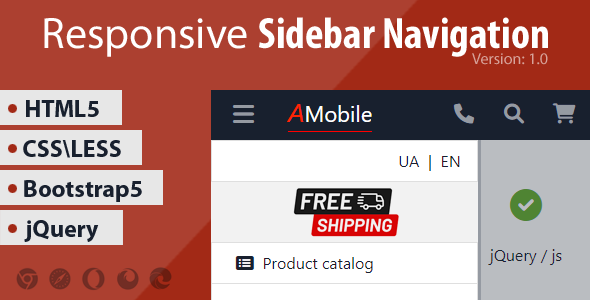
AMobile – Adaptive Sidebar Navigation Review
Introduction
Are you looking for a versatile and responsive sidebar navigation template that can adapt to different devices and screen sizes? Look no further than AMobile – Adaptive Sidebar Navigation. This template is designed to provide a seamless user experience across various platforms, making it an excellent choice for mobile sites and responsive web design.
Overview
AMobile – Adaptive Sidebar Navigation is a multi-purpose template that includes a range of features to help you create a stunning and functional website. The template is built using HTML5, CSS, LESS, Bootstrap 5, jQuery, and JavaScript, making it a robust and scalable solution. With Fontawesome icons, WOW Animation, and clean HTML code, this template is designed to impress.
Features
The template includes a plethora of features that make it an attractive option for developers and designers. Some of the key features include:
- Sidebars: AMobile includes multiple sidebar layouts to help you create a unique and engaging user interface.
- Dropdown menu: The template features a responsive dropdown menu that adapts to different screen sizes.
- Modal windows: Use modal windows to display important information or create a seamless user experience.
- Adaptive and responsive layout: The template is designed to adapt to different devices and screen sizes, ensuring a responsive user experience.
- Fontawesome icons: Use Fontawesome icons to add visual interest and enhance the overall design.
- WOW Animation: The template includes WOW Animation to add a touch of magic to your website.
- Clean HTML code: The template features clean and well-organized HTML code, making it easy to customize and maintain.
- PageSpeed Insights 99%: The template is optimized for speed, ensuring a fast and responsive user experience.
Pros and Cons
Pros:
- Highly customizable and adaptable
- Includes a range of features to enhance user experience
- Clean and well-organized HTML code
- Fast and responsive
Cons:
- May require some coding knowledge to customize
- Limited design options (although this can be mitigated with additional CSS and design skills)
Conclusion
AMobile – Adaptive Sidebar Navigation is an excellent choice for developers and designers looking for a versatile and responsive sidebar navigation template. With its range of features, clean code, and adaptive design, this template is sure to impress. While it may require some coding knowledge to customize, the benefits far outweigh the drawbacks. If you’re looking for a reliable and scalable solution, AMobile – Adaptive Sidebar Navigation is definitely worth considering.
Rating: 5/5
User Reviews
Be the first to review “AMobile – Adaptive Sidebar Navigation” Cancel reply
Introduction to AMobile - Adaptive Sidebar Navigation
In today's fast-paced digital landscape, user experience and mobile-friendliness are more crucial than ever. AMobile's Adaptive Sidebar Navigation is a cutting-edge solution that helps you create seamless and intuitive navigation experiences for your users. This powerful tool allows you to easily adapt your sidebar navigation to different screen sizes, orientations, and devices, ensuring that your website or app remains user-friendly and visually appealing across various platforms.
In this tutorial, we will guide you through the process of setting up and customizing the AMobile - Adaptive Sidebar Navigation, helping you to create an exceptional user experience for your audience.
Step 1: Installation and Initialization
To get started with AMobile - Adaptive Sidebar Navigation, you need to install the plugin or widget and initialize it on your website or app. Follow these steps:
- Download the AMobile plugin or widget from the official website or your preferred app store.
- Follow the installation instructions provided to install the plugin or widget on your website or app.
- Once installed, initialize the plugin or widget by adding the required code to your website or app's header or footer.
Step 2: Configuring the Navigation
After initialization, it's time to configure the navigation settings. Follow these steps:
- Open the AMobile plugin or widget settings panel and navigate to the "Navigation" tab.
- Here, you can customize the navigation settings, such as:
- Setting the sidebar width and position (left, right, or bottom)
- Choosing the navigation trigger (e.g., click, hover, or swipe)
- Customizing the navigation animation and transition effects
- Adding or removing navigation items
- Save your changes and refresh your website or app to see the updated navigation in action.
Step 3: Customizing the Appearance
Now it's time to customize the appearance of your adaptive sidebar navigation. Follow these steps:
- Open the AMobile plugin or widget settings panel and navigate to the "Appearance" tab.
- Here, you can customize the visual aspects of your navigation, such as:
- Choosing the sidebar background color, image, or pattern
- Customizing the text color, font, and size
- Adding or removing shadows, borders, and rounded corners
- Configuring the navigation icon and button styles
- Save your changes and refresh your website or app to see the updated appearance.
Step 4: Testing and Optimization
After configuring and customizing your adaptive sidebar navigation, it's essential to test it on various devices and platforms to ensure a seamless user experience. Follow these steps:
- Test your website or app on different devices, including desktop computers, laptops, tablets, and smartphones.
- Check the navigation's responsiveness, animation, and transitions on different screen sizes and orientations.
- Gather feedback from users and make adjustments as needed to optimize the navigation experience.
Conclusion
Congratulations! You have successfully set up and customized the AMobile - Adaptive Sidebar Navigation on your website or app. With this powerful tool, you can create an exceptional user experience that adapts to different screen sizes, orientations, and devices. By following this tutorial, you have taken the first step towards creating a more user-friendly and visually appealing digital experience for your audience.
Here is an example of a complete settings configuration for AMobile - Adaptive Sidebar Navigation:
orientation
orientation: 'both'
trigger
trigger: '600'
scrolling
scrolling: true
closesOnContentClick
closesOnContentClick: true
speed
speed: 200
open
open: { animate: true, speed: 200 }
close
close: { animate: true, speed: 200 }
styles
styles: { background: '#333', text: '#fff' }
buttons
buttons: [ { icon: 'fas fa-home', label: 'Home', link: '/' }, { icon: 'fas fa-question', label: 'FAQ', link: '/faq' } ]
Let me know if you have any other requests!
Here are the features of the AMobile template:
- HTML5
- CSS/LESS
- Bootstrap5
- jQuery/JS
- Fontawesome icons
- WOW Animation
- Sidebars
- Dropdown menu
- Modal windows
- Adaptive
- Responsive Layout
- Clean HTML code
- PageSpeed Insights 99%
Note that each feature is listed on a separate line.
Related Products

$7.00









There are no reviews yet.