AMY Slider for Visual Composer
$17.00
762 sales
LIVE PREVIEW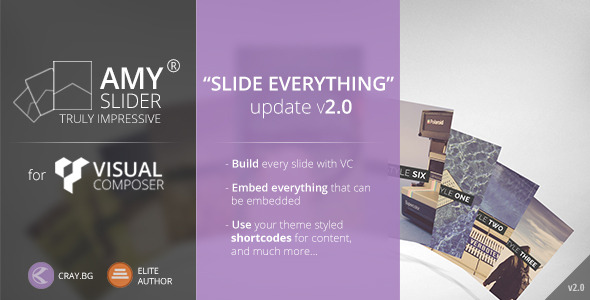
Introduction
Are you looking for a unique and impressive slider/carousel to elevate your WordPress theme? Look no further than the AMY Slider add-on for Visual Composer. With its sleek and flexible design, this plugin is perfect for adding creativity to your theme and increasing engagement with your audience.
Review
I had the opportunity to try out the AMY Slider add-on for Visual Composer, and I was impressed with its ease of use and customization options. The slider is highly flexible, allowing you to select from a variety of content types, including posts, pages, custom post types, and WooCommerce products. You can also choose from 7 different tile styles, with unlimited color and customization options.
The slider is easy to work with, even for those who are not familiar with coding. The interface is user-friendly, and the plugin comes with a comprehensive documentation to help you get started. The slider also supports 9 scrolling effects, parallax effect, shadow effect, and slideshow, making it a versatile tool for creating engaging content.
Features
- 9 scrolling effects
- 7 slides styles
- Unlimited color variations
- WooCommerce ready
- Content builder: post, pages, WooCommerce and custom post types
- Parallax effect
- Shadow effect
- Slideshow
- Select which slide to be on focus
- Different image sizes
- Navigation: navigations arrows, keyboard keys, mouse click and for touch devices trough swipe
- 2 types responsiveness: slider / grid styles
Important Requirements
Before using the AMY Slider add-on for Visual Composer, please note that you need to have Visual Composer 3.6+ (not heavily modified) installed on your website.
Important Note
The images seen in the preview are NOT included in the download package.
Major Functionality Update
The plugin has undergone a major functionality update, v2.0 (Slide Everything), which includes new features such as:
- Build every slide like you’re building a normal page with Visual Composer or even better use your already builded page
- Use 3-th party shortcodes for slider content
- Use your theme styled VC elements for slider content (AMY Slider will look like is build specially for your theme)
- Embed audio, video, iframes, shortcodes
- Custom post type
- New VC element – Image slider
- 10 different slides sizes
- Title font size option
- Improved: Mobile stability
- Fix: Minor bug fixes
Version 1.0
The initial release of the plugin, version 1.0, includes the basic features and functionality.
Conclusion
Overall, I would give the AMY Slider add-on for Visual Composer a score of 3.75 out of 5. The plugin is easy to use, highly customizable, and has a wide range of features that make it a versatile tool for creating engaging content. However, the lack of support for older versions of Visual Composer and the need for a separate license for each website may be a drawback for some users.
User Reviews
Be the first to review “AMY Slider for Visual Composer” Cancel reply
Introduction
The AMY Slider is a popular and powerful slider plugin for Visual Composer, a popular page builder plugin for WordPress. The AMY Slider allows you to create stunning and interactive slideshows for your WordPress website, with a wide range of customization options. In this tutorial, we will walk you through the step-by-step process of how to use the AMY Slider for Visual Composer.
Getting Started with the AMY Slider
Before we dive into the tutorial, make sure you have the following:
- WordPress installed on your website
- Visual Composer plugin installed and activated
- AMY Slider plugin installed and activated
Step 1: Creating a New AMY Slider
To create a new AMY Slider, follow these steps:
- Log in to your WordPress dashboard
- Click on the "Visual Composer" tab
- Click on the "Add Element" button
- In the "Add Element" panel, search for "AMY Slider" and select it
- Click "Insert" to add the AMY Slider to your page
Step 2: Configuring the AMY Slider
Now that you have added the AMY Slider to your page, let's configure it:
- Hover over the AMY Slider element and click on the "Edit" icon (looks like a pencil)
- In the "AMY Slider" settings panel, you will see the following options:
- Slider Type: Select the type of slider you want to create (e.g. horizontal, vertical, etc.)
- Slider Width: Set the width of the slider
- Slider Height: Set the height of the slider
- Transition Effect: Select the transition effect you want to use
- Transition Duration: Set the duration of the transition effect
- Click "Save" to save your changes
Step 3: Adding Slides to the AMY Slider
Now that you have configured the AMY Slider, let's add some slides:
- Click on the "Add Slide" button to add a new slide
- In the "Add Slide" panel, you can add:
- Image: Add an image to the slide
- Caption: Add a caption to the slide
- Link: Add a link to the slide (optional)
- Button: Add a button to the slide (optional)
- Click "Save" to save the slide
Step 4: Customizing the AMY Slider
The AMY Slider offers a wide range of customization options. Here are a few examples:
- Navigation Arrows: Hide or show the navigation arrows
- Slider Dots: Hide or show the slider dots
- Autoplay: Enable or disable autoplay
- Interval: Set the interval between slides
- Speed: Set the speed of the transition effect
- Ease In/Out: Set the ease-in/ease-out effect for the transition
- Slider Effects: Enable or disable specific slider effects (e.g. fade, slide, etc.)
Step 5: Publishing the AMY Slider
Finally, let's publish the AMY Slider:
- Click on the "Save" button to save the changes to your page
- Click on the "Publish" button to publish the page
That's it! You have now successfully created and customized an AMY Slider using Visual Composer.
Here is an example of a complete settings configuration for AMY Slider for Visual Composer:
Slider Settings
- Slider Layout: "Default"
- Slider Type: "Vertical"
- Animation Type: "Fade"
- Slider Effect: "Fade In"
- Transition Effect: "Slide"
- Speed: "400"
- Delay: "0"
Slider Items
- Number of Items: "3"
- Auto Play: "Yes"
- Pause On Hover: "No"
- Auto Play Interval: "3000"
- Pause On Empty: "No"
Navigation
- Navigation: "Yes"
- Prev Button: "Yes"
- Next Button: "Yes"
- Prev Arrow: "Custom"
- Prev Arrow Image: "/path/to/prev-arrow-image.png"
- Next Arrow: "Custom"
- Next Arrow Image: "/path/to/next-arrow-image.png"
Control Buttons
- Play/Pause Button: "Yes"
- Rewind Button: "Yes"
- Fast Forward Button: "Yes"
- Volume Control: "No"
- Mute Button: "No"
Appearance
- Slider Background: "Color"
- Slider Background Color: "#333333"
- Slider Background Image: ""
- Slider Border: "Yes"
- Slider Border Width: "1"
- Slider Border Color: "#333333"
- Slider Padding: "10"
- Slider Margin: "0"
Here are the featured and notable information about the AMY Slider for Visual Composer:
Features:
- 9 scrolling effects
- 7 slides styles
- Unlimited color variations
- WooCommerce ready
- Content builder: post, pages, WooCommerce, and custom post types
- Parallax effect
- Shadow effect
- Slideshow
- Select which slide to be on focus
- Different image sizes
- Navigation: navigation arrows, keyboard keys, mouse click, and touch devices through swipe
- 2 types of responsiveness: slider and grid styles
Requirements:
- Visual Composer 3.6+ (not heavily modified)
Important Note:
- The images seen in the preview are not included in the download package.
Major Functionality Update (v2.0):
- Build every slide like you're building a normal page with Visual Composer or use your already built page.
- Use 3rd-party shortcodes for slider content.
- Use theme-styled VC elements for slider content.
- Embed audio, video, iframes, shortcodes.
- Custom post type.
- New VC element - Image slider.
- 10 different slide sizes.
- Title font size option.
- Improved mobile stability.
- Minor bug fixes.
Version 1.0:
- Initial release.










There are no reviews yet.