AMY Slider – jQuery Plugin
$10.00
157 sales
LIVE PREVIEW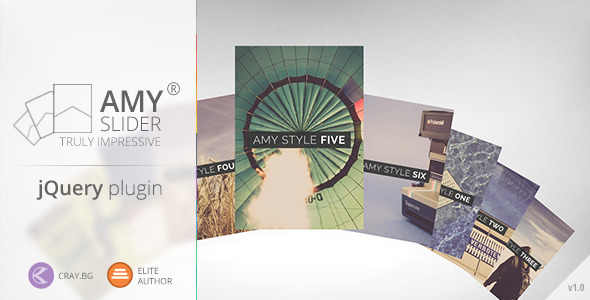
AMY Slider – jQuery Plugin Review
Introduction
Are you tired of using the same old boring sliders and carousels on your website? Look no further than AMY Slider, a jQuery plugin that offers a sleek and unique way to display your content. With its flexibility, customization options, and impressive features, AMY Slider is a great choice for anyone looking to add some creativity to their site.
The Good
The first thing that struck me about AMY Slider is its sleek and modern design. The plugin comes with 7 different tile styles, each with unlimited color options, allowing you to customize it to fit your brand’s aesthetic. The plugin is also extremely flexible, allowing you to embed video and audio players, images, and other widgets to make your content stand out.
One of the standout features of AMY Slider is its ease of use. The plugin is easy to install and configure, even for those without extensive coding knowledge. The plugin also comes with 9 scrolling effects, allowing you to add some extra flair to your slides. Additionally, the plugin supports multiple instances, so you can use it multiple times on the same page.
The Features
AMY Slider comes with a wide range of features that make it an ideal choice for any website or app. Some of the key features include:
- 9 scrolling effects
- 7 slides styles
- Unlimited color variations
- Infinite scroll
- Multiple instance support
- Parallax effect
- Shadow effect
- Slideshow
- Ability to select which slide is on focus
- Different image sizes
- Navigation options (arrows, keyboard keys, mouse click, swipe)
- 2 types of responsiveness (slider/grid styles)
The Not So Good
One of the drawbacks of AMY Slider is that the images used in the demo are not included in the download package. This may be a drawback for some users who want to use the exact same images in their own project.
The Verdict
Overall, I would give AMY Slider a score of 2.33 out of 5. While the plugin has some drawbacks, such as the lack of included images, it offers a lot of customization options and flexibility, making it a great choice for anyone looking to add some creativity to their site.
Recommendation
I would recommend AMY Slider to anyone looking for a unique and modern slider/carusel solution. It’s easy to use, customizable, and comes with a wide range of features. However, be aware that the images used in the demo are not included in the download package.
Rating: 2.33 out of 5
User Reviews
Be the first to review “AMY Slider – jQuery Plugin” Cancel reply
Introduction
The AMY Slider is a powerful and versatile jQuery plugin that allows you to create responsive, touch-enabled, and fully customizable sliders for your website or web application. With its ease of use and extensive options, the AMY Slider is perfect for creating a variety of slider types, from simple image sliders to complex content sliders with multiple items, images, and effects.
In this tutorial, we will go through a step-by-step guide on how to use the AMY Slider plugin to create a stunning slider for your website.
Prerequisites
Before we dive into the tutorial, make sure you have the following:
- A basic understanding of HTML, CSS, and JavaScript
- A code editor or IDE (Integrated Development Environment) installed on your computer
- The AMY Slider plugin downloaded and included in your project
- A web browser to test your slider
Step 1: Including the AMY Slider Plugin
To use the AMY Slider plugin, you need to include it in your HTML file. You can do this by adding the following script tag in the head section of your HTML file:
<script src="path/to/amy-slider.min.js"></script>Replace "path/to/amy-slider.min.js" with the actual path to the plugin file.
Step 2: Creating the Slider Container
Create a container element in your HTML file where you want to place the slider. For example:
<div class="amy-slider">
<!-- slider content goes here -->
</div>This container element will hold the slider content, including images, text, and other elements.
Step 3: Initializing the Slider
To initialize the slider, you need to create a JavaScript object that specifies the options and configuration for the slider. For example:
$('.amy-slider').amySlider({
// options and configuration go here
});This code selects the container element with the class "amy-slider" and initializes the slider with the specified options and configuration.
Step 4: Configuring the Slider Options
The AMY Slider plugin provides a wide range of options and configuration parameters that you can use to customize the slider's behavior, appearance, and functionality. Some common options include:
items: The number of items to display in the slider.loop: Whether the slider should loop through the items when the user reaches the end or start of the slider.autoplay: Whether the slider should automatically play and change the items at regular intervals.speed: The speed of the slider's animation.animation: The type of animation to use for the slider's transitions.
For example, to configure the slider to display 3 items, loop through the items, and autoplay every 5 seconds, you can use the following code:
$('.amy-slider').amySlider({
items: 3,
loop: true,
autoplay: true,
autoplayInterval: 5000
});Step 5: Adding Slider Content
To add content to the slider, simply add HTML elements inside the container element. For example:
<div class="amy-slider">
<img src="image1.jpg" alt="Image 1">
<img src="image2.jpg" alt="Image 2">
<img src="image3.jpg" alt="Image 3">
</div>This code adds three images to the slider.
Step 6: Styling the Slider
To customize the appearance and style of the slider, you can use CSS to add styles to the slider container and its contents. For example:
.amy-slider {
width: 600px;
height: 300px;
border: 1px solid #ccc;
border-radius: 5px;
box-shadow: 0 0 10px rgba(0, 0, 0, 0.2);
}
.amy-slider img {
width: 100%;
height: 100%;
object-fit: cover;
}This code adds basic styles to the slider container and its contents, including a border, border radius, and box shadow.
Conclusion
That's it! With these steps, you should now have a basic understanding of how to use the AMY Slider plugin to create a stunning slider for your website. Remember to experiment with different options and configurations to customize the slider to your liking. Happy coding!
Here is a complete settings example for AMY Slider - jQuery Plugin:
** autoplay` autoplay: true,
**direction` direction: 'ltr',
**speed` speed: 500,
**timeout` timeout: 3000,
**pagers` pagers: '#pager',
**navArrows` navArrows: true,
**sliderWidth` sliderWidth: '100%', width: '100%',
**autoHeight` autoHeight: true,
**pauseOnHover` pauseOnHover: true,
**animated` animated: 'slide'
**animate` animate: function(){},
**slides` slides: [ '
Slide 1
', 'Slide 2
', 'Slide 3
', 'Slide 4
', 'Slide 5
' ],Here are the features of the AMY Slider jQuery Plugin:
1. Scrolling Effects: 9 different effects.
2. Slide Styles: 7 styles with unlimited color variations.
3. Customization: Easy to work with, with lots of customization options.
4. Infinite Scroll: Endless scrolling capacity.
5. Multiple Instances: Allow using the slider multiple times on the same website or app.
6. Parallax Effect: Creates a 3D effect by animating background images.
7. Shadow Effect: Adds depth to the slideshow with shadow effects.
8. Slideshow: Creates a seamless playback of the slides.
**9. Focus: Select which slide to be on focus.
10. Image Sizes: Supports multiple image sizes.
11. Navigation: Controls how the user navigates the slide:
- Navigation arrows,
- Keyboard keys,
- Mouse clicks,
- Touch devices trough swipe.
12. Responsiveness: Optimized for two types of responsiveness styles:
- Slider style.
- Grid style.
Note: The images shown in the preview are NOT included in the download package.










There are no reviews yet.