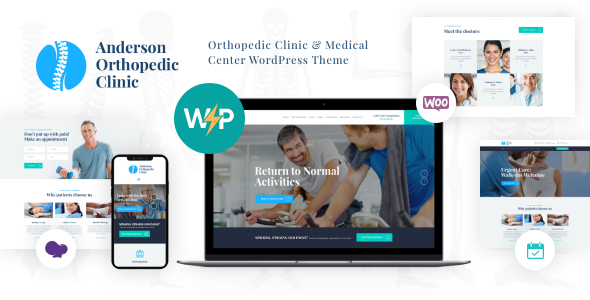
Anderson | Orthopedic Clinic WordPress Theme Review
Introduction
In this review, I’ll be discussing the Anderson | Orthopedic Clinic WordPress Theme, a modern and powerful theme designed specifically for orthopedic centers, orthopedic clinics, and manual therapists. With its sleek and professional design, this theme is perfect for any medical center or healthcare-related business. Let’s dive in and explore the features, plugins, and overall performance of this theme.
Features
The Anderson theme boasts a range of impressive features that make it an ideal choice for medical professionals. Some of the notable features include:
- Online appointment booking and management
- Essential pages for physicians, about, services, resources, and products
- Contact and booking forms
- Full WooCommerce store compatibility
- Beautiful gallery and post layouts
- Retina-ready and fully responsive design
- Slider Revolution and Swiper Slider included
- User menu and main menu support
- Interactive Ajax search
- Flexible colors and typography
- 100% responsive and mobile-friendly design
- Boxed and full-width page layouts
- WPBakery Page Builder support for easy content modification
- Customize header and footer layouts in WPBakery Page Builder
- Advanced blog settings with multiple blog styles, flexible layout options, and post animations
Plugins
The Anderson theme is compatible with a range of premium plugins, including:
- Revolution Slider
- Essential Grid
- WPBakery Page Builder
- Booked Appointments
- WooCommerce
Performance
The Anderson theme has received an impressive score of 4.83 and has sold 311 times. The theme is fully responsive, retina-ready, and optimized for best performance. The developer has also ensured that the theme is compatible with the latest versions of WordPress and PHP.
Change Log
The Anderson theme has a detailed change log that highlights the updates and improvements made to the theme. Some of the notable updates include:
- Compatibility with WordPress 6.6 and PHP 8.1
- Improved compatibility with various plugins and third-party extensions
- Updated theme styles and layouts
- Added new features and functionality
Conclusion
The Anderson | Orthopedic Clinic WordPress Theme is an impressive theme that offers a range of features and plugins that make it an ideal choice for medical professionals. With its sleek and professional design, the theme is perfect for any medical center or healthcare-related business. The theme’s performance is excellent, and the developer has ensured that the theme is compatible with the latest versions of WordPress and PHP. Overall, I highly recommend the Anderson theme to anyone looking for a professional and feature-rich WordPress theme for their medical practice.
Rating: 4.83/5
Sales: 311
Price: $59 (one-time payment)
Compatibility: WordPress 4.0+, PHP 7.0+
License: GNU General Public License v3.0
User Reviews
Be the first to review “Anderson | Orthopedic Clinic WordPress Theme”
Introduction
Welcome to the Anderson | Orthopedic Clinic WordPress Theme tutorial! This comprehensive guide will walk you through the process of setting up and customizing your website using the Anderson theme. The Anderson theme is a modern and responsive WordPress theme designed specifically for orthopedic clinics, medical centers, and healthcare organizations. With its clean and professional design, the theme is perfect for creating a website that effectively communicates your medical services and expertise to your patients.
In this tutorial, we will cover the following topics:
- Installing and activating the Anderson theme
- Setting up the theme's basic options
- Customizing the theme's layout and design
- Creating and managing pages and posts
- Adding and managing widgets and sidebars
- Configuring the theme's SEO settings
- Troubleshooting common issues
By the end of this tutorial, you will have a fully functional and customized website using the Anderson | Orthopedic Clinic WordPress Theme.
Installing and Activating the Anderson Theme
To start using the Anderson theme, you need to install and activate it on your WordPress website. Here's how:
- Log in to your WordPress dashboard.
- Click on the "Appearance" tab on the left-hand menu.
- Click on the "Themes" tab.
- Click on the "Add New" button.
- Click on the "Upload Theme" button.
- Select the Anderson theme file (zip) that you downloaded from the theme's website.
- Click on the "Install Now" button.
- Wait for the theme to install.
- Click on the "Activate" button to activate the theme.
Setting up the Theme's Basic Options
After activating the theme, you need to set up the theme's basic options. Here's how:
- Click on the "Appearance" tab on the left-hand menu.
- Click on the "Customize" button.
- Click on the "Theme Options" tab.
- Fill in the required information, such as your clinic's name, address, and contact information.
- Choose your preferred color scheme and typography.
- Click on the "Save & Publish" button to save your changes.
Customizing the Theme's Layout and Design
The Anderson theme comes with a variety of layout and design options. Here's how to customize them:
- Click on the "Appearance" tab on the left-hand menu.
- Click on the "Customize" button.
- Click on the "Layout" tab.
- Choose your preferred layout option, such as a single-column or multi-column layout.
- Click on the "Save & Publish" button to save your changes.
- Click on the "Design" tab.
- Choose your preferred color scheme and typography.
- Click on the "Save & Publish" button to save your changes.
Creating and Managing Pages and Posts
The Anderson theme comes with a variety of pre-designed pages and posts. Here's how to create and manage them:
- Click on the "Pages" tab on the left-hand menu.
- Click on the "Add New" button to create a new page.
- Enter your page title and content.
- Click on the "Publish" button to publish your page.
- Click on the "Posts" tab on the left-hand menu.
- Click on the "Add New" button to create a new post.
- Enter your post title and content.
- Click on the "Publish" button to publish your post.
Adding and Managing Widgets and Sidebars
The Anderson theme comes with a variety of widgets and sidebars. Here's how to add and manage them:
- Click on the "Appearance" tab on the left-hand menu.
- Click on the "Widgets" tab.
- Click on the "Add a Widget" button.
- Choose your preferred widget, such as a text widget or a social media widget.
- Configure the widget's settings.
- Click on the "Save" button to save your changes.
- Click on the "Sidebars" tab.
- Click on the "Add a Sidebar" button.
- Choose your preferred sidebar, such as a primary sidebar or a secondary sidebar.
- Configure the sidebar's settings.
- Click on the "Save" button to save your changes.
Configuring the Theme's SEO Settings
The Anderson theme comes with a variety of SEO settings. Here's how to configure them:
- Click on the "Appearance" tab on the left-hand menu.
- Click on the "Customize" button.
- Click on the "SEO" tab.
- Fill in the required information, such as your clinic's meta title and meta description.
- Choose your preferred SEO settings, such as whether to enable or disable breadcrumbs.
- Click on the "Save & Publish" button to save your changes.
Troubleshooting Common Issues
Here are some common issues that you may encounter when using the Anderson theme, along with their solutions:
- Issue: The theme is not displaying correctly.
- Solution: Check that you have installed and activated the theme correctly. Also, check that your WordPress version is compatible with the theme.
- Issue: The theme is not responsive.
- Solution: Check that you have enabled the theme's responsive design option in the theme options.
- Issue: The theme is not displaying the correct layout.
- Solution: Check that you have chosen the correct layout option in the theme options.
By following this tutorial, you should be able to set up and customize your website using the Anderson | Orthopedic Clinic WordPress Theme. If you have any further questions or need additional assistance, please don't hesitate to contact us.
Logo Settings
To change the logo of the website, go to Appearance > Customize > Logo and upload the desired logo file. In the "Logo" tab, you can upload two different logos, one for light mode and one for dark mode, or use a single logo that will be used in both modes. You can also set the logo location to "Text" which will display the site name in the header.
Color Settings
To configure the color settings, go to Appearance > Customize > Colors. Here you can choose the main color palette, accent color, link color, and background color. You can also create custom color gradients for buttons and hover effects.
Typography Settings
To adjust the typography, go to Appearance > Customize > Typography. Here you can customize the font families, sizes, and line heights for headings and paragraphs. You can also enable or disable font loading indicators.
Footer Settings
To manage the footer content, go to Appearance > Customize > Footer. Here you can add or remove footer blocks, customize their content and layout, and choose between different footer layouts.
Header Settings
To adjust the header layout and design, go to Appearance > Customize > Header. Here you can enable or disable the header background, toggle the sticky header, choose the header logo position, and customize the header copyright text.
Menu Settings
To configure the menus, go to Appearance > Customize > Menus. Here you can create or edit menus, add custom menu items, and specify the menu positions.
Widget Settings
To use widgets in the theme, go to Appearance > Widgets. Here you can add and arrange widgets in various widget areas throughout the site.
Here are the features of the Anderson Orthopedic Clinic WordPress Theme:
Features
- Online Appointments booking & management
- Essential pages: physicians, about, services, resources, and products
- Contact & booking forms
- Full WooCommerce store compatibility
- Beautiful gallery & post layouts
Plugins Compatibility
- Revolution Slider
- Essential Grid
- WPBakery Page Builder
- Booked Appointments
- WooCommerce
Powerful Theme Framework
- Setting Inheritance and Override System
- 750+ Customizer Options
- Custom Post Types
- Custom Widget Sets
- Custom Shortcodes
- Custom Theme Options Panel
- Optimized for best performance
Other Features
- Professional design
- One-Click demo install
- Modern, flexible, and customizable
- WordPress 4.0+ tested and approved
- Built with HTML5 and CSS3 code
- Cross-Browser Compatibility: FireFox, Safari, Chrome, IE11+
- Retina images support
- User menu and main menu support
- Interactive Ajax search
- Flexible colors and typography
- Slider Revolution & Swiper Slider included
Layout Features
- 100% Responsive and mobile-friendly
- Boxed and full-width page layouts
- WPBakery Page Builder support
- Customize header and footer layouts in WPBakery Page Builder
Advanced Blog Settings
- Multiple blog styles
- Flexible layout options
- 20+ post animations
- Customizable blog feed (choose from post types or categories)
- Post views, likes, and sharing buttons
- Related posts section
Change Log
The theme has the following update history:
- 30.07.2024: Version 1.4.1 - Update
- 12.04.2024: Version 1.4.0 - Update
- 10.11.2023: Version 1.3.0 - Update
- 24.07.2023: Version 1.2.6.1 - Update
- 22.03.2023: Version 1.2.5 - Update
- 14.10.2022: Version 1.2.4 - Update
- 07.09.2022: Version 1.2.3 - Update
- 26.11.2021: Version 1.2.2 - Update
- 06.10.2020: Version 1.2.1 - Update
- 12.08.2020: Version 1.2.0.2 - Update
- 15.05.2020: Version 1.2.0.1 - Update
- 27.02.2019: Version 1.2 - Update
- 06.07.2018: Version 1.1.1 Update
- 25.07.2017: Version 1.1 - Update
- 19.07.2017: Version 1.0 - Release

$69.00









There are no reviews yet.