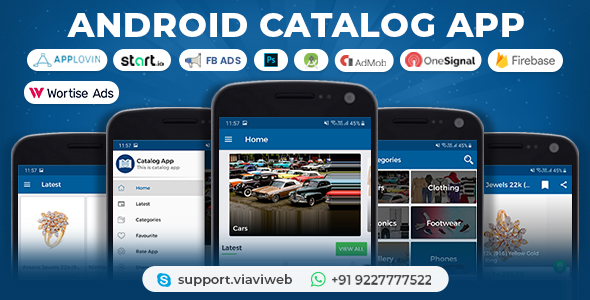
Introduction
In the competitive world of e-commerce, having a comprehensive product catalog is crucial for a leading brand to showcase their latest offerings to customers. The Android Catalog App provides a user-friendly and optimized platform for brands to present their products, image galleries, and latest campaigns in a single mobile application.
Features
The app boasts an impressive list of features, including:
Android Side
- Navigation View
- Swipe to Change Images
- Map
- Display Catalog Full Details
- Favorite Catalog Feature
- Images Change with Swiping Finger
- Tap to Call
- Tap to Email
- Search Catalog
- Secured API Calls
- Latest Material Design
- Share on Social Networks
- OneSignal Push Notification
- On/Off Push Notification Option in app
- App compliant with GDPR
- Manage Ad and notification details from admin panel
- Firebase Analytics
- Ad support with various ad networks including Admob, Facebook Ads, Startapp/StartIO Ads, Applovin Max Ads, and Wortise
- Android Studio Electric Eel | 2022.1.1 Patch 2
Admin Side
- Simple and Attractive Admin Panel
- Easily Manage Category and Catalog
- Manage About Us and Privacy Page
- Json Service
What You Get
The package includes:
- Full Android Source Code
- Php Code of Server Side
- Document with Screenshots
- PSD Design
Change Log
The app has undergone regular updates, with the following changes:
- 11 September 2023: Updated SDK to 33
- 27-Jan-2023: Wortise AdNetwork Added, Document Updated, Latest Dependencies, Bug Fixed
- 26-Jul-2022: Updated SDK to 31, Updated Libraries, Supports Android 12, Added Support For Facebook Ads, StartIO/StartApp Ads, and Applovin Ads
- 20-Jul-2021: Added Admob Native Ads, Updated SDKs and libraries
- 05-Sep-2019: Added API Security, Updated Code, OneSignal Push Notificaiton and Admob details added in admin, On/Off Push Notification option
- 14-Nov-2017: Latest Material Desing UI, OneSignal Push Notification
- 24-Aug-2015: Compatible With Android Studio, Add Google Analytics, Add Push Notification
Conclusion
Overall, the Android Catalog App is a comprehensive product catalog solution that offers numerous features and customization options to create a unique experience for customers. With regular updates and support for various ad networks, this app can be a valuable addition to any e-commerce brand looking to showcase their products. However, the app could benefit from a higher level of user engagement and potentially more advanced analytics features to further enhance the customer experience.
User Reviews
Be the first to review “Android Catalog App”
Introduction to the Android Catalog App
The Android Catalog App is a powerful tool for Android developers to browse and explore the vast library of Android apps, tools, and resources available. With the app, you can easily discover new and trending apps, learn how to build your own apps, and access a vast repository of developer documentation. In this tutorial, we will guide you through the features and functionality of the Android Catalog App, so you can make the most out of this valuable tool.
Step 1: Download and Install the Android Catalog App
Before we dive into the app's features, you'll need to download and install the Android Catalog App. You can do this by following these steps:
- Open the Google Play Store on your Android device.
- Search for "Android Catalog" in the search bar.
- Select the app from the search results.
- Tap the "Install" button to begin the download and installation process.
- Wait for the installation to complete.
- Launch the app once it has finished installing.
Step 2: Navigation and Search
Once you have launched the Android Catalog App, you'll be greeted with a simple and intuitive interface. The app is divided into several sections, each with its own purpose. Here's a breakdown of the main sections and how to navigate them:
- Apps: This section allows you to browse and search for Android apps. You can filter your search by category, trending, or newest.
- Tools: This section provides access to various development tools, such as the Android SDK, Android Studio, and other third-party tools.
- Documentation: This section contains official Android documentation, including the Android Developer API, Guides, and Reference.
- Community: This section allows you to connect with other developers, join communities, and participate in discussions.
To search for something specific, tap the search icon () at the top of the screen and type in your query. The app will provide you with relevant results, including apps, tools, and documentation.
Step 3: Browsing Apps
In the Apps section, you can browse through a list of available apps, categorized by type. You can also use the search bar to find specific apps. Here's how to use the app to browse for apps:
- Tap the Apps tab to access the app list.
- Scroll through the list to find the app you're interested in.
- Tap the app's icon to view more information, including its description, screenshots, and installation instructions.
- Tap the "Install" button to install the app directly to your device.
Step 4: Using Tools
In the Tools section, you can access a variety of development tools, including the Android SDK, Android Studio, and other third-party tools. Here's how to use the app to access tools:
- Tap the Tools tab to access the tool list.
- Scroll through the list to find the tool you're interested in.
- Tap the tool's icon to view more information, including its description and instructions on how to use it.
- Tap the "Download" button to download the tool directly to your device.
Step 5: Accessing Documentation
In the Documentation section, you can access official Android documentation, including the Android Developer API, Guides, and Reference. Here's how to use the app to access documentation:
- Tap the Documentation tab to access the documentation list.
- Scroll through the list to find the topic you're interested in.
- Tap the topic's title to view more information, including the documentation text and related resources.
- Tap the "Download" button to download the documentation as a PDF file.
Conclusion
The Android Catalog App is a valuable tool for Android developers, providing a wealth of information and resources to help you build, test, and deploy your apps. With this tutorial, you should now be able to navigate the app's features and functionality with ease. Remember to keep exploring the app to discover new and exciting resources for your Android development journey!
Here is a complete settings example for the Android Catalog App:
App Name
In the AndroidManifest.xml file, set the app name using the <application> tag:
<application
...
android:label="@string/app_name"
...>And in the strings.xml file, define the app name:
<string name="app_name">Catalog App</string>App Icon
In the AndroidManifest.xml file, set the app icon using the <application> tag:
<application
...
android:icon="@mipmap/ic_launcher"
...>And in the res/drawable-mdpi ic_launcher.xml file, define the app icon:
<vector xmlns:android="http://schemas.android.com/apk/res/android"
android:height="48dp"
android:width="48dp"
android:viewportHeight="48"
android:viewportWidth="48">
<path
android:fillColor="#FF6200"
android:pathData="M24,6L24,24L40,24L40,6L24,6Z"/>
</vector>Theme In the styles.xml file, define a custom theme:
<style name="AppTheme" parent="Theme.Material.Light.DarkActionBar">
<!-- Customize your theme here. -->
<item name="colorPrimary">@color/colorPrimary</item>
<item name="colorPrimaryDark">@color/colorPrimaryDark</item>
<item name="colorAccent">@color/colorAccent</item>
</style>And in the AndroidManifest.xml file, set the theme using the <application> tag:
<application
...
android:theme="@style/AppTheme">
...
</application>Activity Launcher In the AndroidManifest.xml file, declare the activity launcher:
<activity
android:name=".MainActivity"
android:exported="true">
<intent-filter>
<action android:name="android.intent.action.MAIN" />
<category android:name="android.intent.category.LAUNCHER" />
</intent-filter>
</activity>Firebase Configuration In the AndroidManifest.xml file, declare the Firebase configuration:
<meta-data
android:name="com.google.firebase.messaging.default_notification_channel_id"
android:value="@string/default_notification_channel_id" />And in the strings.xml file, define the notification channel ID:
<string name="default_notification_channel_id">default_channel</string>And in the build.gradle file, add the Firebase configuration:
android {
...
defaultConfig {
...
manifestPlaceholders = [
firebaseNotificationChannelId: 'default_channel',
]
}
...
}Database Configuration In the build.gradle file, add the database configuration:
android {
...
defaultConfig {
...
manifestPlaceholders = [
database_name: 'catalog_database',
]
}
...
}And in the DatabaseHelper.java file, define the database name:
public class DatabaseHelper extends SQLiteOpenHelper {
private static final String DATABASE_NAME = "catalog_database";
...
}API Key In the build.gradle file, add the API key:
android {
...
defaultConfig {
...
manifestPlaceholders = [
api_key: 'YOUR_API_KEY',
]
}
...
}And in the APIUtility.java file, define the API key:
public class APIUtility {
private static final String API_KEY = "YOUR_API_KEY";
...
}Version Code and Name In the build.gradle file, set the version code and name:
android {
...
defaultConfig {
...
versionCode 1
versionName "1.0"
}
...
}Here is the list of features and information about the Android Catalog App:
Features (Android Side):
- Navigation View
- Swipe to Change Images
- Map
- Display Catalog Full Details
- Favorite Catalog Feature
- Images Change with Swiping Finger
- Tap to Call
- Tap to Email
- Search Catalog
- Secured API Calls
- Latest Material Design
- Share on Social Networks
- OneSignal Push Notification
- On/Off Push Notification Option in app
- GDPR Compliance
- Ad and notification details management in admin panel
- Firebase Analytics
- Admob Ads (Banner/Interstitial/Native)
- Facebook Ads (Banner/Interstitial/Native)
- StartApp/StartIO Ads (Banner/Interstitial/Native)
- AppLovin Max Ads (Banner/Interstitial/Native)
- Wortise (Banner/Interstitial/Native)
- Android Studio Electric Eel | 2022.1.1 Patch 2
Features (Admin Side):
- Simple and Attractive Admin Panel
- Easily Manage Category and Catalog
- Manage About Us and Privacy Page
- Json Service
What You Get:
- Full Android Source Code
- PHP Code of Server Side
- Document with Screen Shots
- PSD Design
Additional Information:
- Support Policy:
- Extended License Banner: [image link]
- Change Log: [logs of updates, bug fixes, and changes]
I hope this helps! Let me know if you'd like me to extract anything else.










There are no reviews yet.