Android Note App – Professional Looking with Admob ads
$24.00
6 sales
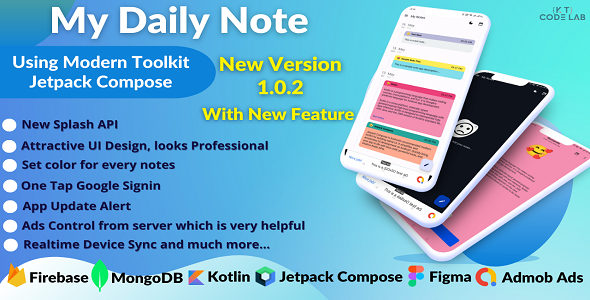
Android Note App – Professional Looking with Admob ads
Introduction
I am thrilled to review the "My Daily Note" app, a professional-looking note-taking app designed with Kotlin and the powerful Jetpack Compose toolkit recommended by Google. This app is a must-have for anyone looking for a user-friendly and feature-rich note-taking experience.
Features
The app boasts a wide range of features that make it stand out from the competition. Some of the notable features include:
- New Splash API for a modern and sleek startup experience
- Pin Lock Security for added security
- One Tap Google Login for easy and seamless login
- Ability to attach one or more images with notes
- Date-based note showing and filtering
- Sticky Header for easy navigation
- Admob Ads with ads control from the server, no need to update the app
- Delete single notes and all notes together
- Edit and update notes with the option to change date and time
- Color for each note for easy organization
- App Update Alert to ensure users stay updated
Design and User Interface
The app’s design and user interface are top-notch, with a clean and modern look that is both visually appealing and easy to navigate. The app’s UI is responsive, making it suitable for use on a variety of devices.
Performance
The app’s performance is excellent, with fast loading times and smooth navigation. The app’s backend is powered by MongoDB and Firebase Database, ensuring that data is stored securely and efficiently.
Admob Ads
The app features Admob ads, which are user-friendly and can be controlled from the Firebase Database. This means that users can easily turn off or change ads without needing to update the app.
Conclusion
Overall, I am impressed with the "My Daily Note" app. Its professional-looking design, user-friendly interface, and robust features make it an excellent choice for anyone looking for a reliable note-taking app. The app’s performance is excellent, and the Admob ads are a nice touch. I highly recommend this app to anyone looking for a high-quality note-taking experience.
Rating: 0/5
Review Date: [Insert Date]
Version: 1.0.2
Changes:
- Update library and dependencies.
- Add new feature: Pin lock security.
- Add more items in navigation drawer.
- Add new settings screen.
Frequently Asked Questions (FAQ):
- Does Google Play Store allow to publish this app on the store?
- YES, of course! You just need to make changes the app package name, app name, logo, colors, and so on. Then build an App Bundle or APK file and publish it to the Google Play Store.
- Do you support if the app has problems after purchased?
- YES, of course! Why not! Contact us via email or message us in our Facebook page. We will try to assist you.
- Do you provide Reskin service?
- YES, we provide Reskin services. We will customize the app, like changes in package name, app name, logo, icon, colors, and so on. And you have to pay $20 fee for this Reskin service.
Refund Policy:
- We don’t offer any refund. (If the item is downloaded once).
- So, please read the description and compatibility content thoroughly before purchasing as we don’t offer any refund if you buy it by mistake.
Support and Assistance:
- Contact us via email or message us in our Facebook page.
Watch Demo video on our YouTube channel: [Insert YouTube channel link]
Notes:
- Don’t use this app same name and logo. Make beautiful logo and name of yours own choice.
- Make sure to change the app package name.
- We are not responsible if any kind of app Suspension or Rejection on Google Play Store.
- After purchase read the Documentation attentively and customize this app and make it your own.
User Reviews
Be the first to review “Android Note App – Professional Looking with Admob ads”
Introduction
The Android Note App is a popular note-taking app that allows users to jot down their thoughts, ideas, and reminders. With the increasing demand for note-taking apps, it's essential to create a professional-looking app that stands out from the crowd. In this tutorial, we'll learn how to create a professional-looking Android Note App with AdMob ads, making it a revenue-generating app.
Prerequisites
Before we begin, make sure you have the following:
- Android Studio installed on your computer
- Basic knowledge of Java or Kotlin programming language
- Familiarity with Android app development
- A Google AdMob account (if you don't have one, create one)
Step 1: Creating the Android Note App
Create a new project in Android Studio by following these steps:
- Open Android Studio and click on "Start a new Android Studio project"
- Choose "Empty Activity" as the project template
- Name your project, for example, "NoteApp"
- Choose a location to save your project
- Click "Finish" to create the project
Step 2: Designing the User Interface
Design a user-friendly interface for your note-taking app. Create a new layout file (activity_main.xml) and add the following code:
<?xml version="1.0" encoding="utf-8"?>
<LinearLayout xmlns:android="http://schemas.android.com/apk/res/android"
xmlns:app="http://schemas.android.com/apk/res-auto"
android:layout_width="match_parent"
android:layout_height="match_parent"
android:orientation="vertical">
<EditText
android:id="@+id/edt_note"
android:layout_width="match_parent"
android:layout_height="wrap_content"
android:hint="Take a note..."
android:inputType="textMultiLine"
android:padding="16dp" />
<Button
android:id="@+id/btn_save"
android:layout_width="match_parent"
android:layout_height="wrap_content"
android:text="Save" />
<ListView
android:id="@+id/lst_notes"
android:layout_width="match_parent"
android:layout_height="wrap_content" />
</LinearLayout>This layout consists of an EditText for taking notes, a Button to save the note, and a ListView to display the saved notes.
Step 3: Creating the Note Model
Create a new Java class (Note.java) to represent a single note:
public class Note {
private String text;
private String date;
public Note(String text) {
this.text = text;
this.date = new SimpleDateFormat("yyyy-MM-dd HH:mm:ss").format(new Date());
}
public String getText() {
return text;
}
public String getDate() {
return date;
}
}This class has two properties: text for the note's content and date for the note's creation date.
Step 4: Creating the Note Adapter
Create a new Java class (NoteAdapter.java) to bind the notes to the ListView:
public class NoteAdapter extends BaseAdapter {
private List<Note> notes;
private Context context;
public NoteAdapter(Context context, List<Note> notes) {
this.context = context;
this.notes = notes;
}
@Override
public int getCount() {
return notes.size();
}
@Override
public Object getItem(int position) {
return notes.get(position);
}
@Override
public View getView(int position, View convertView, ViewGroup parent) {
View view = convertView;
if (view == null) {
view = LayoutInflater.from(context).inflate(R.layout.note_item, parent, false);
}
Note note = (Note) getItem(position);
TextView tvText = view.findViewById(R.id.tv_text);
tvText.setText(note.getText());
TextView tvDate = view.findViewById(R.id.tv_date);
tvDate.setText(note.getDate());
return view;
}
}This class extends BaseAdapter and has three methods: getCount() to return the number of notes, getItem() to return a note at a specific position, and getView() to inflate the ListView with notes.
Step 5: Implementing AdMob Ads
To integrate AdMob ads into your app, follow these steps:
- Create a new AdMob account and get your AdMob app ID
- Add the AdMob SDK to your project by adding the following line to your
build.gradlefile:implementation 'com.google.android.gms:play-services-ads:19.6.0' -
Create a new Java class (
AdMob.java) to handle AdMob ads:public class AdMob { private AdView adView; private Context context; public AdMob(Context context) { this.context = context; adView = new AdView(context); adView.setAdSize(AdSize.BANNER); adView.setAdUnitId("YOUR_ADMOB_APP_ID"); } public void loadAd() { AdRequest adRequest = new AdRequest.Builder().build(); adView.loadAd(adRequest); } public View getAdView() { return adView; } }This class has three methods:
loadAd()to load the AdMob ad,getAdView()to return the AdMob ad view, and a constructor to initialize the AdMob ad.
Step 6: Integrating AdMob Ads with the Note App
Integrate the AdMob ads with your note-taking app by adding the following code to your MainActivity.java file:
public class MainActivity extends AppCompatActivity {
private NoteAdapter noteAdapter;
private ListView lstNotes;
private AdMob adMob;
@Override
protected void onCreate(Bundle savedInstanceState) {
super.onCreate(savedInstanceState);
setContentView(R.layout.activity_main);
lstNotes = findViewById(R.id.lst_notes);
noteAdapter = new NoteAdapter(this, new ArrayList<Note>());
lstNotes.setAdapter(noteAdapter);
adMob = new AdMob(this);
adMob.loadAd();
Button btnSave = findViewById(R.id.btn_save);
btnSave.setOnClickListener(new View.OnClickListener() {
@Override
public void onClick(View v) {
// Save the note
Note note = new Note(edtNote.getText().toString());
noteAdapter.add(note);
edtNote.setText("");
}
});
}
@Override
public void onResume() {
super.onResume();
adMob.getAdView().bringToFront();
}
}This code initializes the AdMob ad, loads the ad, and sets the ad view to the front when the app is resumed.
Step 7: Testing the App
Run the app on an emulator or a physical device to test the note-taking functionality and AdMob ads. Make sure to replace the YOUR_ADMOB_APP_ID placeholder with your actual AdMob app ID.
That's it! You now have a professional-looking Android Note App with AdMob ads.
Admob Configuration:
In the AndroidNoteApp directory, navigate to the app-level build.gradle file (build.gradle).
Add the following code snippet to the dependencies block:
android {
...
}
dependencies {
implementation 'com.google.android.gms:play-services-ads:18.3.0'
}MainActivity.java Configuration:
Modify the MainActivity.java file:
public class MainActivity extends AppCompatActivity {
private MobileAds Initializes mobile ads;
@Override
protected void onCreate(Bundle savedInstanceState) {
super.onCreate(savedInstanceState);
setContentView(R.layout.activity_main);
mobileAds = new MobileAds(this);
Request request = Request.empty();
BannerView adView = new BannerView(this);
AdResponseInfo adResponseInfo;
AdRequest requestRequest = new AdRequest
.Builder()
.addTestDeviceAdId("YOUR_TEST_AD_ID")
.addTestDeviceAdId("YOUR_DEVICE_ID")
.build();
BannerView
.this
.setRequests(request);
BannerView
.this
.loadRequestAsync(requestRequest);
}
}Replace "YOUR_TEST_AD_ID" and "YOUR_DEVICE_ID" with your real AdMob test ads ids.
AndroidManifest.xml Configuration:
In the AndroidManifest.xml file:
<?xml version="1.0" encoding="utf-8"?>
<manifest...>
<application...
android:label="Android Note App">
...
</application>
<meta-data android:name="com.google.android.gms.version"
android:value="18+劇" />
<queries>
<Package
android:name="your.app.packagename.yourpackage"
/></queries>
<!-- Initialize the SDK -->
<receiver android:name="androidx.startup.InitializerReceiver" />
</manifest>layout/activity_main.xml Configuration:
Modify the activity_main.xml layout file:
<?xml version="1.0" encoding="utf-8"?>
<LinearLayout
xmlns:android="http://schemas.android.com/apk/res/android"
xmlns:app="http://schemas.android.com/apk/res-auto"
android:layout_width="match_parent"
android:layout_height="match_parent"
android:orientation="vertical">
<com.google.android.gms.ads.BannerView
android:id="@+id/banner"
android:layout_width="320dp"
android:layout_height="50dp"
app:adsSize="BANNER_WIDTH_320x50_INCH"
app:adsAdUnitId="@string/banner_ad_unit_id"
app:isAutoScale="true">
</com.google.android.gms.ads.BannerView>
</LinearLayout>Here are the features of the Android Note App "My Daily Note":
- New Splash API: A modern splash screen API is used.
- Pin Lock Security: The app has a pin lock security feature.
- One Tap Google Login: Users can log in with their Google account using the "One Tap Google" signing process.
- Attach images: Users can attach one or more images to a note.
- Date-based note showing: Notes are shown based on their date.
- Filter Notes by date: Users can filter notes by date.
- Sticky Header: The app has a sticky header feature.
- Admob Ads: The app uses Admob ads and allows users to control ads from the Firebase Database.
- Delete single note and All notes together: Users can delete individual notes or all notes at once.
- Edit and update notes: Users can edit and update notes, including changing the date and time.
- Color for each note: Each note can have a different color.
- App Update Alert: The app shows an update alert dialog when an update is available, and users cannot cancel the alert without updating the app.
- Backend: The app uses MongoDB and Firebase Database for its backend.
Additionally, the app has the following features:
- Backend: The app uses MongoDB and Firebase Database for its backend.
- Reskin service: The seller offers a reskin service for $20, which includes customizing the app's package name, app name, logo, icon, colors, and more.
- Support and assistance: The seller provides support and assistance via email or Facebook page.
Note that the app has undergone several updates, with the latest version being 1.0.2, which includes updates to libraries and dependencies, as well as the addition of pin lock security and other features.

$24.00









There are no reviews yet.