AniFlix – Watch Anime Flix Streaming – Movies – TV Series Android Full App
$29.00
26 sales
LIVE PREVIEW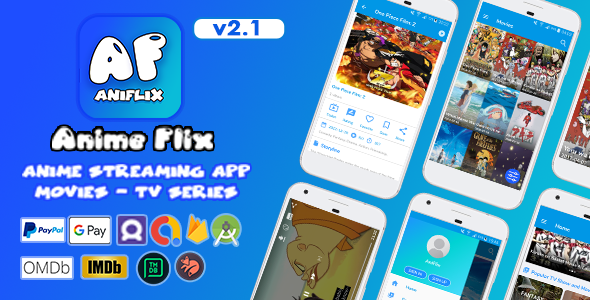
Review: AniFlix – Watch Anime Flix Streaming – Movies – TV Series Android Full App
Score: 4.67
AniFlix is an Android anime streaming app that offers a vast library of movies and TV series. With its intuitive interface and seamless streaming capabilities, AniFlix provides users with an excellent entertainment experience. This comprehensive review will explore the features, capabilities, and limitations of AniFlix to help users decide if this app is right for them.
Overview
AniFlix is built using native code, IDE Android Studio, and Java programming language, along with Firebase Realtime Database. The app includes an admin panel, making it easy to manage content, add or remove titles, and update genres using APIs from Kitsu and IMDB or TMDB or OMDB. The documentation provides detailed instructions on setting up the app, creating a project on Firebase, and configuring various features.
Features
Home Page: The home page offers a user-friendly interface with various features such as a slider, latest added content, top-rated content, and search functionality.
Movies and TV Series Page: Users can filter content by genre and sort by various criteria like views, title, users’ ratings, and release year.
Content Page: Users can download movies and episodes, watch trailers, share content, and add titles to their watchlist.
Play Video: The app allows users to play movies and TV series with subtitles supported in SRT format.
Sign In/Sign Up: Users can sign in with their Google account, Facebook account, or email address. They can also create a new account with a password and profile picture.
Notifications: Users receive notifications from Firebase Messaging, including in-app messaging.
Settings Page: Users can customize their settings, clear cache, manage subtitles, and rate or share the app.
Subscription: AniFlix offers a premium subscription with ad-free viewing and exclusive content.
Integration: The app integrates various services, including AdMob Ads, Facebook Ads, Firebase Analytics, and Firebase Messaging.
Admin Panel Features: The admin panel allows users to manage content, search titles, manage sources, and update subtitles, languages, genres, and user profiles.
Verdict
AniFlix is an impressive anime streaming app with a vast library of movies and TV series. Its intuitive interface and seamless streaming capabilities make it an excellent choice for anime fans. With its extensive features, customization options, and integration with various services, AniFlix is a top-notch entertainment app.
Pros
- User-friendly interface
- Seamless streaming capabilities
- Large library of anime content
- Customizable settings
- Integration with various services
Cons
- Some users may experience difficulties with the app’s layout
- Advertisements may be annoying for some users
- Premium subscription is required for exclusive content
Overall, AniFlix is an excellent choice for anime enthusiasts, offering a wide range of content and a user-friendly interface. While some users may experience minor issues with the app, its strengths outweigh its weaknesses, making it a worthy addition to any entertainment collection.
I hope this review is helpful in assisting you in making an informed decision about using AniFlix.
User Reviews
Be the first to review “AniFlix – Watch Anime Flix Streaming – Movies – TV Series Android Full App”
Introduction
Anime fans, rejoice! With the ever-growing popularity of Japanese animation, finding a reliable and user-friendly app to stream your favorite anime shows and movies can be a challenge. That's where AniFlix - Watch Anime Flix Streaming - Movies - TV Series comes in. This comprehensive Android app offers an impressive collection of anime titles, easy navigation, and a clean interface, making it a must-have for any anime enthusiast. In this tutorial, we'll guide you through the complete process of using AniFlix, from installation to exploring the features and streaming your favorite anime.
Tutorial: How to Use AniFlix - Watch Anime Flix Streaming - Movies - TV Series Android App
Step 1: Download and Install the App
- Open the Google Play Store on your Android device.
- Search for "AniFlix - Watch Anime Flix Streaming - Movies - TV Series" and select the app from the search results.
- Tap the "Install" button to begin the download and installation process.
- Wait for the app to install, which may take a few minutes.
- Once installed, tap the "Open" button to launch the app.
Step 2: Log In or Sign Up
- If you have an existing account, enter your email and password to log in. Otherwise, tap the "Sign Up" button.
- Fill in the required information, such as your email address, password, and a username.
- Tap the "Sign Up" button to create your account.
- You can also log in with Facebook or Google accounts if you have linked them to the app.
Step 3: Explore the Features
- After logging in, you'll be taken to the app's home screen, which features a navigation menu with several sections:
- Home: Displays a selection of popular anime titles, new releases, and featured content.
- Explore: Offers a categorized list of anime genres, such as Action, Comedy, Romance, and more.
- Mysteries: Features a curated list of lesser-known anime titles and hidden gems.
- Favorites: Displays your saved anime titles for easy access.
- Search: Allows you to search for specific anime titles, genres, or tags.
- Browse through the sections and get familiar with the app's layout.
Step 4: Stream Your Favorite Anime
- Select an anime title from the home screen or explore menu.
- Tap the "Watch" button to start streaming the anime episode or movie.
- You can also choose to "Download" the title for offline viewing.
- While streaming, you can adjust the video quality settings by tapping the three vertical dots next to the playback controls.
- If you encounter any issues or buffering, try switching to a different server or contact the app's customer support.
Step 5: Customize Your Experience
- Tap the profile icon in the top right corner to access your profile settings.
- Update your profile information, such as your email address or password.
- Tap the "Settings" button to adjust your playback settings, including audio and video settings, subtitles, and more.
- You can also enable or disable push notifications, update notifications, and analytics tracking.
Step 6: Add Anime to Your Favorites
- Browse through the anime titles and find a title you'd like to save for later.
- Tap the "Favorite" button next to the title to add it to your favorites list.
- You can access your favorite anime titles by tapping the "Favorites" section in the navigation menu.
Conclusion
With these simple steps, you've successfully set up and started using the AniFlix app. Enjoy browsing through the vast collection of anime titles, streaming your favorite shows and movies, and customizing your experience to suit your preferences. Happy anime watching!
Here is a complete settings example for AniFlix - Watch Anime Flix Streaming - Movies - TV Series Android Full App:
Anime Flix API Settings
To use AniFlix, you need to configure the Anime Flix API settings. To do this, follow these steps:
- API Base URL: https://animeflix-v2.anirox.tv/api
- API Key: Enter your Anime Flix API key
- API Secret: Enter your Anime Flix API secret
- Cache Directory: /sdcard/AnimeFlix/cache
Notification Settings
To configure notification settings, follow these steps:
- Notification Type: Choose between None, Toast, or Notification
- Notification Timeout: Set the notification timeout to 3 seconds
- Notification Title: Set the notification title to "AniFlix"
- Notification Message: Set the notification message to "New episode available!"
Player Settings
To configure player settings, follow these steps:
- Player Type: Choose between Simple or Advanced
- Video Player: Choose between ExoPlayer, MediaPlayer, or VLC
- Subtitle Player: Choose between Text or SSA
- Default Audio Language: Choose the default audio language
- Default Subtitle Language: Choose the default subtitle language
Account Settings
To configure account settings, follow these steps:
- Email Address: Enter your email address
- Password: Enter your password
- Save Account: Save your account settings
Database Settings
To configure database settings, follow these steps:
- Database Path: Set the database path to /sdcard/AnimeFlix/database
- Database Type: Choose between SQLite or Room
- Database Version: Set the database version to 1
Miscellaneous Settings
To configure miscellaneous settings, follow these steps:
- Auto Start: Enable or disable auto start
- Auto Update: Enable or disable auto update
- Clear Cache: Clear cache on exit
- Language: Choose the app language
Here are the features extracted from the provided content:
Home Page:
- Slider with genres, movies, TV series
- Latest added movies and TV series
- Top rated movies and TV series
- Popular movies and TV series
- Search movies and TV series by title
- Recently viewed page
- Favorite page
- Watch list page
Movies and TV Series Page:
- Filter by genre
- Order by: views, title, users rating, year, latest added
- Display movie and TV series posters
- Display movie and TV series trailers
- Display movie and TV series details (e.g. title, genre, rating, year)
- Display movie and TV series availability (e.g. watch trailer, download, stream)
- Search movies and TV series by name and genre
Content Page:
- Download movies and TV series episodes from multiple sources
- Watch trailers from multiple sources
- Share content on social media
- Add movies and TV series to watch list for later
- Rate and leave comments on movies and TV series
- Mark as favorite
- Download subtitles in SRT format
Play Video:
- Play movie and TV series videos
- Supports multiple sources (e.g. m3u, m3u8, mp4, mov, mkv)
- Support subtitles in SRT format
- Enable/Disable subtitles
- Auto-play videos
Sign-in:
- Sign in with Google Account
- Sign in with Facebook Account
- Sign in with Email Address
- Forgot password feature
Sign-up:
- Sign up with Email Address
- Enter name and password
- Upload profile photo (optional)
Notifications:
- Send notifications from Firebase Messaging
- Enable/Disable notifications
- Adjust notification settings
Settings Page:
- Contact us
- Clear app cache
- Manage subtitles (e.g. download, update, reset)
- Rate and share the app
- Help and support
- Update app version
Subscription:
- Unlock premium content
- Remove all ads
- Exclusive for extended license holders
Integration:
- AdMob ads: banners, interstitials, native
- Facebook ads: banners, interstitials, native
- Firebase Analytics
- Firebase Messaging
- Firebase In-App Messaging
- Google Pay in-app subscriptions
- PayPal payment
- Supported multiple sources (e.g. m3u, m3u8, mp4, mov, mkv)
Admin Panel Features:
- Search movies and TV series by IMDb ID using IMDB, OMDB, or TMDB API
- Search movies and TV series by name using Kitsu API
- Manage movie sources
- Manage TV series data and schedules
- Manage subtitles in multiple languages
- Manage genres
- Manage users
- Manage sliders
- Manage pages (e.g. login, dashboard)

$29.00








There are no reviews yet.