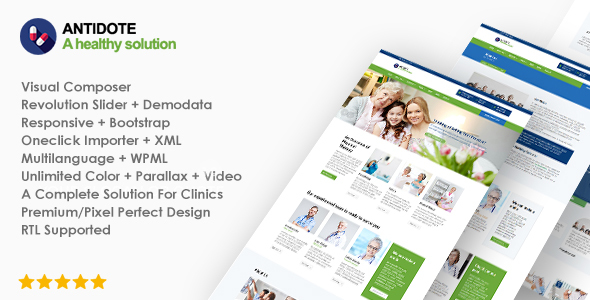
Antidote – Health & Medical WordPress Theme Review
Introduction
Are you looking for a comprehensive and user-friendly WordPress theme to create a health and medical website? Look no further than Antidote, a highly-rated theme designed specifically for medical professionals and healthcare organizations. With its multipurpose design and extensive features, Antidote is the perfect solution for building a website that meets your needs.
Key Features
- Multipurpose design suitable for clinics, doctors, health, beauty, health products, hospitals, medicine, yoga, wellness, dentistry, and more
- Compatible with WordPress shortcode and WPBakery Page Builder structure
- Hundreds of shortcodes and customizable elements for building unique pages
- Integrated WordPress Booking Appointment plugin for scheduling appointments
- Integrated Woocommerce plugin for selling products
- Responsive design and mobile-friendly layout
- 700+ vector icons and support for custom font families
- Well-documented and commented HTML, CSS, and JS files
- Multi-browser support and W3C Valid HTML
- SEO-optimized and page speed optimized
Theme Options
- Visual Composer for building custom page layouts
- Revolution Slider for creating dynamic sliders
- Metabox for creating custom metaboxes and fields
- Theme Options for customizing theme settings
- Bootstrap framework for responsive design
- jQuery library for interactive elements
Design Editor
- Customize colors, fonts, and spaces without coding knowledge
- Design editor for customizing theme elements
- Visual Composer for building custom page layouts
- Revolution Slider for creating dynamic sliders
Language and Translation
- Supports multiple languages
*.POT file for translating text strings - Supports WPML plugin for multilingual sites
SEO and Page Speed Optimizations
- Optimized for search engines
- Page speed optimized for fast loading times
- Supports Yoast SEO plugin
General Features
- Unlimited sidebar and background options
- Unlimited color options
- Custom menus for per page
- Parallax background image and video support
- Social icons and custom font families
- Well-documented and commented code
- Multi-browser support and W3C Valid HTML
What’s Included
- Theme files and documentation
- Visual Composer plugin
- Revolution Slider plugin
- Metabox plugin
- Woocommerce plugin
- WordPress Booking Appointment plugin
*.POT file for translating text strings - Bootstrap framework
- jQuery library
- HTML5 Shiv and Respond plugins
Conclusion
Antidote is a comprehensive and user-friendly WordPress theme designed specifically for health and medical professionals. With its multipurpose design and extensive features, it’s the perfect solution for building a website that meets your needs. With its high rating and large number of sales, Antidote is a reliable and popular choice among medical professionals.
Rating: 4.82/5
Number of Sales: 182
User Reviews
Be the first to review “Antidote – Health & Medical WordPress Theme”
Introduction
Welcome to the Antidote - Health & Medical WordPress Theme tutorial! Antidote is a powerful and highly customizable WordPress theme designed specifically for health and medical professionals, medical centers, hospitals, and healthcare organizations. With its modern and clean design, Antidote provides a perfect platform to showcase your medical services, share patient testimonials, and establish a strong online presence.
In this tutorial, we will guide you through the process of setting up and customizing the Antidote theme, helping you to create a professional and effective website for your medical practice or organization.
Before You Begin
Before starting this tutorial, make sure you have:
- A WordPress website installed on your hosting server.
- The Antidote - Health & Medical WordPress Theme installed and activated on your website.
- A basic understanding of WordPress and its functionality.
Tutorial
Step 1: Customizing the Theme Settings
- Log in to your WordPress dashboard and navigate to Appearance > Customize.
- In the Customizer, you will see a list of options on the left-hand side. Click on Theme Settings.
- In the Theme Settings panel, you can customize the following options:
- Logo: Upload your logo to display on the website.
- Favicon: Upload your favicon to display in the browser tab.
- Footer Text: Add your website's footer text.
- Social Media Links: Add links to your social media profiles.
- Click Save & Publish to save your changes.
Step 2: Creating a Homepage
- In the Customizer, click on Homepage.
- In the Homepage panel, you can customize the following options:
- Hero Section: Add a hero section with a background image, title, and text.
- Features Section: Add a features section with icons, titles, and descriptions.
- Testimonials Section: Add a testimonials section with quotes, names, and images.
- Call-to-Action (CTA) Section: Add a CTA section with a button and text.
- Click Save & Publish to save your changes.
Step 3: Creating a Services Page
- In the Customizer, click on Services.
- In the Services panel, you can customize the following options:
- Service Categories: Create categories for your services (e.g., "Surgeries", "Consultations", etc.).
- Services: Add individual services with titles, descriptions, and icons.
- Click Save & Publish to save your changes.
Step 4: Creating a Team Page
- In the Customizer, click on Team.
- In the Team panel, you can customize the following options:
- Team Members: Add team members with names, titles, images, and descriptions.
- Team Member Layout: Choose the layout for your team members (e.g., grid, list, etc.).
- Click Save & Publish to save your changes.
Step 5: Creating a Blog Page
- In the Customizer, click on Blog.
- In the Blog panel, you can customize the following options:
- Blog Layout: Choose the layout for your blog posts (e.g., grid, list, etc.).
- Blog Categories: Create categories for your blog posts (e.g., "News", "Tips", etc.).
- Click Save & Publish to save your changes.
Step 6: Customizing the Footer
- In the Customizer, click on Footer.
- In the Footer panel, you can customize the following options:
- Footer Layout: Choose the layout for your footer (e.g., grid, list, etc.).
- Footer Text: Add your website's footer text.
- Social Media Links: Add links to your social media profiles.
- Click Save & Publish to save your changes.
Step 7: Customizing the Colors and Fonts
- In the Customizer, click on Colors.
- In the Colors panel, you can customize the following options:
- Primary Color: Choose the primary color for your website.
- Secondary Color: Choose the secondary color for your website.
- Accent Color: Choose the accent color for your website.
- In the Customizer, click on Fonts.
- In the Fonts panel, you can customize the following options:
- Font Family: Choose the font family for your website.
- Font Sizes: Choose the font sizes for your website.
- Click Save & Publish to save your changes.
Step 8: Adding Widgets
- In the Customizer, click on Widgets.
- In the Widgets panel, you can add widgets to your website's sidebar, footer, or other areas.
- Click Save & Publish to save your changes.
Step 9: Adding a Contact Form
- In the Customizer, click on Contact.
- In the Contact panel, you can customize the following options:
- Contact Form: Add a contact form with fields for name, email, phone number, and message.
- Contact Information: Add your website's contact information (e.g., address, phone number, email, etc.).
- Click Save & Publish to save your changes.
Step 10: Launching Your Website
- Once you have completed customizing your website, click Save & Publish to save your changes.
- Your website is now live and ready for visitors!
That's it! With these steps, you should now have a fully customized Antidote - Health & Medical WordPress Theme website. If you have any questions or need further assistance, feel free to ask.
Here are the settings examples for Antidote - Health & Medical WordPress Theme:
Header Settings
To configure the header settings, go to Appearance > Customize > Header. Here, you can customize the logo, navigation menu, and search bar. For example, you can upload your logo by clicking on the "Upload Logo" button and selecting the logo file from your computer.
Footer Settings
To configure the footer settings, go to Appearance > Customize > Footer. Here, you can customize the copyright text, social media links, and footer widgets. For example, you can add your social media links by clicking on the "Add New" button and entering the link URL and icon.
Blog Settings
To configure the blog settings, go to Appearance > Customize > Blog. Here, you can customize the blog layout, post format, and sidebar. For example, you can choose the blog layout by selecting from the available options, such as "Grid" or "List".
Typography Settings
To configure the typography settings, go to Appearance > Customize > Typography. Here, you can customize the font family, font size, and line height for different elements, such as headings and paragraphs. For example, you can select the font family by clicking on the "Font Family" dropdown menu and choosing from the available options.
Color Settings
To configure the color settings, go to Appearance > Customize > Colors. Here, you can customize the primary color, secondary color, and background color. For example, you can select the primary color by clicking on the "Primary Color" dropdown menu and choosing from the available options.
Background Settings
To configure the background settings, go to Appearance > Customize > Background. Here, you can customize the background image, pattern, or color. For example, you can upload a background image by clicking on the "Upload Background Image" button and selecting the image file from your computer.
Widgets Settings
To configure the widgets settings, go to Appearance > Customize > Widgets. Here, you can add and customize widgets for different areas, such as the sidebar and footer. For example, you can add a widget by clicking on the "Add a Widget" button and selecting from the available widgets, such as "Text" or "Image".
Here are the features of the Antidote Medical & Health WordPress Theme:
RTL & LTR Languages Supported The theme supports both Right-to-Left (RTL) and Left-to-Right (LTR) languages.
Multipurpose The theme is designed to be versatile and can be used in various sectors, including clinics, doctors, health, beauty, health products, hospitals, medicine, yoga, wellness, dentistry, healthcare, massage, dental, and coronavirus.
WPBakery Visual Composer The theme includes the WPBakery Visual Composer plugin, which allows users to create unlimited page structures with over 40 shortcodes and perfect grid control.
Theme Options The theme includes a control panel created with Redux or Option Tree, which allows users to control various settings, such as preloader, gototop logo, menu, colors, and layout.
Metabox The theme includes a metabox plugin, which allows users to make specific definitions per page, such as adding unique menus and background images.
Revolution Slider The theme includes the Revolution Slider plugin, which allows users to create sliders with eye-catching animations.
Woocommerce The theme is Woocommerce-ready, allowing users to create e-commerce systems on their website.
Code Quality The theme's code has been reviewed by the Envato team and receives high scores in performance tests.
Page Layouts The theme allows users to create various page layouts, including left, right, and full-width options, and provides unique edition options for each page.
Theme and Plugin Updates The theme includes a plugin that integrates with the Envato API, providing free lifetime updates. Users can also download and install the latest versions of paid plugins.
Icons The theme includes a library of icons, allowing users to customize the icons on their website.
Language and Translation The theme includes a.POT file that allows users to translate the theme into different languages.
SEO & Page Speed Optimizations The theme has been optimized for SEO and page speed, using techniques such as minification, compression, and caching.
General Features The theme includes various general features, including:
- Visual Composer
- Revolution Slider
- Woocommerce
- Contact Form 7
- WPML
- Price Table Type
- Metabox
- Total Cache
- Google Web Fonts
- Blog-ready
- POT file for all languages
- 24/7 fast support
- One-click demodata installer and XML
- One-click theme update
- Onepage and Multipage theme layouts supported
- Custom menus for per page via metaboxes
- Parallax background image and video supported
- Unlimited sidebar
- Unlimited background
- Unlimited color
- Add custom preloaders
- Bootstrap
- 700+ vector icons
- Upload and use custom font families
- Well documentation
- Well-commented HTML, CSS, and JS files
- Social icons
- W3C valid HTML
- HTML5 and CSS3
- Multi-browser support
- Mobile-friendly
- And many more options.
Wondering about Theme Details The theme includes various sections, including:
- Header
- Logo
- Menu
- Footer
- Breadcrumb
- Sidebar
- Blog posts
Credits The theme includes credits for various plugins and libraries, including:
- Theme Options
- Visual Composer
- Revolution Slider
- Metabox
- NavXT
- Envato Auto Update Theme
- Bootstrap
- jQuery library
- HTML5 Shiv
- Respond

$47.00









There are no reviews yet.