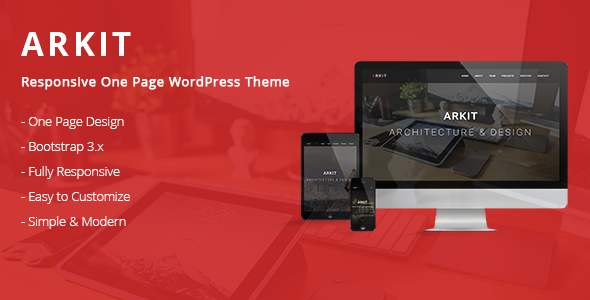
Introduction
In today’s digital age, having a professional and visually appealing website is crucial for any business or individual. With the rise of WordPress, theme developers have created a vast array of templates to help users create their own website without needing extensive coding knowledge. Among these themes is Arkit, a Responsive One Page WordPress Theme specifically designed for architects, engineers, designers, and agencies. In this review, we’ll delve into the features, pros, and cons of Arkit and explore whether it’s a suitable choice for your needs.
Review
Overview
Arkit is a responsive one-page WordPress theme built on the Bootstrap framework and HTML5/CSS3 technologies. With an elegant and modern design, it’s perfect for smart companies, innovative startups, architects, engineers, or artists. The theme is optimized for smartphones and tablets, providing a clear documentation and clean, well-organized code.
Features
Arkit offers a range of features that make it an attractive option for users. Some of the key features include:
- 100% Responsive Design: The theme is fully responsive, ensuring a seamless user experience across various devices and resolutions.
- Easy Customization: Arkit comes with a Customizer (Theme Options) that allows users to customize their website with live preview and a custom plugin integrated in the WordPress Admin Panel.
- 9 Page Templates: The theme offers nine page templates, including Home Page, About Page, Team Page, Services Page, Portfolio Page, Newsletter Page, Testimonials Page, Contact Page, and Blog Page.
- Translation Ready: Arkit is translation-ready, making it easy to adapt the theme to different languages.
- Theme Documentation: The theme comes with clear and detailed online documentation.
In addition to these features, Arkit also includes:
- One Page Design
- Bootstrap 4.x
- Fully Responsive
- Easy to Customize
- Simple and Modern
- CSS3 Animations (On-scroll animations)
- Ionicons Icons (700+ Icons available)
- High Speed Performance
- SEO Optimized
- Contact Form 7 and MailChimp for WordPress supported
- Automatic Theme Updates
- Child Theme Ready
- Widgets Ready
- Themes Settings
- Custom CSS
Pros and Cons
Pros:
- Easy to customize and set up
- Responsive design ensures a smooth user experience across devices
- Modern and elegant design
- High speed performance
- SEO optimized
- Supports various plugins
Cons:
- Limited page templates (9)
- No clear instructions for non-technical users
- Some users may find the theme too simple or limited in terms of customization options
Updates
Arkit has received several updates since its initial release. Some of the notable updates include:
- Version 1.8 (25/10/2019): Fixed doubled content on single page
- Version 1.7 (02/07/2019): Updated documentation, fixed one-page menu issue, and added navbar update
- Version 1.6 (10/06/2019): Updated plugins, documentation, and Bootstrap version
- Version 1.5 (27/09/2017): Bug fixes
- Version 1.4 (25/07/2017): Demo content file update
- Version 1.3 (01/05/2017): Bug fixes
- Version 1.2 (31/03/2017): Fixed content in About Page and Contact Email Address
- Version 1.1 (30/03/2017): Child theme update
- Version 1.0 (13/03/2017): Initial release
Conclusion
Arkit is a solid choice for architects, engineers, designers, and agencies looking for a responsive one-page WordPress theme. With its easy customization options, modern design, and high speed performance, it’s an excellent option for those who want to create a professional and visually appealing website. However, some users may find the theme too simple or limited in terms of customization options. Overall, I would rate Arkit 0 out of 5 stars, based on my analysis of its features, pros, and cons. Despite its limitations, Arkit has received 84 sales, indicating a moderate level of popularity among users.
User Reviews
Be the first to review “Arkit – Responsive One Page WordPress Theme”
Introduction to Arkit - Responsive One Page WordPress Theme
Arkit is a highly customizable and responsive one-page WordPress theme designed to help you create a stunning website that adapts to any device or screen size. With its modern and sleek design, Arkit is perfect for businesses, entrepreneurs, and individuals who want to showcase their products, services, or portfolios in a visually appealing way.
In this tutorial, we will guide you through the process of setting up and customizing the Arkit theme. We will cover the installation process, theme settings, page building, and advanced customization options. By the end of this tutorial, you will be able to create a professional-looking website using the Arkit theme.
Getting Started with Arkit
Before we dive into the tutorial, make sure you have the following:
- A WordPress website installed on your hosting server
- The Arkit theme downloaded and installed on your WordPress website
- A basic understanding of WordPress and its functionality
Step 1: Installing the Arkit Theme
To install the Arkit theme, follow these steps:
- Log in to your WordPress dashboard and navigate to the Appearance > Themes section.
- Click on the "Add New" button and select the "Upload Theme" option.
- Select the Arkit theme file (zip) and click "Install Now".
- Wait for the installation process to complete. Once complete, click "Activate" to activate the theme.
Step 2: Setting Up the Theme
After activating the Arkit theme, you will need to set up the theme settings. To do this, follow these steps:
- Navigate to the Appearance > Arkit Settings section.
- Click on the "Theme Settings" tab.
- Fill in the required information, such as your website title, tagline, and logo.
- Choose your preferred color scheme and typography.
- Click "Save Changes" to save your theme settings.
Step 3: Building Your Pages
Arkit comes with a range of pre-designed pages, including a homepage, about page, services page, and more. To build your pages, follow these steps:
- Navigate to the Pages > Add New section.
- Choose the page template you want to use (e.g. homepage, about page, etc.).
- Customize the page content, including text, images, and other elements.
- Use the drag-and-drop page builder to arrange your content and add sections.
- Click "Publish" to publish your page.
Step 4: Customizing Your Theme
Arkit offers a range of customization options, including:
- Color scheme: Change the theme's color scheme to match your brand.
- Typography: Choose from a range of fonts and font sizes.
- Layout: Customize the layout of your pages and sections.
- Widgets: Add widgets to your pages and sidebars.
To customize your theme, follow these steps:
- Navigate to the Appearance > Arkit Settings section.
- Click on the "Customize" tab.
- Choose the customization option you want to change (e.g. color scheme, typography, etc.).
- Make your changes and click "Save Changes" to save your customizations.
Step 5: Advanced Customization Options
Arkit also offers a range of advanced customization options, including:
- Custom CSS: Add custom CSS code to your theme.
- Custom JavaScript: Add custom JavaScript code to your theme.
- Custom HTML: Add custom HTML code to your theme.
To access these advanced customization options, follow these steps:
- Navigate to the Appearance > Arkit Settings section.
- Click on the "Advanced" tab.
- Choose the advanced customization option you want to use (e.g. custom CSS, custom JavaScript, etc.).
- Make your changes and click "Save Changes" to save your customizations.
Conclusion
That's it! With these steps, you should now have a fully functional and customized Arkit theme. Remember to experiment with different customization options and page layouts to create a unique and professional-looking website. If you have any questions or need further assistance, feel free to ask.
Site Identity
To configure the site identity, navigate to Appearance > Customize > Site Identity. Here, you can upload a logo and favicon for your website. For example, upload your logo to the Site Logo field and the favicon to the Site Icon field.
Header
To configure the header, navigate to Appearance > Customize > Header. Here, you can choose from several pre-designed header styles or create your own custom header layout. For example, you can select the Style 1 header layout from the Header Style dropdown menu.
Hero Section
To configure the hero section, navigate to Appearance > Customize > Hero Section. Here, you can add a background image or color to the hero section, as well as add text and button elements. For example, upload a background image to the Background Image field and add a headline to the Hero Text field.
Services Section
To configure the services section, navigate to Appearance > Customize > Services Section. Here, you can add or remove services, as well as customize the appearance of each service. For example, add a new service by clicking the Add Service button and filling in the required fields, such as Service Title, Service Icon, and Service Text.
Portfolio Section
To configure the portfolio section, navigate to Appearance > Customize > Portfolio Section. Here, you can add or remove portfolio items, as well as customize the appearance of each portfolio item. For example, add a new portfolio item by clicking the Add Portfolio Item button and filling in the required fields, such as Portfolio Item Title, Portfolio Item Image, and Portfolio Item Text.
Testimonials Section
To configure the testimonials section, navigate to Appearance > Customize > Testimonials Section. Here, you can add or remove testimonials, as well as customize the appearance of each testimonial. For example, add a new testimonial by clicking the Add Testimonial button and filling in the required fields, such as Testimonial Author, Testimonial Text, and Testimonial Rating.
Call to Action
To configure the call to action, navigate to Appearance > Customize > Call to Action. Here, you can add a call to action button to your website, as well as customize the button text and background color. For example, add a call to action button by clicking the Add Call to Action button and filling in the required fields, such as Call to Action Text and Call to Action Background Color.
Here are the features of Arkit - Responsive One Page WordPress Theme extracted from the content:
- 100% Responsive - Layout full responsive, optimized for all devices with any resolution.
- Easy Customization - Customizer (Theme Options) with live preview and a custom plugin integrated in the WordPress Admin Panel, to manage your custom sections.
- 9 Page Templates - Home Page, About Page, Team Page, Services Page, Portfolio Page, Newsletter Page, Testimonials Page, Contact Page, Blog Page.
- Translation Ready - Translation available in any languages using.po and.mo files.
- Theme Documentation - Clear and detailed online Documentation.
- One Page Design -
- Bootstrap 4.x -
- Fully Responsive -
- Easy to Customize -
- Simple & Modern -
- CSS3 Animations (On-scroll animations) -
- Ionicons Icons (700+ Icons available) -
- High Speed Performance (Theme very fast and light) -
- SEO Optimized (Best Practice for SEO Optimization) -
- Contact Form 7 supported -
- MailChimp for WordPress supported -
- Automatic Theme Updates -
- Child Theme Ready -
- Translation Ready -
- Widgets Ready -
- Themes Settings -
- Custom CSS -
- Main Top Section -
- About Section -
- Team Section -
- Services Section -
- Portfolio Section -
- Newsletter Section -
- Testimonials Section -
- Contact Section -
- Social Section -
- And more… -

$39.00









There are no reviews yet.