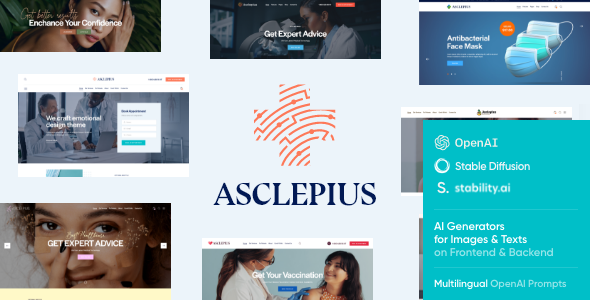
Review of Asclepius – Doctor & Medical Theme
Introduction:
Asclepius, a modern and stylish Medical WordPress theme, has impressed me with its exceptional design, flexibility, and feature-rich functionality. Created by ThemeREX, this theme is perfect for hospital, clinic, and medical institution websites, offering a wide range of customizable options to cater to different medical specialties.
Feature Set:
Asclepius comes with a comprehensive set of features, including:
- Responsive Design: 100% responsive and mobile-friendly design, ensuring a seamless experience for users across various devices.
- Elementor Page Builder Support: Simplify your page creation and customization process with Elementor’s intuitive drag-and-drop interface.
- 750+ Customizer Options: Fine-tune every aspect of your website with over 750 customizable options.
- Custom Post Types: Create custom content types for your medical expertise, such as services, team members, and testimonials.
- Blog Features: Customize your blog feed with various layouts, post animations, and section designs.
- eCommerce Integration: Sell products and services directly on your website using WooCommerce.
- Booked Appointments: Allow patients to book appointments online using the built-in Booked plugin.
- Plugins Compatibility: Seamless integration with popular plugins like Slider Revolution, Elementor, and more.
Design and Customization:
The theme features a clean, modern, and professional design, ideal for the medical industry. I appreciate the various layout options, including boxed and full-width page designs, making it easy to create visually appealing pages.
The customizable options are impressive, offering granular control over everything from colors and typography to backgrounds and padding. Elementor’s integration allows you to create complex layouts without needing extensive coding knowledge.
Performance and Compatibility:
Asclepius is optimized for performance, ensuring fast page loads and minimal lag. The theme is also compatible with popular plugins like Slider Revolution, Elementor, and WooCommerce, reducing the need for additional third-party integrations.
Support and Updates:
The theme author, ThemeREX, provides extensive documentation, video tutorials, and dedicated support to ensure a smooth user experience.
Conclusion:
In conclusion, Asclepius is an exceptional theme for medical and healthcare businesses. Its robust feature set, customizable options, and optimized performance make it a solid choice for creating professional, engaging websites. While it may have some learning curve due to its complex feature set, the well-organized documentation and extensive support make it accessible to users of all skill levels.
Rating: 4.86/5
Sales: 307
Recommendation: I highly recommend Asclepius to any medical or healthcare business seeking a professional, customizable, and feature-rich WordPress theme.
Note: Sales and rating information is current at the time of review and may change over time.
User Reviews
Be the first to review “Asclepius – Doctor & Medical Theme”
Introduction to the Asclepius - Doctor & Medical Theme
The Asclepius - Doctor & Medical Theme is a highly versatile and customizable WordPress theme designed specifically for medical professionals, hospitals, clinics, and other healthcare-related businesses. This theme is packed with features that cater to the unique needs of the medical industry, making it an excellent choice for creating a professional and trustworthy online presence. With its modern design, clean layout, and easy-to-use interface, the Asclepius theme is perfect for doctors, hospitals, clinics, medical institutions, and any other medical-related business looking to establish a strong online presence.
In this tutorial, we will guide you through the process of setting up and customizing the Asclepius - Doctor & Medical Theme. By the end of this tutorial, you will have a comprehensive understanding of how to use the theme and create a professional-looking website for your medical practice.
Setting Up the Asclepius - Doctor & Medical Theme
To start, you will need to install the Asclepius theme on your WordPress site. Here's a step-by-step guide on how to do it:
- Download the Theme: Go to the official theme website and download the latest version of the Asclepius theme. Make sure to choose the correct version for your WordPress installation (3.5.1 or higher).
- Install the Theme: Log in to your WordPress dashboard and navigate to the Appearance > Themes page. Click on the "Add New" button and upload the theme file. Follow the prompts to install the theme.
- Activate the Theme: Once the installation is complete, click on the "Activate" button to activate the Asclepius theme.
- Install the Required Plugins: The Asclepius theme comes with a few required plugins, including the Essential Grid, Revolution Slider, and WPBakeryPageBuilder. You will need to install these plugins before proceeding with the setup process.
- Setup the Theme Options: The Asclepius theme comes with a wide range of theme options that can be customized to suit your needs. To access these options, navigate to the Appearance > Theme Options page and start customizing the theme.
Customizing the Asclepius - Doctor & Medical Theme
In this section, we will cover the various aspects of customizing the Asclepius theme.
Header Section
- Logo: The logo is the first thing visitors will see when they land on your website. To upload your logo, navigate to the Appearance > Theme Options > Header > Logo section and click on the "Upload Logo" button.
- Tagline: The tagline is the text that appears below the logo. To add a tagline, navigate to the Appearance > Theme Options > Header > Tagline section and enter the desired text.
Navigation Menu
- Create a New Menu: To create a new menu, navigate to the Appearance > Menus page and click on the "Create a New Menu" button. Enter a name for the menu and click on the "Create Menu" button.
- Add Menu Items: To add menu items, click on the "Add Items" button and select the page or post you want to add. You can also add custom menu items, such as a custom link or a search box.
- Menu Layout: The Asclepius theme comes with several menu layouts that you can choose from. To select a menu layout, navigate to the Appearance > Theme Options > Navigation > Menu Layout section and select the desired layout.
Footer Section
- Copyright Text: To add copyright text to your website, navigate to the Appearance > Theme Options > Footer > Copyright Text section and enter the desired text.
- Footer Columns: The Asclepius theme comes with three footer columns that you can customize. To customize the footer columns, navigate to the Appearance > Theme Options > Footer > Footer Columns section and add your content.
Widgets and Shortcodes
- Widgets: The Asclepius theme comes with several widgets that you can use to add custom content to your website. To add a widget, navigate to the Appearance > Widgets page and drag and drop the desired widget into a sidebar.
- Shortcodes: The Asclepius theme also comes with several shortcodes that you can use to add custom content to your website. To use a shortcode, navigate to the post or page where you want to add the shortcode and click on the "Insert Shortcode" button.
Page Builders and Widgets
- WPBakeryPageBuilder: The Asclepius theme comes with the WPBakeryPageBuilder plugin, which allows you to create custom page layouts using drag and drop elements. To use the page builder, navigate to the page where you want to add the layout and click on the "Insert Builder" button.
- Essential Grid: The Asclepius theme also comes with the Essential Grid plugin, which allows you to create custom grid layouts for your website. To use the grid, navigate to the page where you want to add the grid and click on the "Insert Grid" button.
Other Customization Options
- Colors and Typography: The Asclepius theme comes with several color and typography options that you can customize. To access these options, navigate to the Appearance > Theme Options > Colors and Typography section.
- Background Images: The Asclepius theme also comes with an option to add a background image to your website. To add a background image, navigate to the Appearance > Theme Options > Background Image section and upload your desired image.
Publishing and Going Live
- Publishing Your Website: Once you have customized your website, it's time to publish it. To publish your website, navigate to the Settings > Reading page and select the "Public" option.
- Going Live: Once your website is published, you can go live and start promoting your website to your target audience.
That's it! With this tutorial, you should now have a comprehensive understanding of how to use the Asclepius - Doctor & Medical Theme. Remember to explore the theme options and customization features to create a unique and professional-looking website for your medical practice.
Here are the setting examples for Asclepius - Doctor & Medical Theme:
Color Schemes
To change the color scheme of your theme, go to Customize > Colors > Color Scheme. Select from 6 pre-designed color schemes or create your own using the color picker. Choose a scheme that matches your brand identity or preferences.
Here are the features of the Asclepius theme:
Modern and Flexible Design
- Professional design
- Modern, flexible, and customizable
- Built with HTML5 and CSS3 code
Responsive and Mobile-Friendly
- 100% responsive and mobile-friendly
- Boxed and fullwidth page layouts
- Compatible with different browsers: FireFox, Safari, Chrome
Layout Features
- Multiple blog styles
- Flexible layout options
- 20+ post animations
- Customizable blog feed (choose from post types or categories)
- Post views, likes, and sharing buttons
- Related posts section
Advanced Blog Settings
- User menu and main menu support
- Interactive Ajax search
- Flexible colors and typography
- Customize header and footer layouts in Elementor Page Builder
Powerful Theme Framework
- Setting inheritance and override system
- 750+ customizer options
- Custom post types
- Custom widget sets
- Compatibility with popular plugins: Slider Revolution, Elementor Page Builder, WooCommerce, Booked Appointments
AI Support
- AI Helper Image Generator and Media Library
- AI Helper Chatbot AI Assistant
- AI Helper support for Flowise AI API for chatbots
- AI Helper support for Open AI Assistants API (GPT-4)
- AI Helper support for Google AI API (aka Gemini)
Security and Compatibility
- Security updates and fixes
- Compatibility with WordPress 6.0+
- Compatibility with WooCommerce
- Compatibility with WPML Multilingual CMS
- Compatibility with The Events Calendar
- Compatibility with YITH Wishlist plugin
Updates and Fixes
- Regular updates and fixes for CSS, JS, and PHP code
- Fixes for different plugins and themes
- Compatibility with different browsers and devices










There are no reviews yet.